Welcome to the jungle of digital formats, where the wild M4As roam free and the MP3s are the kings of compatibility. If you’ve ever found yourself holding a M4A file and wondering how to get it to play nicely with all your devices, you’re in the right place. Let’s embark on a safari to convert M4A to MP3 - it’s easier than peeling a banana, I promise! With a few clicks and a bit of monkey magic, you’ll be swinging through your music collection in no time.
Table of contents
- Method 1: Convert M4A to MP3 using VLC on Windows
- Method 2: Convert M4A to MP3 using the Music App on Mac
- Method 3: Convert M4A to MP3 using an Online Converter
- Frequently Asked Questions About M4A to MP3 Conversion
How To Convert M4A to MP3 Using VLC on Windows
Windows users, you’re not left hanging! You can convert your M4A files with VLC Media Player, a free tool that’s as versatile as a monkey in the jungle.
- Download VLC: If you don’t already have VLC Media Player, download it here. It’s your trusty vine to swing from tree to tree.
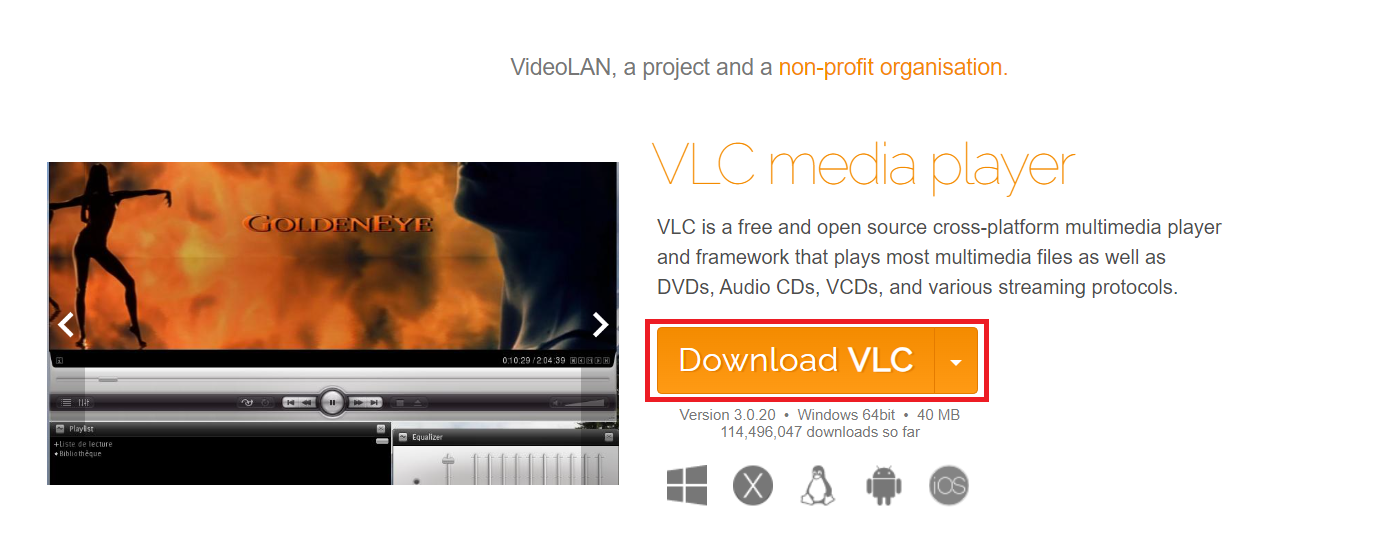
- Open VLC: Launch VLC Media Player and click on “Media” in the top menu. Select “Convert/Save” from the dropdown.
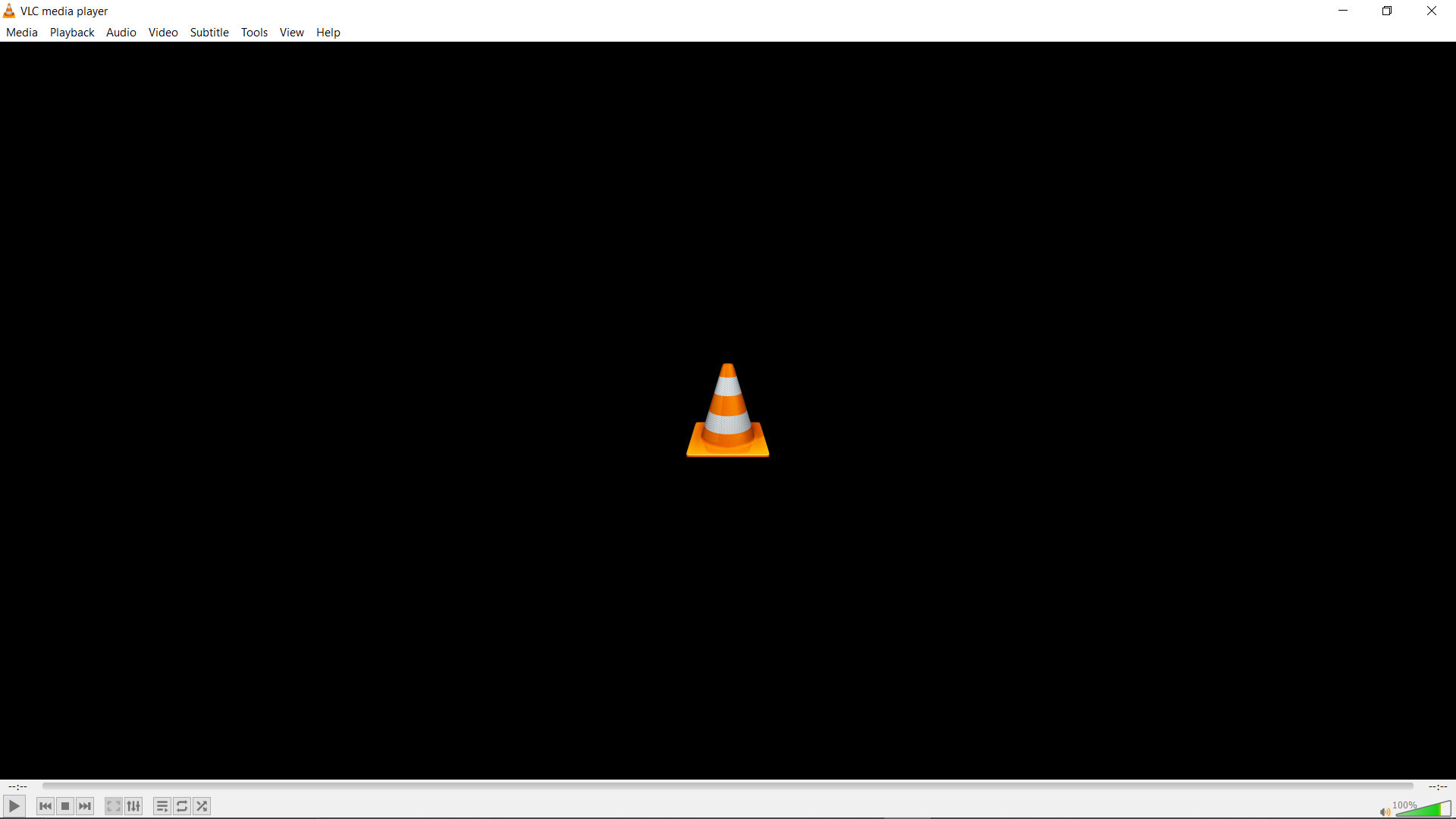
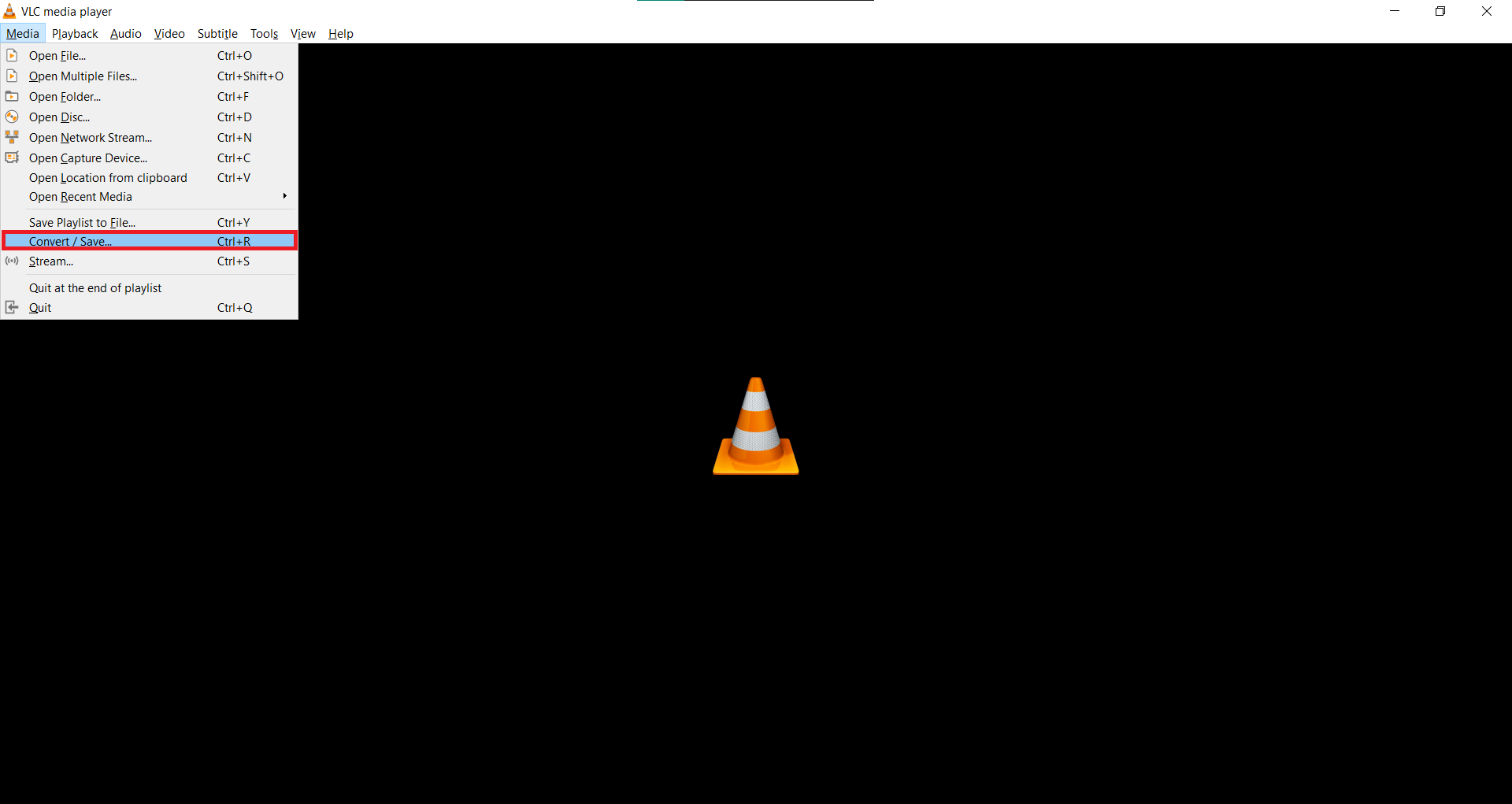
- Add Your M4A File: Click “Add” to import your M4A file into VLC. It’s like inviting a monkey to join you on your jungle adventure.
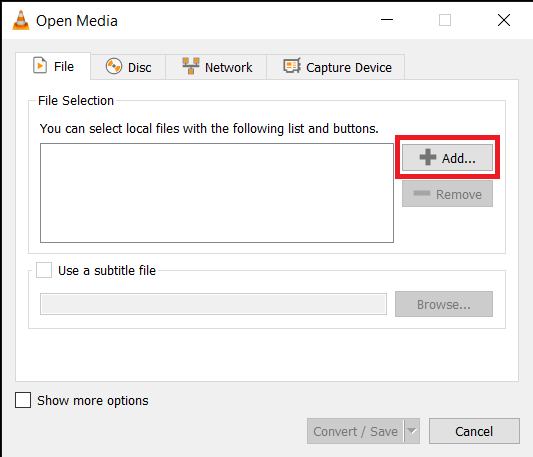
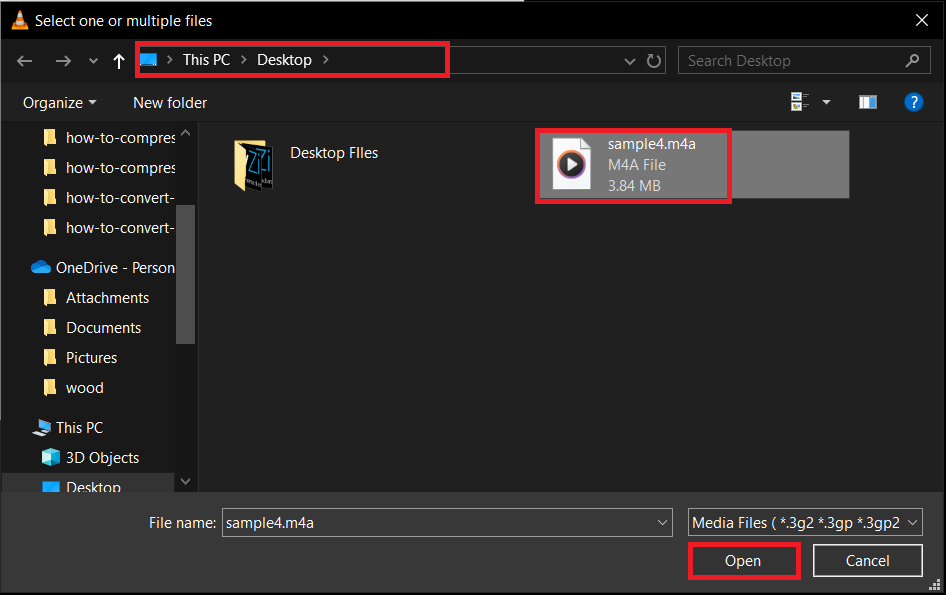
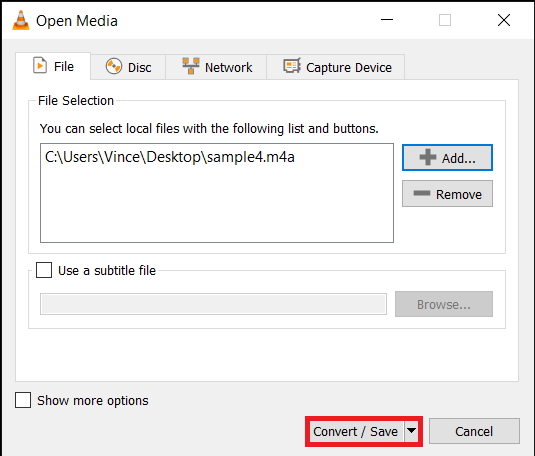
- Choose MP3 as Output: Click the “Convert/Save” button at the bottom of the window. In the “Profile” dropdown, select “Audio - MP3.”
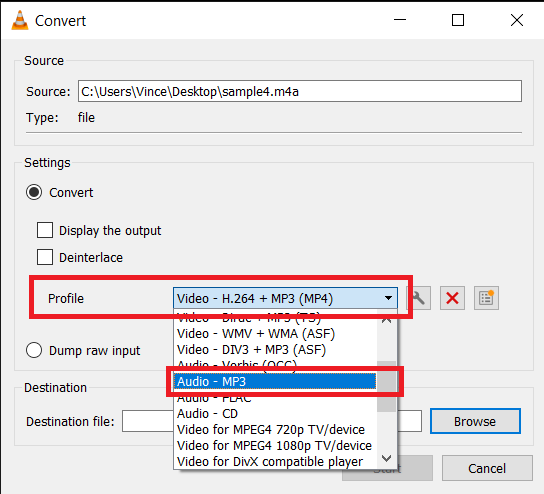
- Convert Your File: Click “Browse” to choose where you want to save your new MP3 file. Hit “Start” to begin the conversion process.
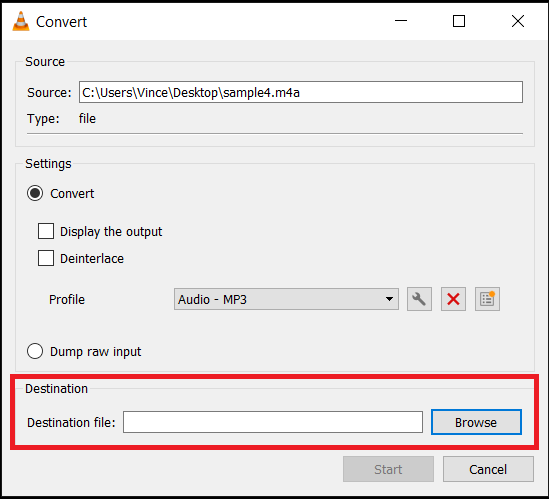
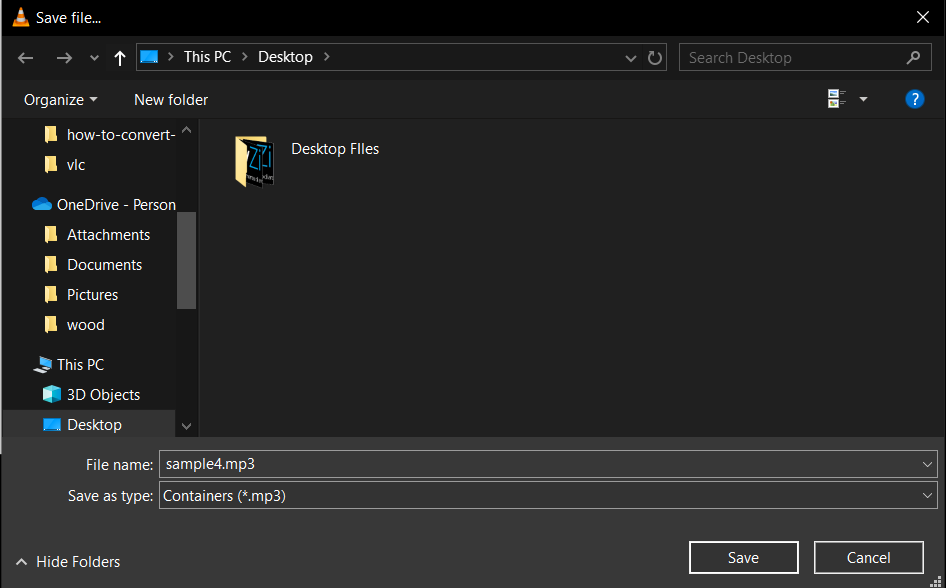
- Enjoy Your MP3: Once the conversion is complete, you’ll have an MP3 version of your M4A file. It’s like finding a hidden treasure in the jungle!
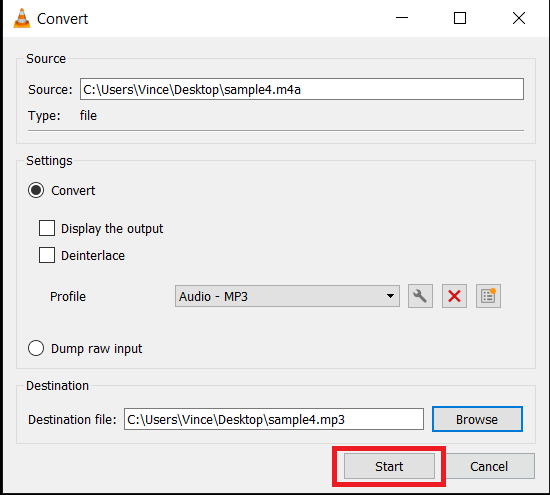
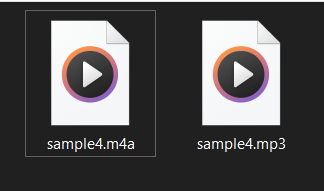
How To Convert M4A to MP3 Using the Music App on Mac
Mac users, you’ve got the tools you need right in your own backyard. Here’s how to convert M4A files using iTunes (or the Music app on macOS Catalina and later).
- Open with iTunes/Music App: Start by locating your M4A file and opening it with iTunes or the Music app. It’s like calling a monkey to join you on your jungle adventure.
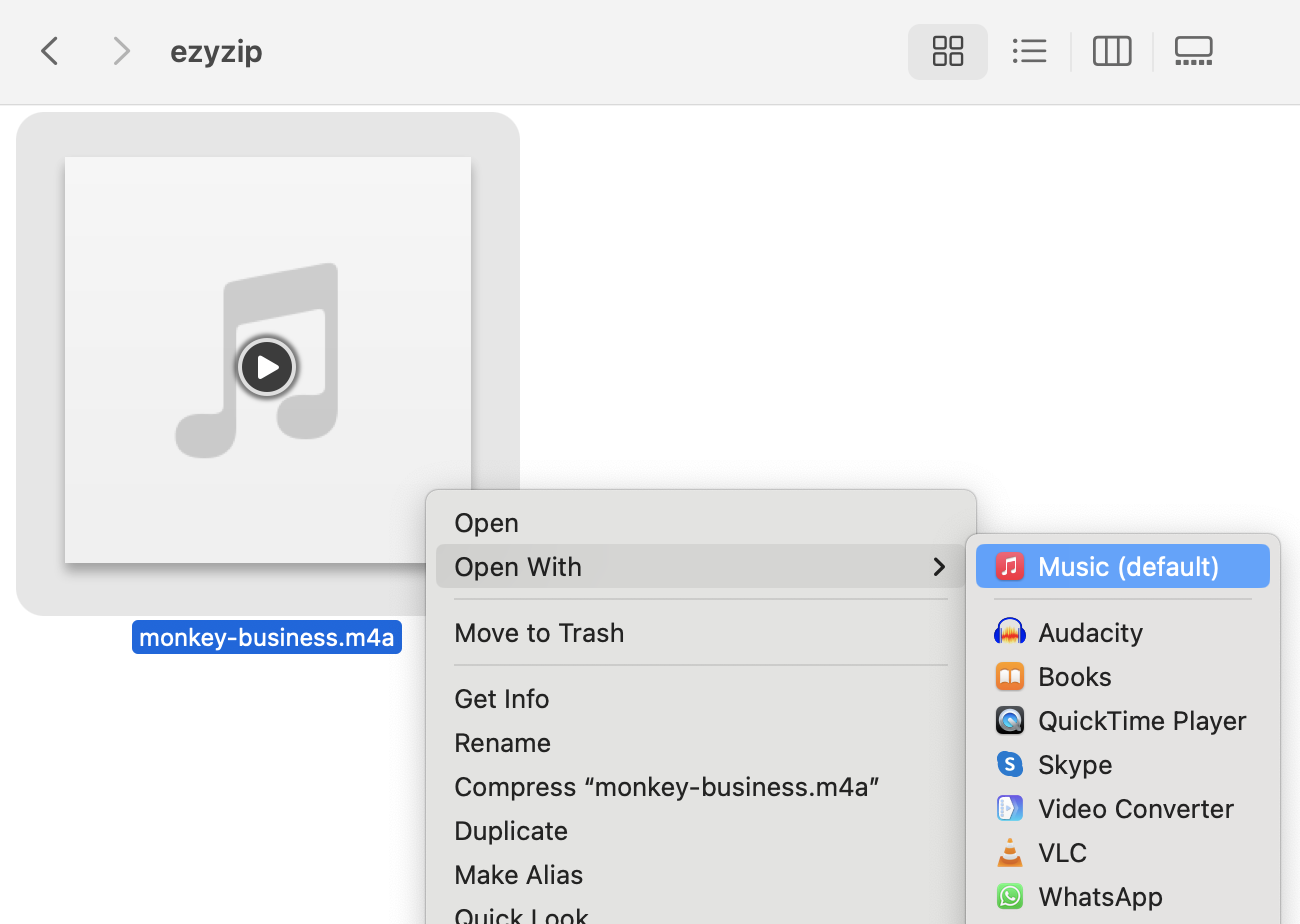
- Convert file: Click on your file in the library, then select “File” from the top menu. Choose “Convert,” then “Create MP3 Version.” Your Mac will start converting the file faster than a monkey can steal a mango.
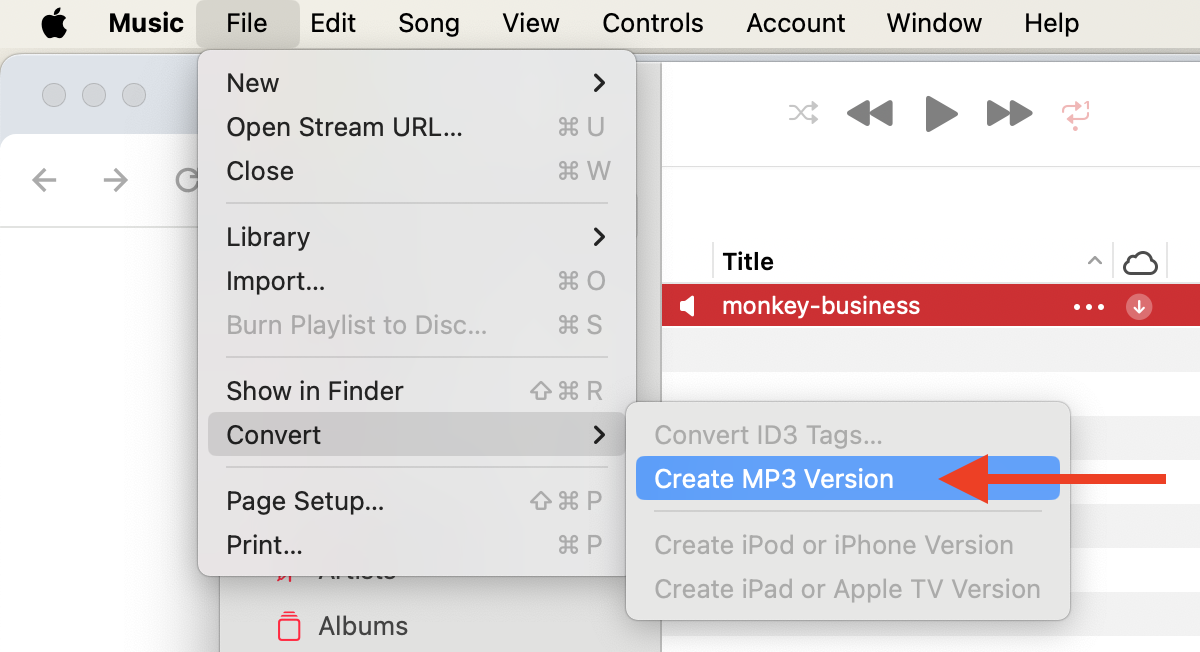
- Find Your MP3: Once converted, the MP3 version will appear in your library. You’re now ready to enjoy or share your music, no matter where the jungle takes you. In order to find the converted MP3 file, you can right-click on the file in iTunes or the Music app and select “Show in Finder.” This will open the folder where the MP3 file is saved on your Mac.
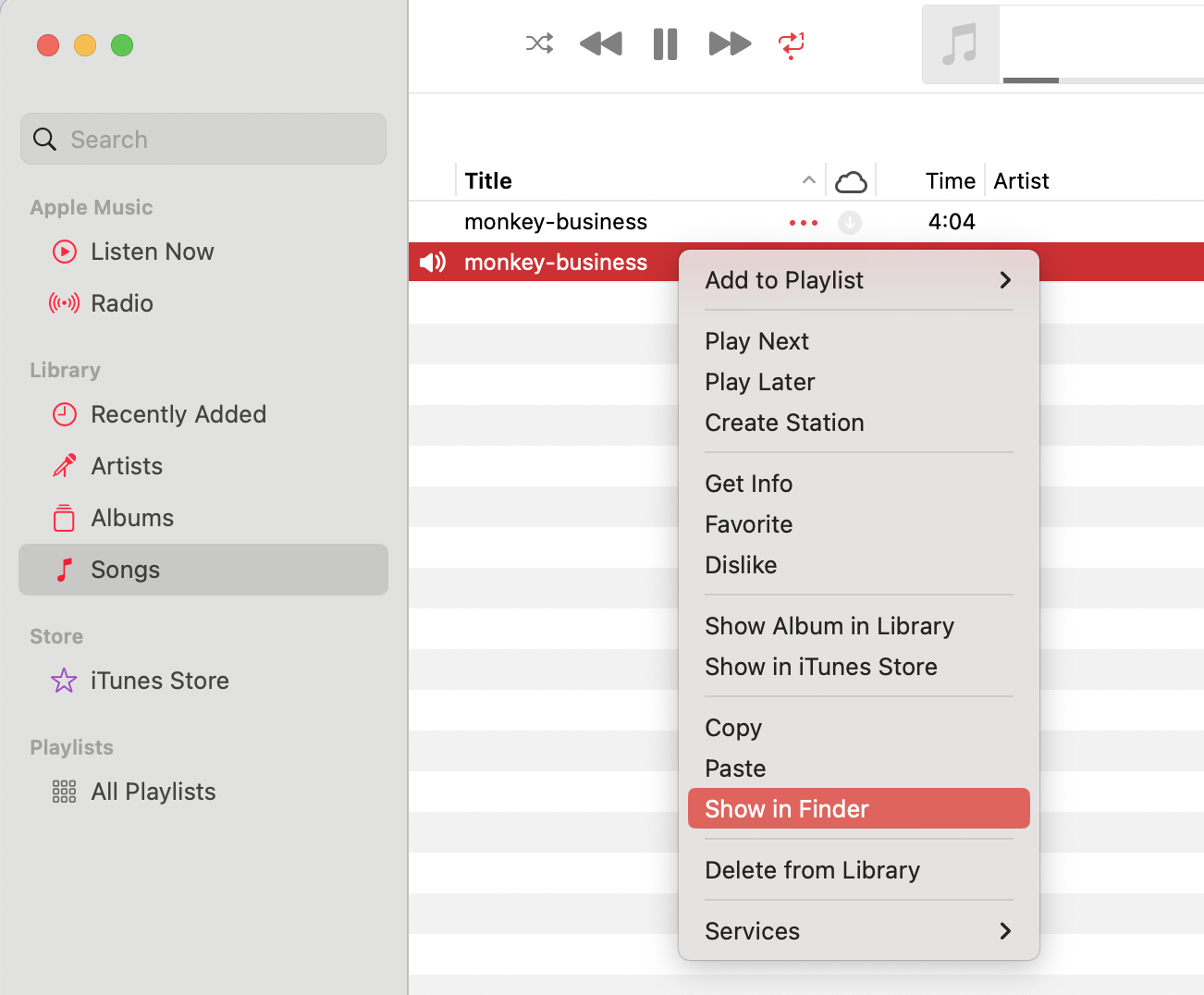
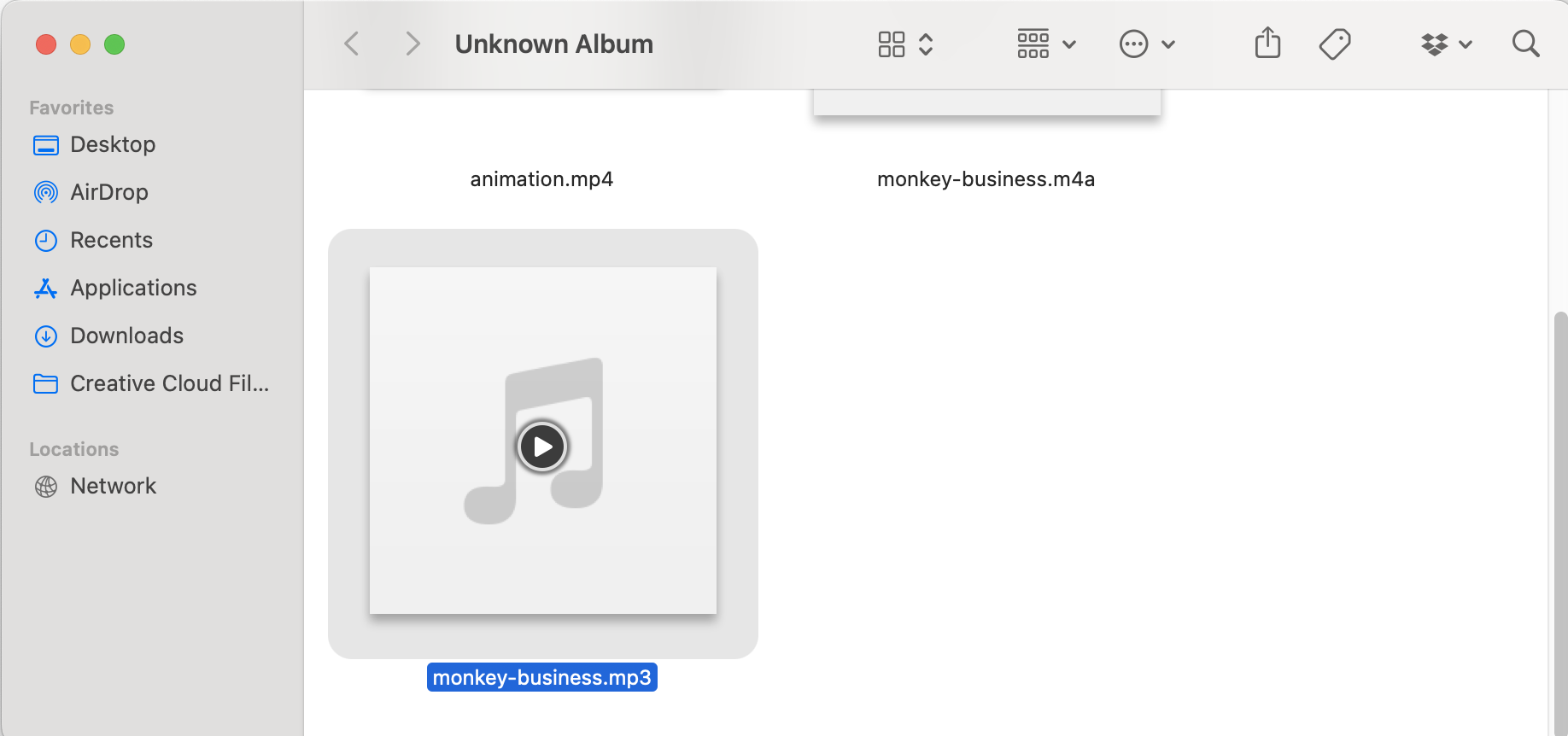
How To Convert M4A to MP3 Using Online Converter
For those who want to convert files without downloading any software, an online converter is your vine. FreeConvert is a tool that’s as easy to use as throwing bananas into a blender.
- Hop Onto the Vine: Swing over to FreeConvert’s M4A to MP3 converter. It’s your digital tree branch to grab onto.
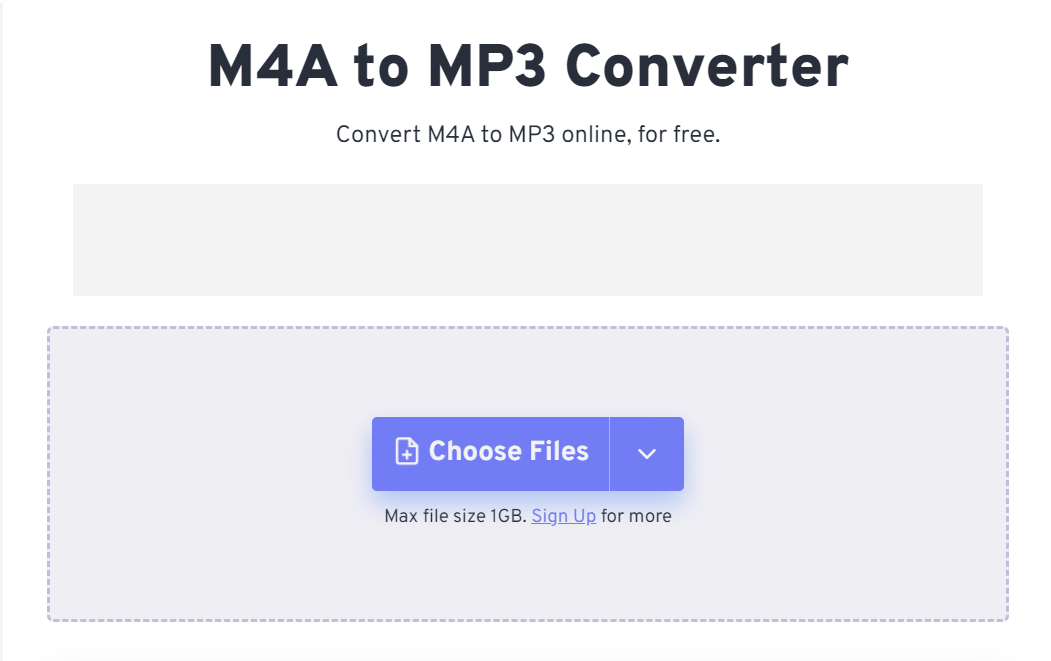
- Upload Your Banana: Click the “Choose Files” button or simply drag and drop your M4A files into the drop area. Watch as your files upload faster than a monkey spotting a banana buffet.
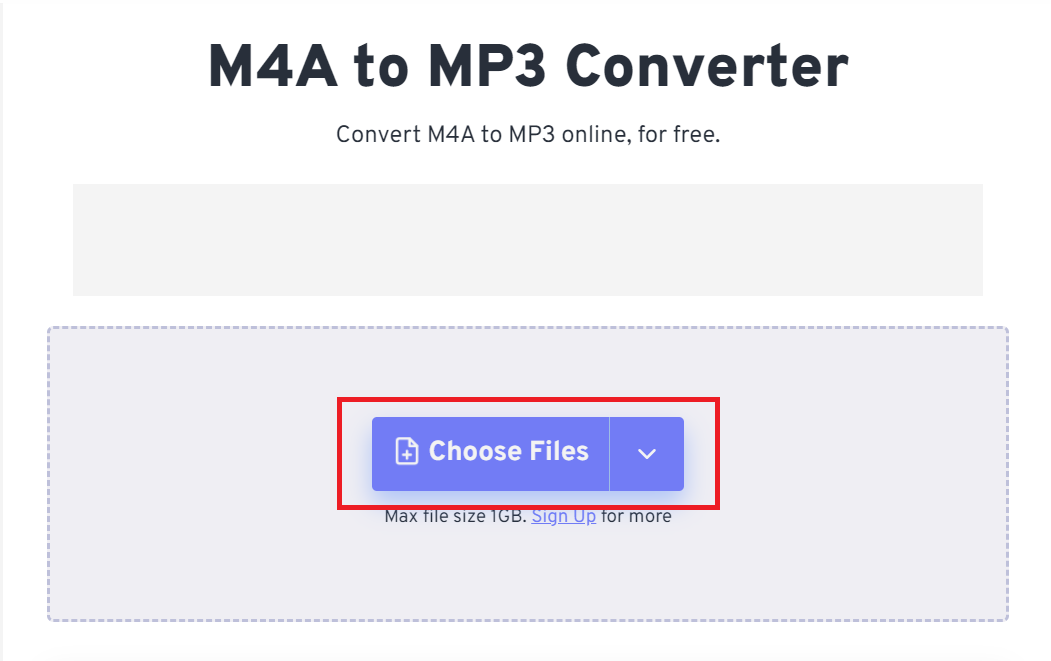
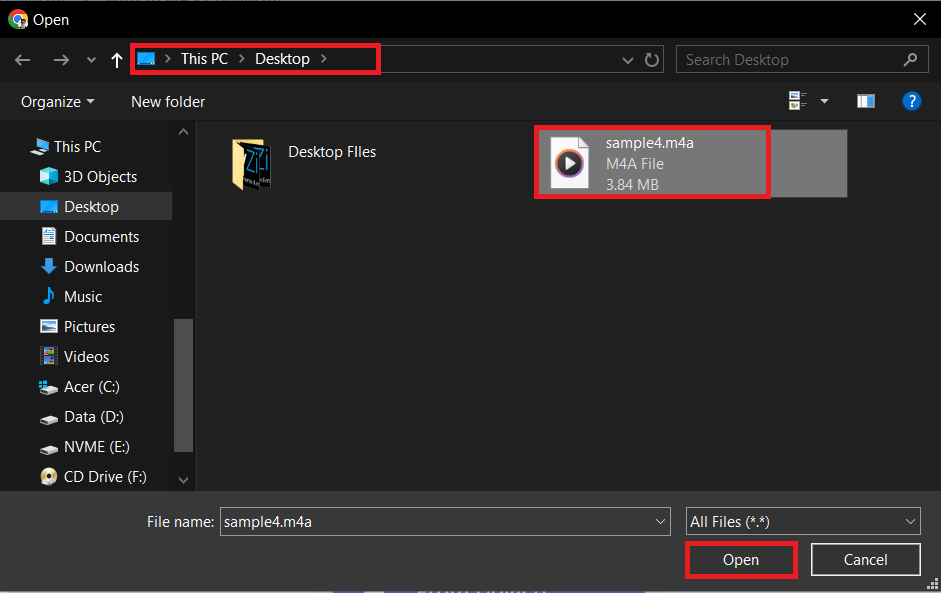
- Press the Magic Button: Hit the “Convert” button. The conversion process will start, turning your M4A files into MP3 with the ease of a monkey swinging from tree to tree.
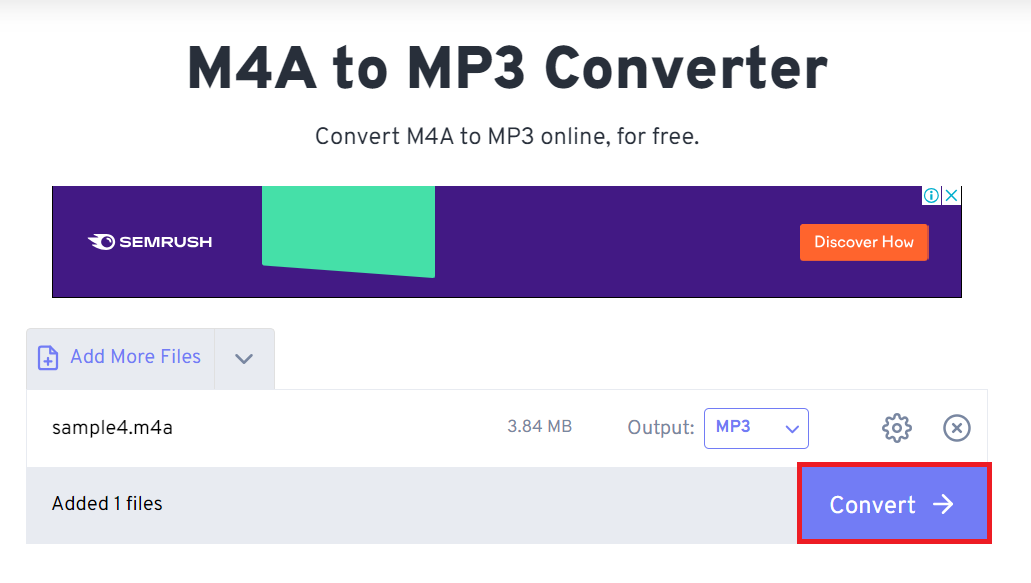
- Download Your Tunes: Once the conversion magic is done, click “Download MP3” to save your new MP3 files to your device. Congratulations, you’ve just made your music collection a little more universal!
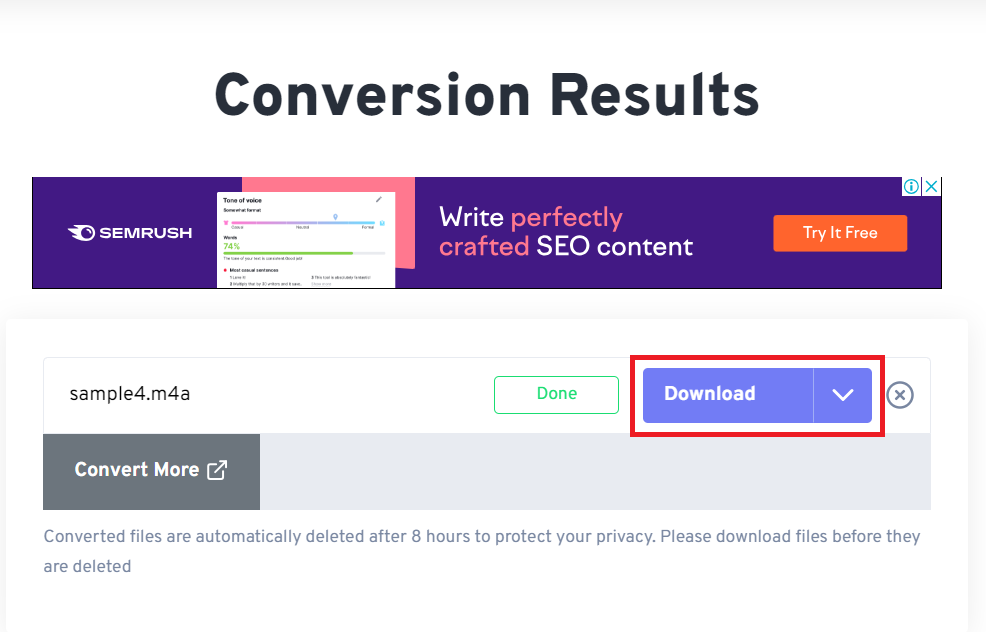
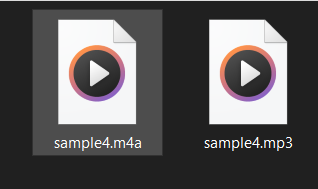
Frequently Asked Questions About M4A to MP3 Conversion
How to convert M4A to MP3 without software?
You can use online services like FreeConvert. Just upload your file, convert it with a click, and download your MP3. It’s as simple as swinging from vine to vine.
Can you convert M4A to MP3 by renaming?
No, simply changing the file extension from .m4a to .mp3 doesn’t actually convert the file. You need a converter to change the file format genuinely. It’s like trying to turn a banana into a pineapple by just calling it one!
What is the free program to convert M4A to MP3?
VLC Media Player and Audacity are great free options that can handle this conversion on both Windows and Mac. They’re the trusty tools in your jungle survival kit.
How do I convert Apple audio to MP3?
Use iTunes on Windows or the Music app on macOS. Change your import settings to use the MP3 encoder, then simply convert your file through the app. It’s like teaching an old monkey new tricks—easy and effective.

