Instructions below
Video Instructions
In this how-to video, our spokesmonkey Ezriah Zippernowsky shows how to compress files for email.
How do I compress files for email?
Compressing files for email is simple with ezyZip. Follow these steps:
- Click on Select files to compress to select the files you wish to compress for email.
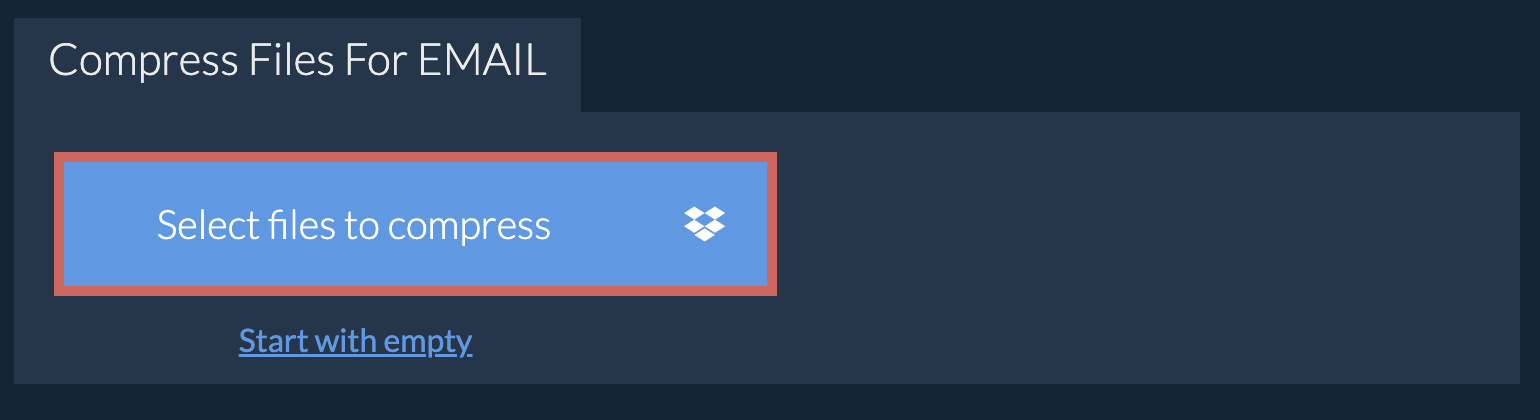
- Set the desired compression level by clicking the down arrow next to "Compress Files".
- Click "Compress Files". It will initiate the compression process.
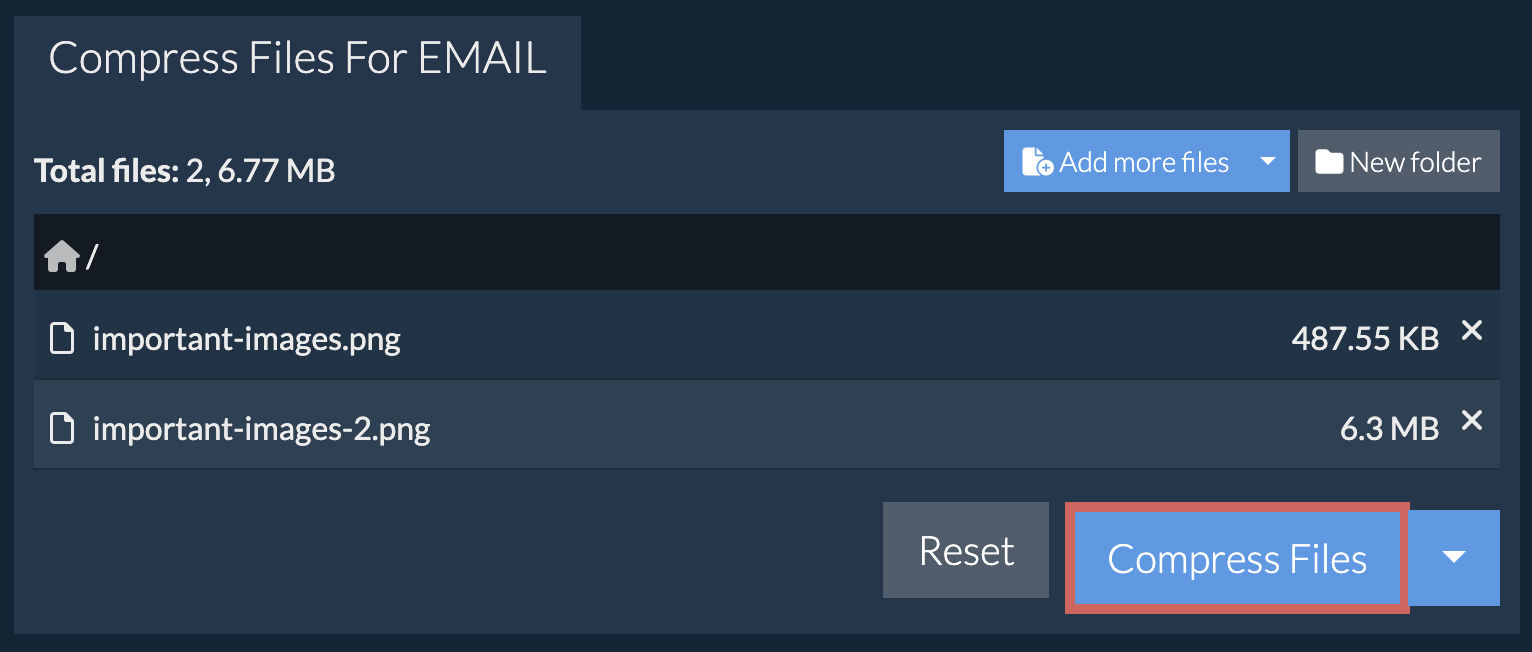
- Click on "Save ZIP File" to save the compressed files to your selected destination folder.
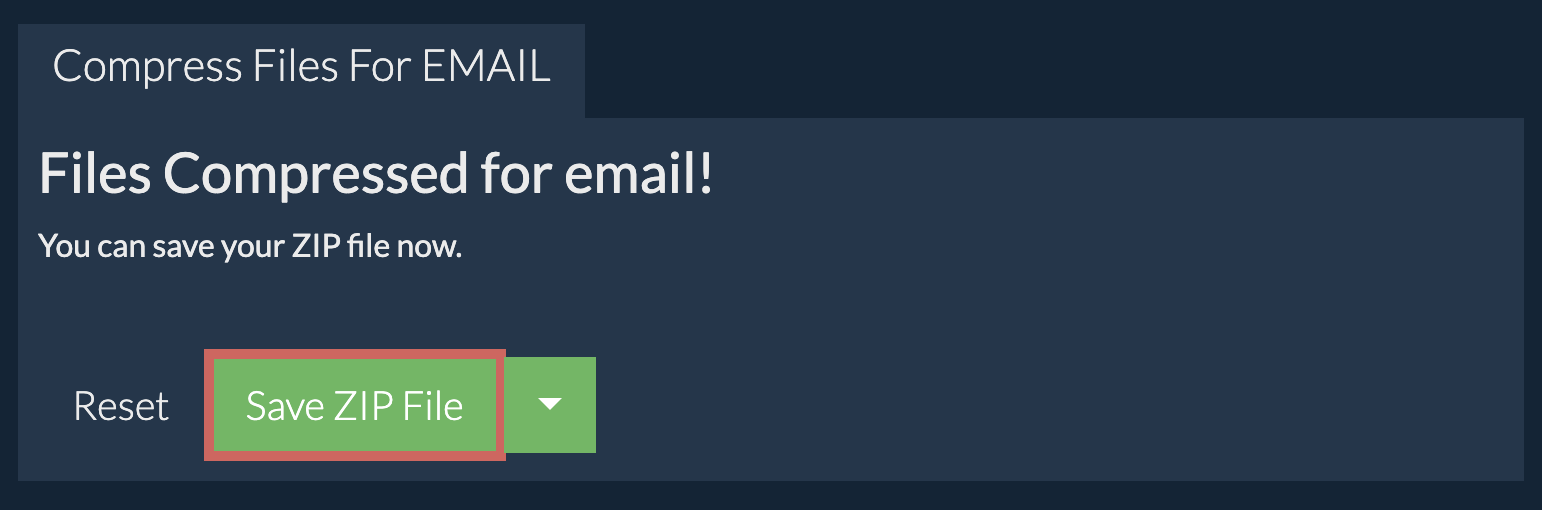
- Now go to your e-mail client and attach the ZIP file to your e-mail.
See our detailed guide that shows you how to attach ZIP file to e-mail for more information. If the resulting ZIP files greater than 25mb, then check out our how to send large files via email guide.
What is the maximum size of files I can send via email?
It depends but generally any file larger than 25mb can be problematic. If you are having trouble attaching the ZIP file to e-mail, then check our how to attach ZIP file to e-mail for more information. If the resulting ZIP file is greater than 25mb, then check out our how to send large files via email guide.
Can I compress multiple files at once for email?
Yes, you most certainly can. Follow the instructions above to select files to compress. They will be compressed to a single ZIP file that you can then attach to an email.
What are the alternatives to email for sending large files?
If are you are encountering issues with sending large files via email, then read our guide for sending large files via email. It lists out various methods you can use to ensure your recipient will get the files.
What operating system and browser does ezyZip support?
ezyZip is an online tool that supports any OS that can run a modern browser. We have tested it to work with Windows, MacOS, Linux (e.g. Ubuntu, Mint, Debian), Android, ChromeOS (Chromebook), iOS (iPhone, iPad & iPod Touch).
We are continuously updating the system, so ensure you are using the latest version of one of the popular browsers or their variants. (e.g. Chrome, Firefox, Safari, Opera).
Please let us know via the feedback form if you have any issues.
We are continuously updating the system, so ensure you are using the latest version of one of the popular browsers or their variants. (e.g. Chrome, Firefox, Safari, Opera).
Please let us know via the feedback form if you have any issues.
What is a zip file?
The .zip extension is the most common archive format utilised across the internet for storing a collection of files and directories in a single compressed file. This compressed file can easily be shared between users (e.g. via e-mail)
Just think of it as a directory that may contain files and more sub-directories once it is opened by a zip utility program. It compresses the data using a lossless algorithm meaning there is no file quality degradation like in some compression formats (e.g. mp3, jpeg). The compression algorithm can vary however the most common is DEFLATE. The standard is constantly evolving with new algorithm and encryption options are added at regular intervals.
ezyZip offers various options to manipulate zip files including zipping individual files, create a zipped folder, extracting zip files or converting zip files.
Need help zipping files with native tools? Check out guides for Windows, MacOS and Linux.
Just think of it as a directory that may contain files and more sub-directories once it is opened by a zip utility program. It compresses the data using a lossless algorithm meaning there is no file quality degradation like in some compression formats (e.g. mp3, jpeg). The compression algorithm can vary however the most common is DEFLATE. The standard is constantly evolving with new algorithm and encryption options are added at regular intervals.
ezyZip offers various options to manipulate zip files including zipping individual files, create a zipped folder, extracting zip files or converting zip files.
Need help zipping files with native tools? Check out guides for Windows, MacOS and Linux.
What is ezyZip?
ezyZip is a free zip and unzip online file compression tool that lets you zip files into an archive. It also supports unzip, allowing you to uncompress archived zip, zipx, rar, tar, tar.gz, 7z, and various other archive formats.
Unlike other zip and unzip online utilities, ezyZip does not require you to upload or download files to a server. There are no file size limits, allowing you to create large compressed files. It runs locally as a browser app, thus making it much quicker than other similar zip and unzip online tools. This also ensures your privacy will be protected as no file data will leave your browser.
