Are you swinging through the digital jungle trying to convert MPEG files to WMV? Whether you’re looking to make your videos more compatible with Windows Media Player or just trying to organize your digital vines better, you’ve come to the right tree! Converting MPEG to WMV doesn’t have to be as complex as a monkey’s puzzle. With a few simple tools and steps, you’ll be converting videos like bananas on a conveyor belt. Let’s dive into the how-to without any more monkey business!
Table of contents
- Method 1: Convert MPEG to WMV Using Online Tool
- Method 2: Convert MPEG to WMV Using Freemake in Windows
- Method 3: Convert MPEG to WMV Using VLC on Mac
- Method 4: Convert MPEG to WMV Using FFmpeg in Linux
- Frequently Asked Questions About Converting MPEG to WMV
How To Convert MPEG to WMV Using Online Tool
If you’re not keen on downloading new software, online tools like ezyZip make converting files as easy as peeling a banana.
- Visit ezyZip: Swing over to ezyZip’s MPEG to WMV conversion page.
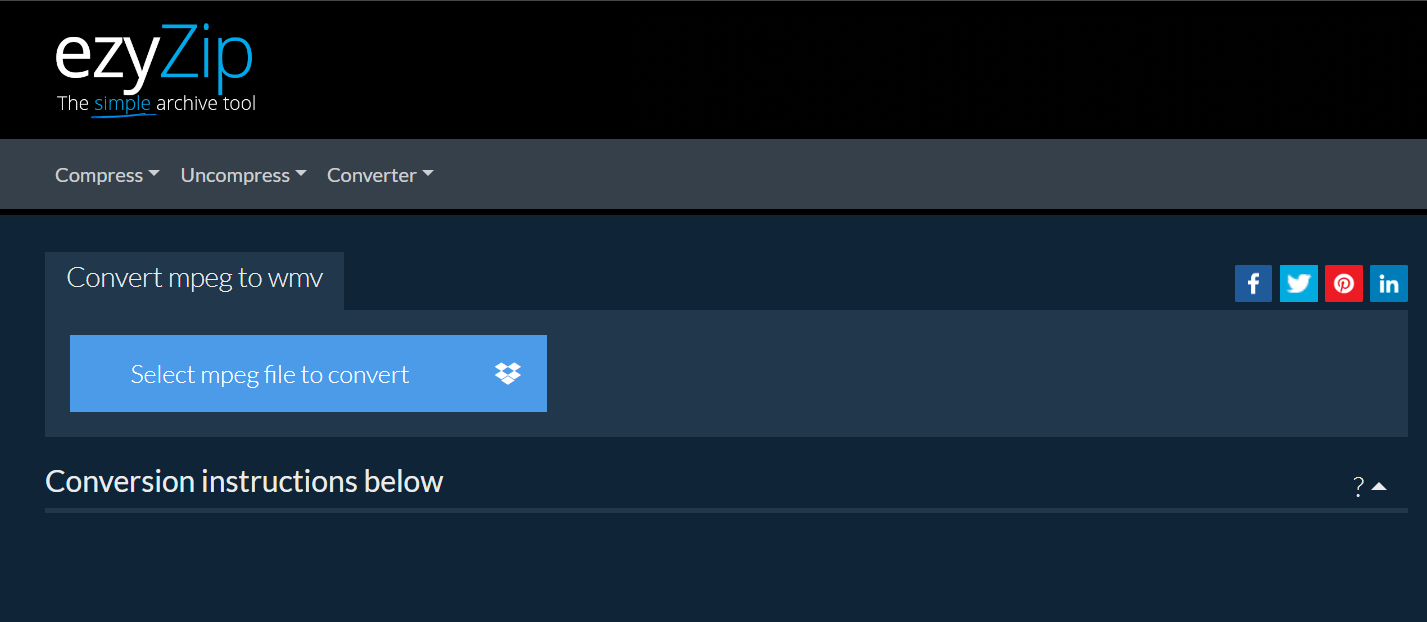
- Upload Your MPEG File: Click on “Upload mpeg file to convert” and select the video you want to convert. Just like picking the ripest banana from the bunch.
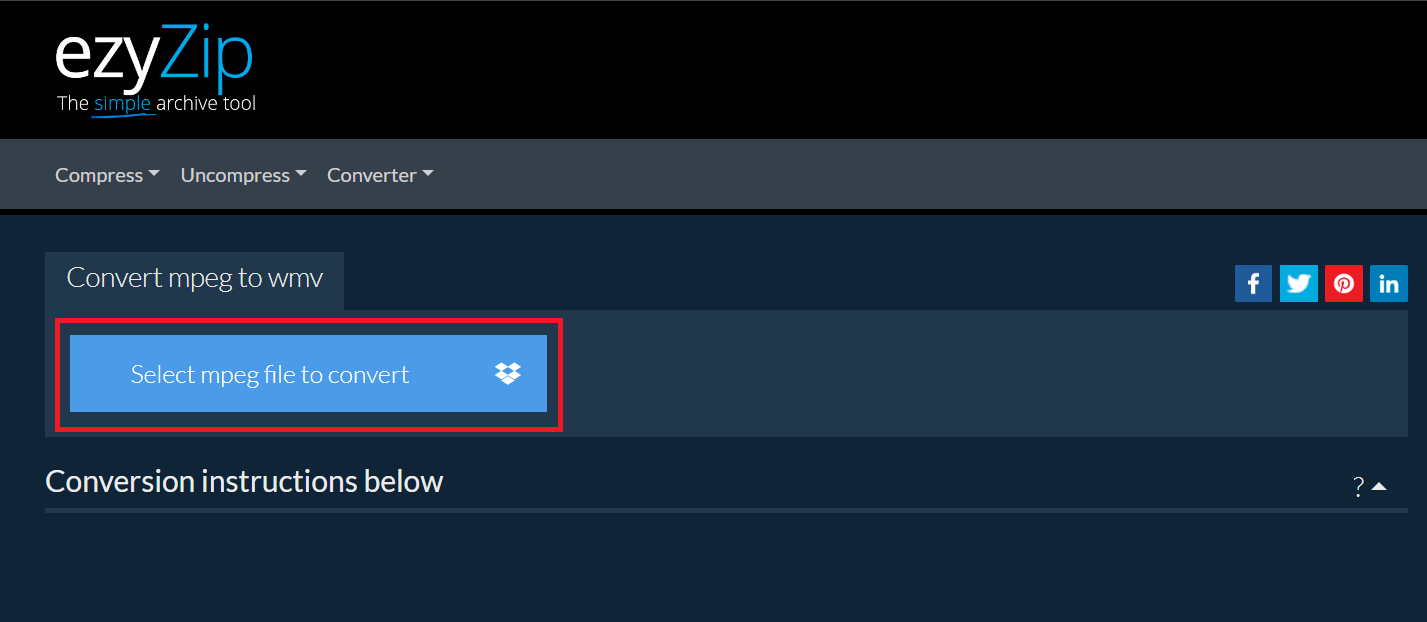
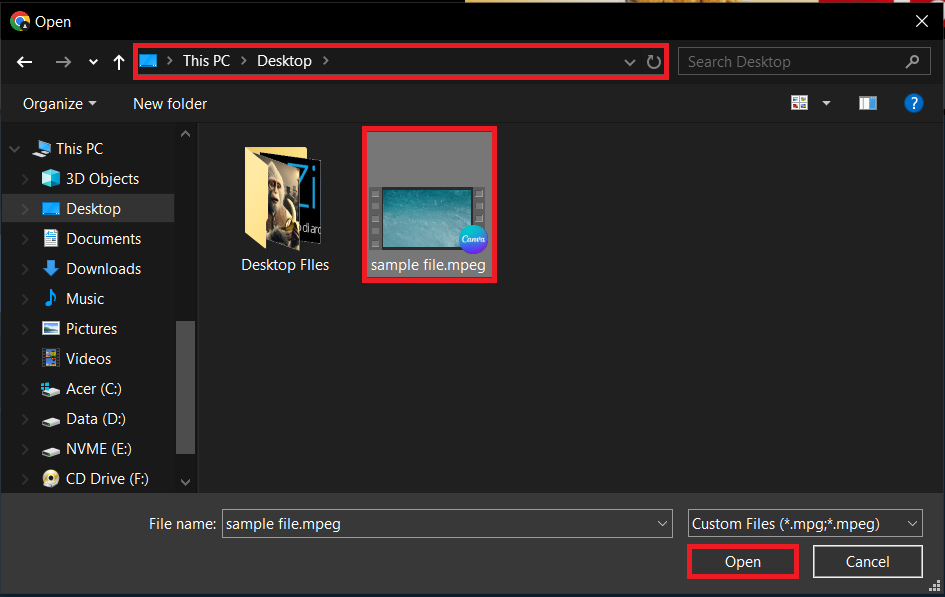
- Convert: Hit the “Convert to WMV” button and let ezyZip do its magic, transforming your MPEG file into a WMV format.
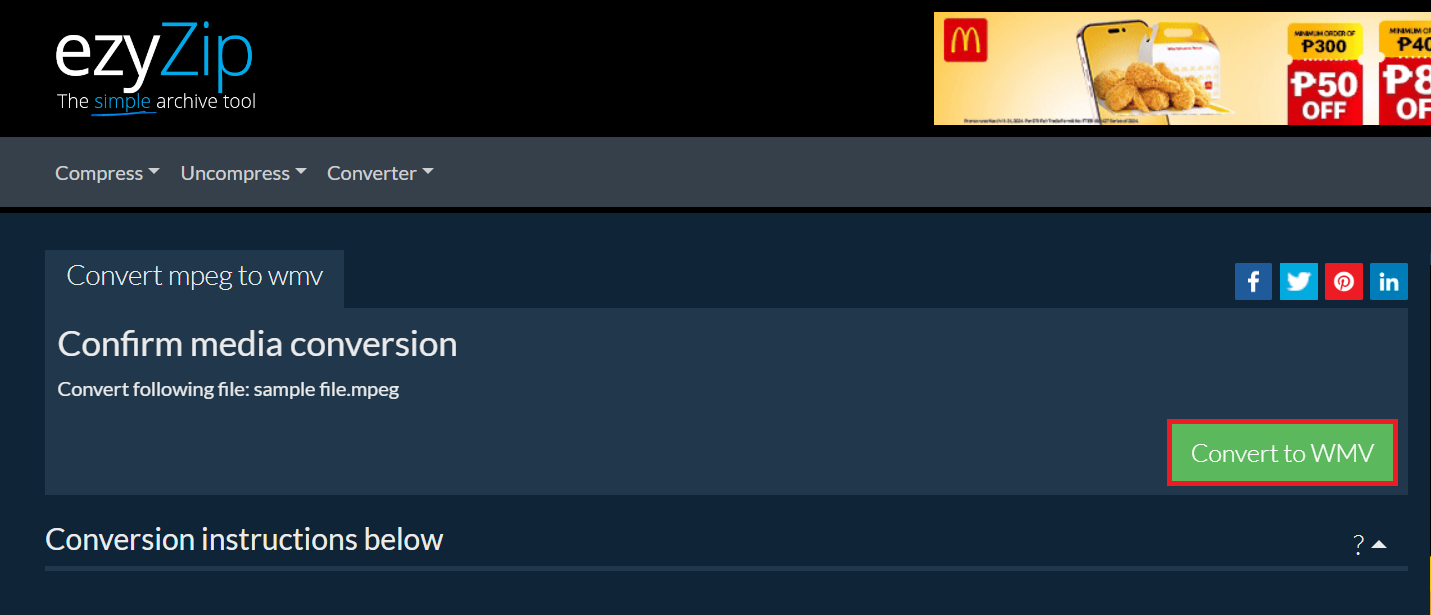
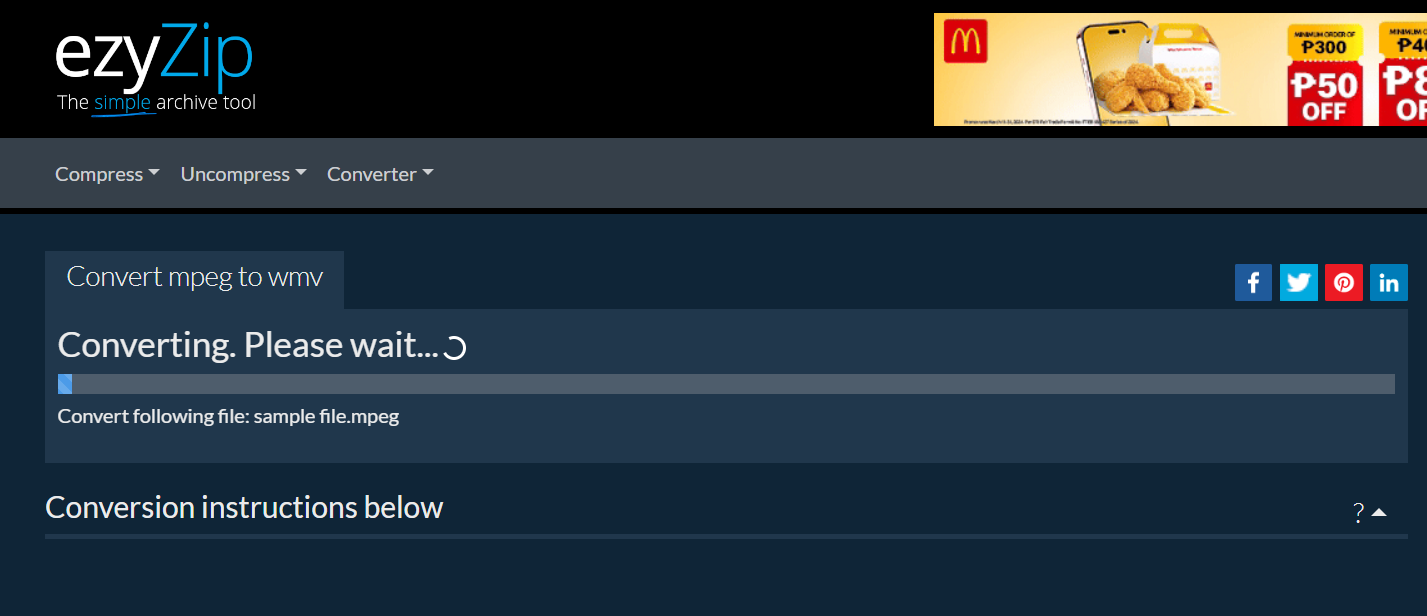
- Download Your WMV: Once the conversion is complete, download your new WMV file by clicking “Save WMV File”. It’s like grabbing a banana off the tree – easy and rewarding!
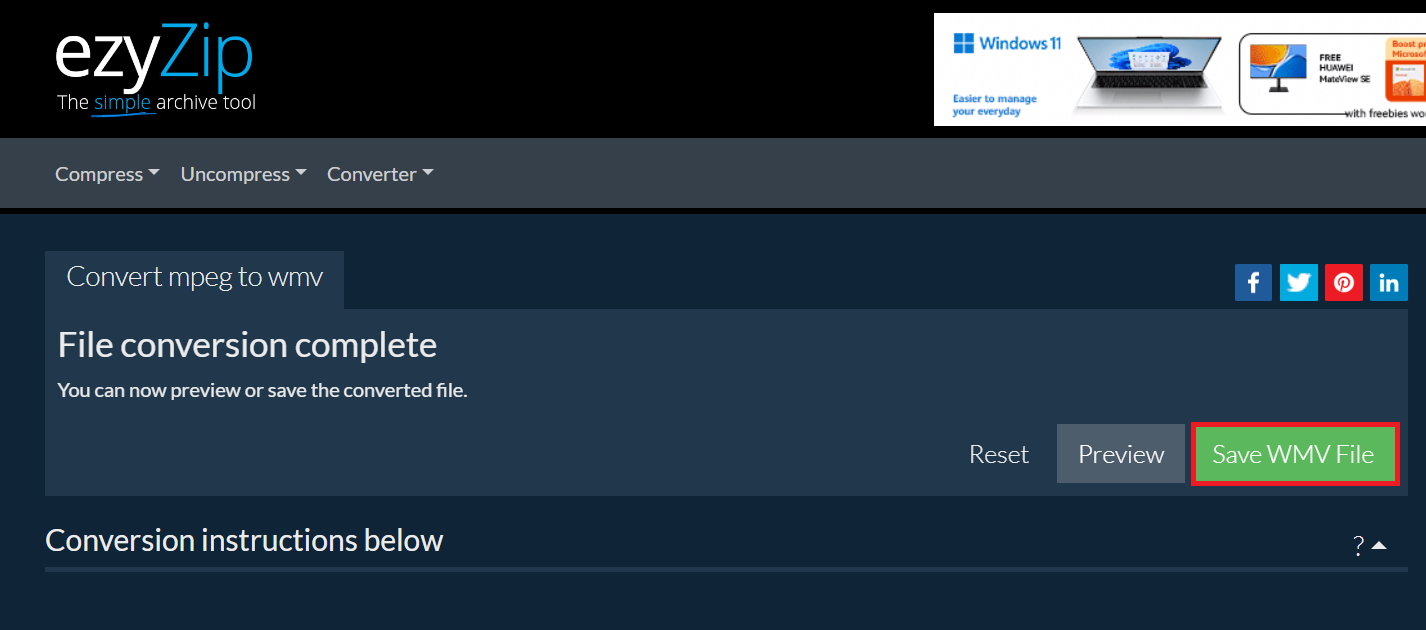
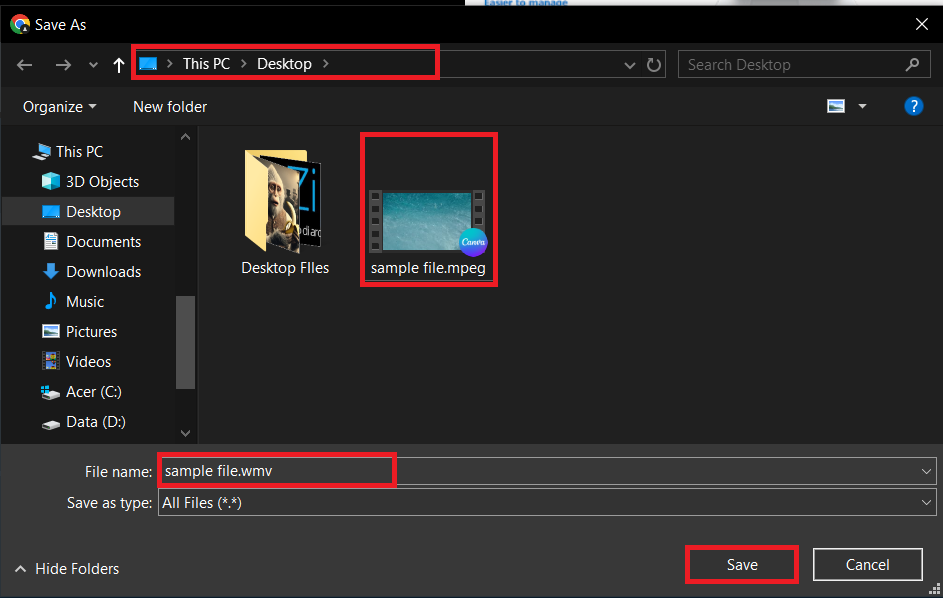
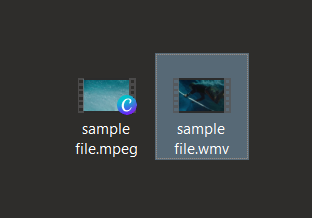
How To Convert MPEG to WMV in Windows
Windows users, you’re in luck. With software like Freemake Video Converter, converting files is a breeze.
- Download Freemake Video Converter: Install the software from the Freemake website.

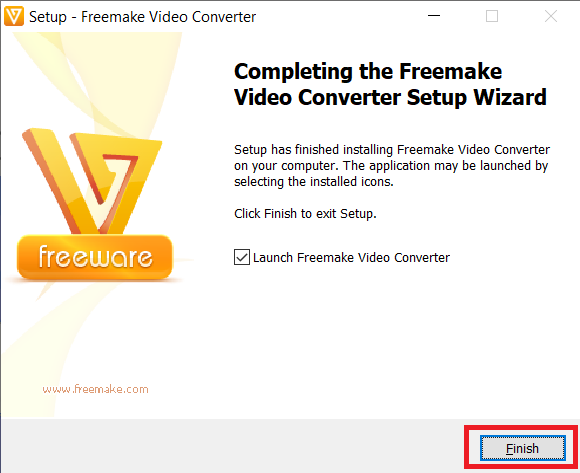
- Add Your MPEG File: Open Freemake and select “Video” to add your MPEG file.
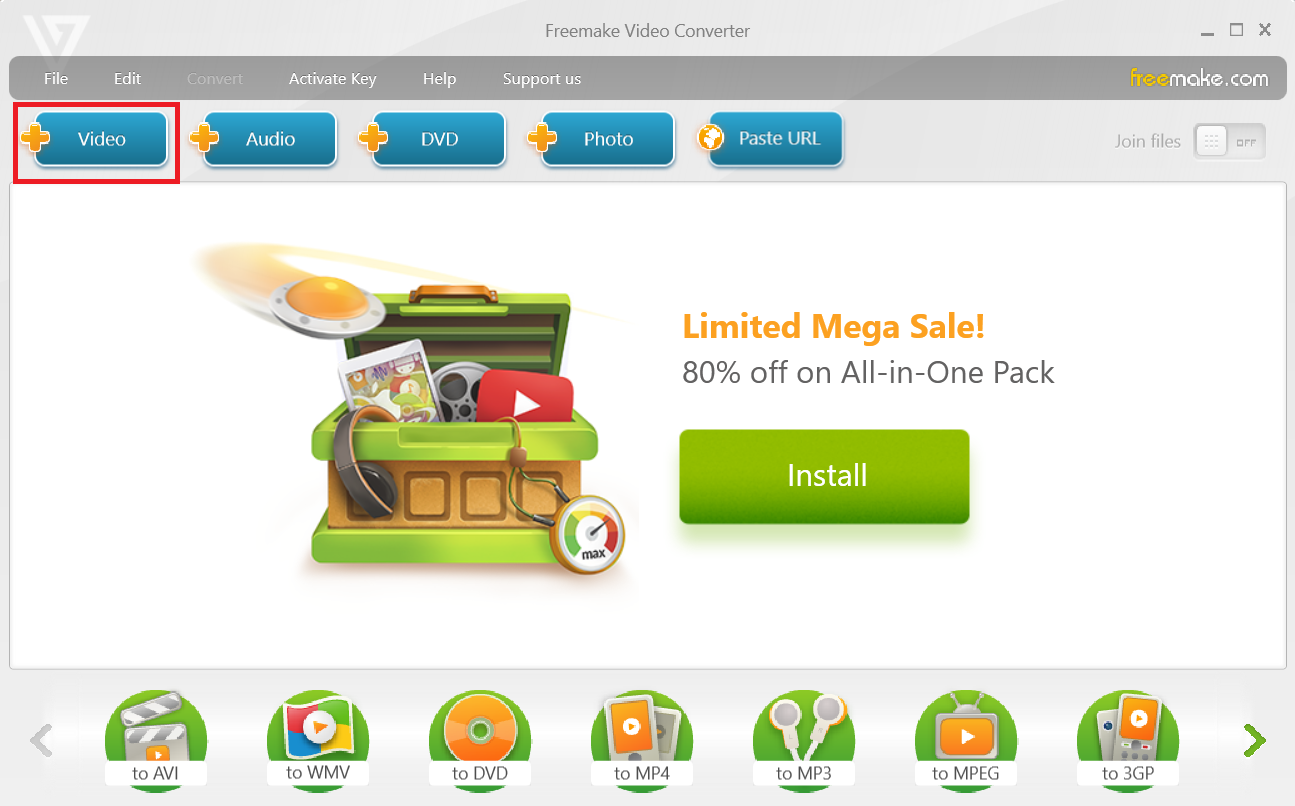
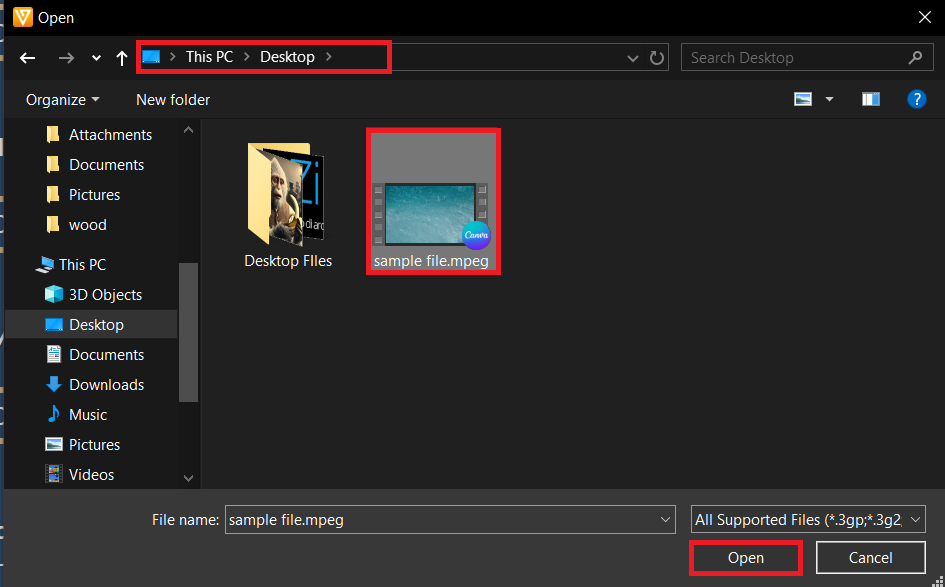
- Choose WMV Format: Select “to WMV” as the output format.
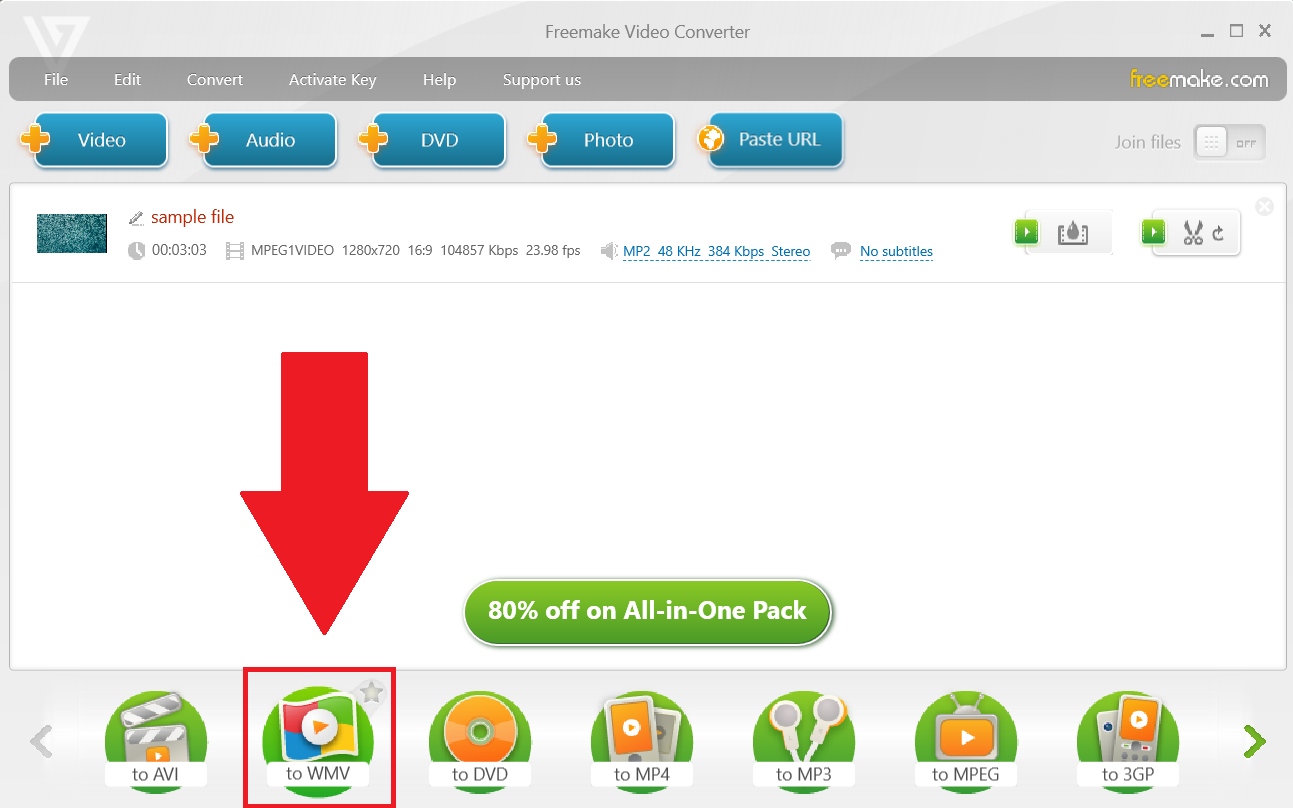
- Convert and Save: Choose where to save your new WMV file and click “Convert”. Your video will be ready faster than a monkey finds a banana in a grocery store.
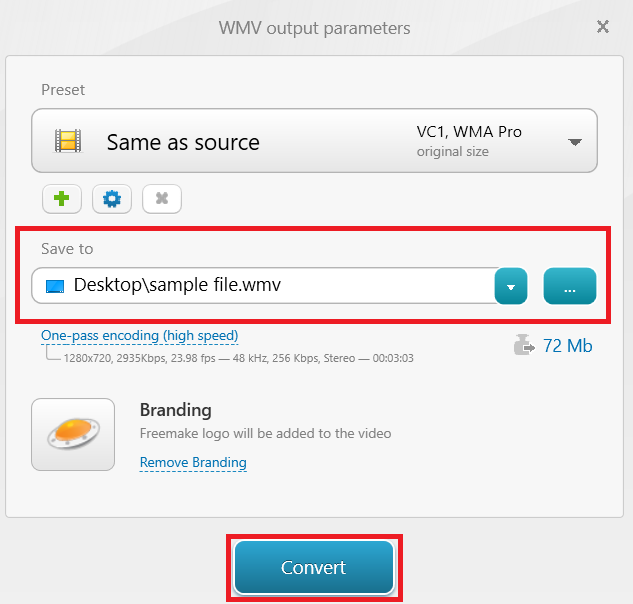
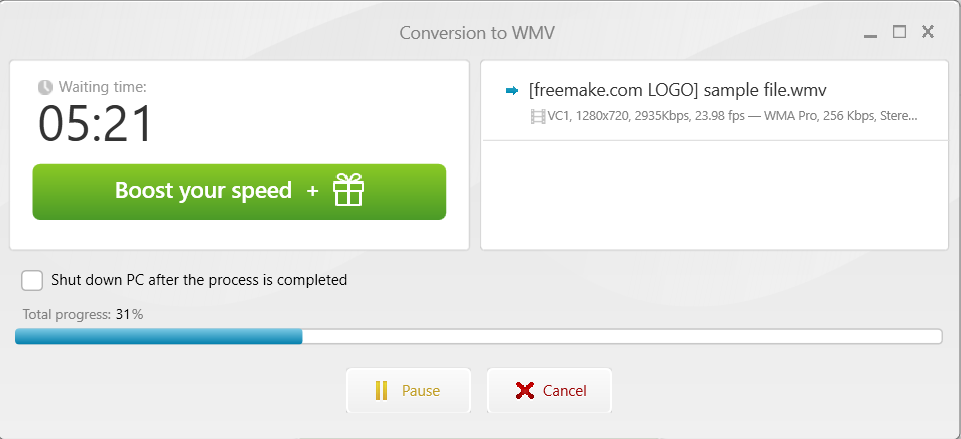
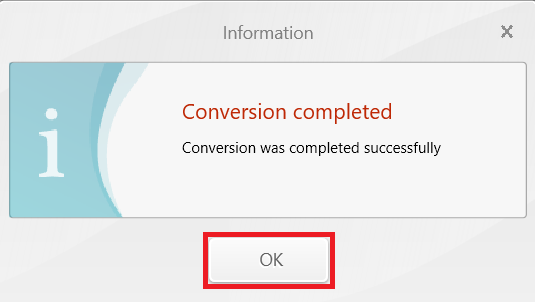
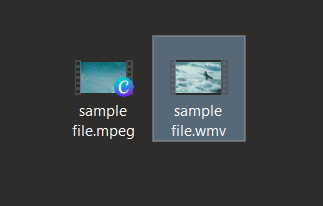
How To Convert MPEG to WMV on Mac
Mac users, don’t feel left out. Using the VLC Media Player, you can convert files with ease. VLC Media Player, the Swiss Army knife for playing and converting multimedia files, often uses container formats like ASF for storing video codecs like WMV. When you set out to convert a video to WMV using VLC, the software might default to wrapping the WMV encoded video inside an ASF container because of their compatibility and ASF’s flexibility in handling streaming media over networks. It’s VLC’s way of saying, “I’ll keep this WMV safe and sound in an ASF container, so it travels well across the digital jungle.”
- Install VLC Media Player: Download and install VLC from the official site.
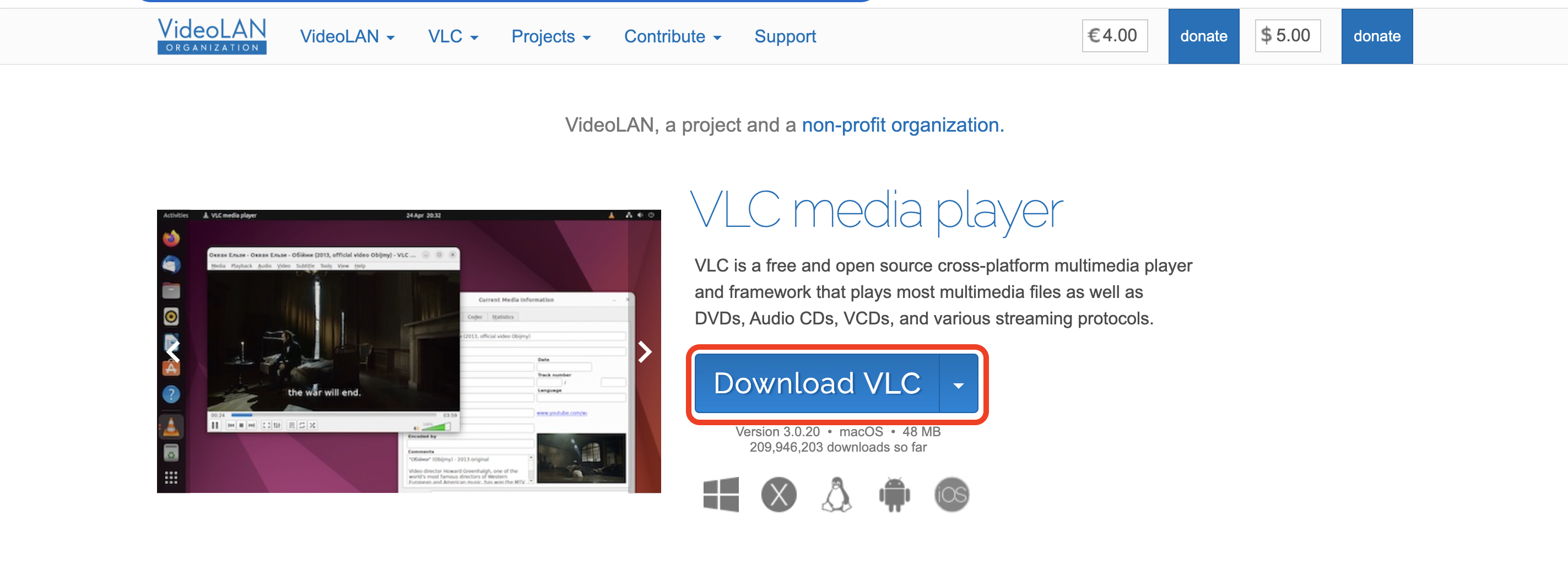
- Open Media Conversion: Go to “File > Convert/Stream…”
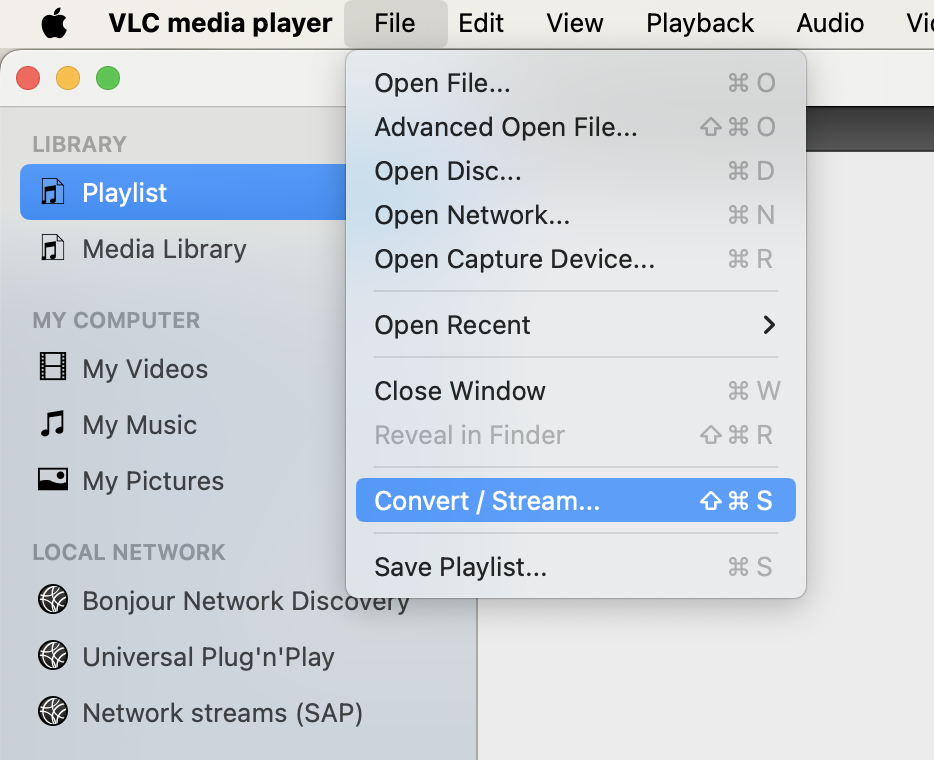
- Select MPEG File: Add your MPEG file and choose “WMV” as the output format.
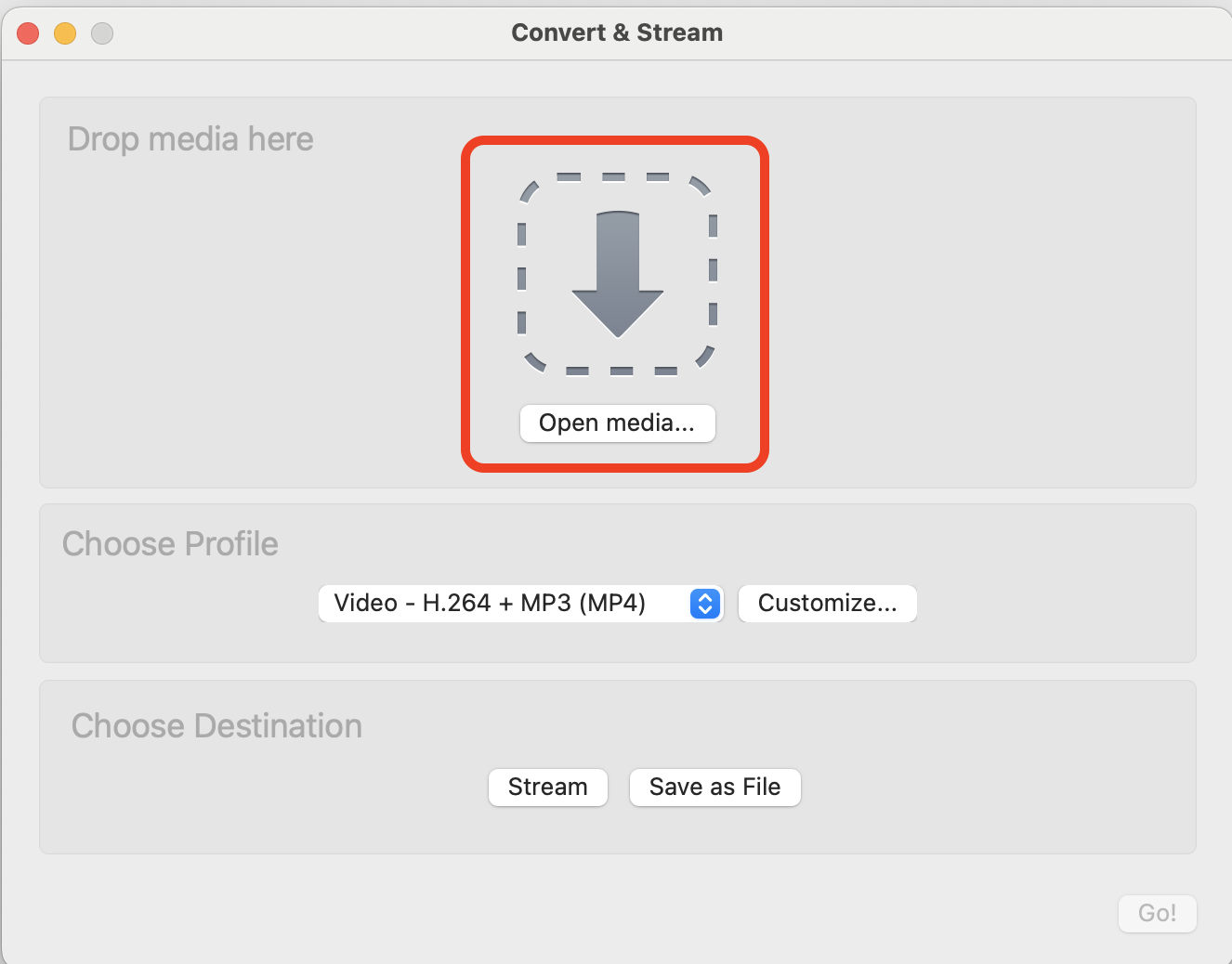
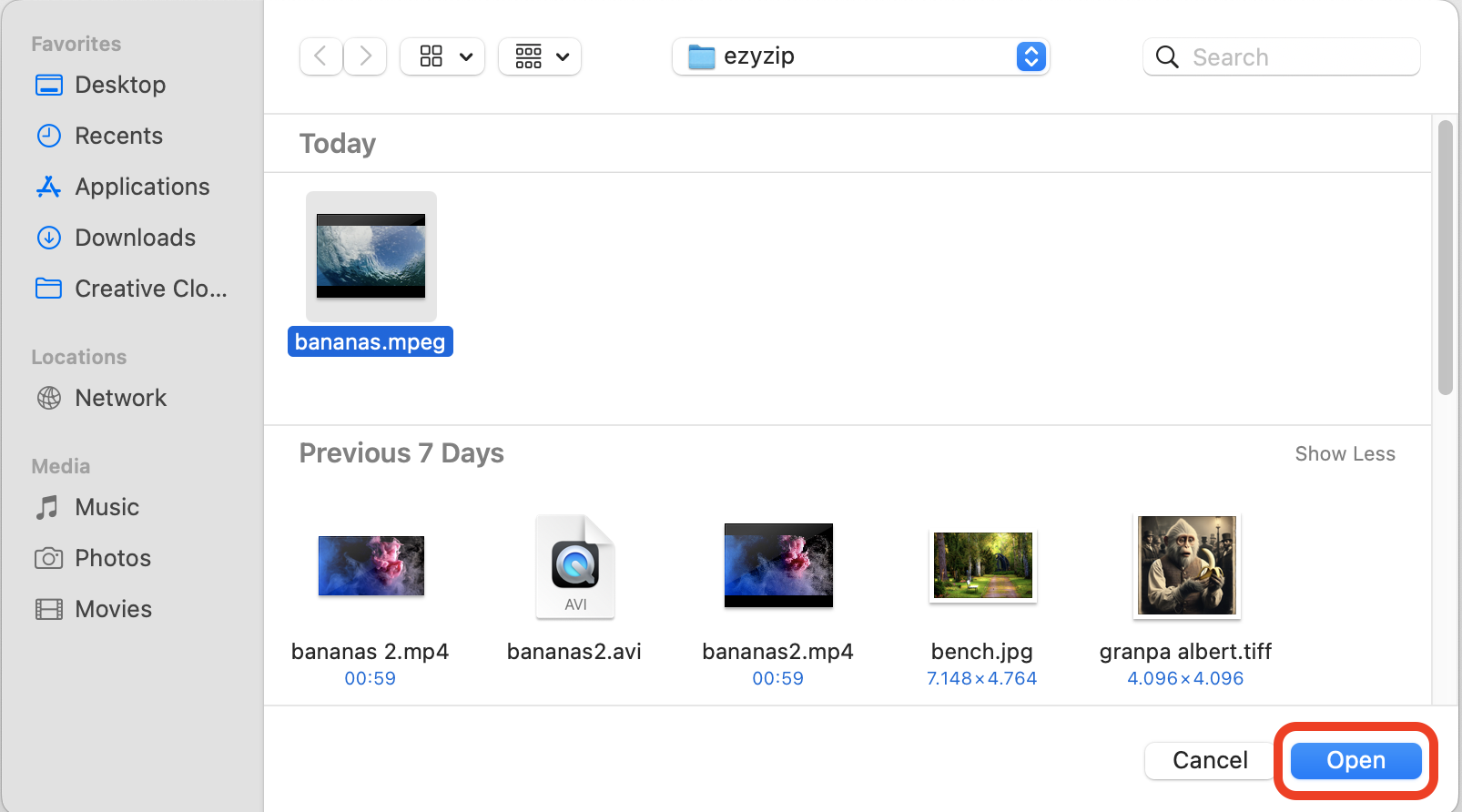
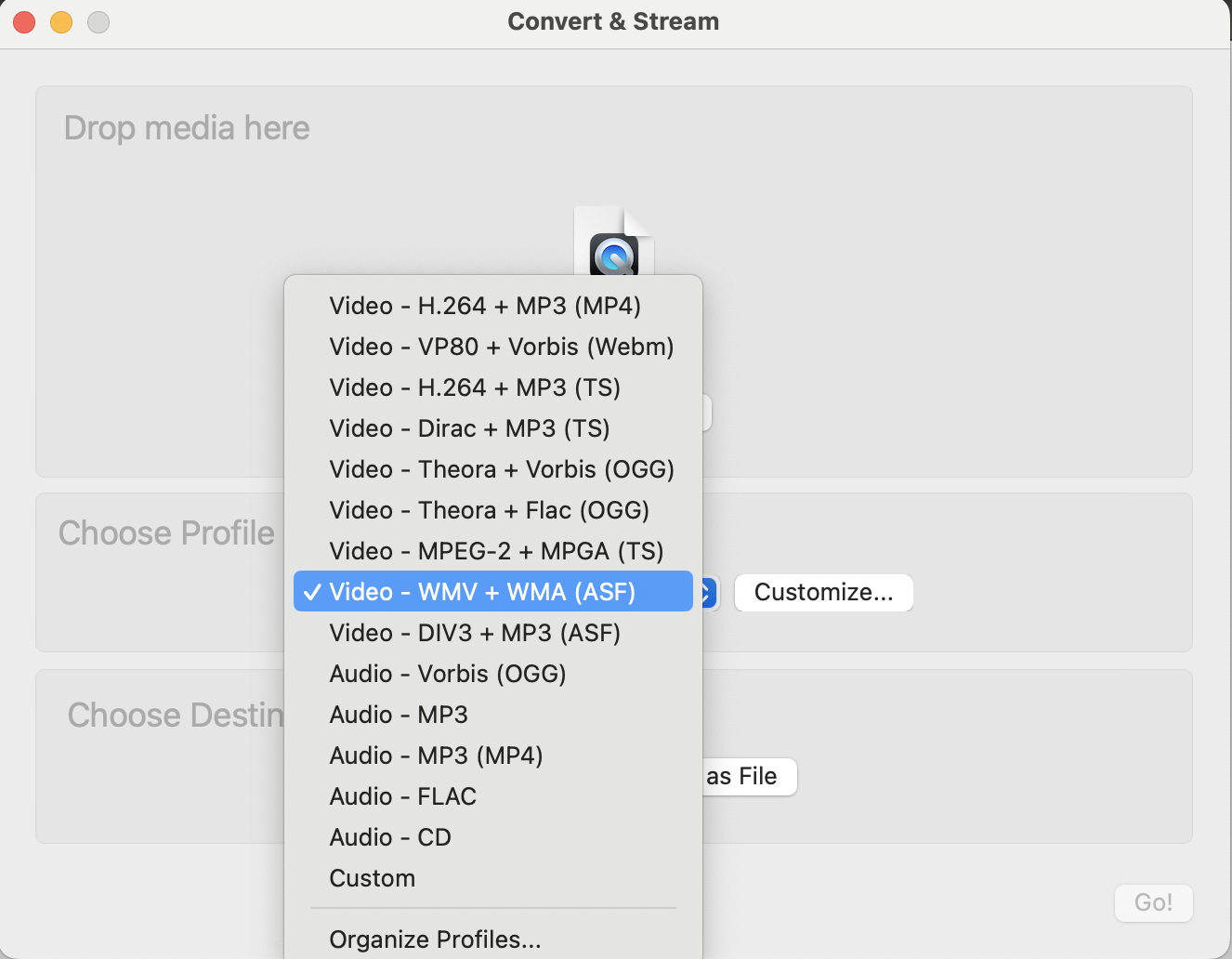
- Convert: Click “Save as File” and select where to save your WMV video. It’s as smooth as a monkey swinging through the trees.
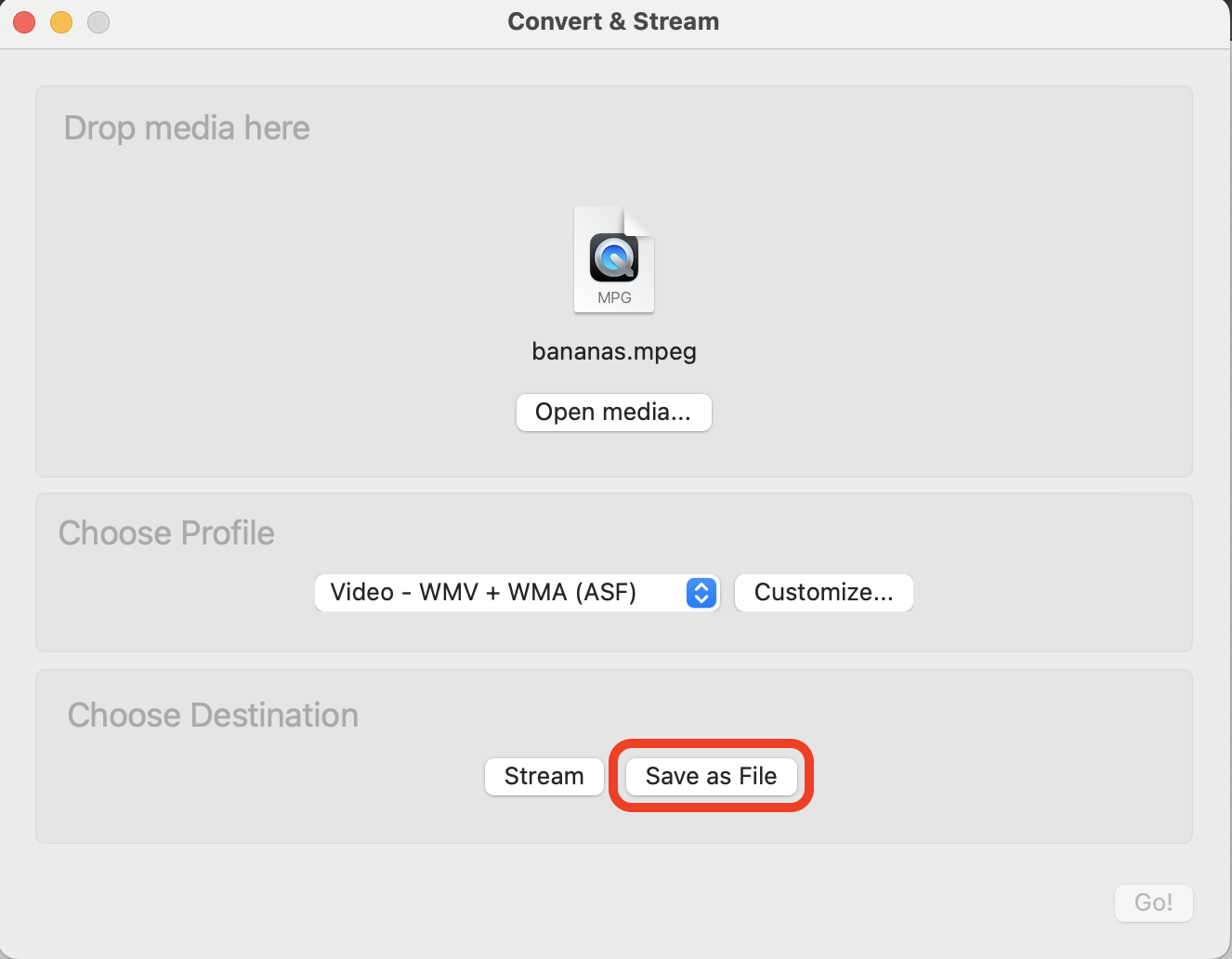
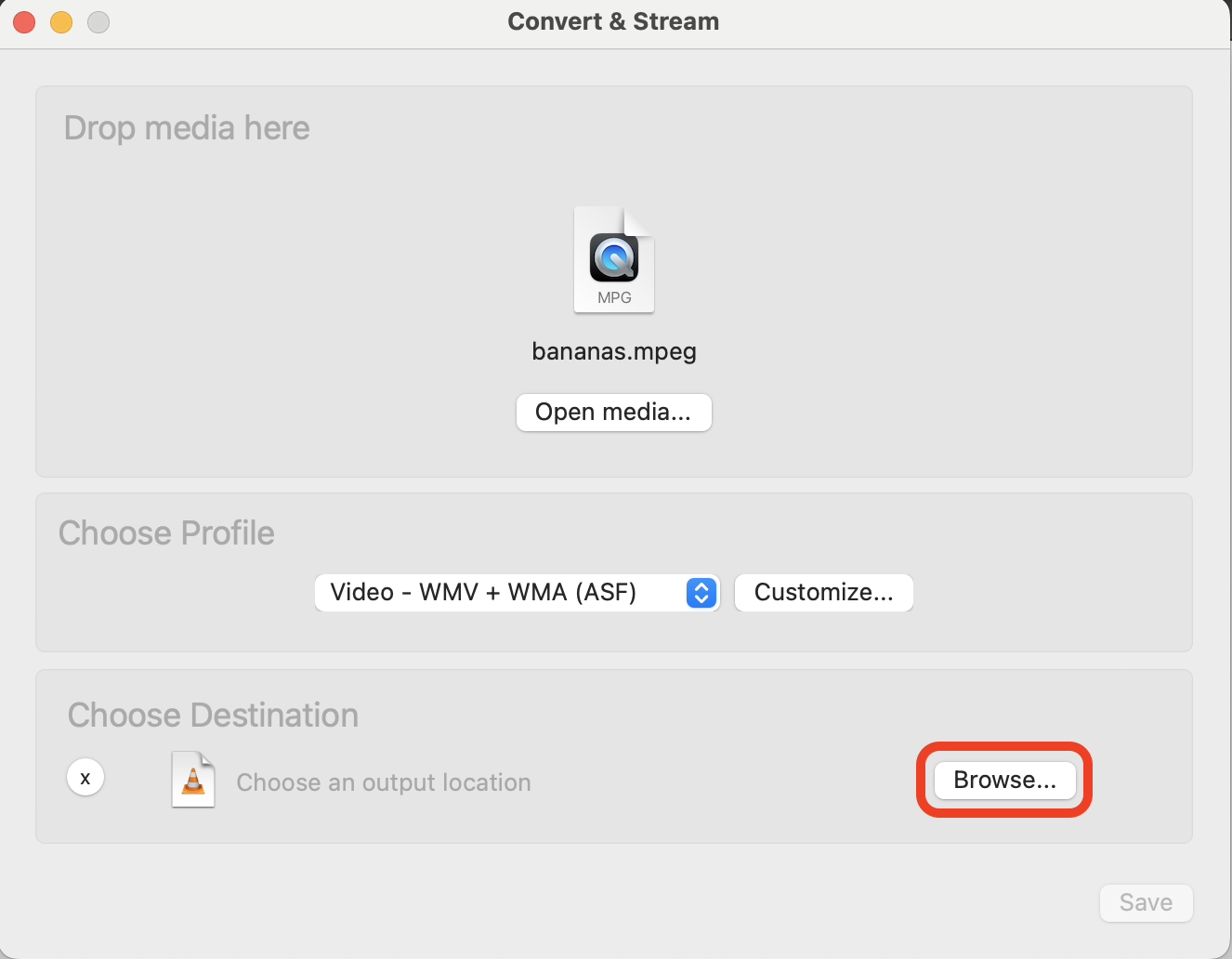
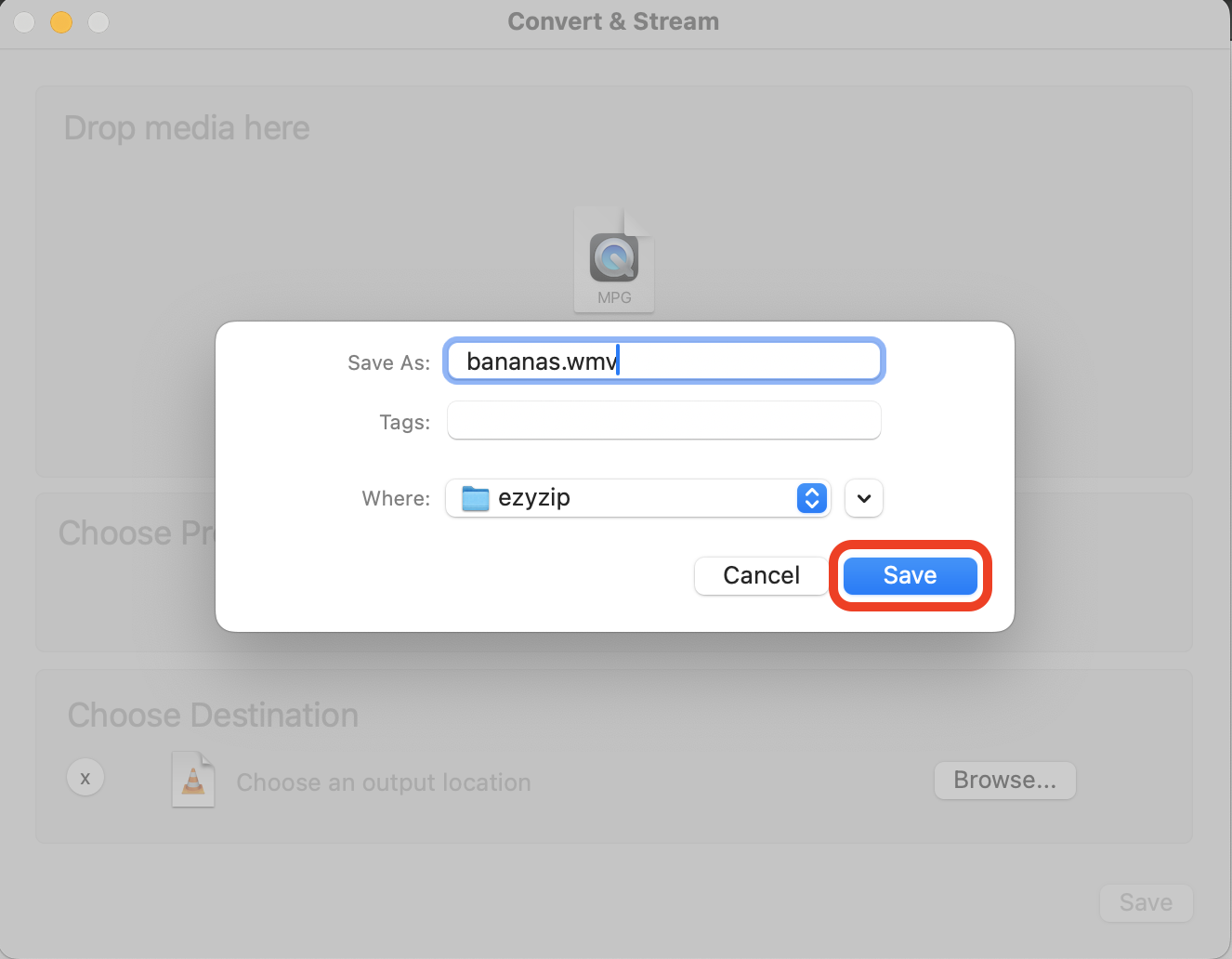
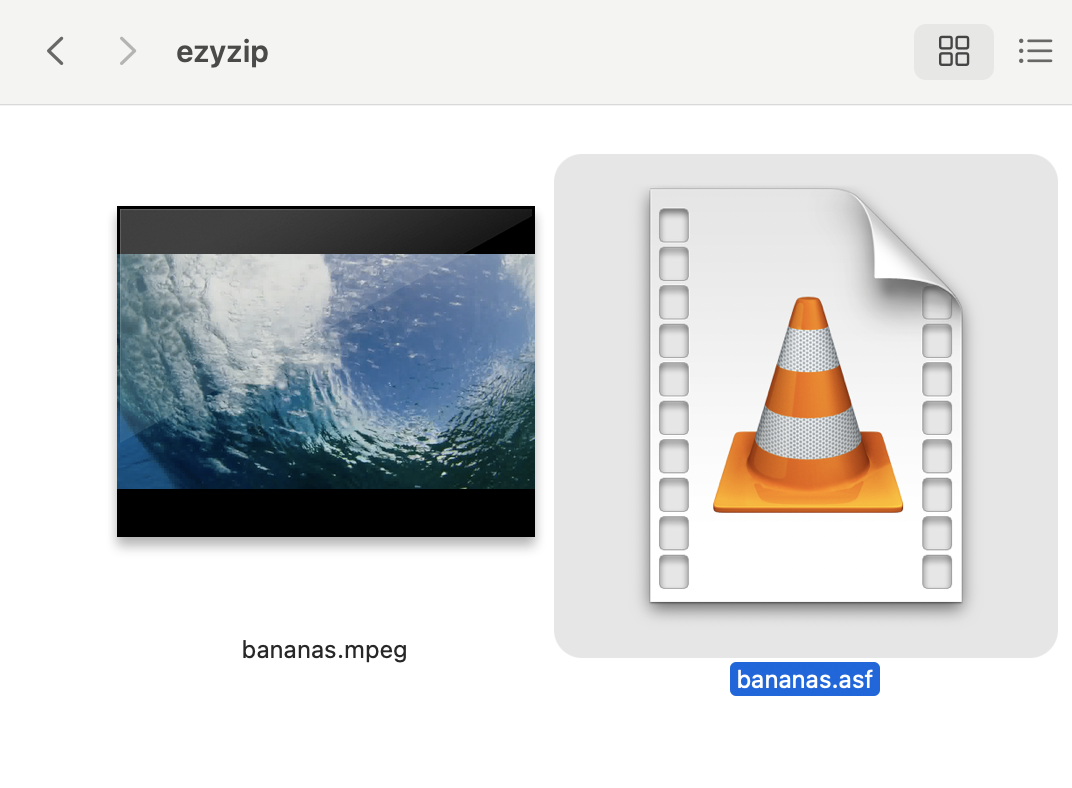
How To Convert MPEG to WMV in Linux
Linux users, with FFmpeg, you’ve got the power of the jungle at your fingertips.
- Install FFmpeg: Open Terminal and install FFmpeg using your package manager with the command sudo apt install ffmpeg.
sudo apt install ffmpeg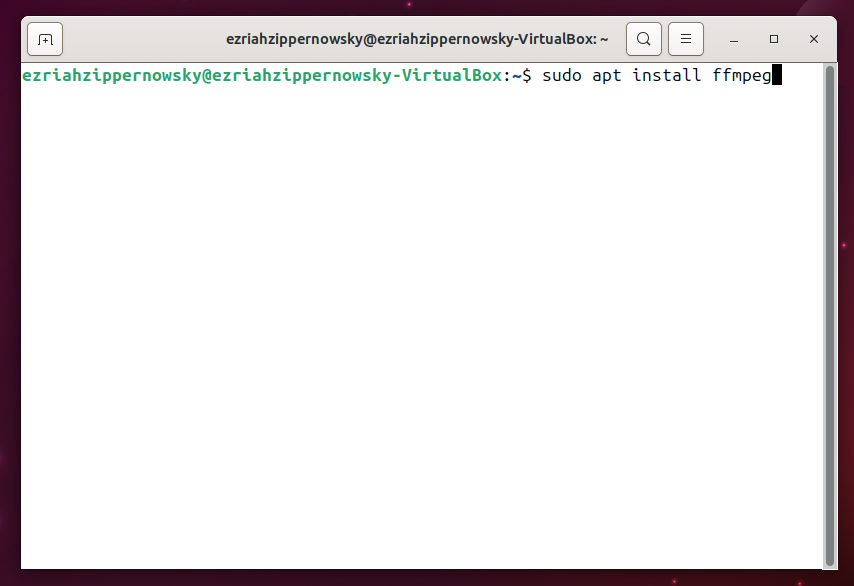
- Convert Command: Type ffmpeg -i inputfile.mpeg -q:v 2 outputfile.wmv, replacing inputfile.mpeg with your MPEG file and outputfile.wmv with your desired WMV file name.
ffmpeg -i inputfile.mpeg -q:v 2 outputfile.wmv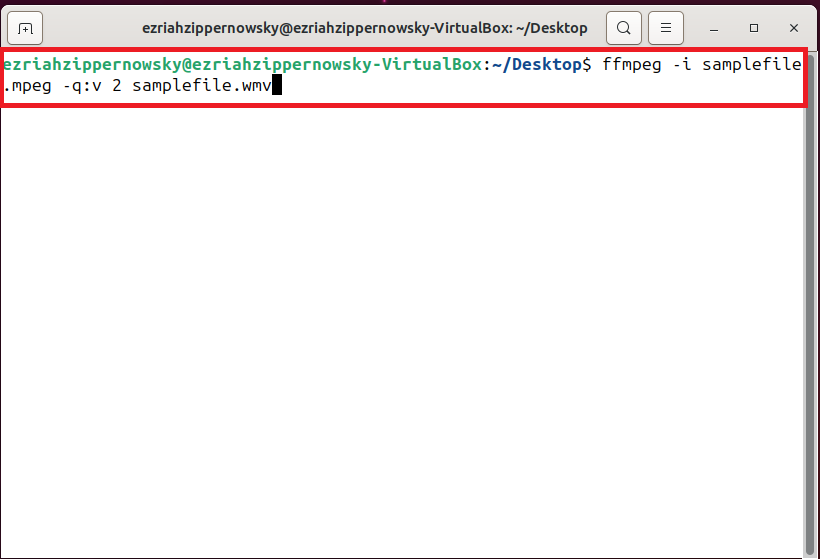
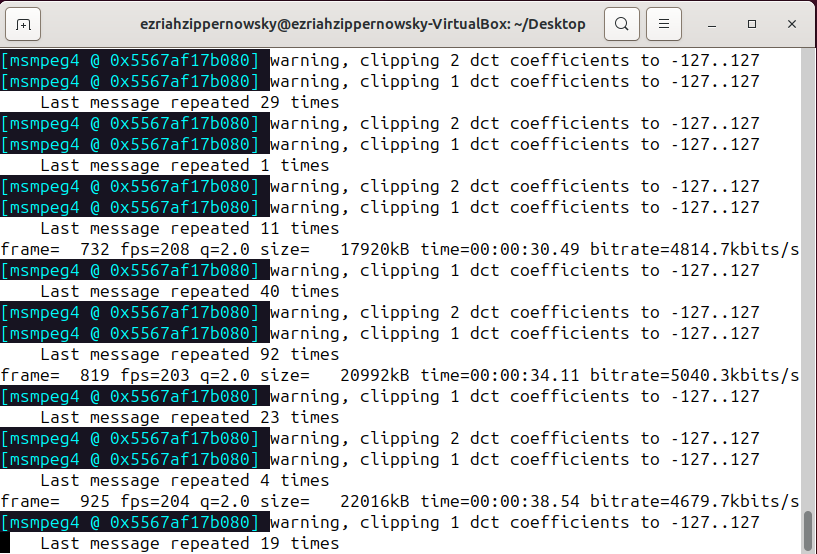
- Enjoy Your WMV: Like finding a hidden banana stash, you now have your WMV file ready for any adventure.
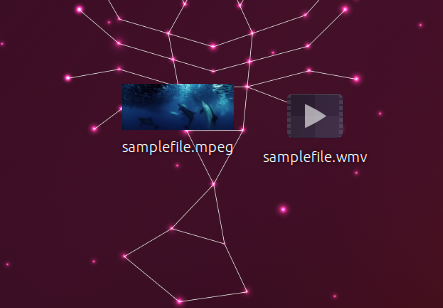
Frequently Asked Questions About Converting MPEG to WMV
What’s the difference between MPEG and WMV?
MPEG is a standard for video and audio compression, making it widely compatible. WMV, however, is optimized for Windows environments, offering better integration with Windows software.
Can I convert MPEG to WMV without losing quality?
Some quality loss is inevitable due to compression differences, but using the right tools and settings can minimize it.
Is converting video files legal?
Absolutely, as long as you own the content or have permission to convert the file.
Can I convert videos on my smartphone?
Yes, there are several apps available for both Android and iOS devices that can convert video files, though desktop options generally offer more control.
How long does converting a video take?
The time varies based on the file size and the tool used. Online converters might take longer due to upload and download times.
Why does converting a video from MPEG to WMV in VLC Media Player result in an ASF file instead of a pure WMV file?
When you convert a video from MPEG to WMV using VLC Media Player and end up with an ASF file, it’s because VLC often defaults to using the ASF (Advanced Systems Format) container for WMV (Windows Media Video) encoded videos. This is due to ASF’s compatibility with WMV codecs and its flexibility in handling streaming media. ASF is designed to encapsulate various digital media formats, including WMV, making it a common output for such conversions. If you’re aiming for a pure WMV file without the ASF container, you might need to adjust the conversion profile settings in VLC to explicitly specify WMV as the output format, ensuring it doesn’t automatically select ASF as the container. This might involve delving into the advanced settings or customizing the conversion profile to achieve your desired outcome.
Remember, converting MPEG to WMV is simpler than it seems – no need to go bananas over it! With these steps, you’ll be mastering your video files in no time.

