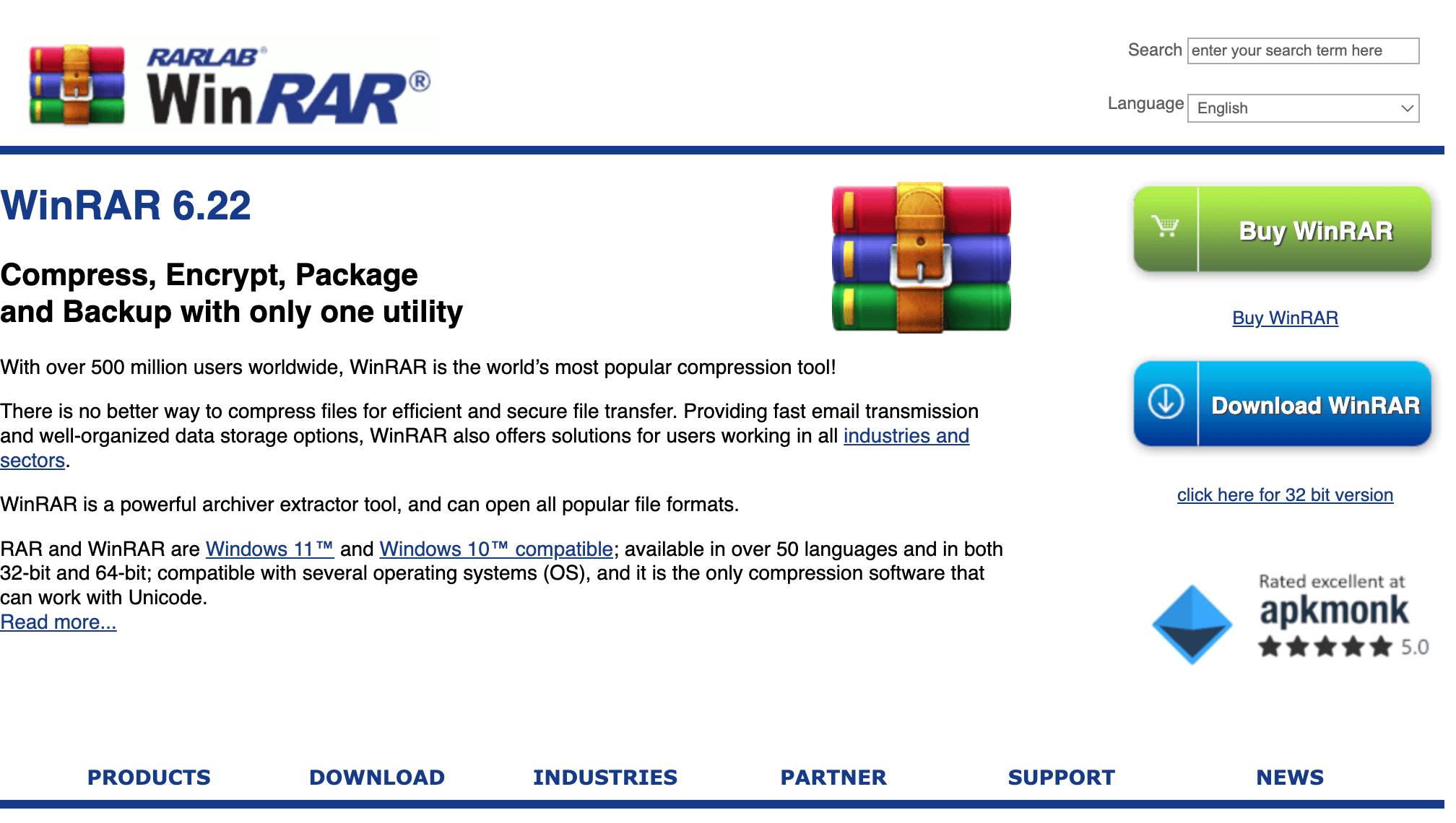Welcome, fellow primates! 🐵 Today, we’re swinging through the jungle of archive files to bring you a simple and entertaining guide on how to install WinRAR. Whether you’re going bananas over big files or just want to squash them up for you, we’ve got it zipped! So, grab a banana 🍌, sit back, and let’s get started!
Table of contents
- What Is WinRAR
- Method 1: Download And Install WinRAR On Windows
- Method 2: Download And Install WinRAR On Mac
- Method 3: Download And Install WinRAR On Linux
- FAQ: WinRAR Installation Queries
Video guide showing how to install winRAR.
What is WinRAR?
WinRAR is like the mighty gorilla of archive managers in the software jungle! It lets you squash those big, bulky files down to size, so you can swing them around the digital jungle with ease. 🍌
Whether it’s a RAR, ZIP, or any other file type, WinRAR can peel it open or pack it tight, making it a breeze to manage your file bananas! It’s known for its powerful grip (compression algorithm) that can squeeze files without losing any precious bits! 🦍
How To Download and Install WinRAR on Windows
Alright, Windows monkeys, it’s time to install WinRAR and start compressing those bulky files!
-
Download WinRAR: Set a course for the official WinRAR website and click the “Download WinRAR” button. Simpler than a sea shanty!
-
Install WinRAR: Open the downloaded .exe file and follow the on-screen instructions. It’s like building a model ship, but without the glue fumes.
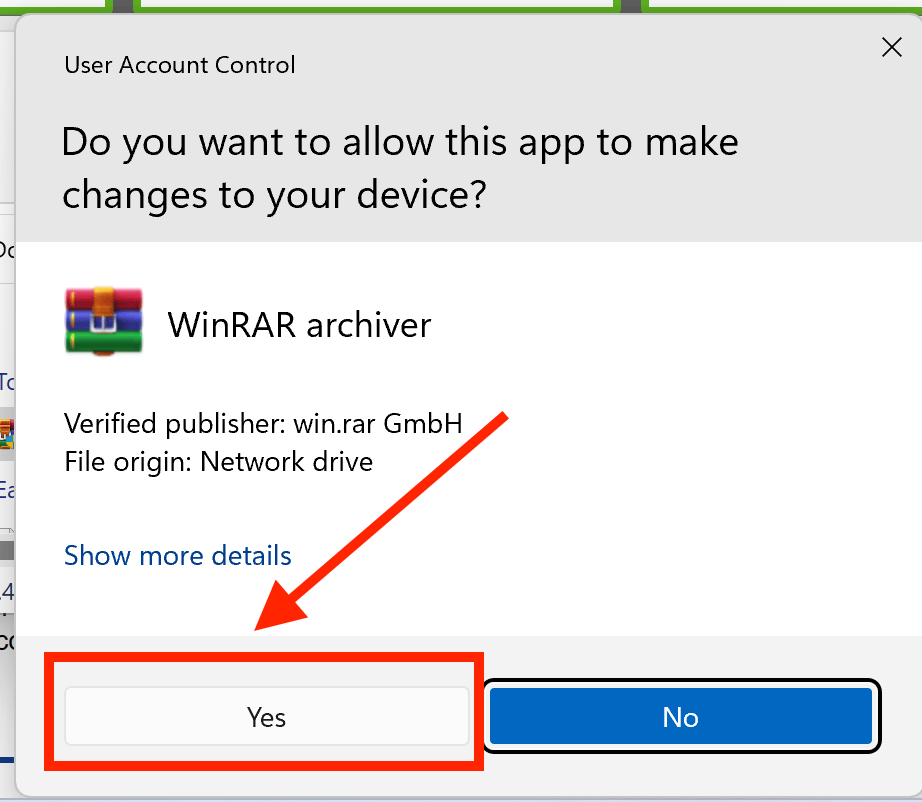
How To Download and Install WinRAR on Mac
Hey Mac monkeys! 🐒 Let’s get WinRAR installed on your Mac and start extracting those files like we extract bananas from their peels!
- Navigate to the WinRAR download page and click on “RAR for macOS” to download the installation package
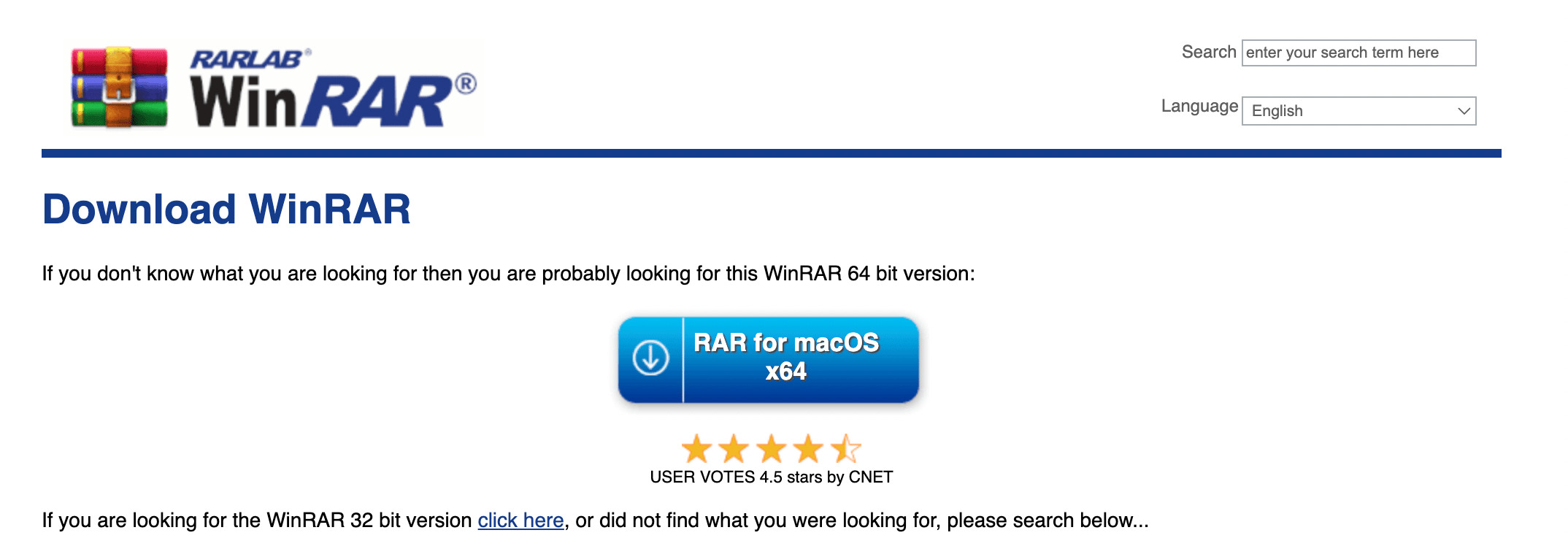
- Double click on the downloaded WinRAR package. It will extract it to a “rar” folder.
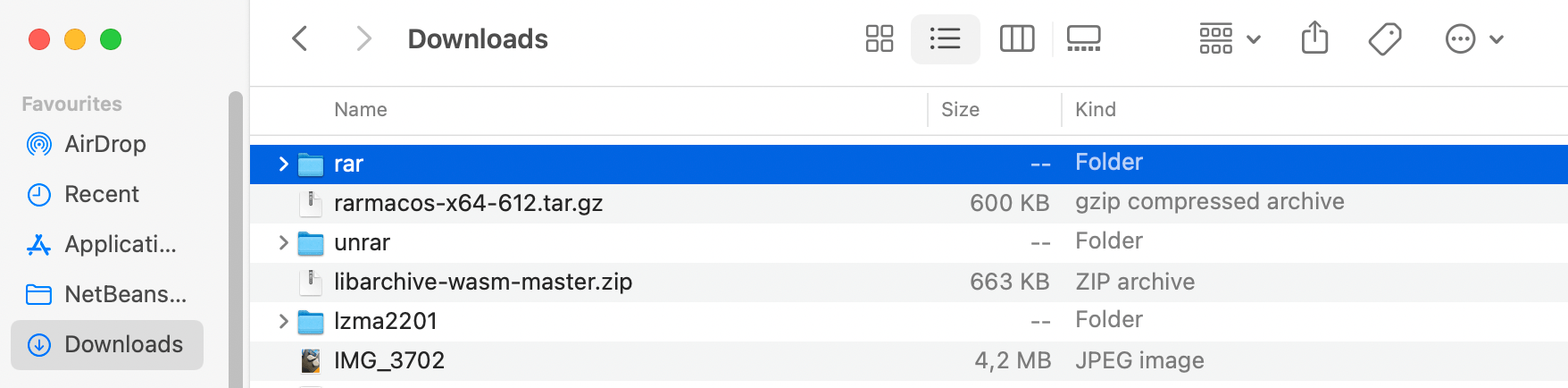
- Go into the rar folder and right click on “rar” and click Open.
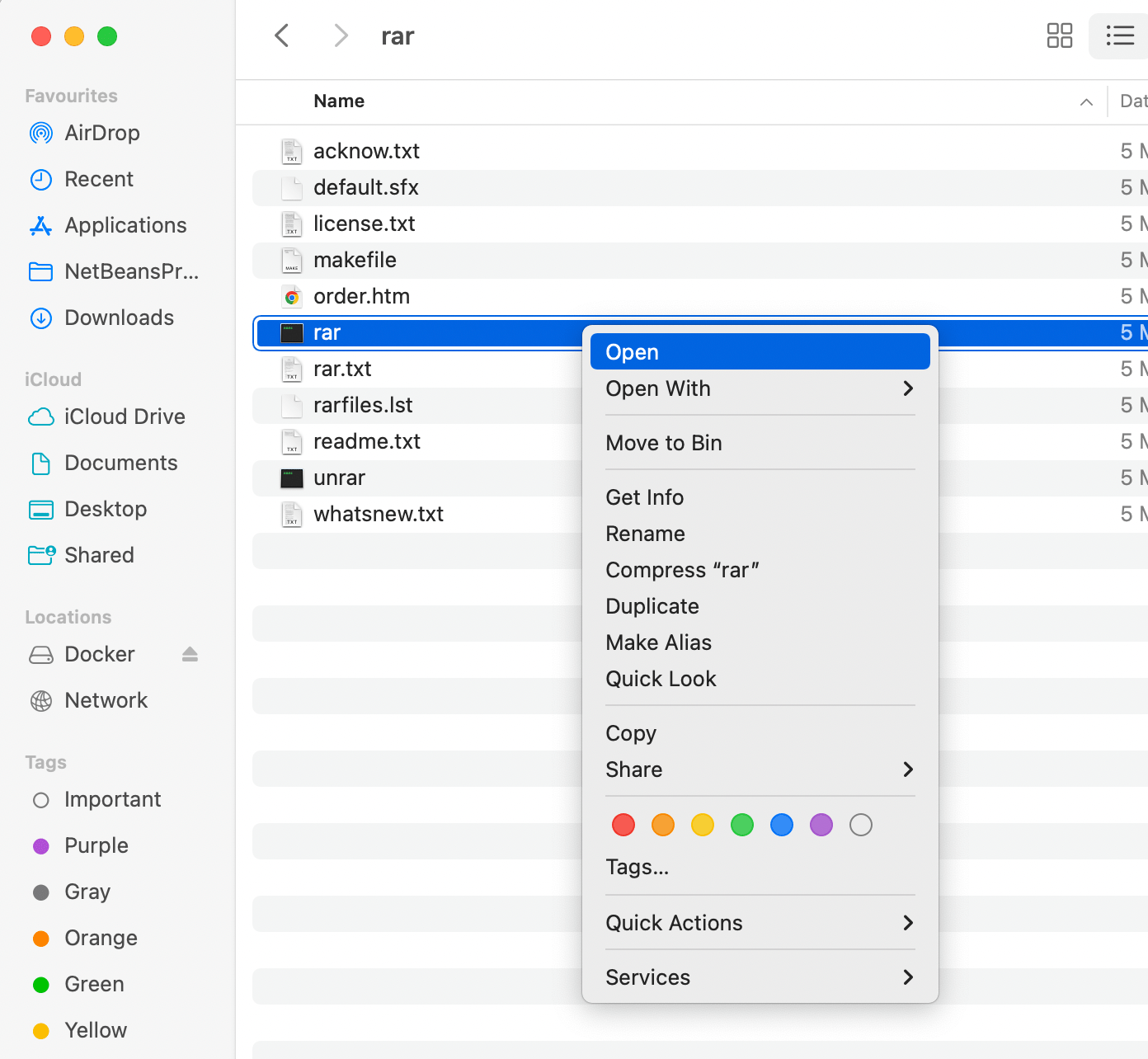 If you get a prompt warning you about the source, click on Open:
If you get a prompt warning you about the source, click on Open:
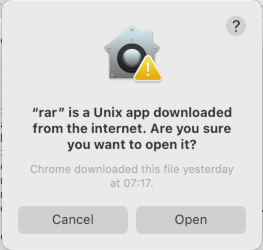 You should get the following terminal output:
You should get the following terminal output:
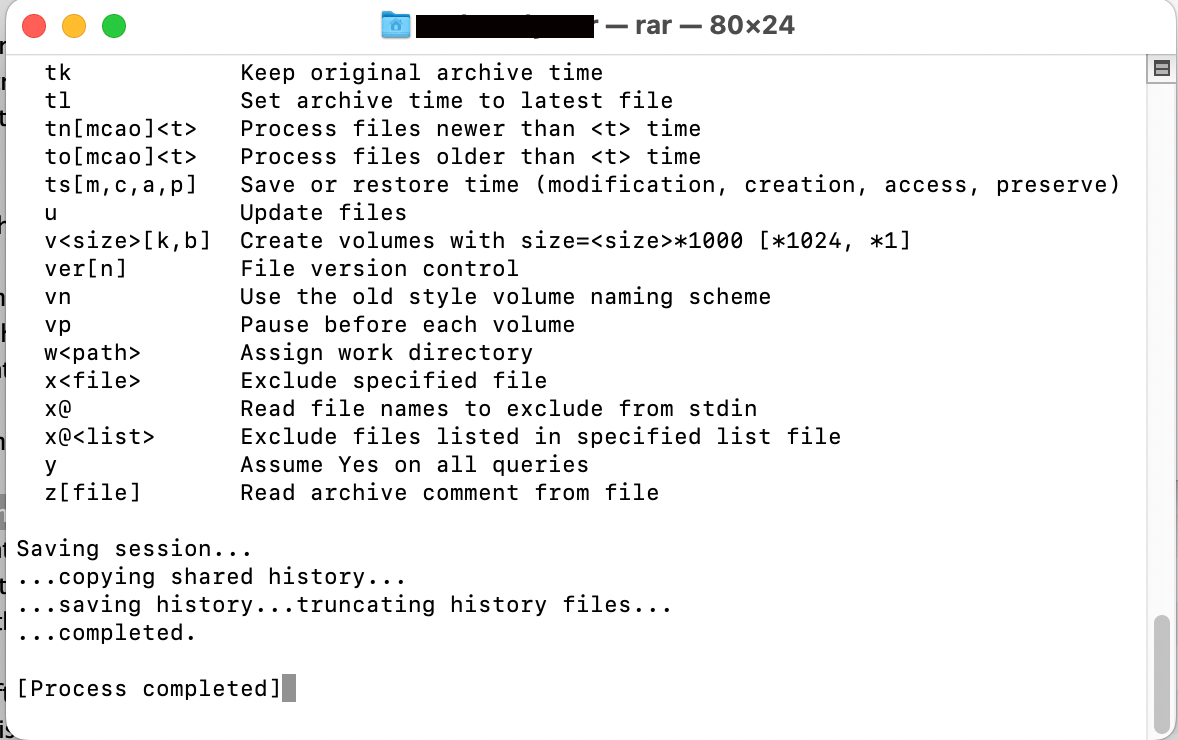
Check out our guide on how to open RAR files on Mac and how to create RAR files on Mac to learn more about using WinRAR on Mac.
How To Download and Install WinRAR on Linux
For our Linux-using friends who love to tinker around in the vast savannah of open-source, here’s how you can install WinRAR and start compressing and decompressing files with ease!
-
Open Terminal: Open your terminal. It’s like the tree branch we use to swing around the jungle!
-
Install RAR: You can install it using the following command on Debian based linux systems (Ubuntu, Mint):
sudo apt-get install rar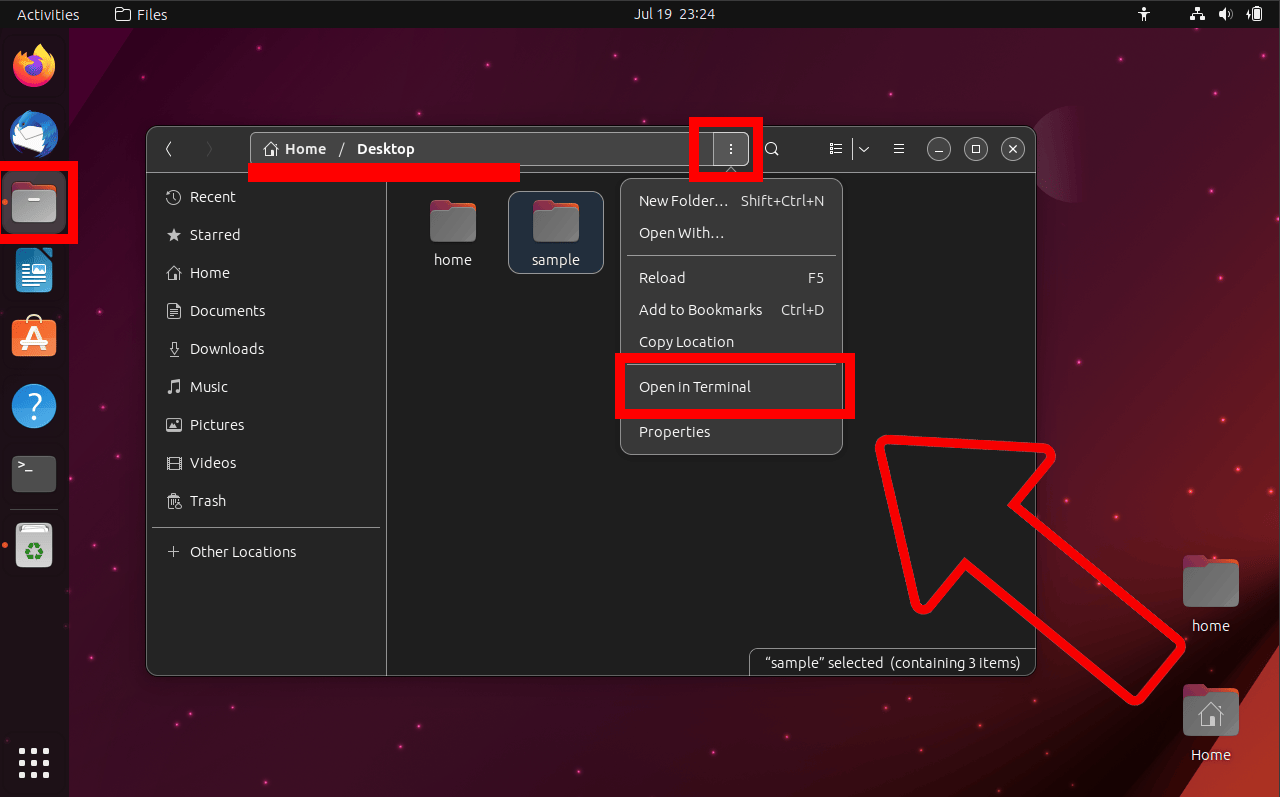
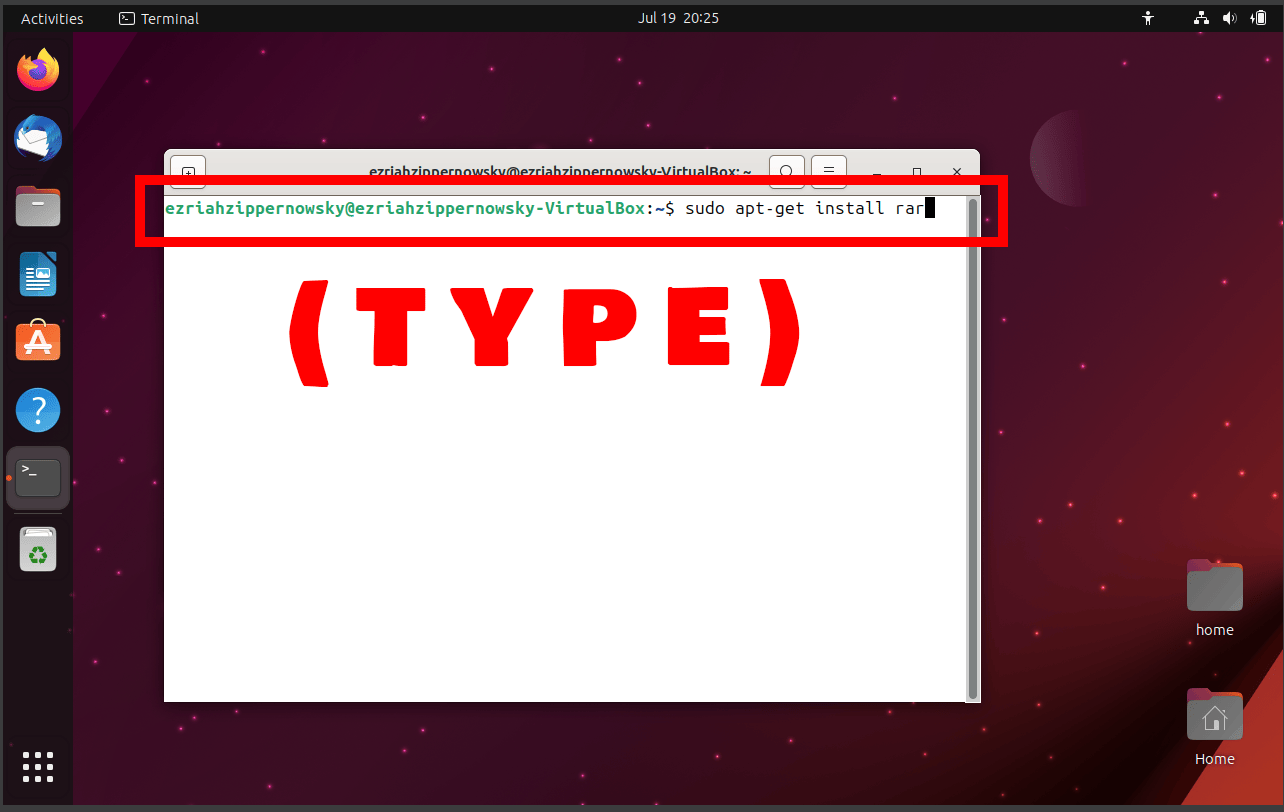
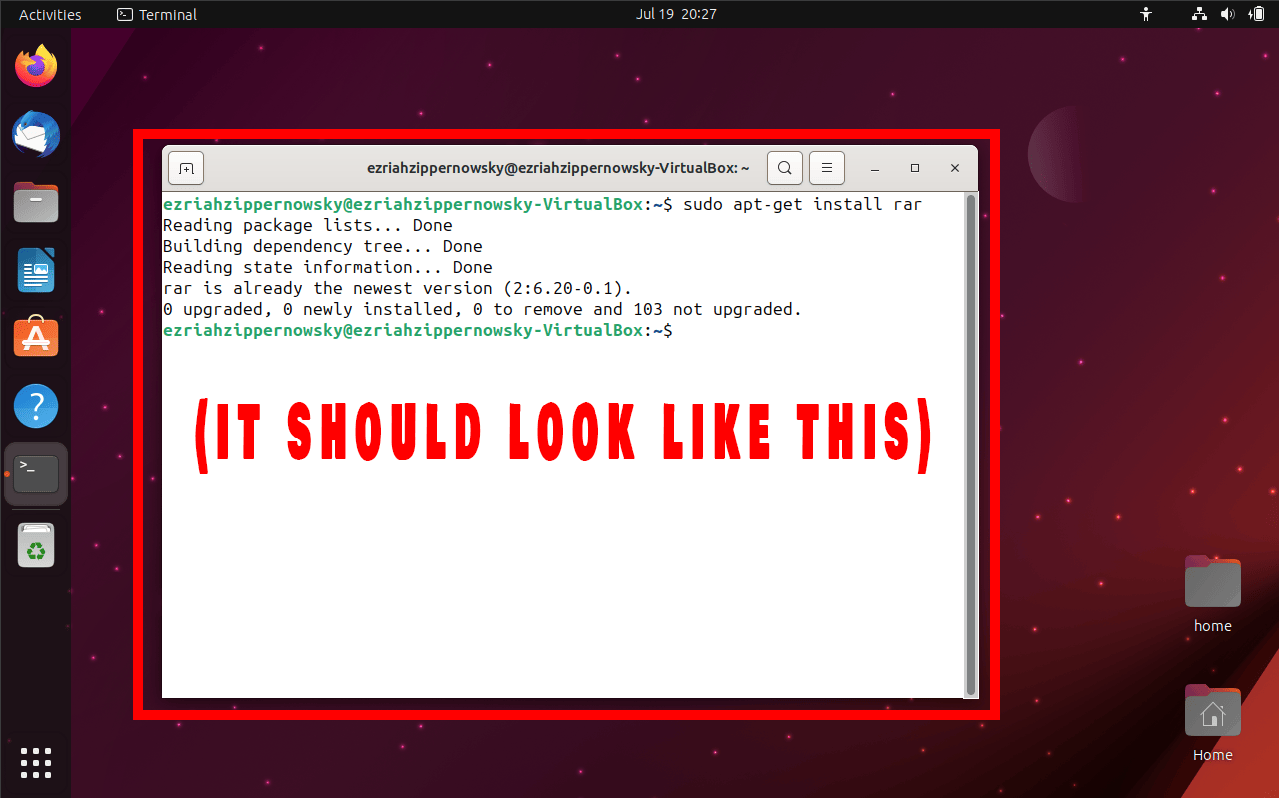
-
Verify Installation: To ensure that WinRAR has been installed successfully, you can type rar in the terminal.
And there you go, Linux lemurs! 🐧 You’re now ready to join the rest of the jungle in compressing and decompressing files with WinRAR! Whether you’re a penguin in the Antarctic or a monkey in the jungle, WinRAR has got your back! Keep swinging and tinkering! 🐒🔧
FAQ: WinRAR Installation Queries
In the jungle of archiving software, you might have some questions. Here are some quick answers to help you out!
Is WinRAR free?
WinRAR offers a 40-day free trial, after which you’ll need to purchase a license to continue using it. But don’t worry, it’s worth every banana!
Is WinRAR safe?
Absolutely! Just make sure to download it from the official website to avoid any monkey business.
Can I use WinRAR on mobile?
Yes! WinRAR has a mobile version available for Android. Now you can manage your files on the go, wherever you swing!
Do I need WinRAR to extract RAR files?
No! There are multiple options available if you only want to extract a RAR file. You can use ezyZip to extract RAR files online, or check out our guides for Windows, Mac, and Linux to learn how to extract RAR files using native tools.
Conclusion
And there you have it, my fellow jungle dwellers! Installing WinRAR is as easy as swinging from tree to tree. Now, go ahead and start compressing those files and remember, when it comes to archiving software, it’s a jungle out there, but with WinRAR, you’re the king of the jungle! 🐵👑