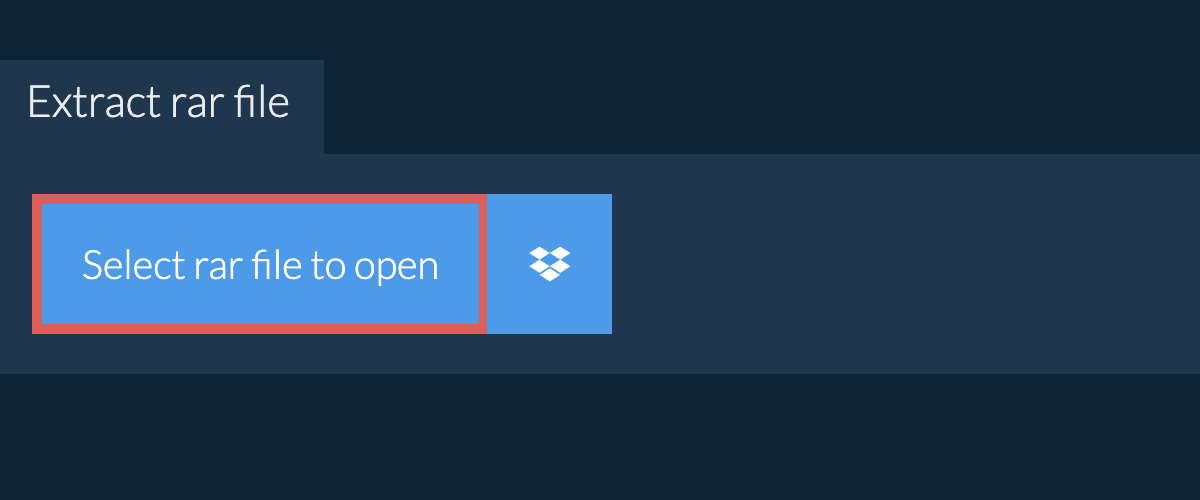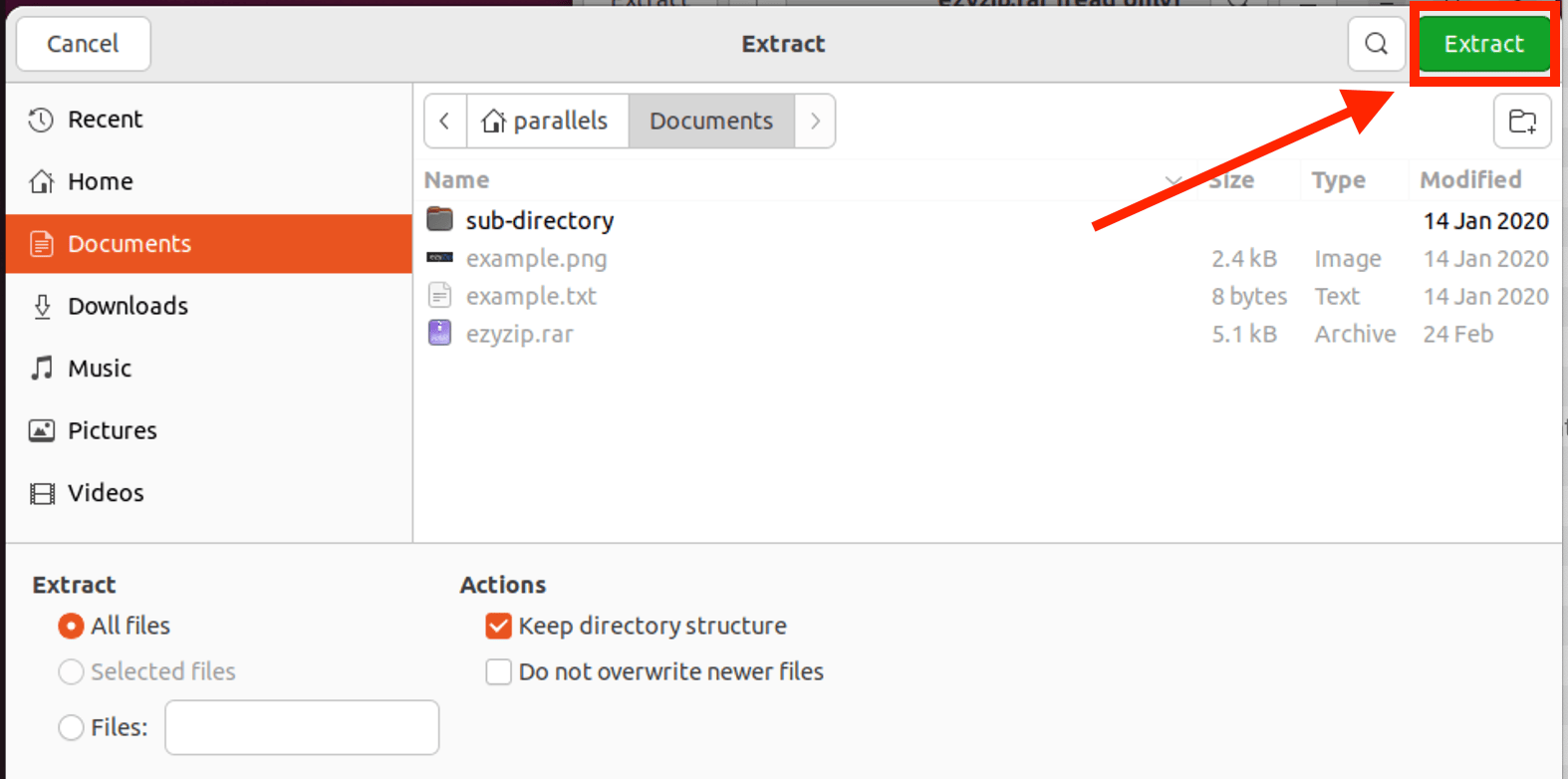Hey fellow jungle explorers! 🐒 Found a RAR file and feel like it’s a mysterious fruit you’re yet to taste? Fear not! This guide will help you peel back those layers on various devices. By the end, you’ll be cracking open RAR files like a pro, no matter which tree – ahem, device – you’re hanging from.
Table of contents
- Open RAR Files Online
- Open RAR Files on Windows
- Open RAR Files on MacOS
- Open RAR Files on Linux
- Open RAR Files on iPad
- Open RAR Files on iPhone
- FAQ
Video guide showing how to open rar files using an online service (no 3rd party software required!).
How To Open RAR Files Online
If you rarely swing into the world of RAR files, then the snappiest way to unzip them is by using your web browser… with ezyZip! 🐵🍌
-
Navigate to the rar extractor page on ezyZip.
-
Click on the green “Save” button to save files to your desired folder.
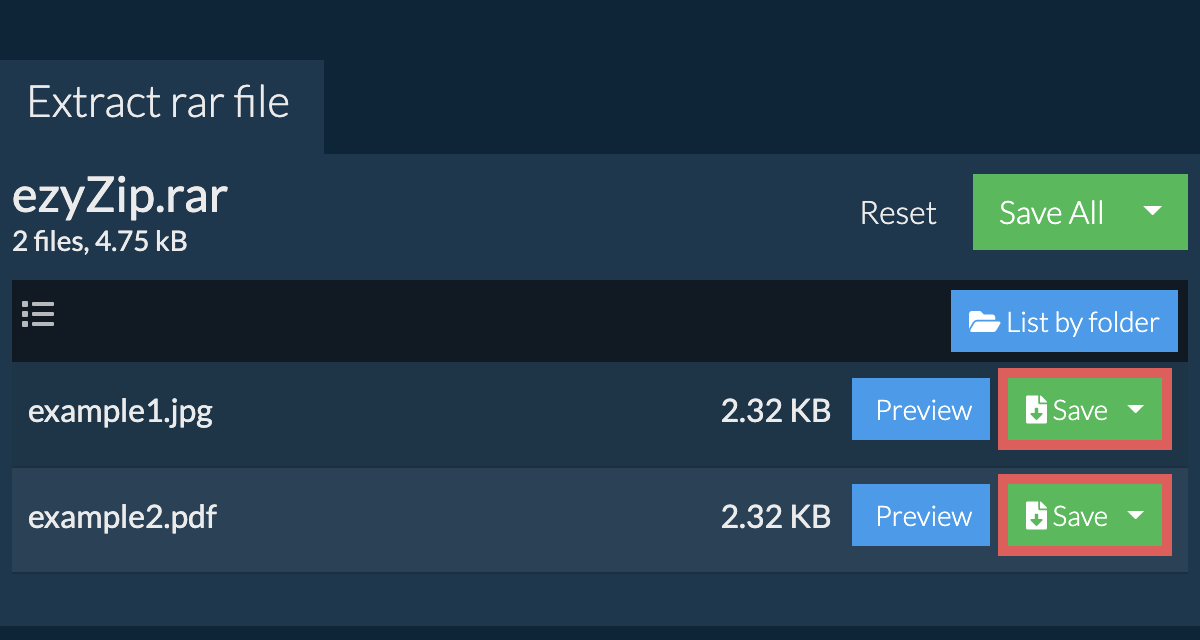
Read the full rar extraction instructions on the page itself.
How To Open RAR Files on Windows
WinRAR is like the dominant gorilla in the Windows jungle – reliable and powerful.
- Download WinRAR: Set a course for the official WinRAR website and click the “Download WinRAR” button. Simpler than a sea shanty!
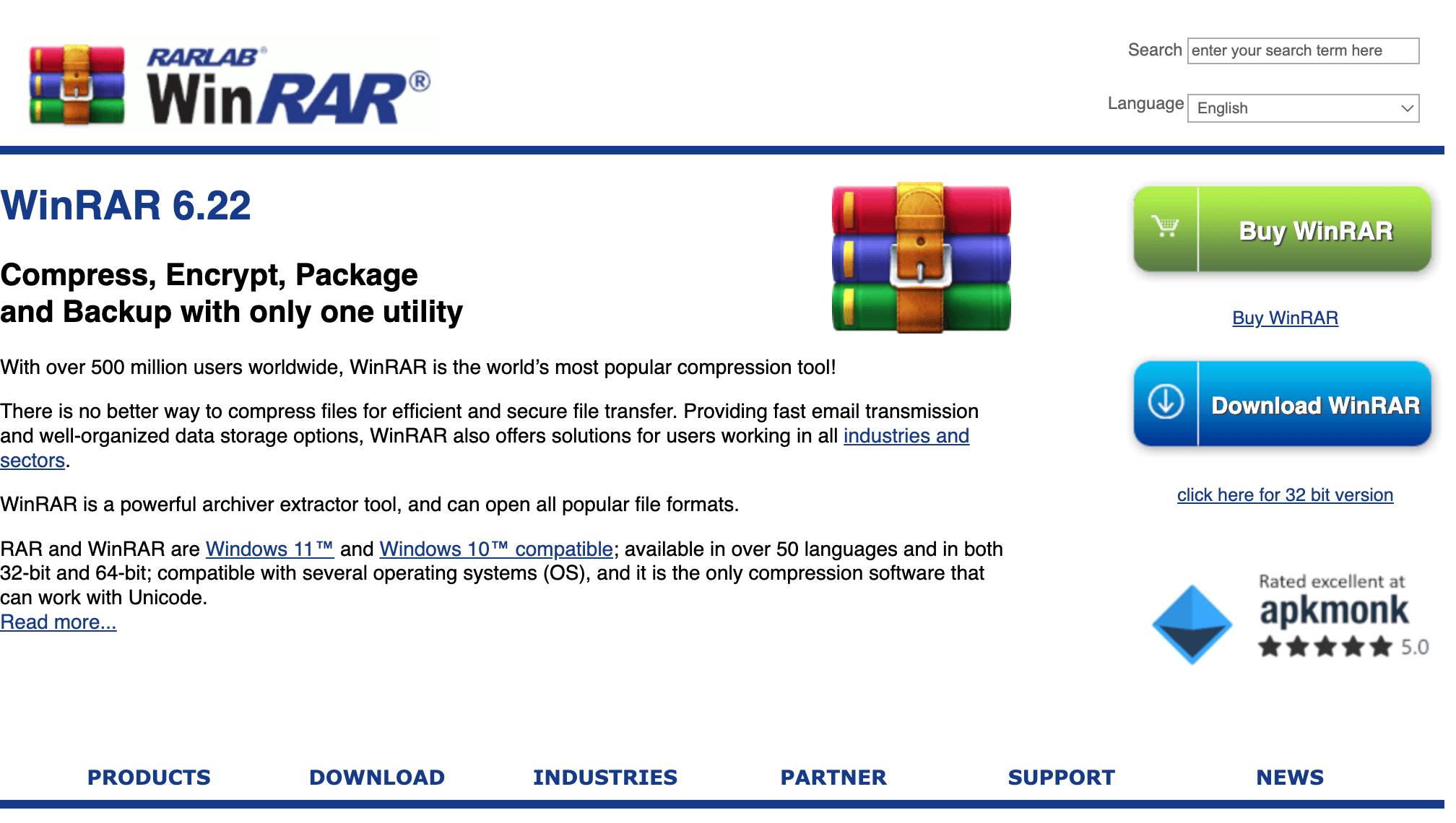
- Install WinRAR: Open the downloaded .exe file and follow the on-screen instructions. It’s like building a model ship, but without the glue fumes.
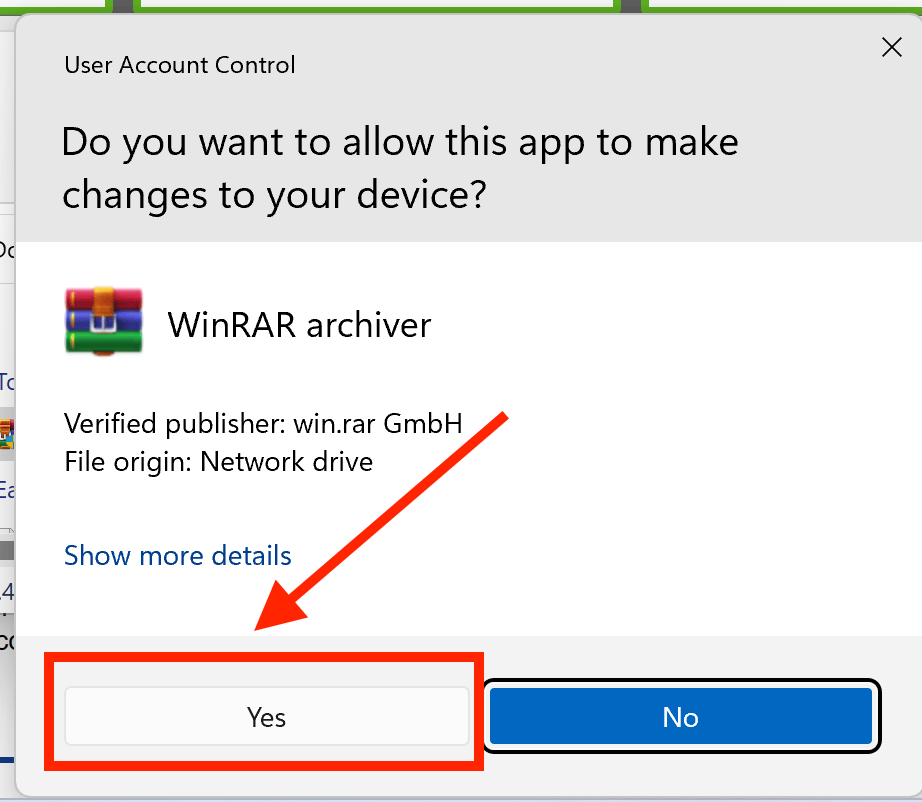
- Locate your RAR file: Navigate your way to the location of your RAR file in Windows File Explorer. Think of it as a digital treasure hunt.
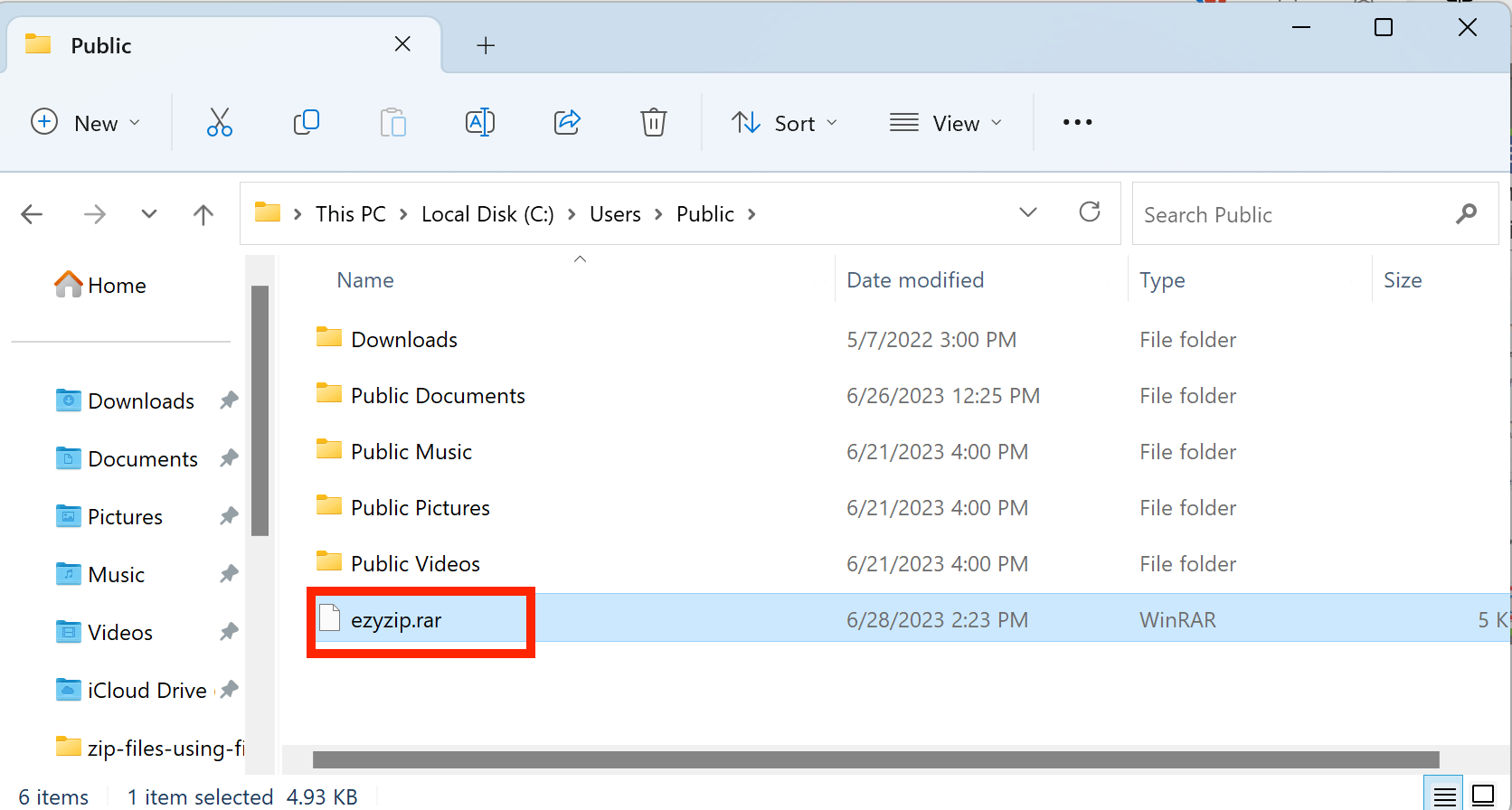
- Open with WinRAR: Right-click your RAR file and select Open with > WinRAR archiver. Just the right key for our digital treasure chest!
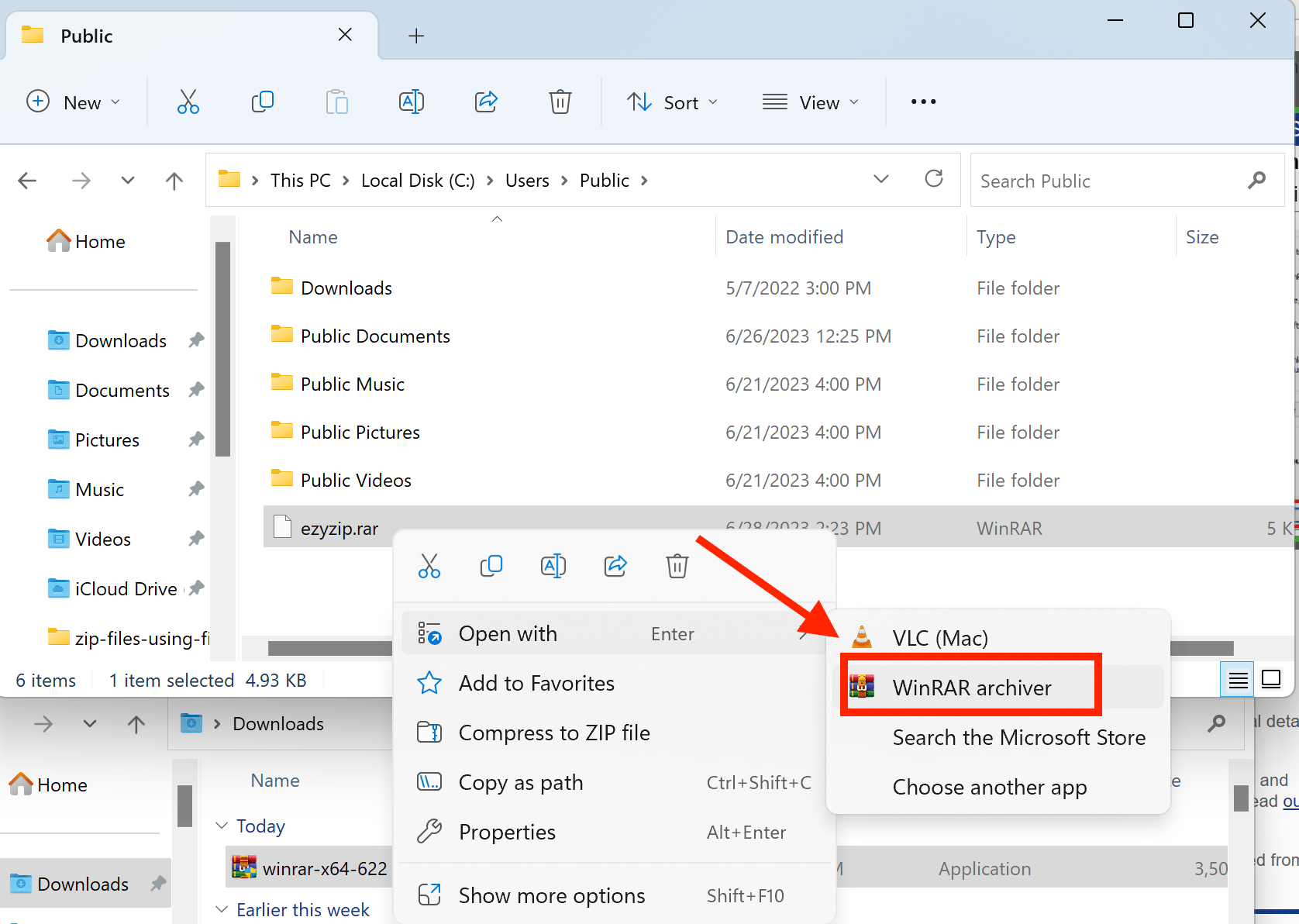
- Extract the files: Click on “Extract To”, choose your desired location, and click “OK”. You’ve just struck gold, matey!
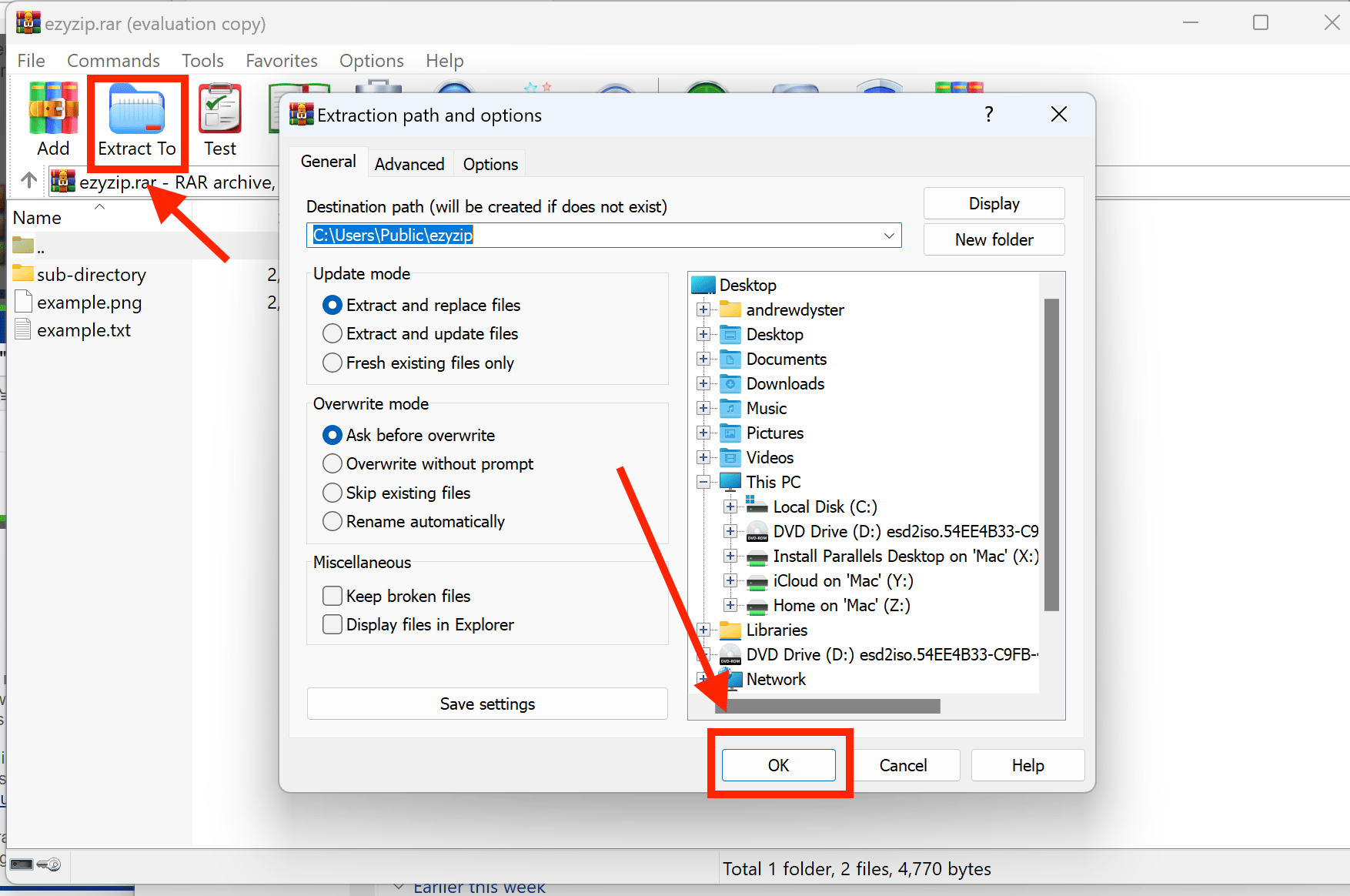 For the full guide on extracting RAR files in Windows, click here.
For the full guide on extracting RAR files in Windows, click here.
How To Open RAR Files on MacOS
For the elegant Mac cheetahs out there, The Unarchiver is your go-to tool.
- Install Unarchiver: Navigate to the Unarchiver website. Download and install Unarchiver into your system.
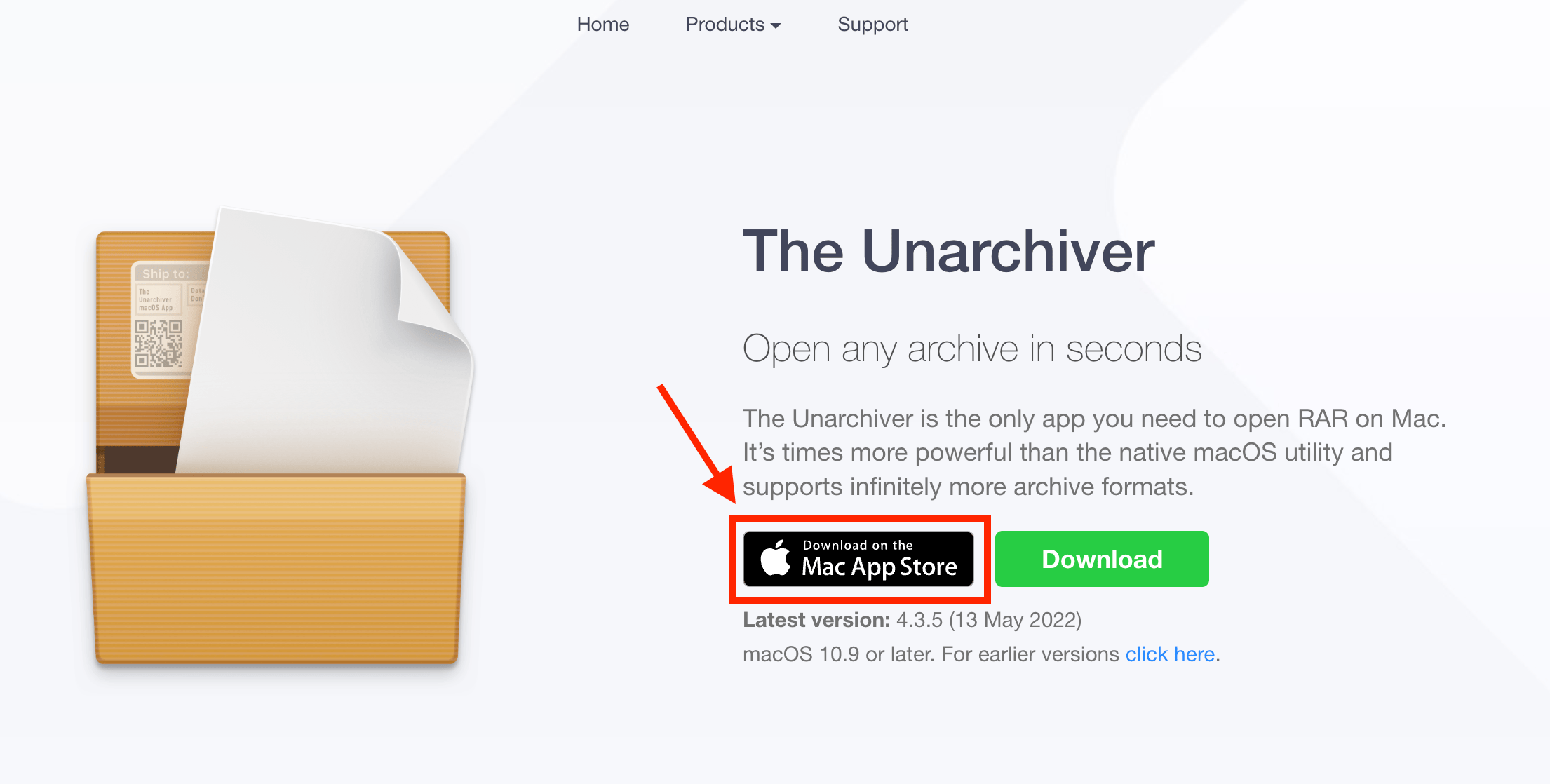
- Locate the RAR file: Find the RAR file you want to extract on your Mac.
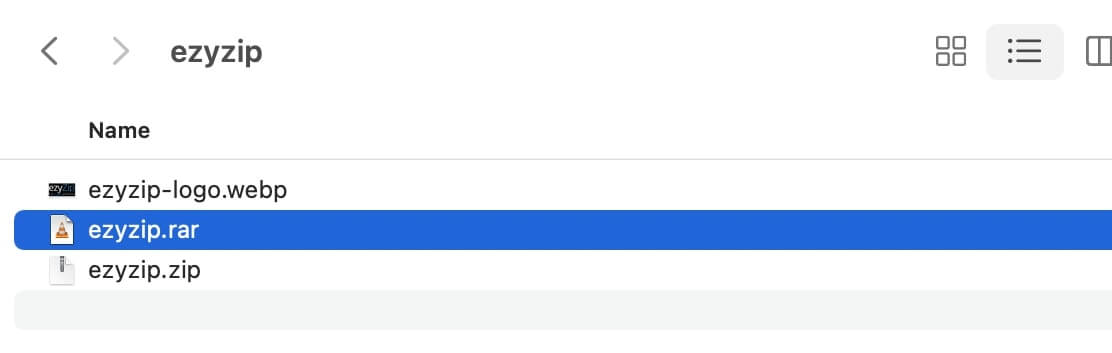
- Double-click the RAR file: Double-click the RAR file to automatically launch The Unarchiver. Alternatively, right click on the file and choose The Unarchiver from the list of apps under “Open With”.
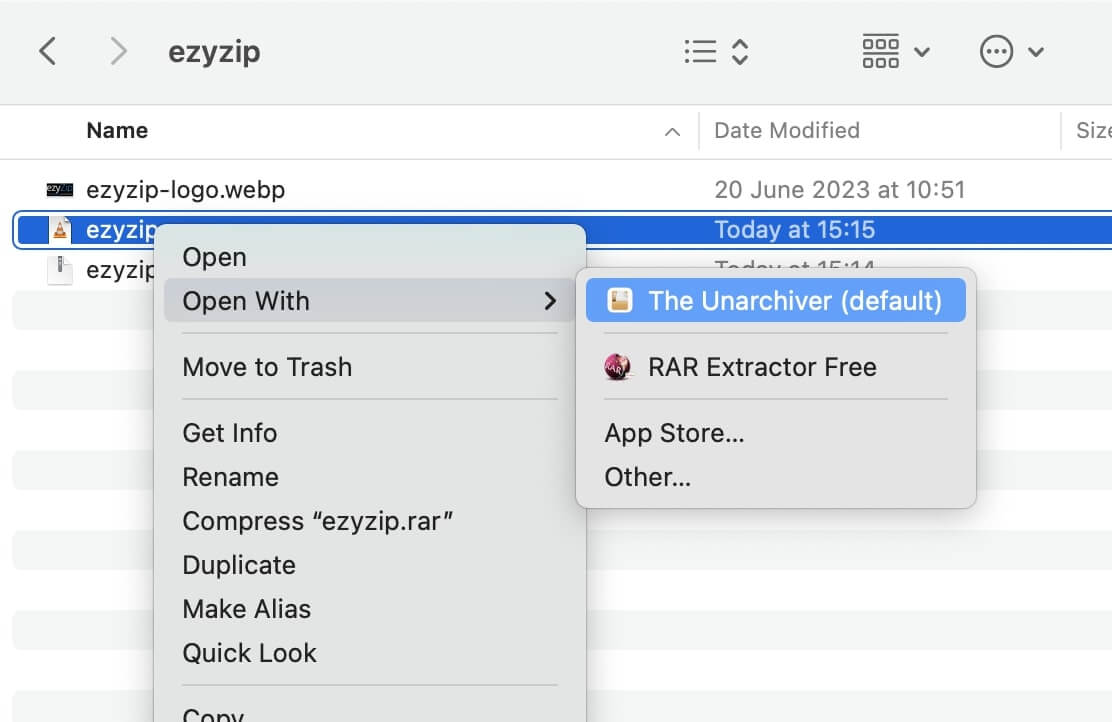
- Wait for extraction: The Unarchiver will work its magic and extract the contents of the RAR file. Sit back and relax while it does the heavy lifting.
- Access the extracted files: Once the extraction is complete, you can find the extracted files in the same location as the original RAR file. Explore and enjoy your newfound treasures!
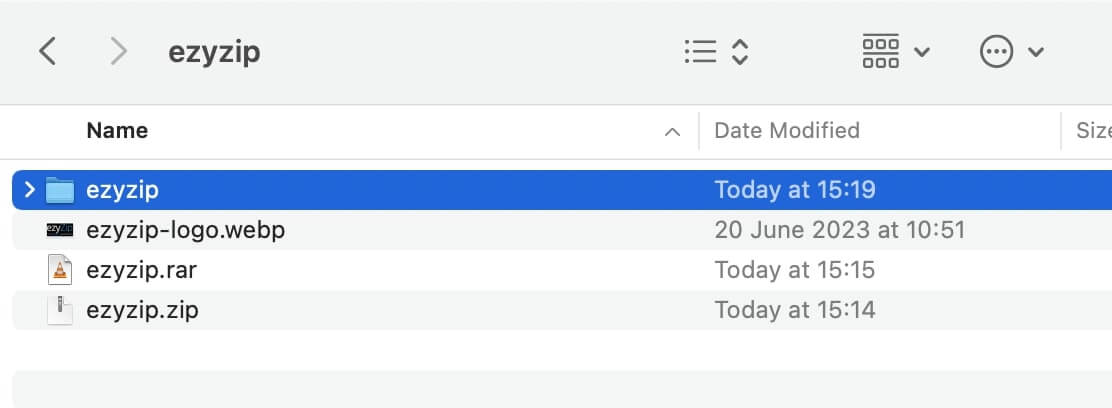 Read the full MacOS guide here.
Read the full MacOS guide here.
How To Open RAR Files on Linux
Linux leopards, we’ve got you covered with the native Archive Manager (also known as File Roller).
-
Install File Roller: If it’s not already installed, open your terminal and type sudo apt-get install file-roller and hit enter. It should already be installed by default but you never know!
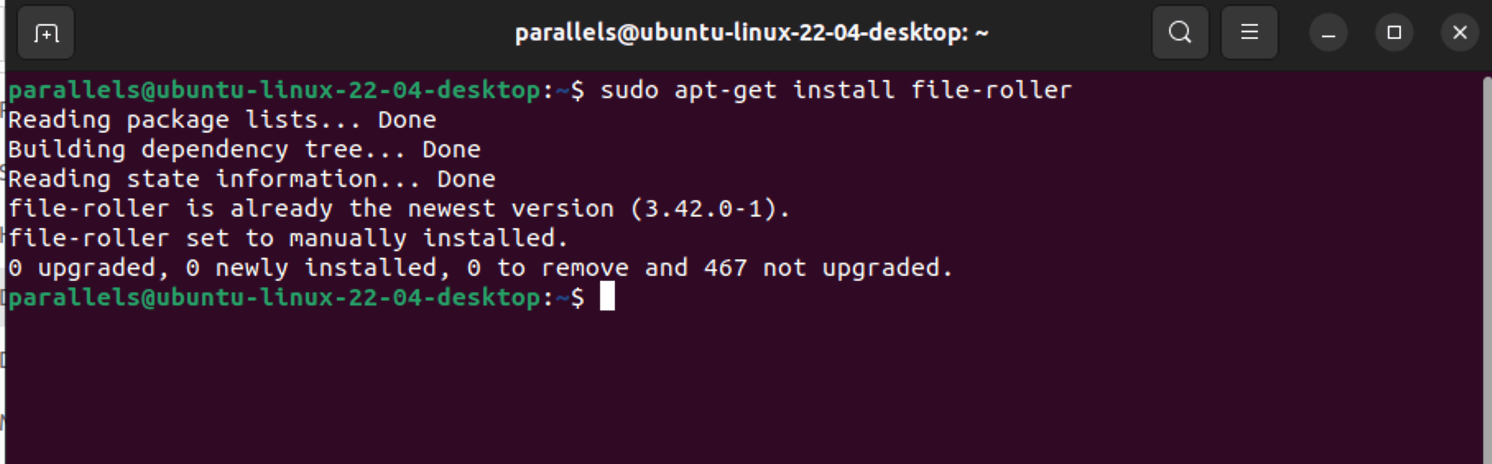
-
Open File Roller: Click on the ‘Show Applications’ button in the dock, and search for ‘Archive Manager’. Click on it to open. It’s like opening a treasure chest, but instead of gold and jewels, you get… well, files.
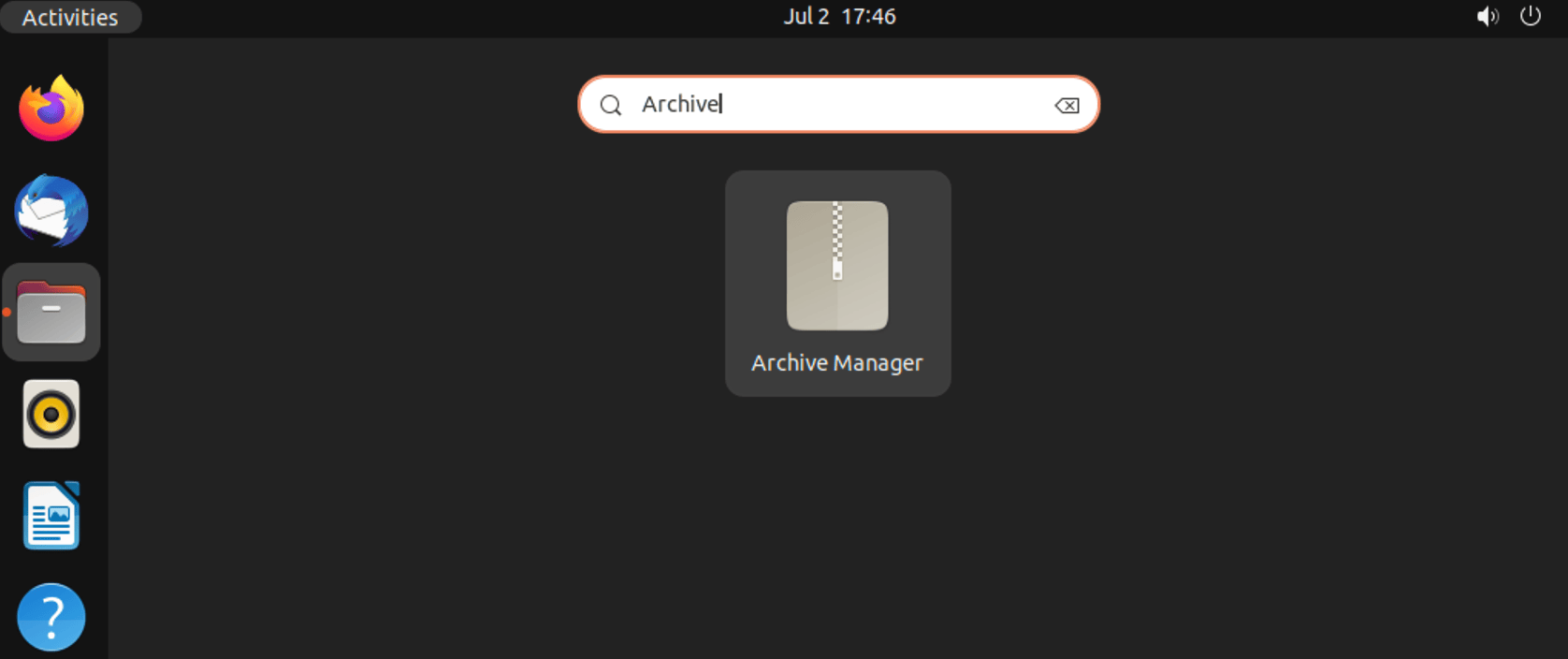
-
Open the RAR file: Click on ‘File’ in the menu, then ‘Open’, and navigate to your RAR file. Select it and click ‘Open’. It’s like opening a book, but instead of pages, you get… you guessed it, more files!
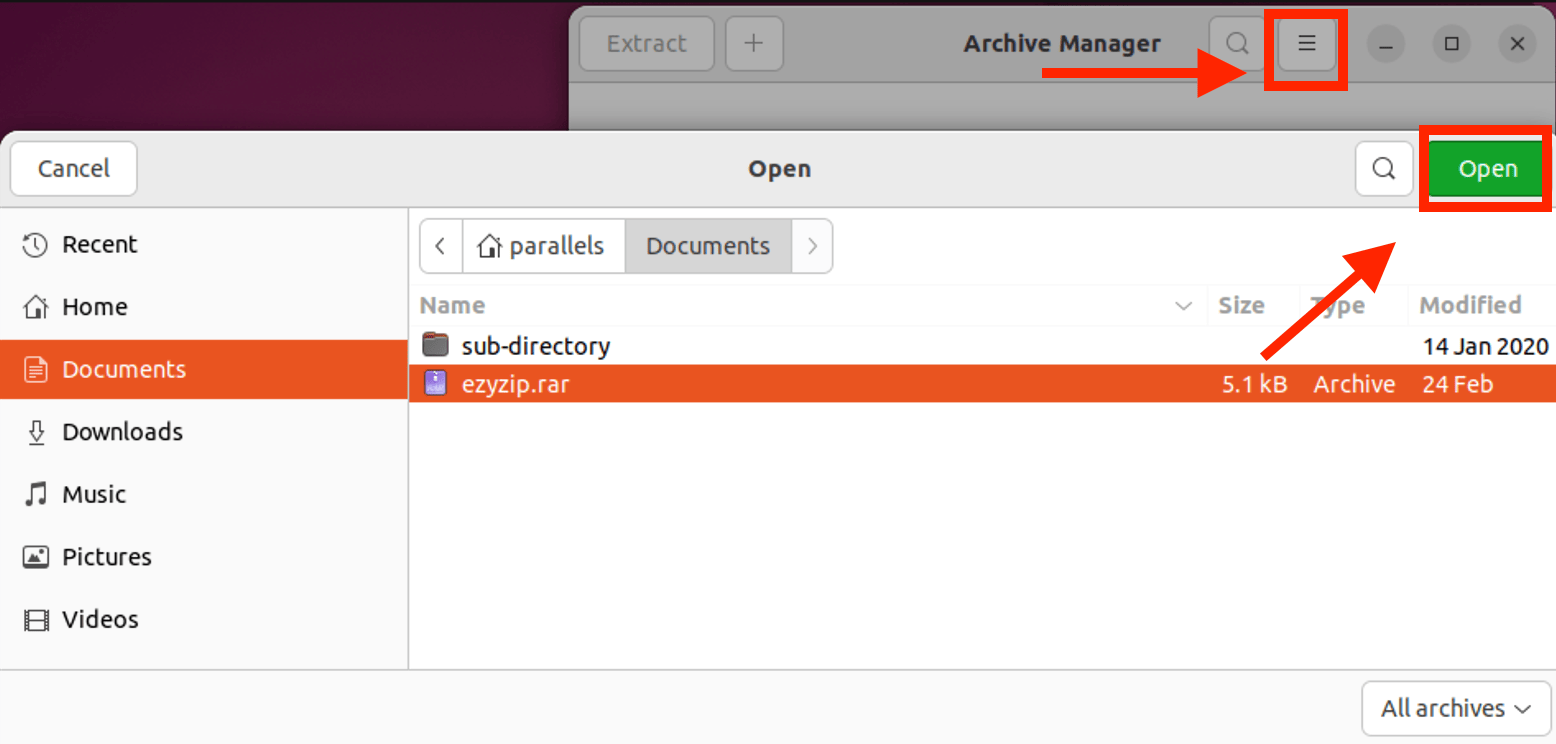
-
Extract the RAR file: Click on the ‘Extract’ button to turn that list of file names into actual concrete files.
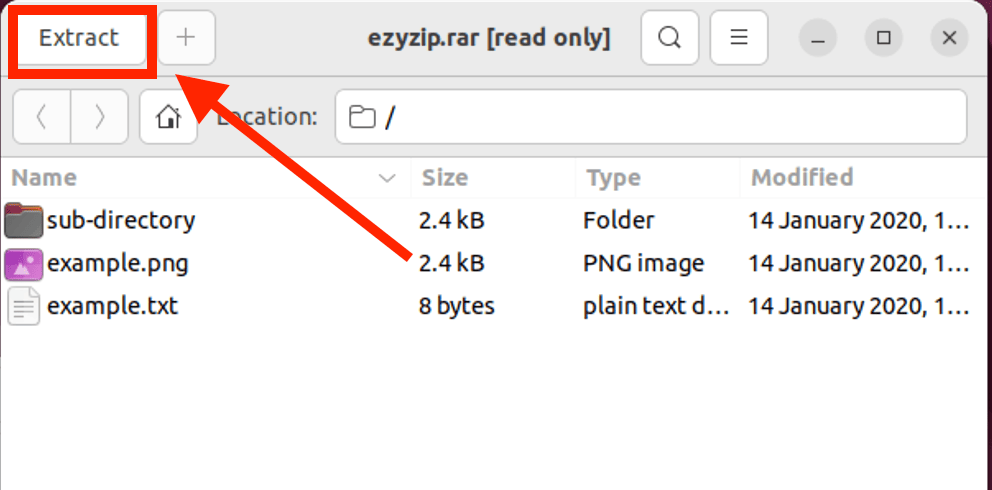
-
Complete RAR extraction: Select where you want your files to reside and click on the green Extract button again.
How To Open RAR Files on iPad
iPad users, it’s not a huge banana tablet. But it can sure handle RAR files with iZip!
- Open the App Store and search for iZip. Tap on “Get” to install iZip to your iPad.
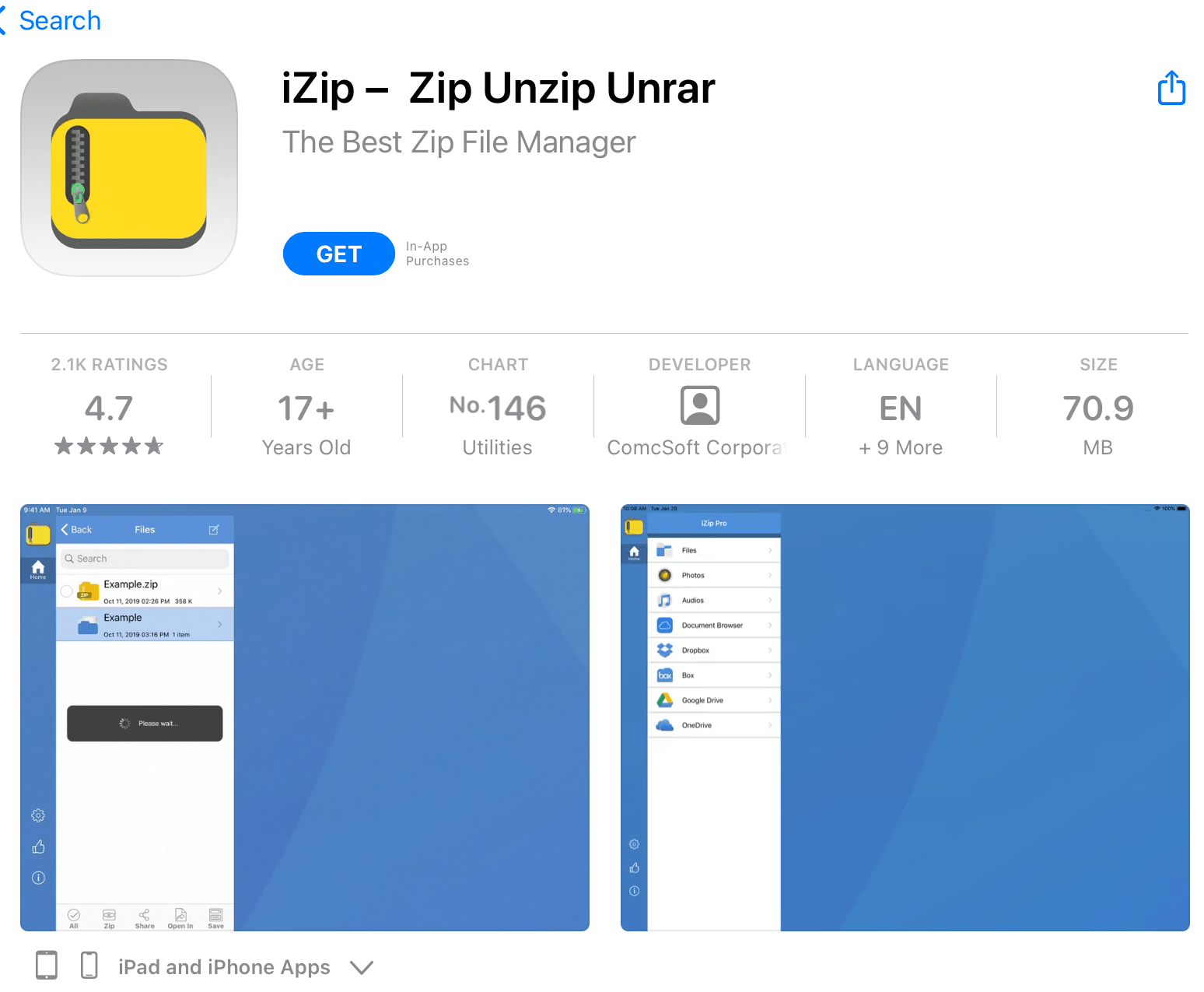
- Open iZip and click on “Files”. (Alternately try “Document Browser”)
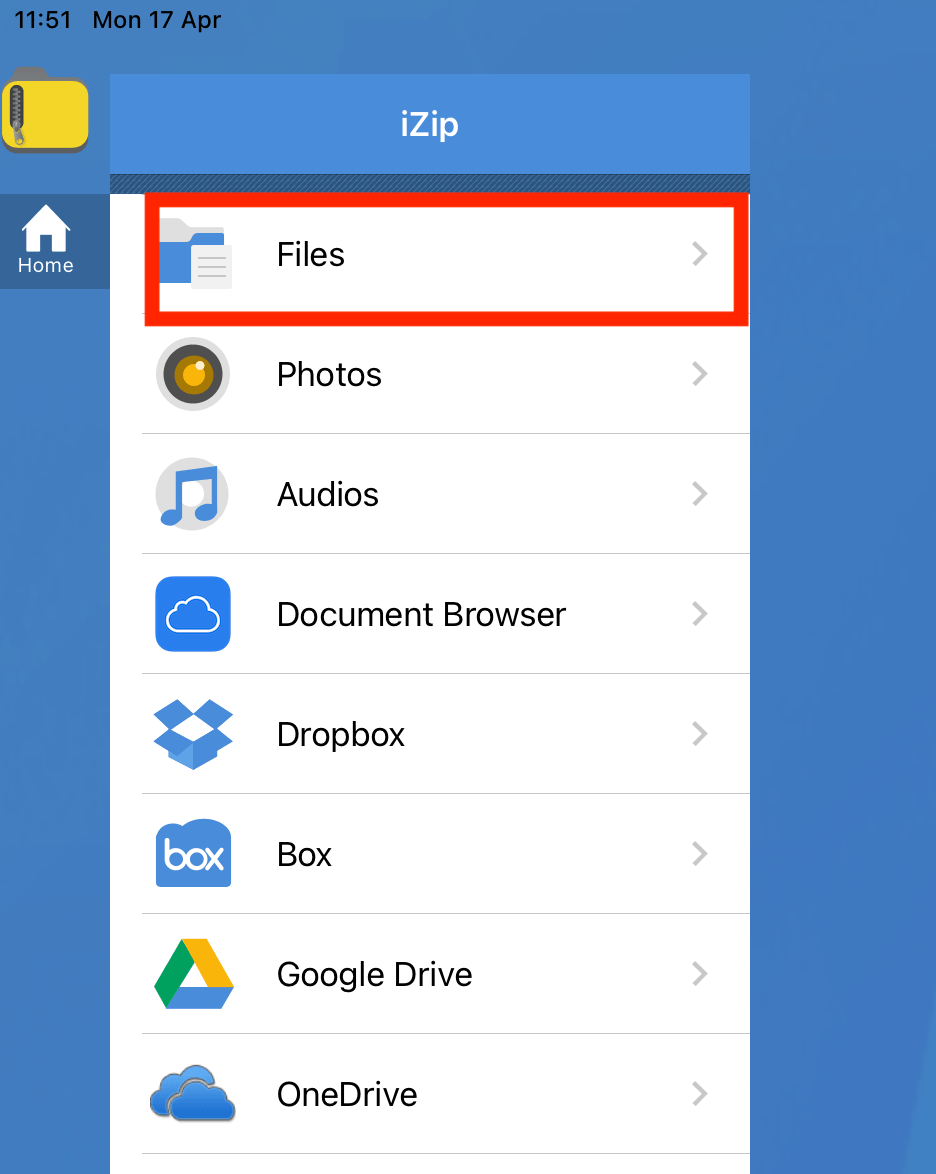
- Select the RAR file you wish to open. It will list out the contents of the RAR archive.
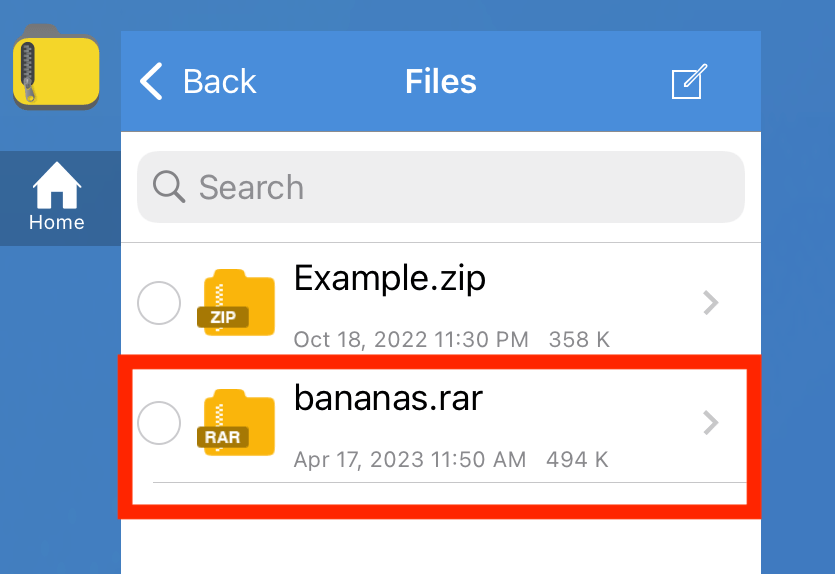
- Select the file you wish to extract and scroll down to the bottom and click “Unzip”.
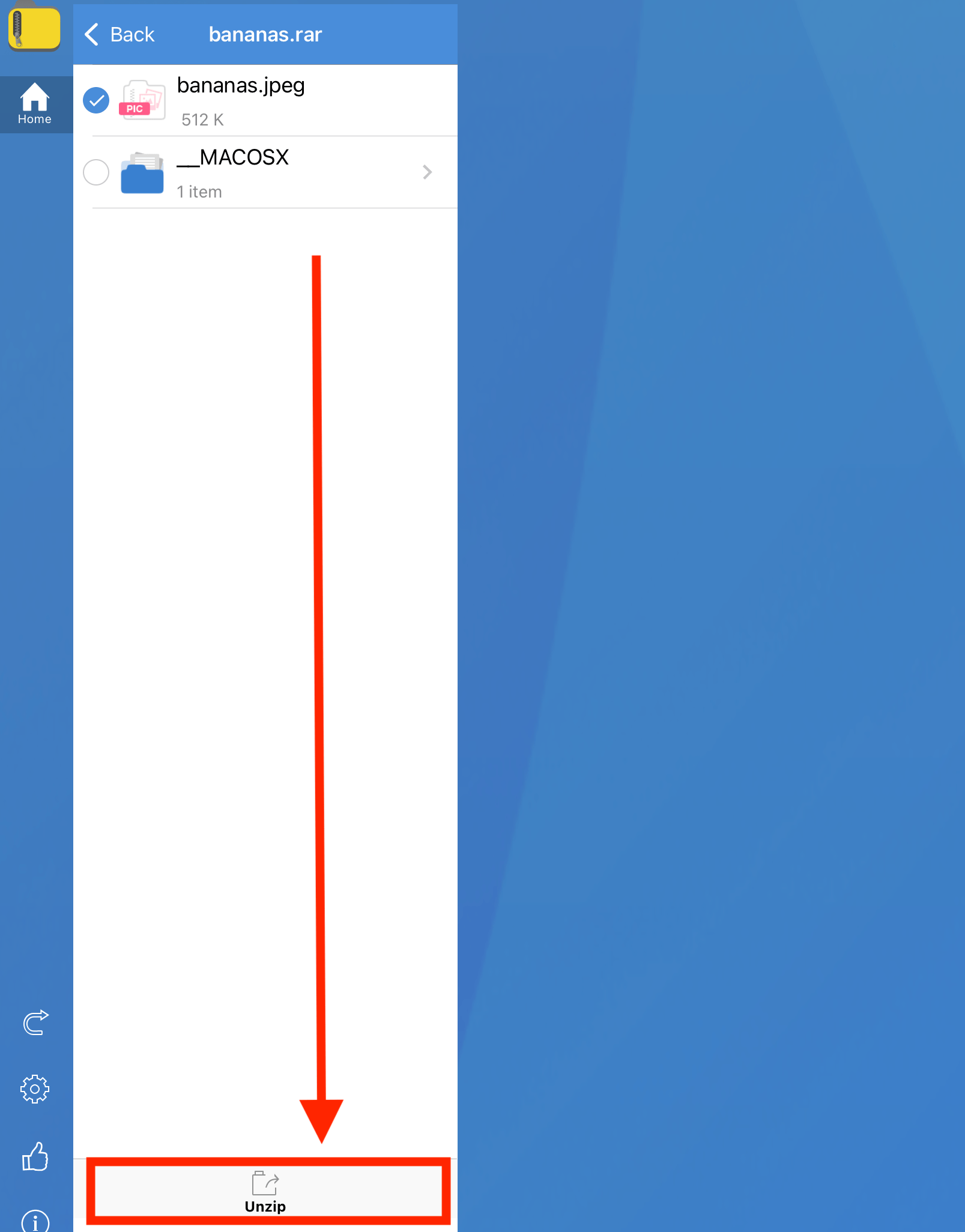
- Save or share the extracted files.
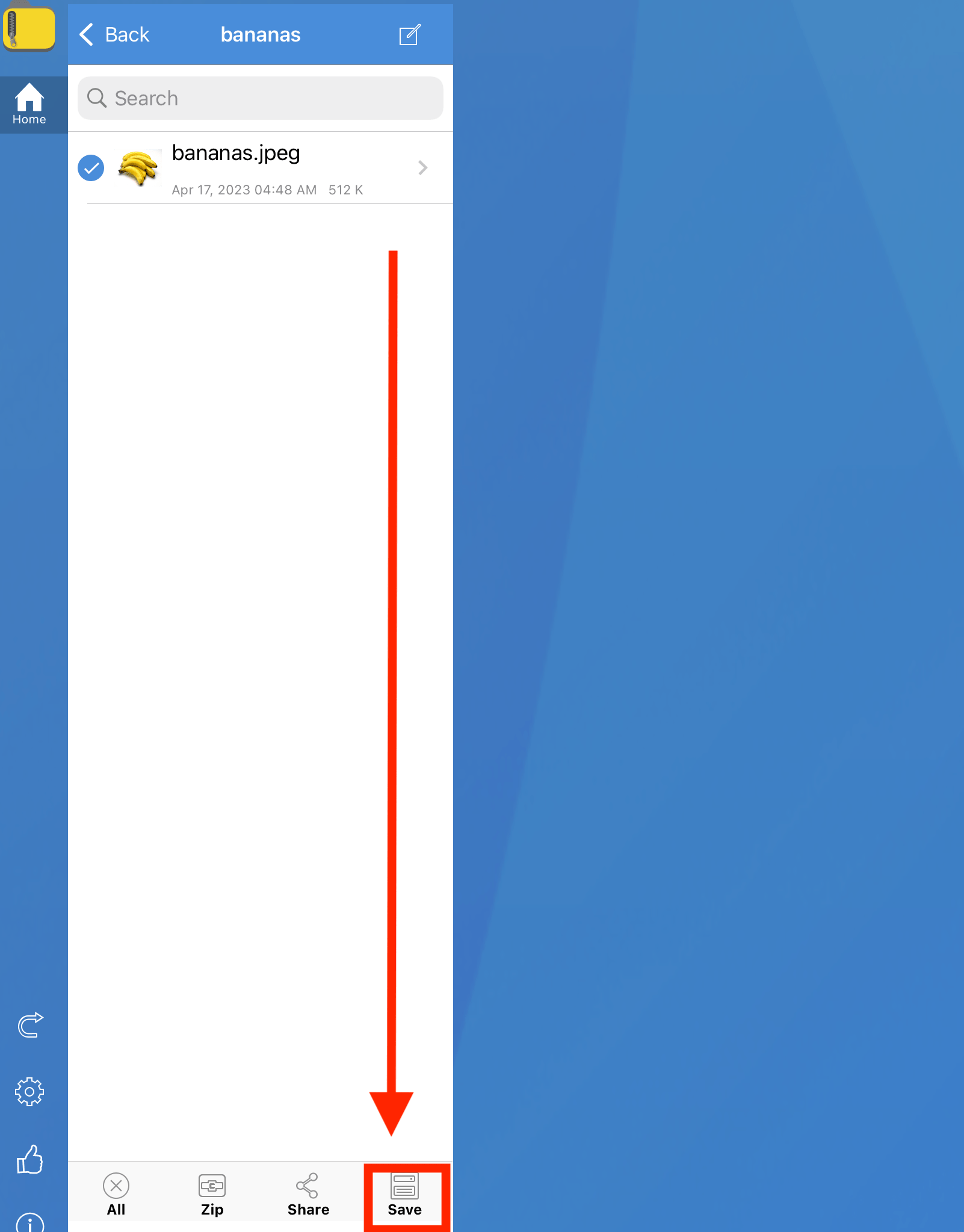 Read the full iPad guide here
Read the full iPad guide here
How To Open RAR Files on iPhone
Got an iPhone in one hand and a RAR file in the other? Let’s bring them together using iZip, making file extraction as breezy as a swing through the treetops! 🐒📱🌳
- Open the App Store and search for iZip. Tap on “Get” to install iZip to your iPhone.
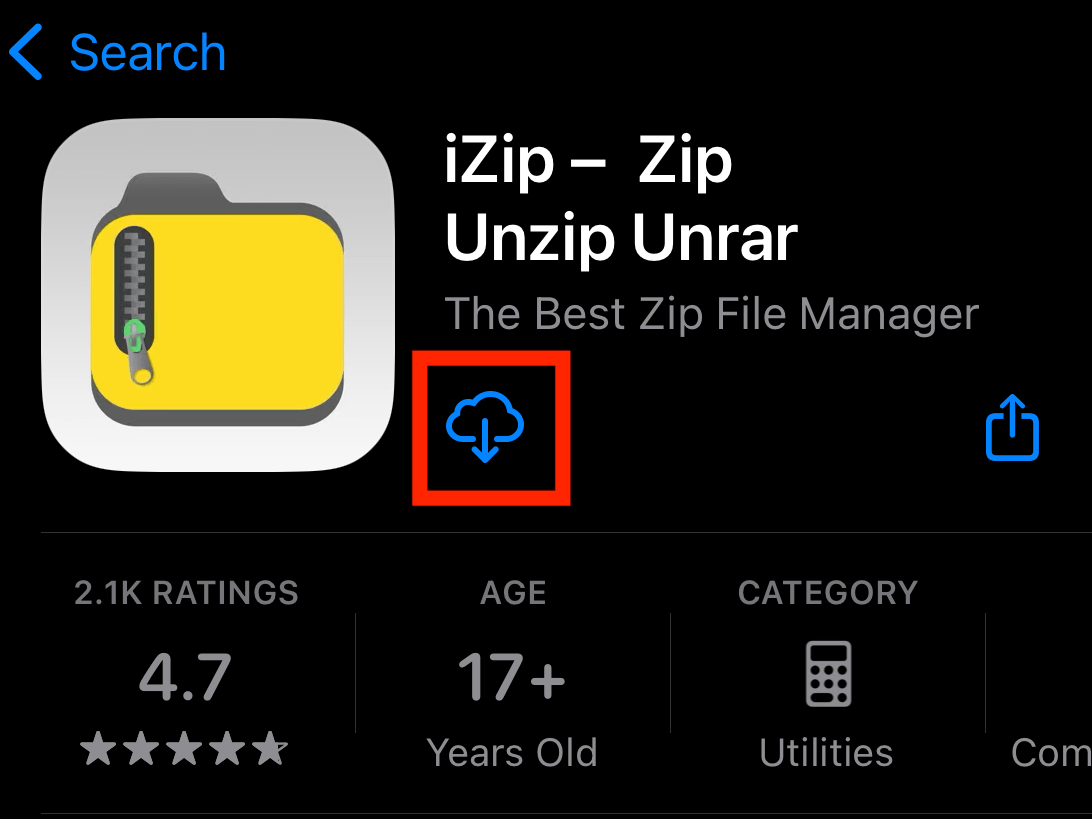
- Open iZip and click on “Files”. (Alternately try “Document Browser”)
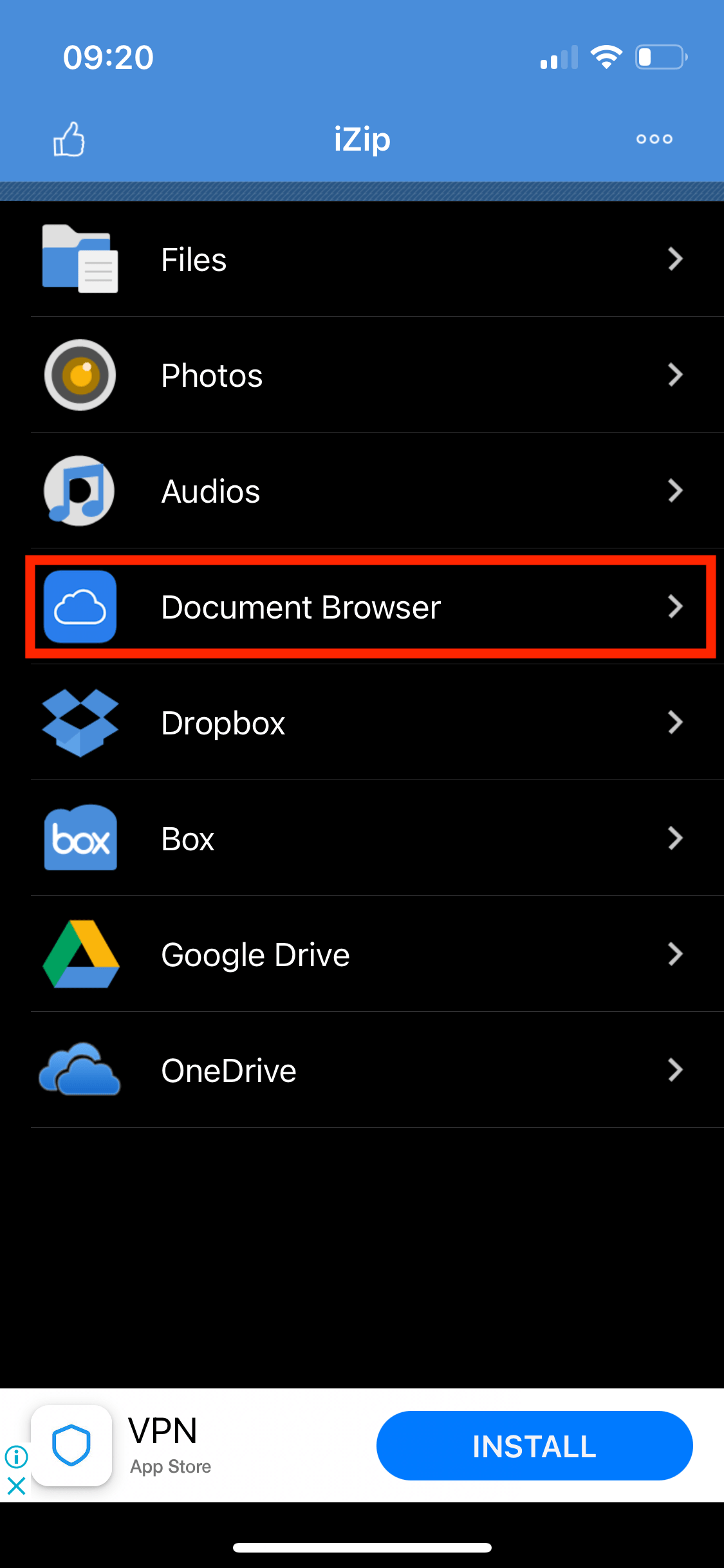
- Select the RAR file you wish to open. It will list out the contents of the RAR archive.
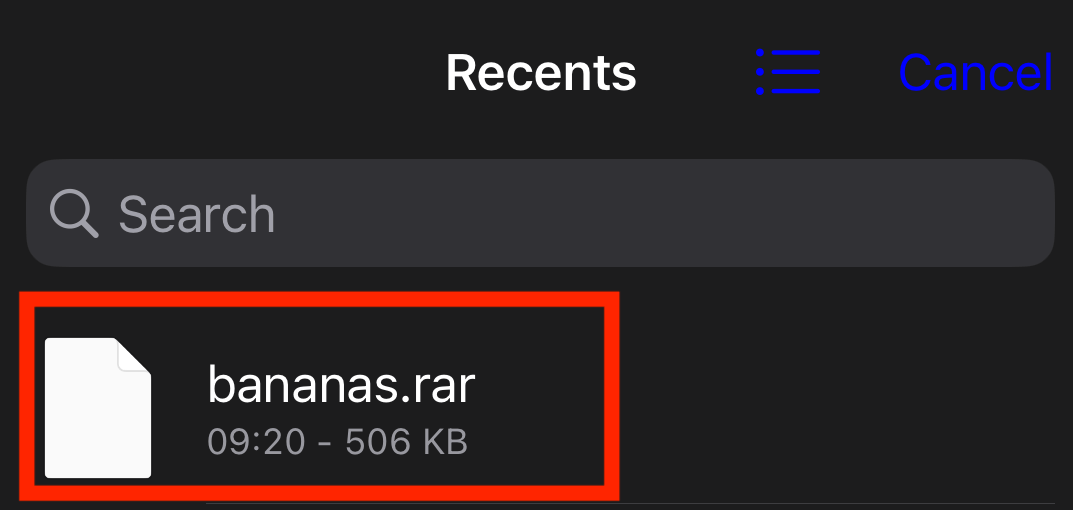
- Select the file you wish to extract and scroll down to the bottom and click “Unzip”.
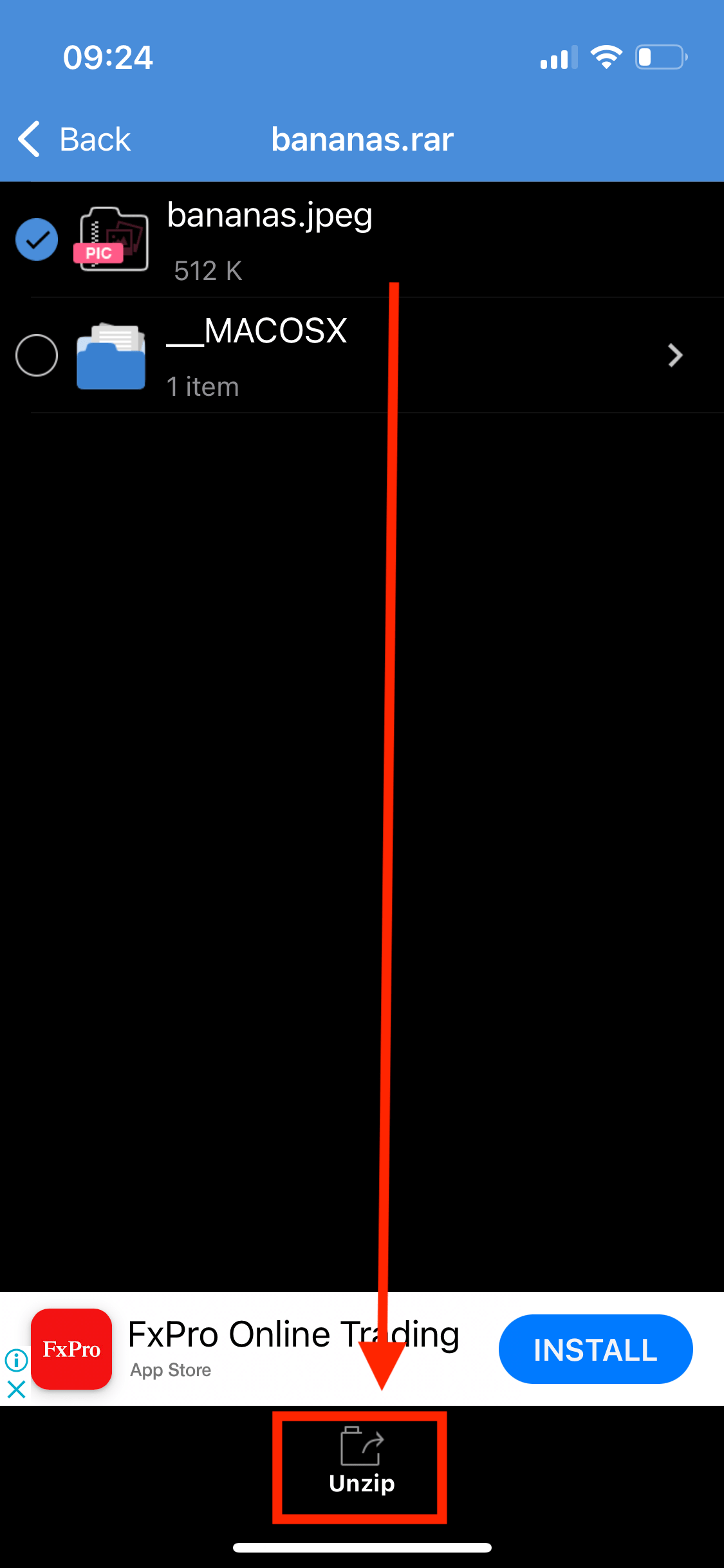
- Save or share the extracted files.
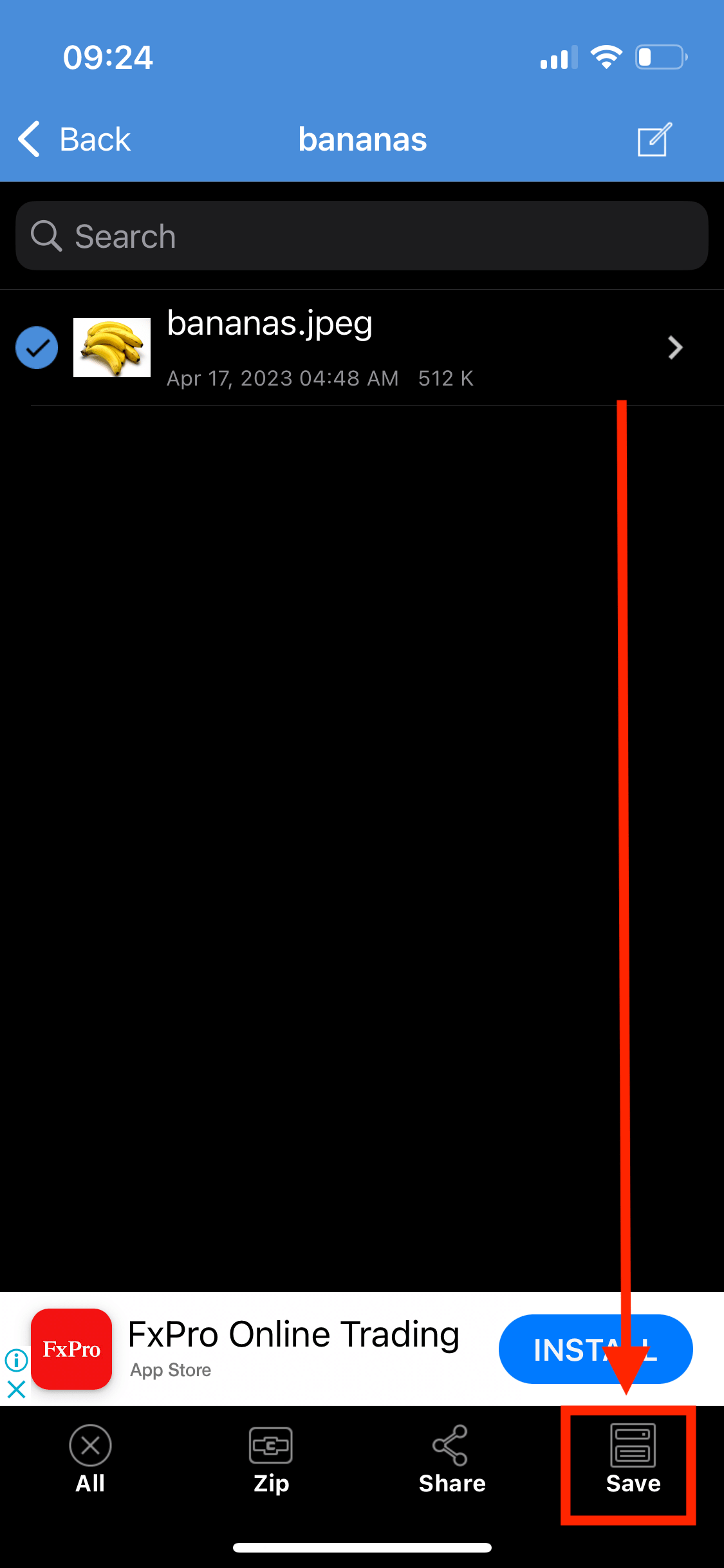 Thats all there is to it!
Thats all there is to it!
FAQ
What exactly is a RAR file?
A RAR file is another type of compressed archive, similar to ZIP or 7Z. It’s like a treasure chest for your digital goodies, holding them together to save space. And just like a monkey’s hoard of bananas, it’s meant to be opened!
I tried double-clicking a RAR file and nothing happened. Why?
Most operating systems won’t open RAR files directly without some assistance. Think of it as a tricky coconut: you need the right tool (like WinRAR or 7-Zip) to crack it open!
Are RAR files safe to open?
While RAR files themselves are just containers, always ensure you’re getting them from trusted sources. It’s like being offered a banana in the jungle – check it’s not spoiled before taking a bite!
How do RAR files compare to ZIP or 7Z?
Each format has its advantages. RAR often offers good compression ratios and features, but which one to use is often a matter of preference. It’s like choosing between tree branches to swing from – they’ll all get you to the next tree, but some might be more fun!
Can I open RAR files on my smartphone or tablet?
A: Yes, many apps are available for Android and iOS that help you work with RAR files. So even when you’re swinging from tree to tree, you can access your digital stash on-the-go!
What if I forget the password to my RAR file? A: Ooh, that’s a tough banana to peel. While there are tools that claim to recover or break passwords, success isn’t guaranteed. Always best to keep your passwords somewhere safe (perhaps with a trusted monkey friend). We have a separate guide that shows how to recover password from RAR file
Can I create my own RAR files?
Certainly! Tools like WinRAR allow you to compress your files into RAR format. So, gather up your digital bananas and pack them neatly into a RAR bunch! We have guides for MacOS and rar command line tools.
Why use RAR over other formats?
A: RAR offers some unique features like recovery records and solid archiving. The choice often boils down to the specific needs and preferences of the user. It’s all about picking the right banana from the bunch!
Conclusion
Remember, in the vast digital rainforest, it’s all about having the right tools (or fruits). No matter where you are, with this guide, you’re always prepared. Until our next jungle tech adventure, keep swinging and unzipping! 🍌🌴📂