Ever felt like a monkey trying to solve a puzzle when faced with opening a WinZip file? Don’t fret! No matter where you are – Windows, Mac, Linux, or even online – we’ve got a vine for you to swing on. Let’s get those WinZip files unzipped and make your digital jungle a bit more spacious!
Table of contents
- Method 1: WinZip: Just use WinZip!
- Method 2: Online: Using ezyZip
- Method 3: On Windows: Using File Explorer
- Method 4: On Mac: Using Finder
- Method 5: On Linux: Using File Roller
- FAQs
Video guide showing how to open WinZip files for free using your web browser.
How To Open WinZip Files with WinZip Itself
For those who believe in going straight to the source, using WinZip to open WinZip files is like asking a monkey to climb a tree – it’s natural, straightforward, and does the job efficiently. Let’s go bananas over this method! And it’s completely free for 30 days.
- Download WinZip: Venture to the official WinZip website and snag the version that best fits your tree… err, computer! Follow the on-screen instructions to install it.
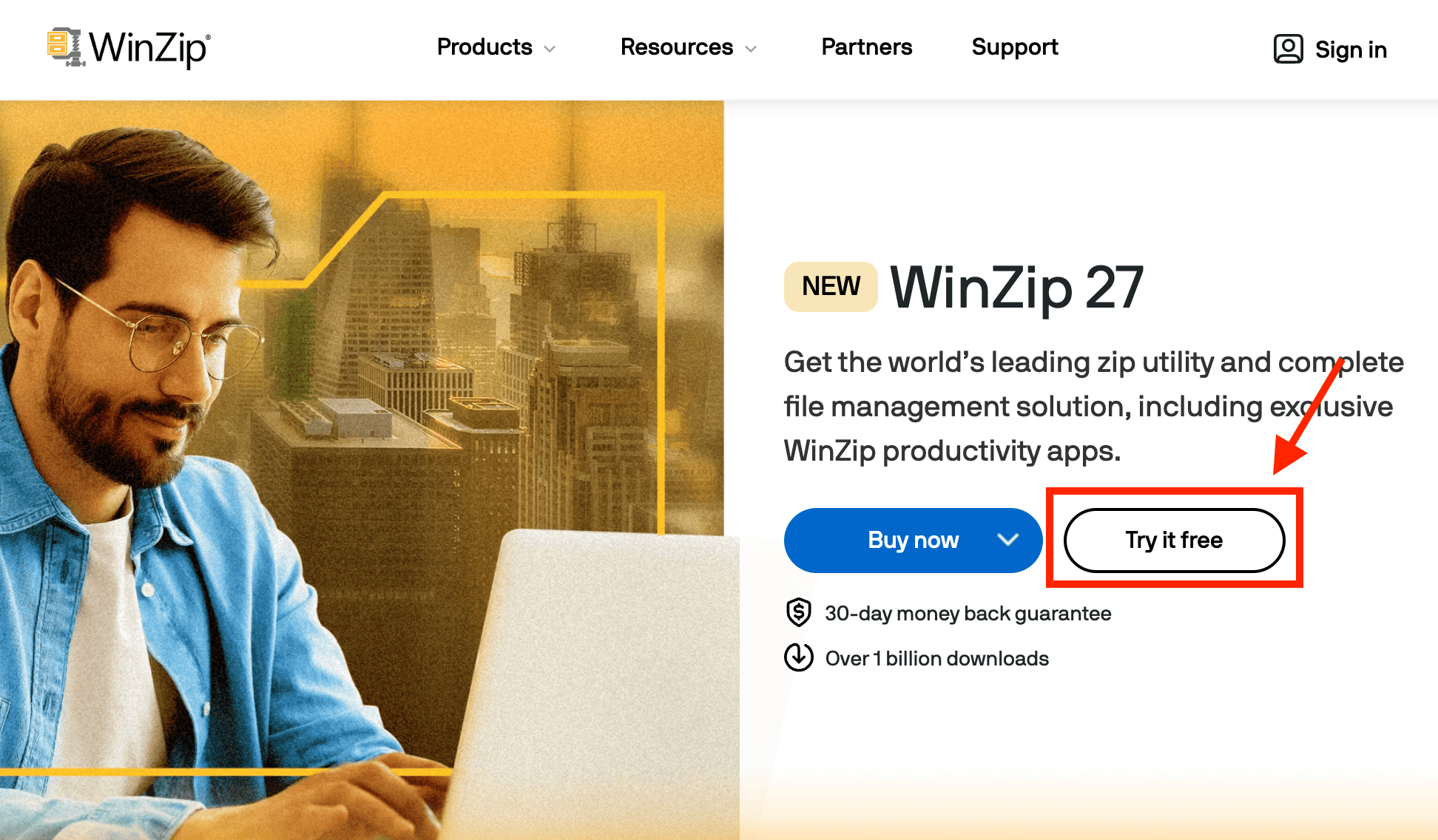
- Install: Open the installer and let it work its monkey magic. Just follow the on-screen instructions.
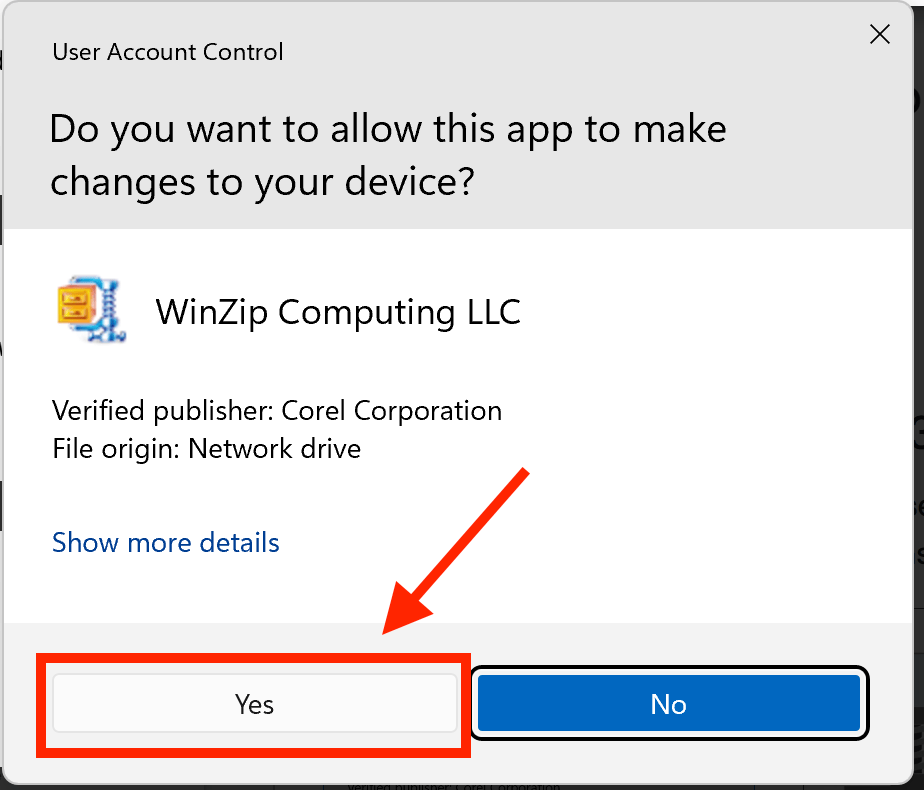
- Find Your Zipped File: Swing through your digital jungle and spot that zipped file.
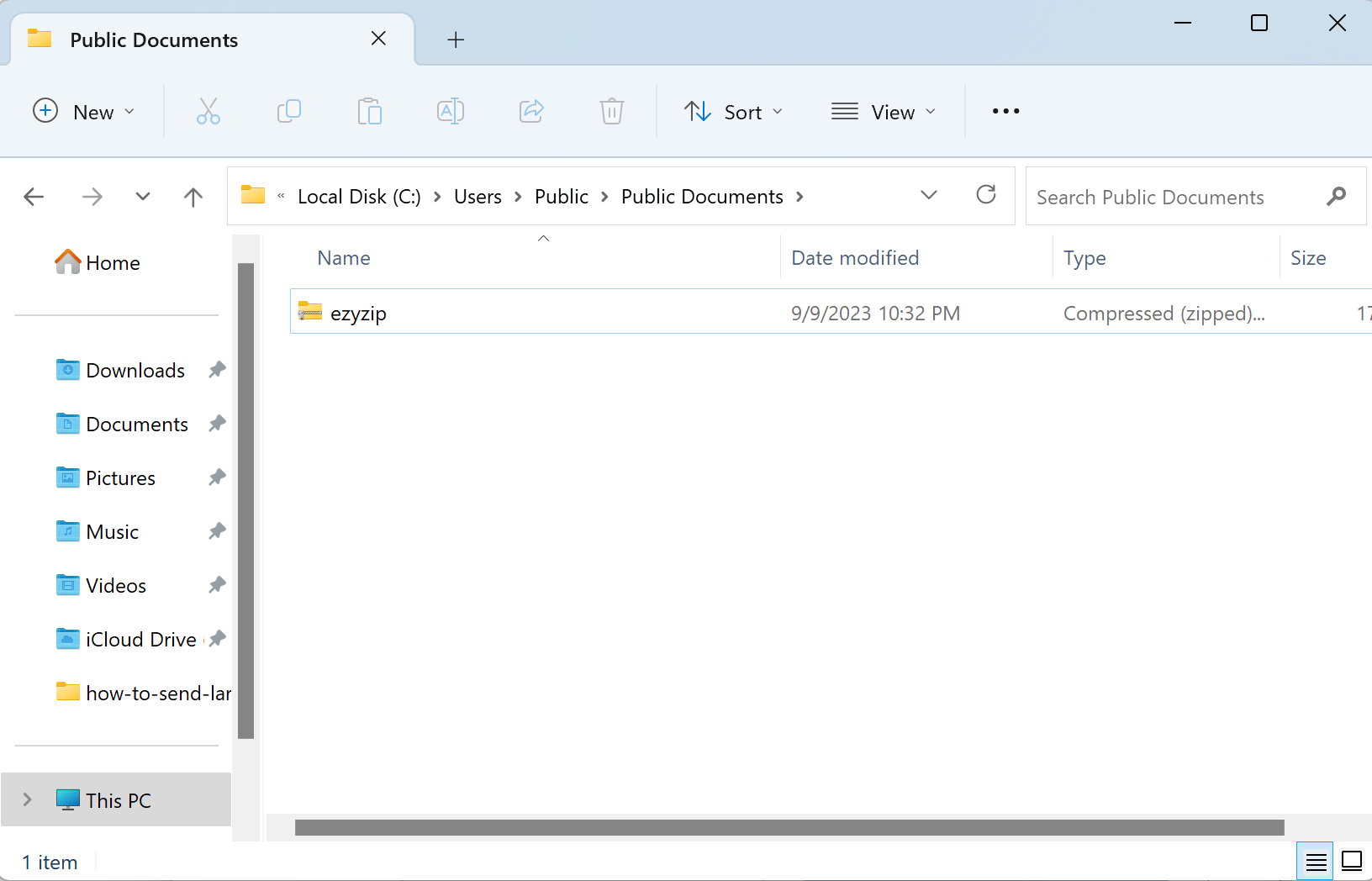
- Right Click: With a precise monkey move, right-click on that file and select “Open With > WinZip”. (You might need to click on “Show more options” first)
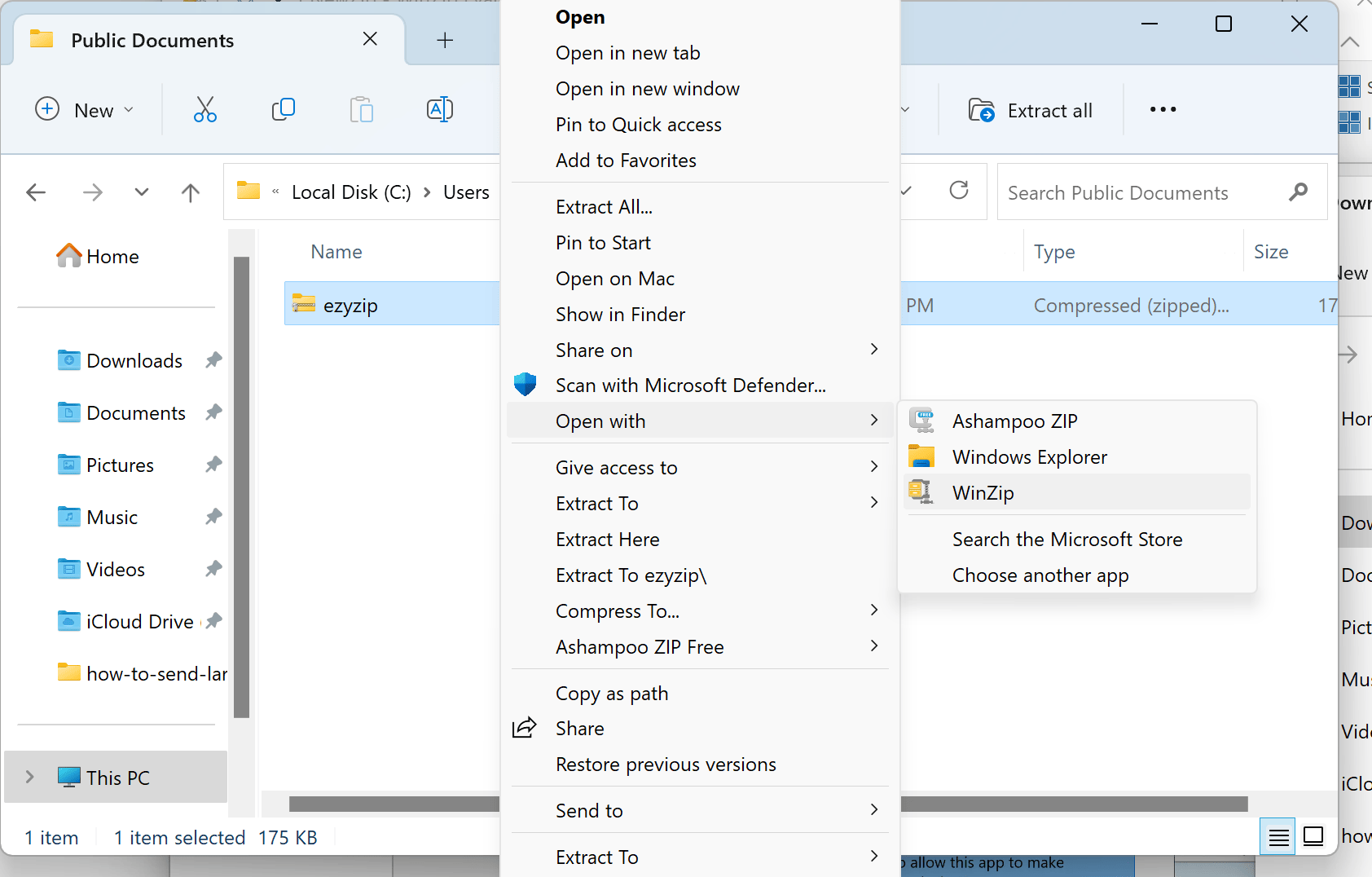
- Unzip with WinZip: You will be presented with option to unzip into Documents, a folder of your choosing or just preview the contents without unzipping. Decide where you want to release those files, and voilà!
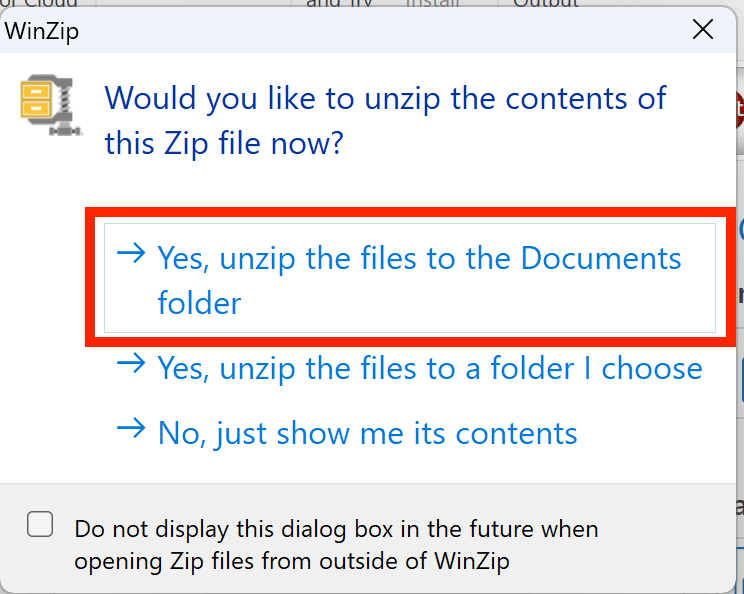
Remember: While WinZip is fantastic and easy to use, after swinging with it for 30 days, you might need to offer some bananas (purchase the software) to keep enjoying all its features. But, those 30 days can be quite the adventure! 🍌🌴
How To Open WinZip Files Online
For those who want to avoid installations, the online way is the way to go.
- Navigate to the WinZip extractor page on ezyZip.
- Select the file zip file you wish to extract.
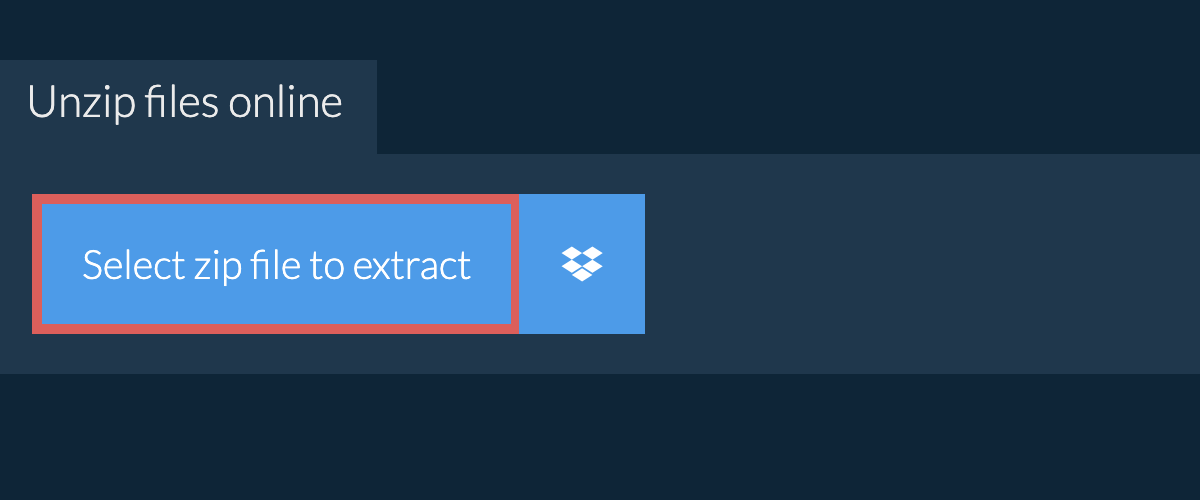
- Click on the green “Save” button to save files to your desired folder.
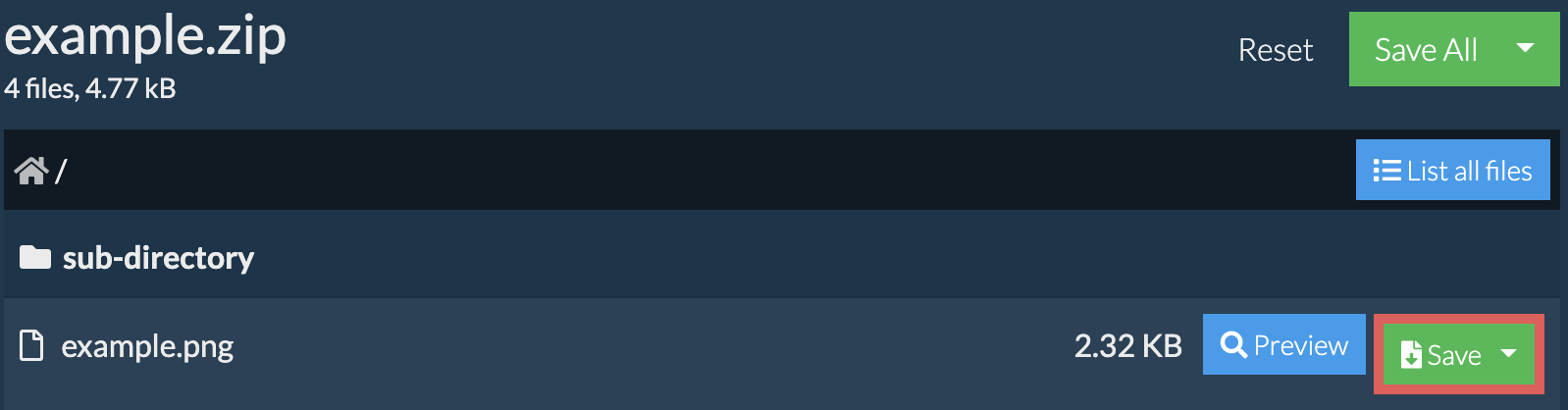
How To Open WinZip Files On Windows
If you fancy the familiar and crave a simple touch, using File Explorer to unzip files could be right up your tree. It’s direct, user-friendly, and needs no extra tools.
- First, locate the zip file in question. The type will be “Compressed (zipped) folder”.
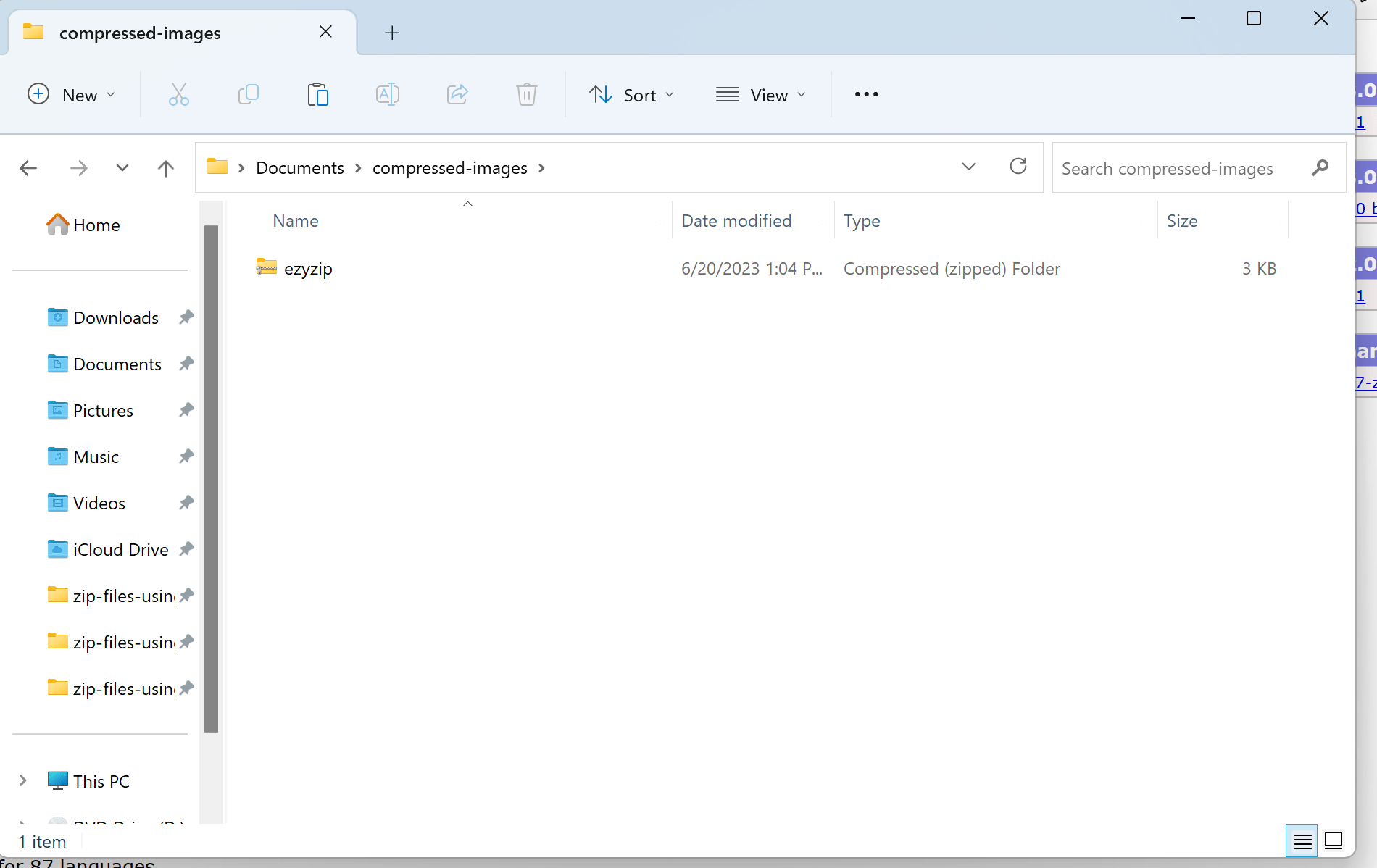
- Give it a right-click. From the drop-down menu, select ‘Extract All…‘. It’s kind of like asking the file, “Hey, what’s got you all bundled up?”
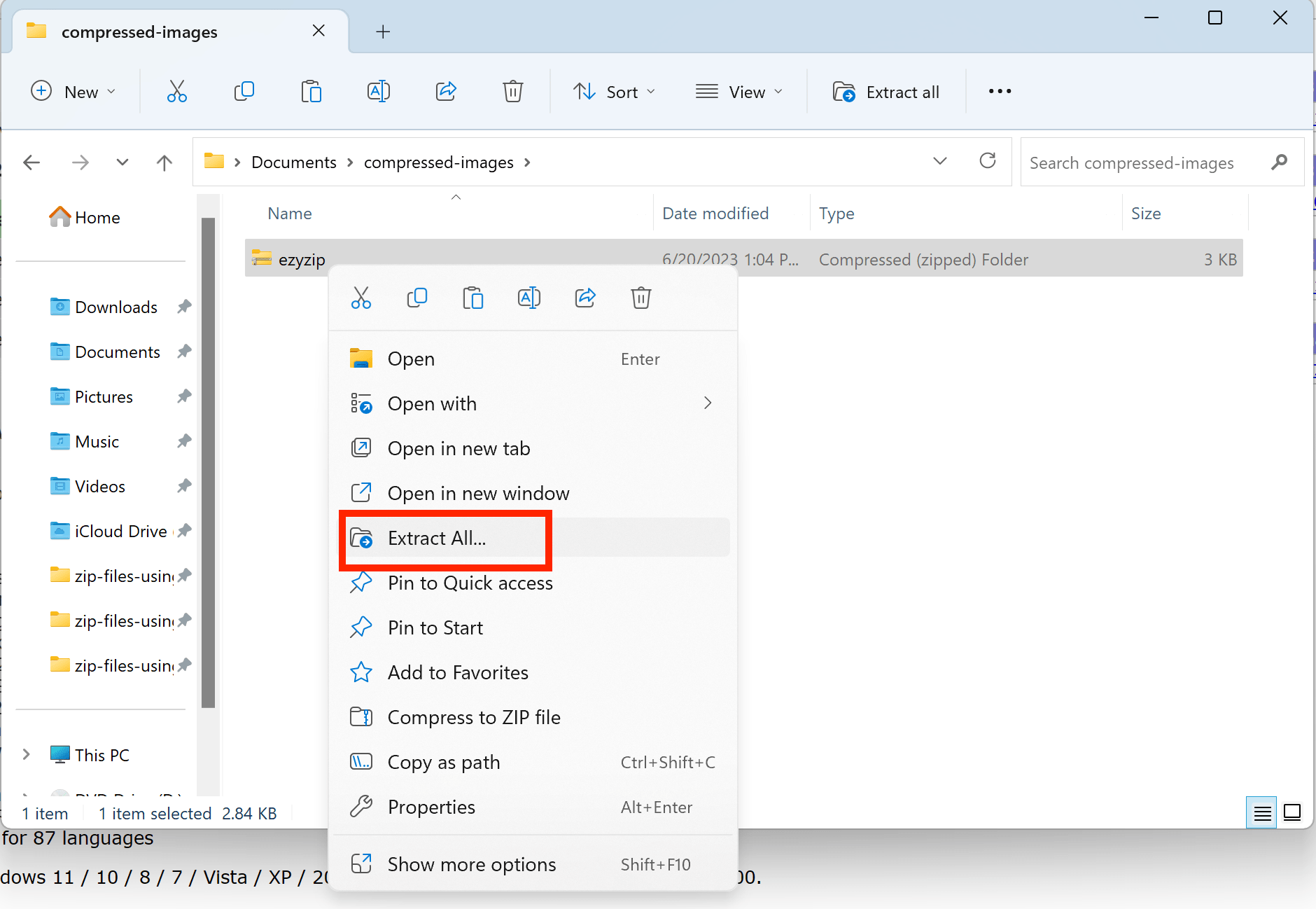
- A new window will pop up, asking where you’d like to put the extracted files. Choose your preferred location and click ‘Extract’. It’s like moving into a new digital house, but without the hassle of hiring a moving truck.
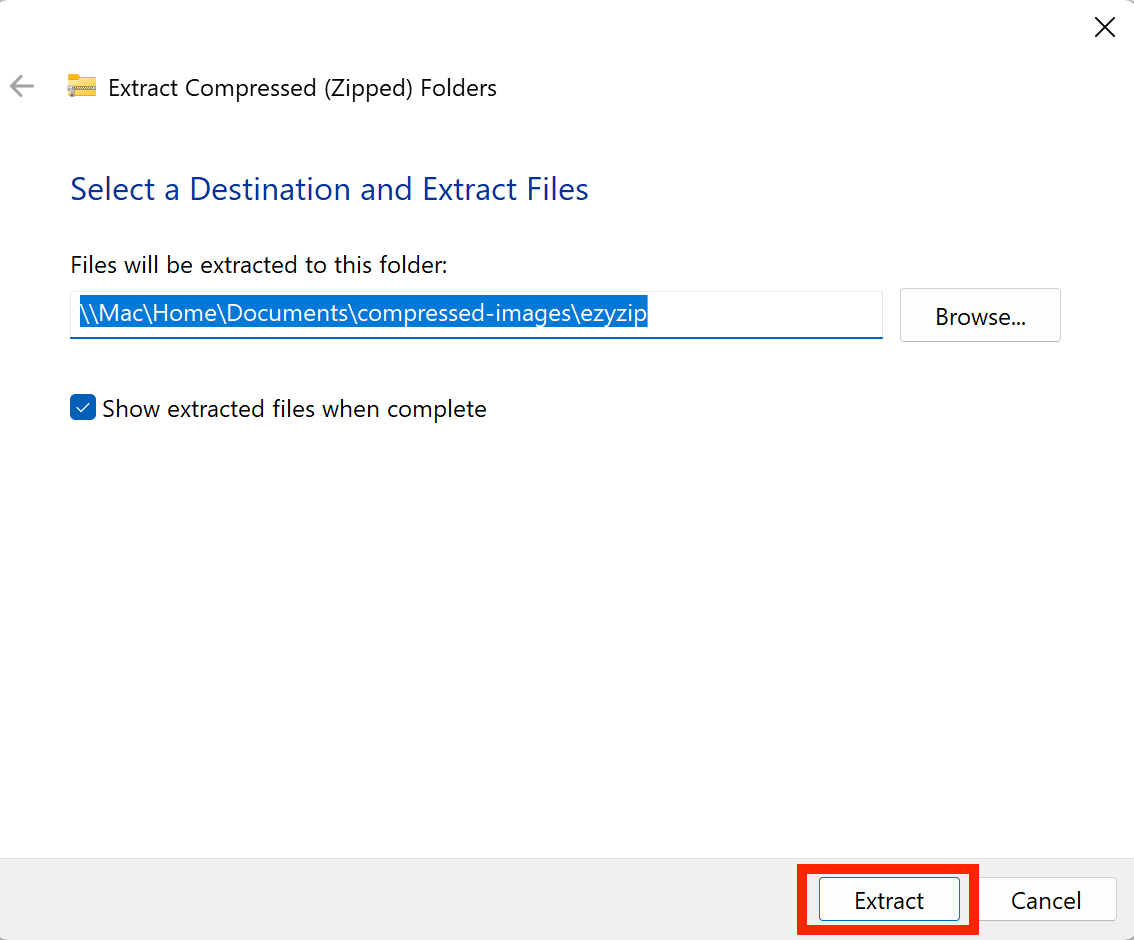 That’s all there is to it!
That’s all there is to it!
How To Open WinZip Files On Mac
For all the Mac monkeys out there, Archive Utility is your best bet.
- Locate the zip file: Locate the zip file you want to unzip.
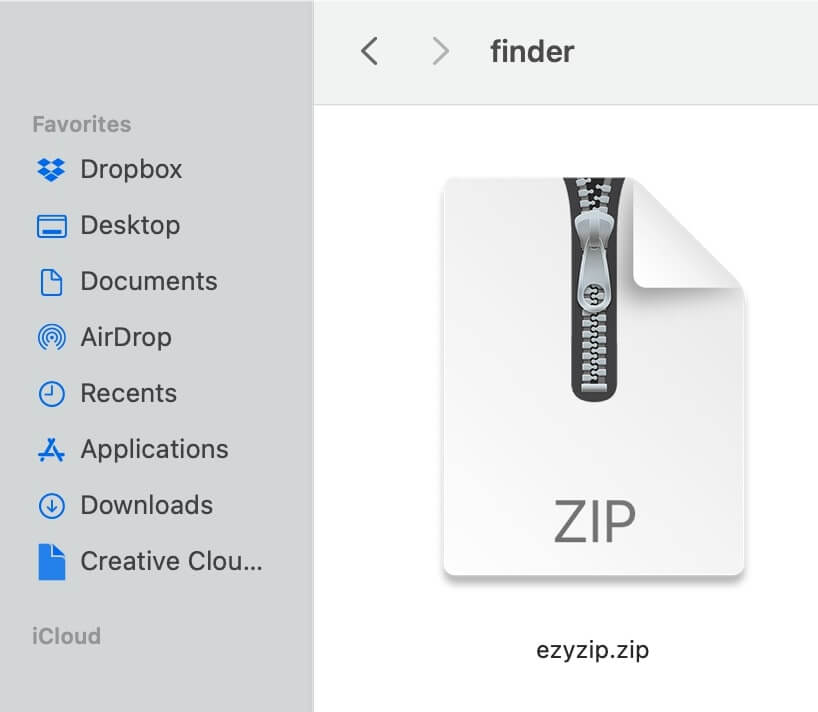
- Double-click the zip file: Double-click the zip file. The Archive Utility will automatically extract the contents into a new folder with the same name as the zip file.
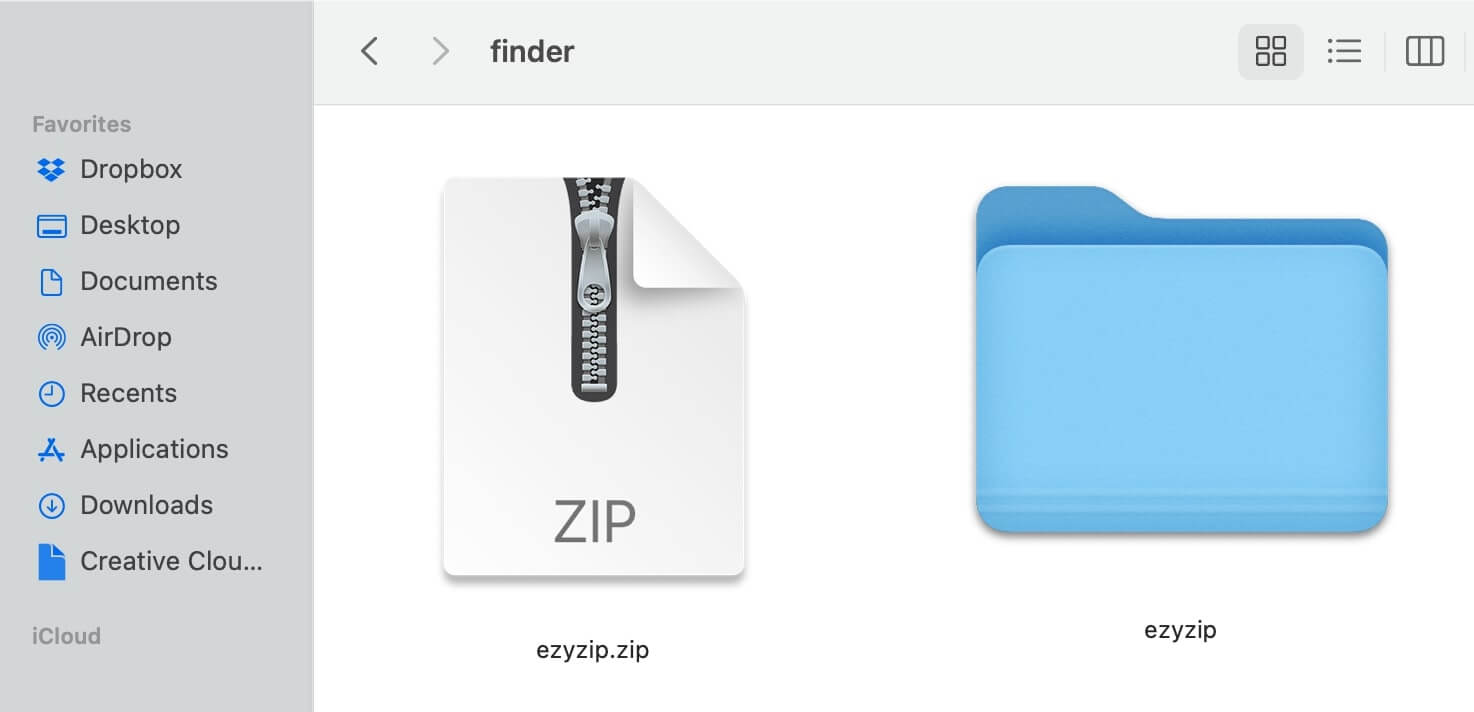
- Extract multiple items: If the zip file contains multiple items, the Archive Utility will create a folder and place all the extracted files and folders inside it.
How To Open WinZip FIles On Linux
For those who lean towards clicking over typing, File Roller (or Archive Manager) is your loyal companion in the digital jungle.
- Navigate to your zipped file using the file explorer.
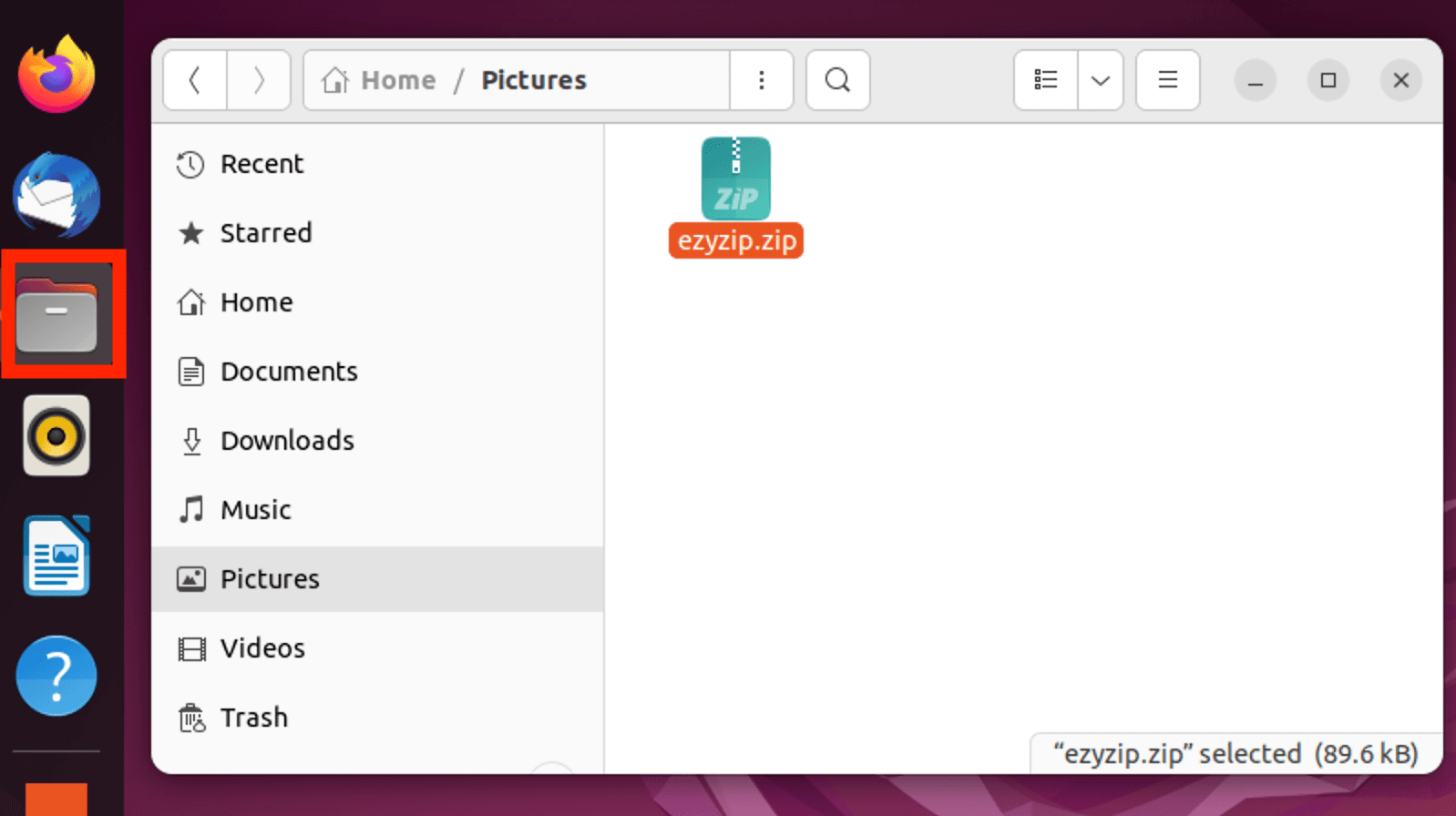
- Right-click on the file and select ‘Open With Archive Manager’.
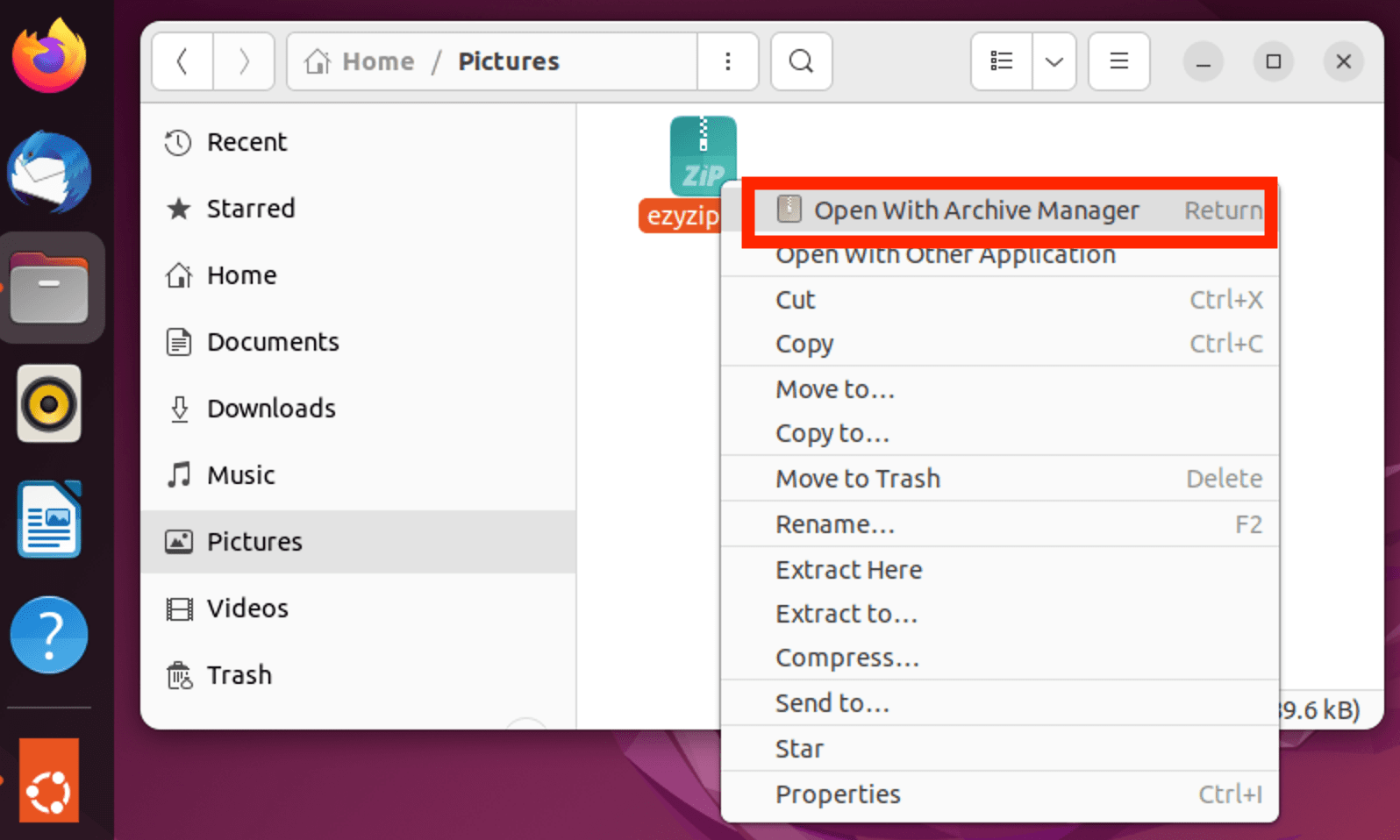
- Click ‘Extract’. It’s like clicking ‘Open Sesame’ on a treasure chest.
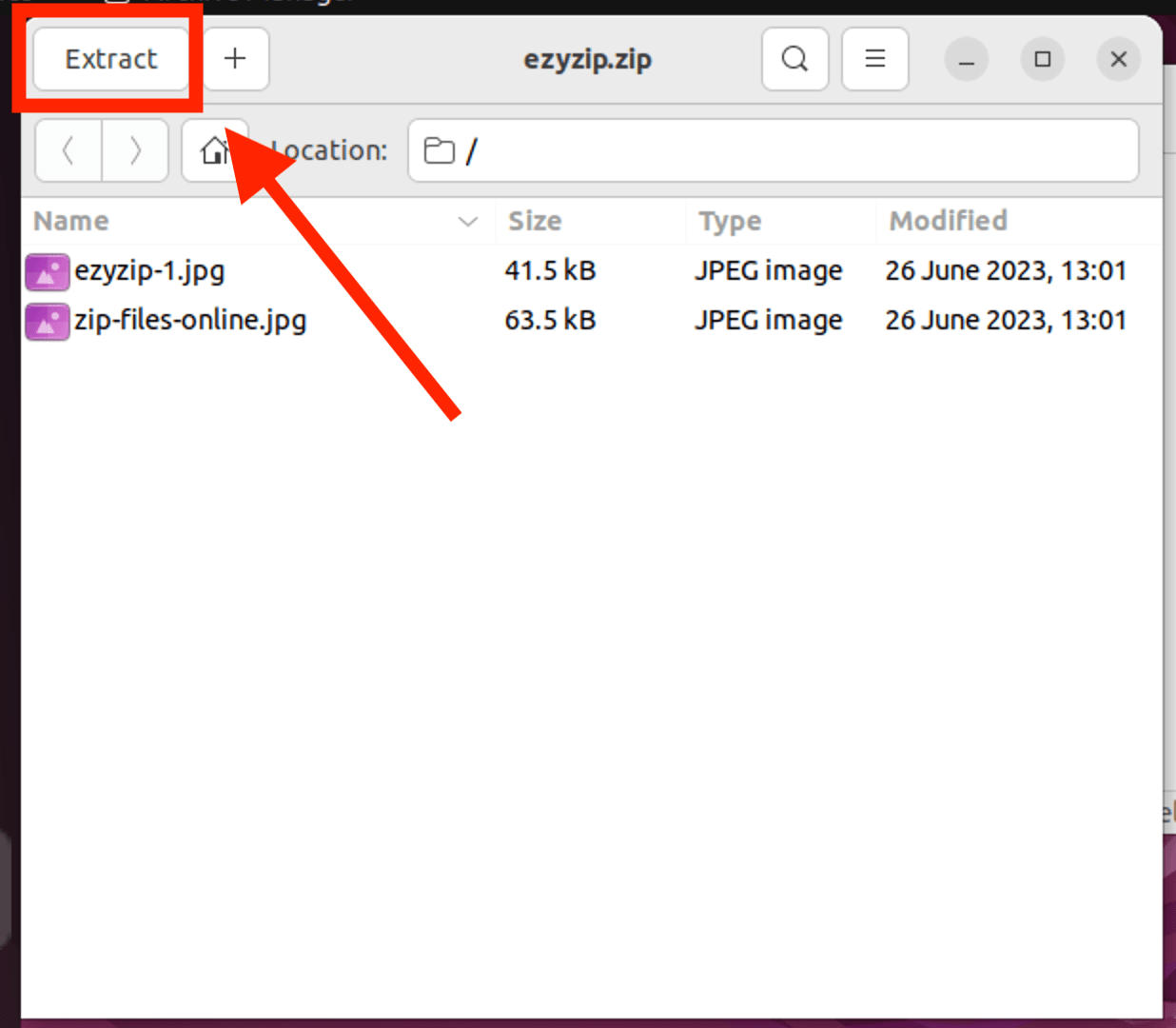
FAQs
1. Do I need to pay for WinZip?
Well, fellow primates, here’s the scoop: WinZip does come with a price tag if you want to enjoy all its jungle-tastic features for the long haul. However, if you’re just swinging by or testing the waters, they offer a 30-day trial to give you a taste of the tree-ripe goodness. After those 30 sun cycles, you’d have to toss a few bananas their way (metaphorically speaking) to keep using it. But remember, the jungle is vast and filled with alternatives, some of which are completely free! 🍌🎉
2. Why use File Explorer or Archive Manager?
File Explorer and Archive Manager are like the easy-to-climb trees in the digital forest - simple, reliable, and always there when you need them!
3. Is unzipping files with built-in tools safe?
Absolutely! It’s like swinging from a sturdy vine. As long as you trust the source of your zipped file, you’re in safe paws!
4. What if I have a file from an unknown source?
It’s like picking up a banana in the wild - proceed with caution! Always ensure you have an active antivirus before opening files from untrusted sources.
5. Do I need to install extra software to unzip files?
Not always! Many systems come with built-in tools. But sometimes, exploring the digital jungle requires some additional gear.
6. How long does it usually take to unzip a file?
It’s quick, like a monkey swinging from tree to tree! However, the size of the file and your device’s speed might affect the unzipping time.
7. Why can’t I just use WinZip?
Good question, curious monkey! 🐵 You absolutely can use WinZip, and it’s one of the top bananas in the zip software jungle. The catch? While you can swing through its features for 30 days without paying a single banana chip, once those days are up, it’ll come asking for a bunch of bananas (read: money). After the trial period, some features will go behind a leafy paywall, and to access them, you’ll need to upgrade to the full version. So, if you’re okay with a short-term solution or planning to invest some bananas, WinZip is a great choice! But if you’re on a banana budget, there are free alternatives to consider, as listed above. 🍌💰
Conclusion
And there you go! Opening WinZip files for free is as simple as swinging from tree to tree. So the next time you’re faced with a WinZip file, remember these methods and you’ll be unzipping in no time. Stay zippy, folks! 🐵🍌📂

