Welcome to the digital jungle, where the files are as wild as they are bulky, and fitting them into Binance’s cozy 30MB cave feels like squeezing an elephant into a hammock. But fear not, my fellow tech-savvy primates! Whether you’re a seasoned explorer of the digital canopy or a newcomer swinging from the vines of cryptocurrency, this guide will show you how to slim down those hefty videos for Binance verification faster than you can say “banana split”! Let’s not monkey around; it’s time to get those files in tip-top shape for Binance!
Table of contents
- Method 1: Reduce Video Size for Binance Online
- Method 2: Reduce Video Size for Binance in Windows
- Method 3: Reduce Video Size for Binance in Mac
- Frequently Asked Questions About Reducing Video Size for Binance
How To Reduce Video Size for Binance Online
For those who prefer the no-download way, like a monkey prefers to travel light, here’s how to compress your video online:
- Visit the Site: Swing over to EzyZip. It’s your digital machete for slicing through those bulky video sizes.
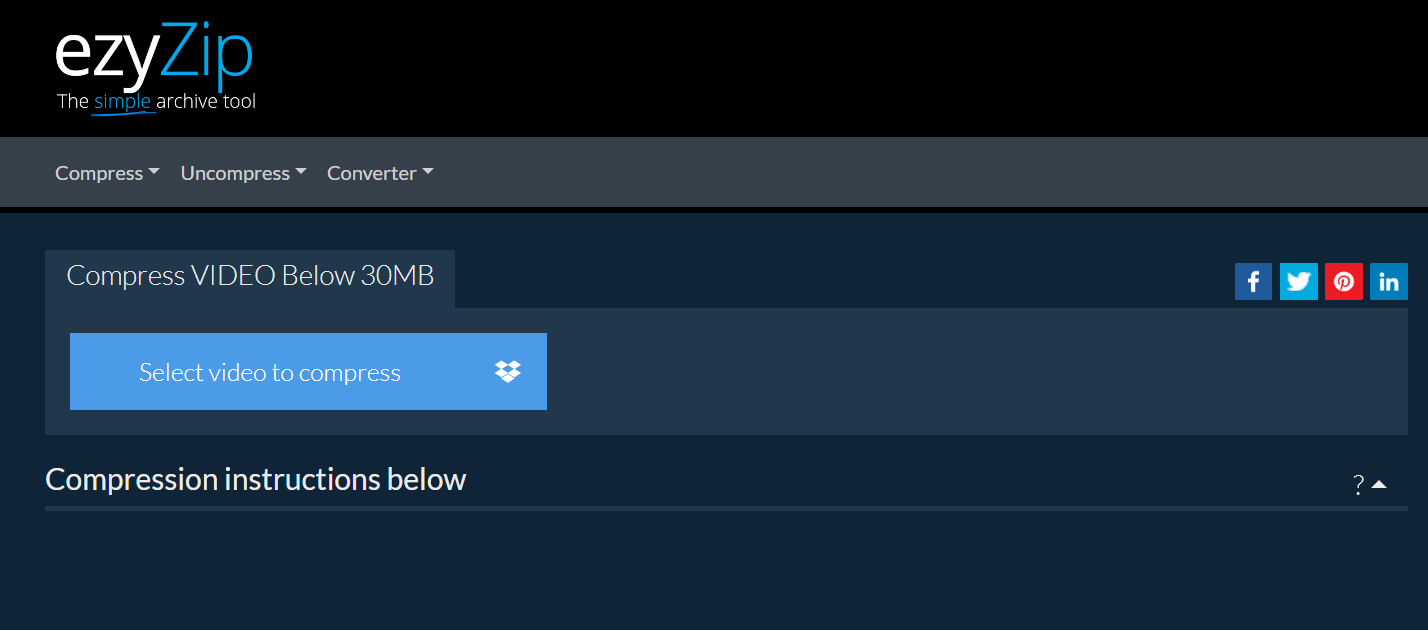
- Upload Your Video: Click “Select video to compress” or drag your video into the welcoming arms of the website. It’s like giving a banana to your best monkey pal.
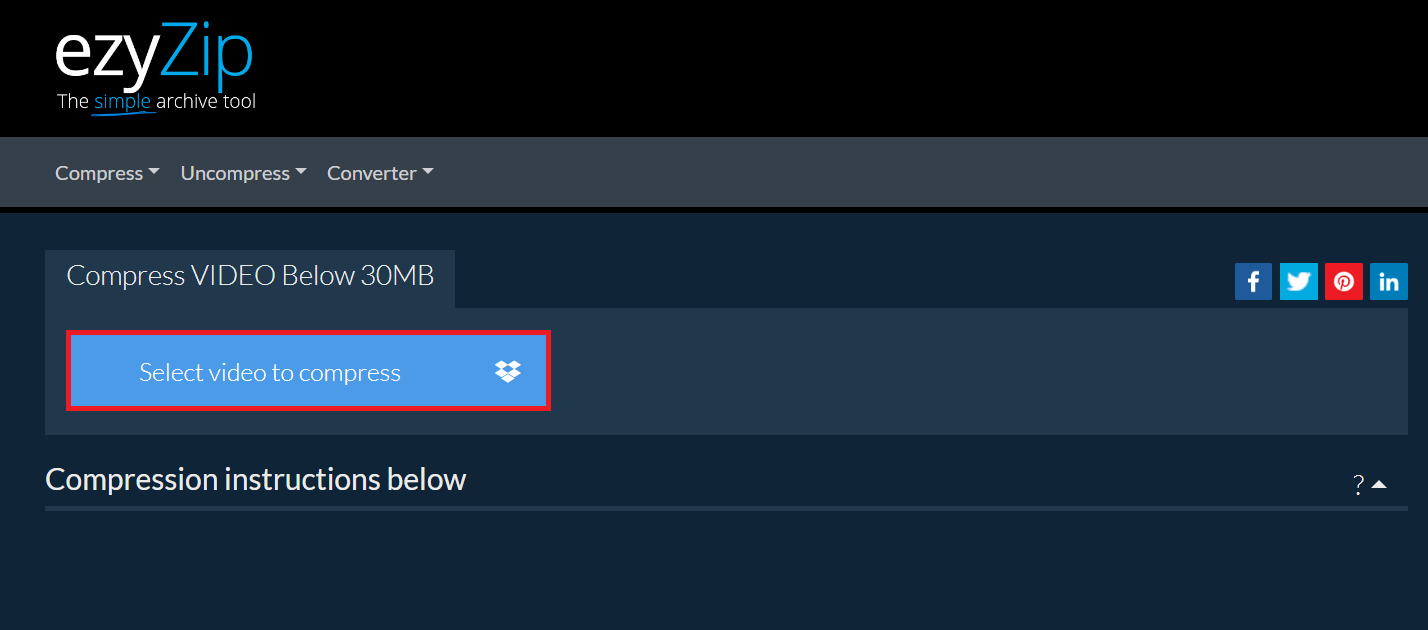
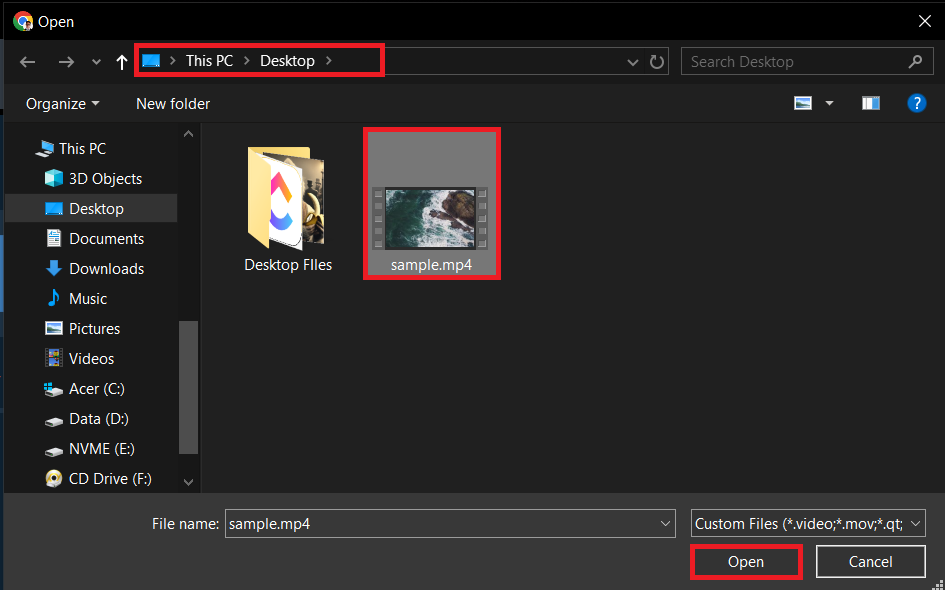
- Compress: Click “Compress Video” and watch as EzyZip works its magic, compressing your video faster than a monkey peels a banana.
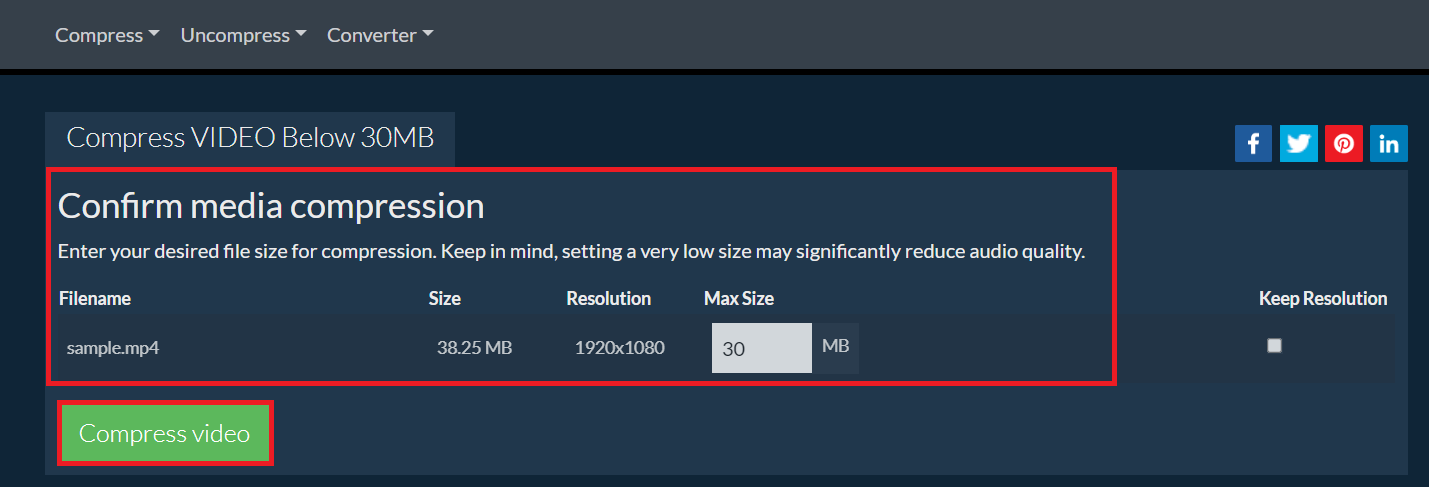
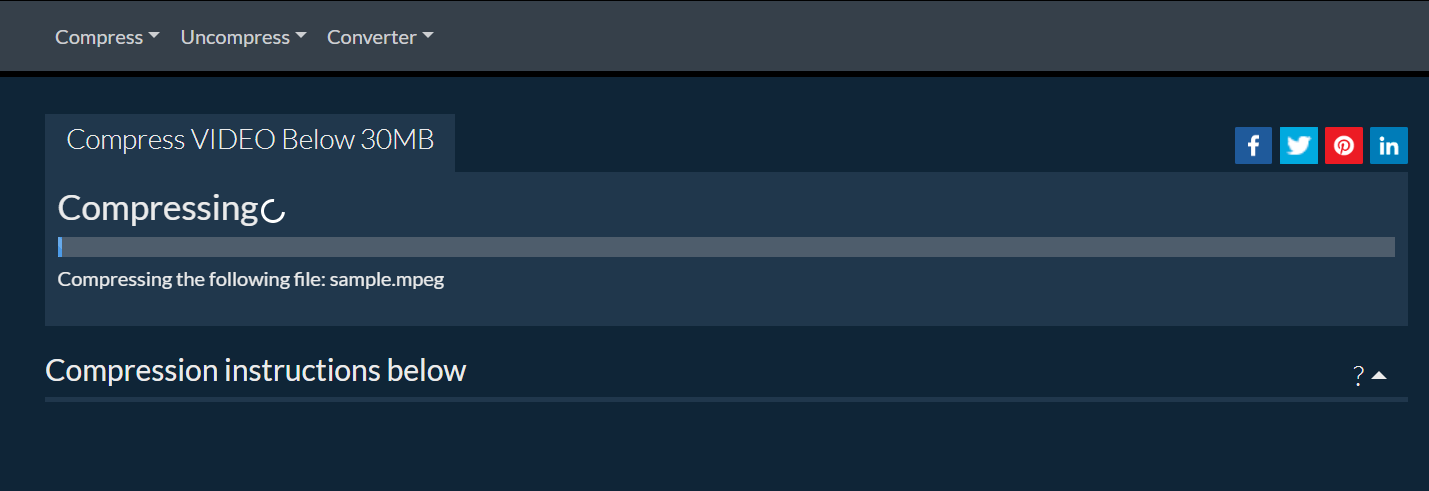
- Download: Grab your slimmed-down video by clicking “Save”. It’s now ready to leap into Binance’s verification process, lighter than a leaf on the wind.
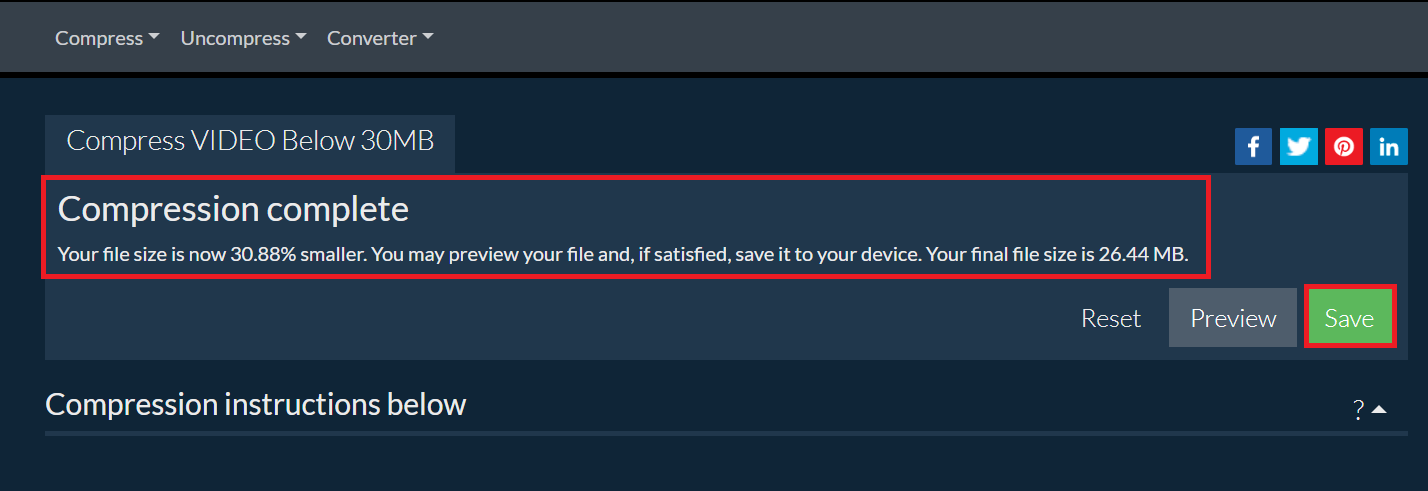
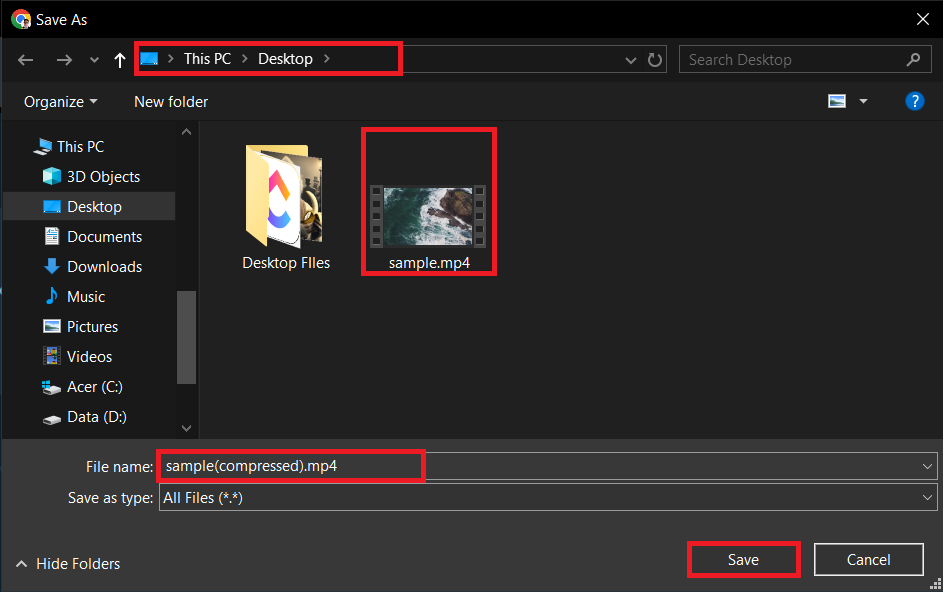
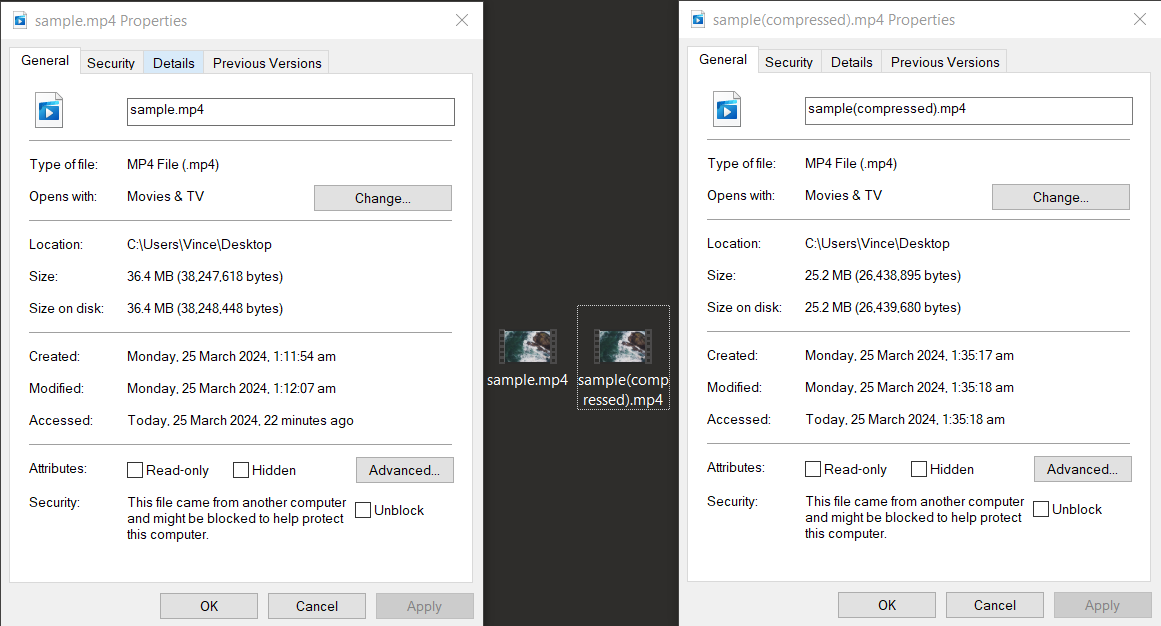
How To Reduce Video Size for Binance Using Handbrake on Windows
Windows users, let’s turn those video files from gorilla-sized to squirrel-sized using HandBrake:
- Download HandBrake: Navigate to the HandBrake website and download the software. It’s like equipping yourself with the best banana peeler in the jungle.
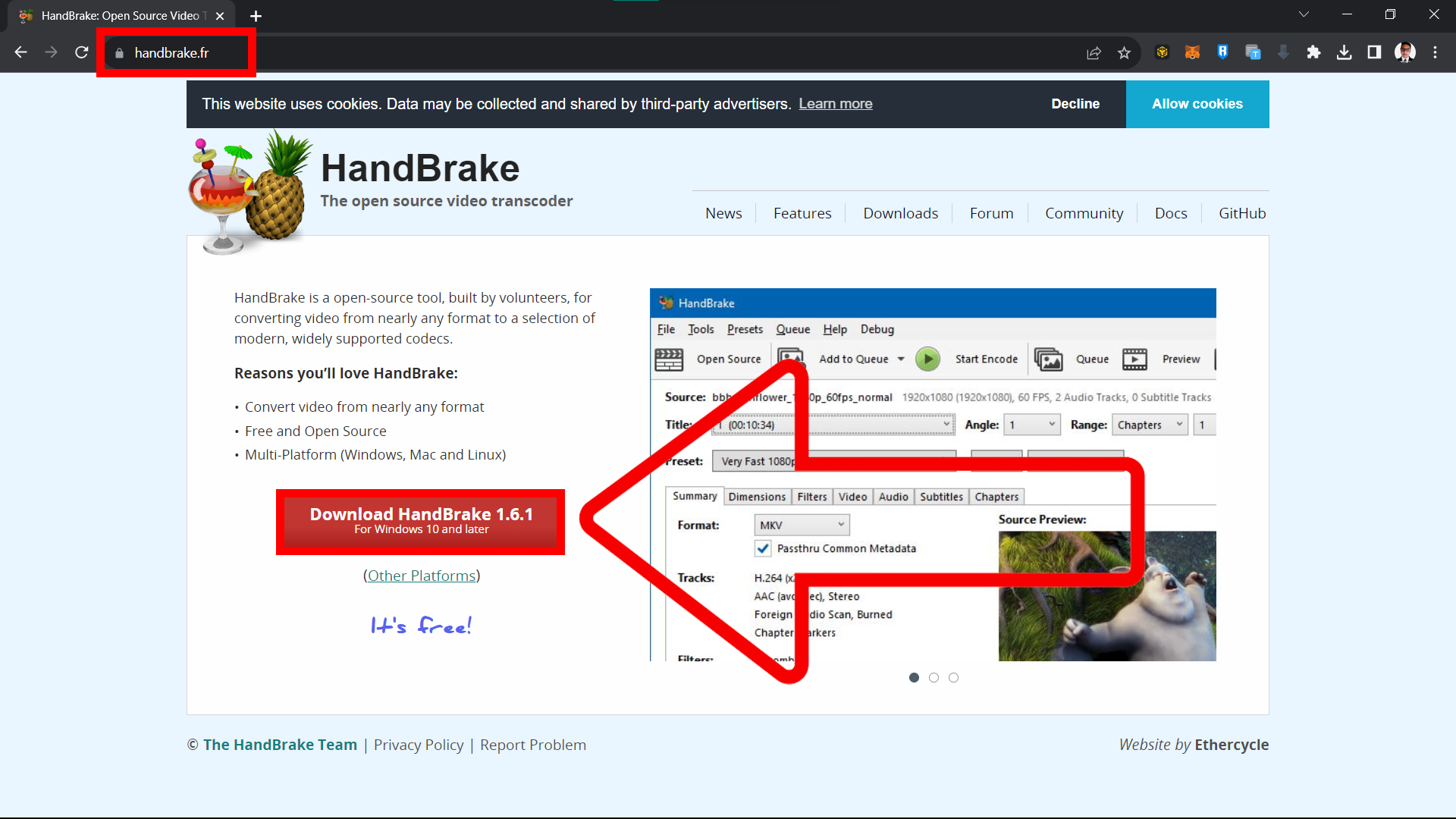
- Open Your Video: Launch HandBrake, click “Open Source”, and select your video. It’s time to show that file who’s the king of the jungle.
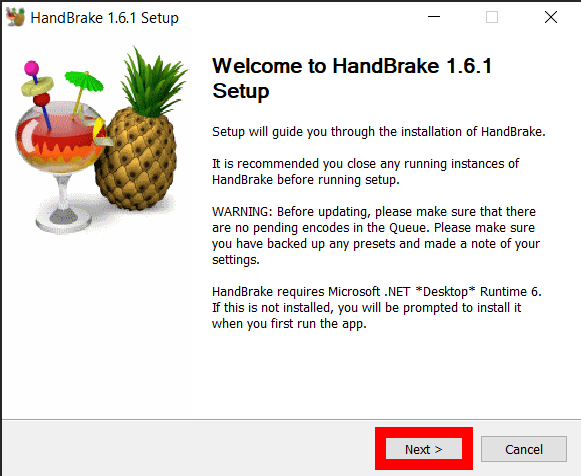
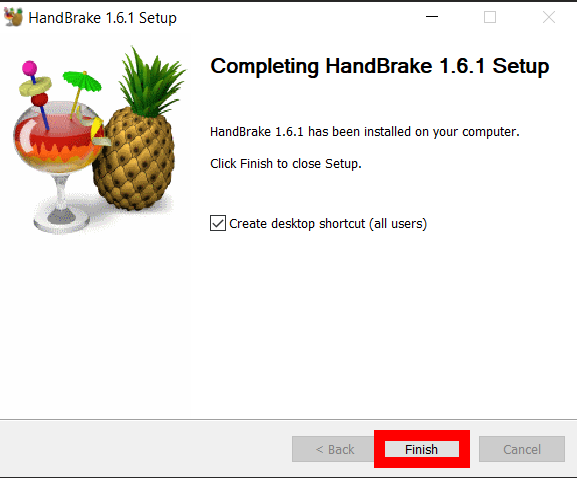
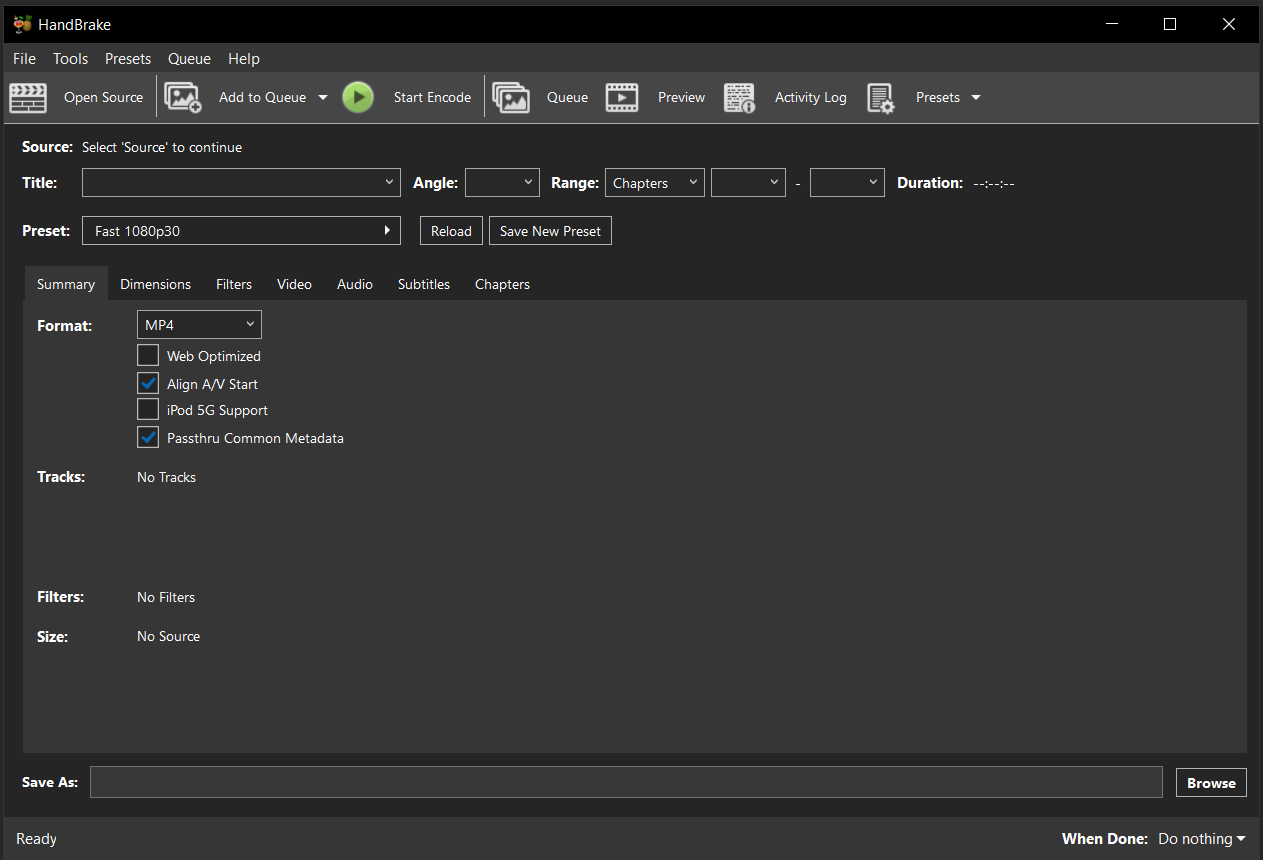
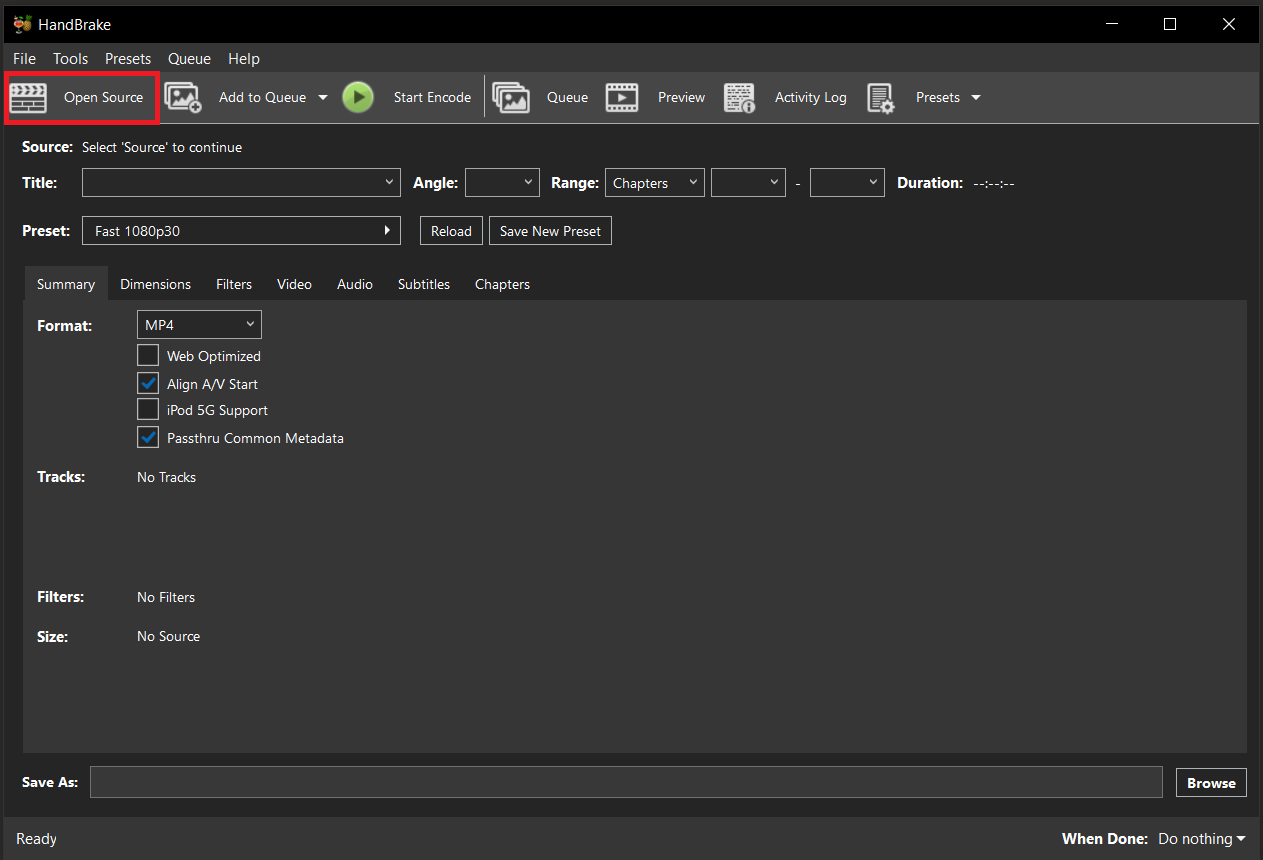
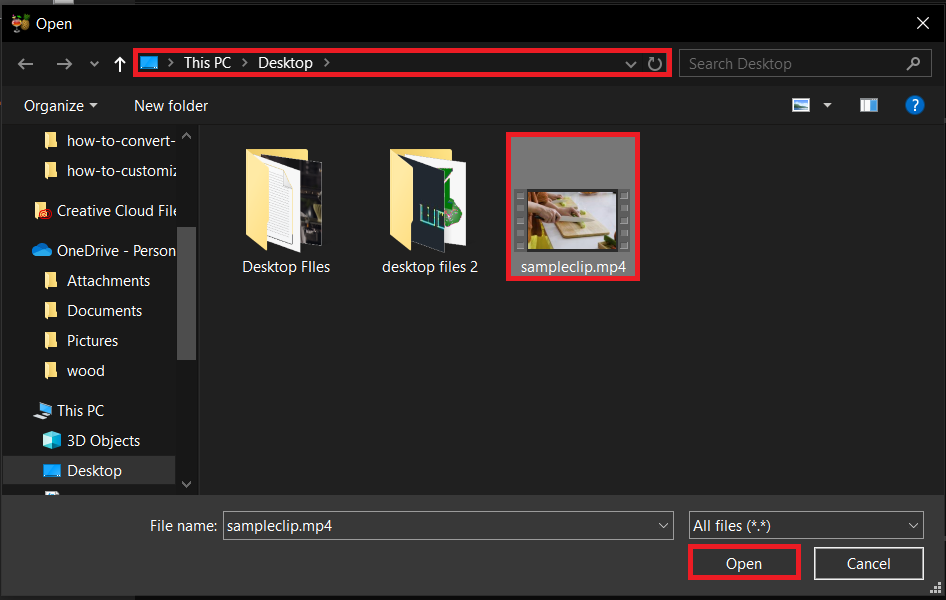
- Adjust Settings: Choose the “Web Optimized” option and tweak the quality slider. You’re aiming for the sweet spot where size and quality balance like a monkey on a tightrope.
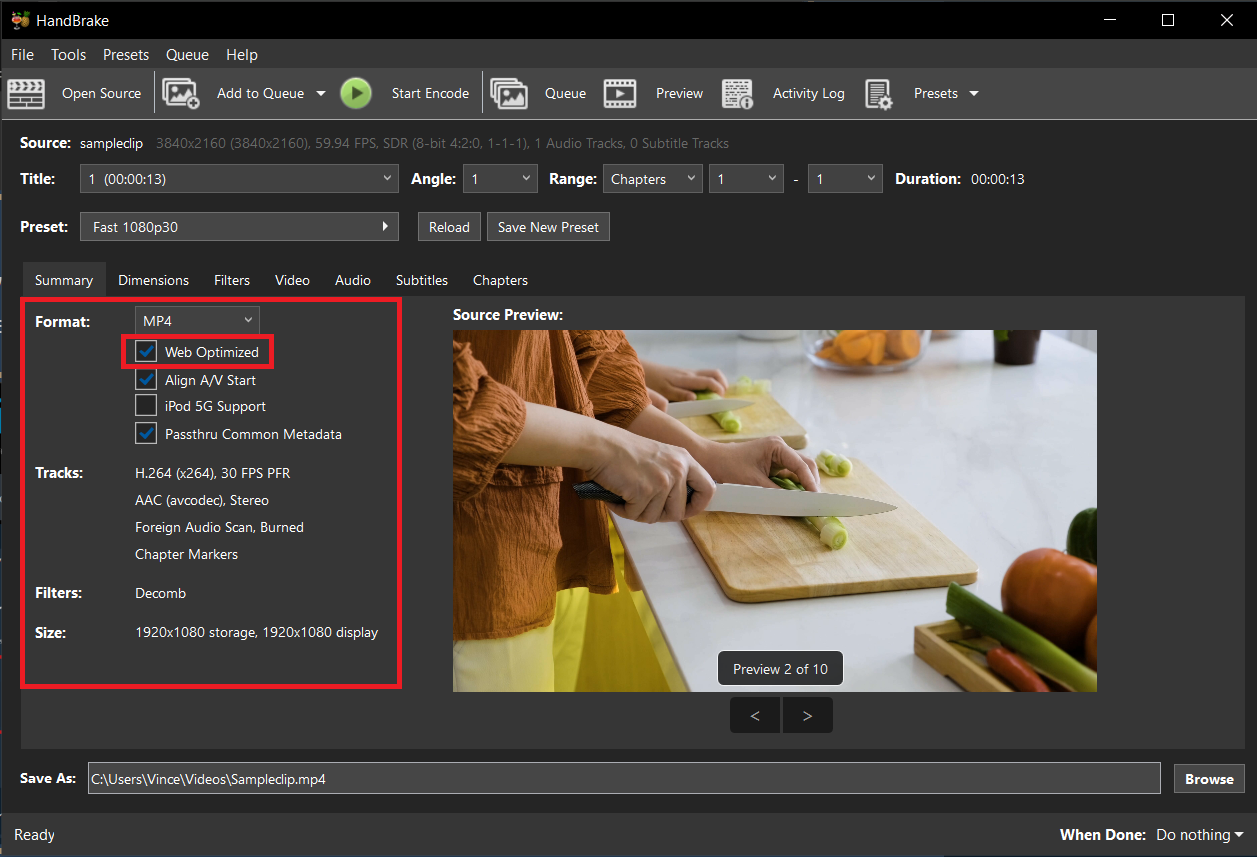
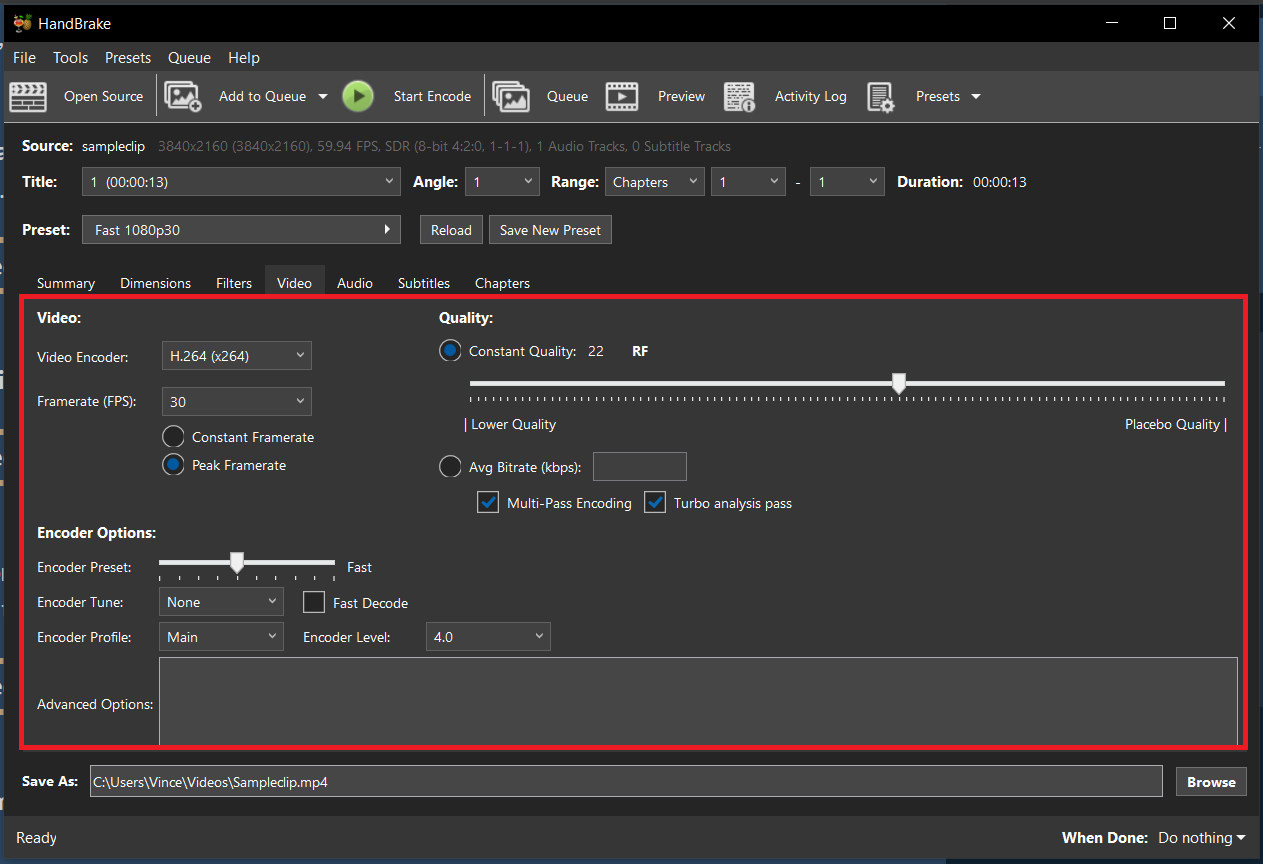
- Compress: Hit “Start Encode” and watch HandBrake do its thing. Your video will be dieting down in no time.
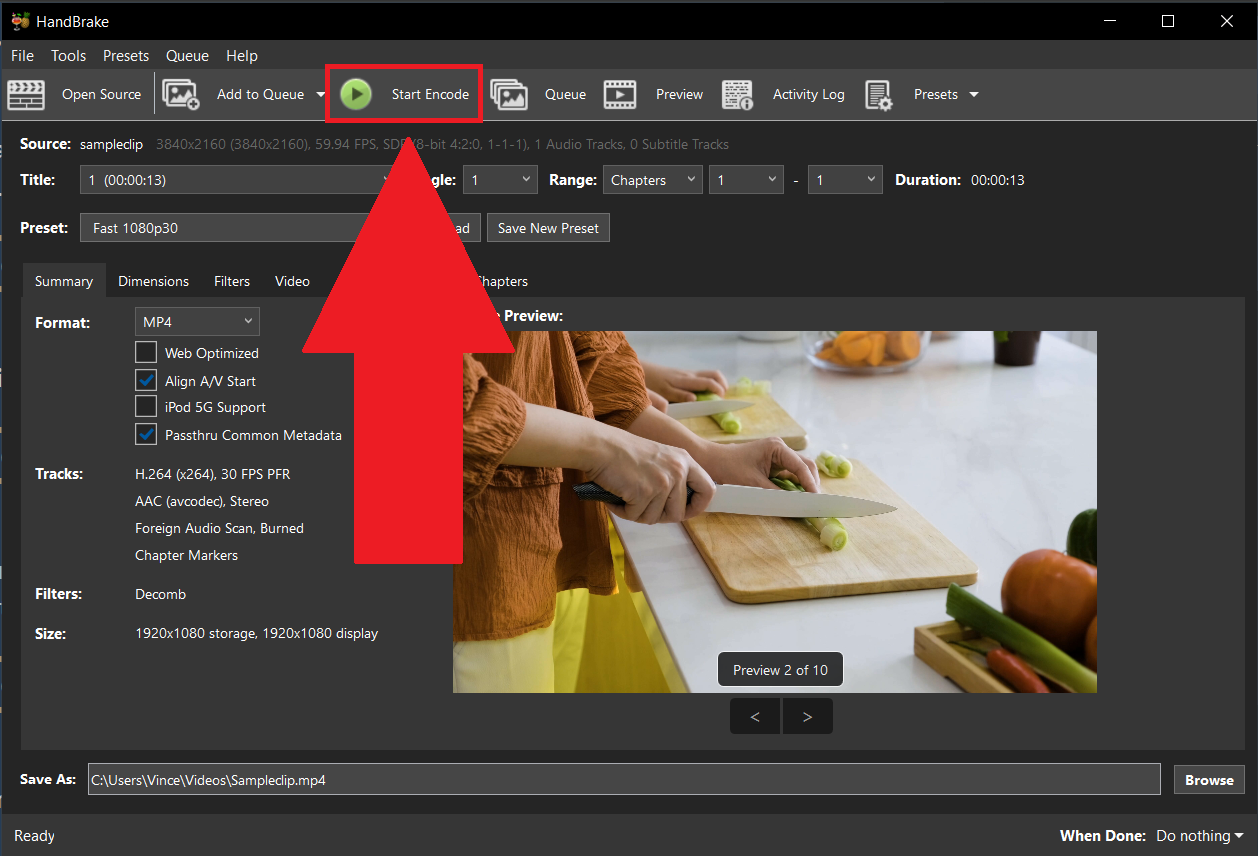
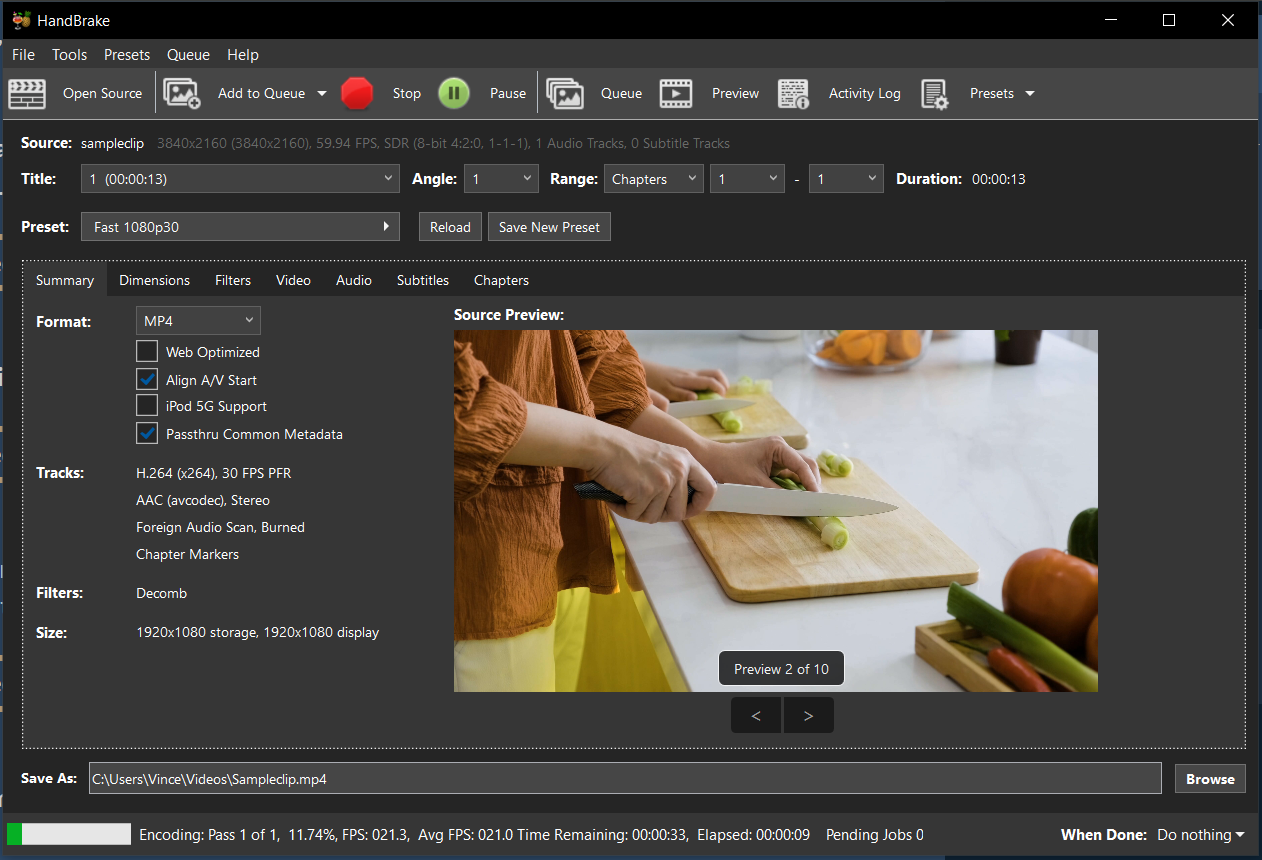
- Save Your Video: Once HandBrake has finished, check the video from the directory you selected video. It’s now primed and ready for Binance, as agile as a monkey in the treetops.
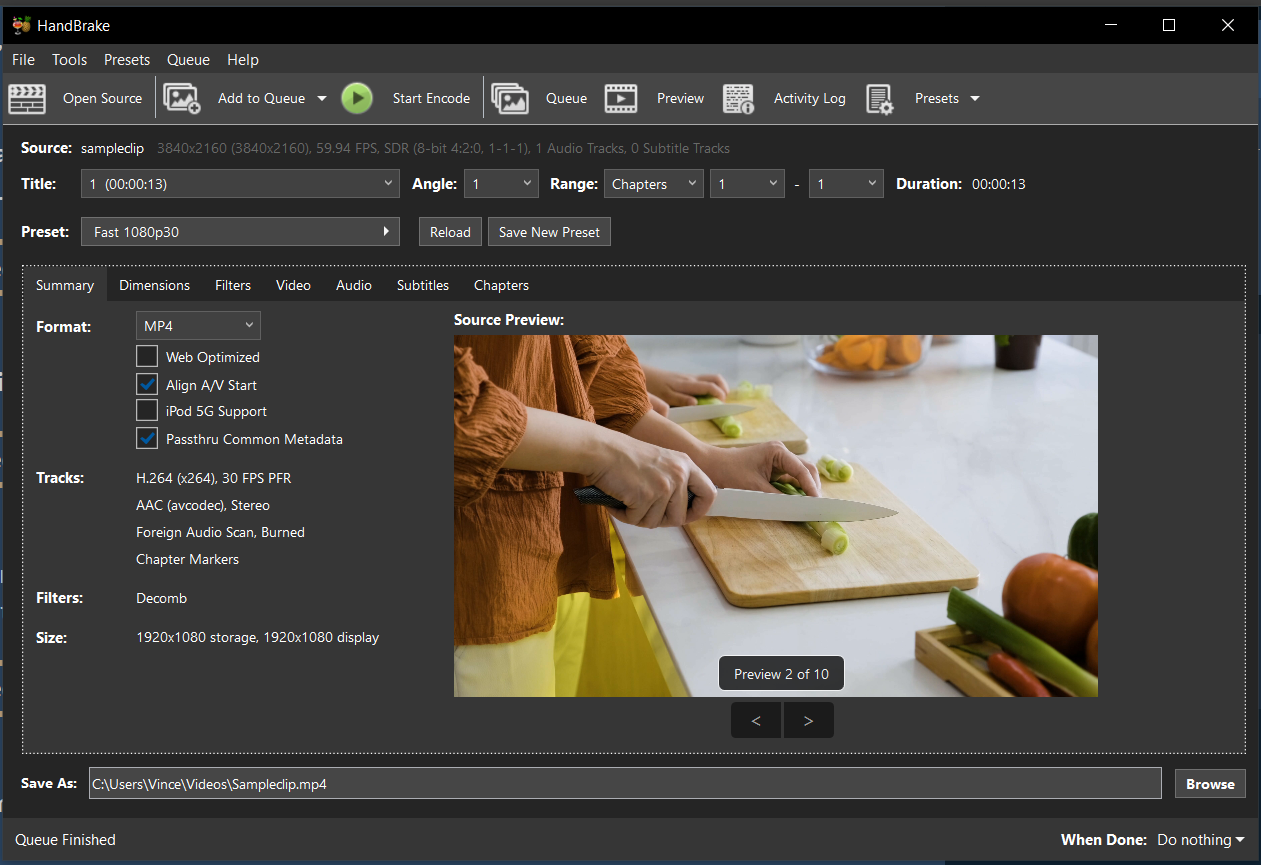
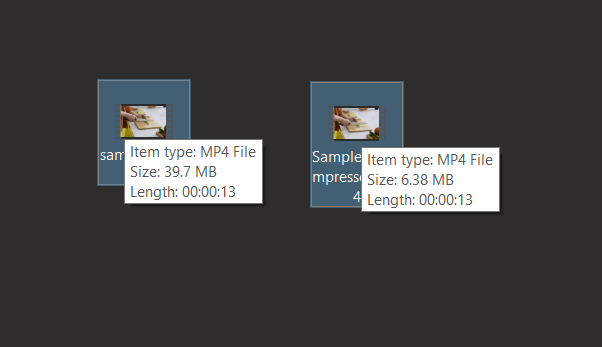
How To Reduce Video Size for Binance Using iMovie on Mac
Mac users, let’s use iMovie to make those videos as light as a cloud (or as close as we can get):
- Open iMovie: Fire up iMovie and import your video. It’s like gathering your tools before a big tree swing.
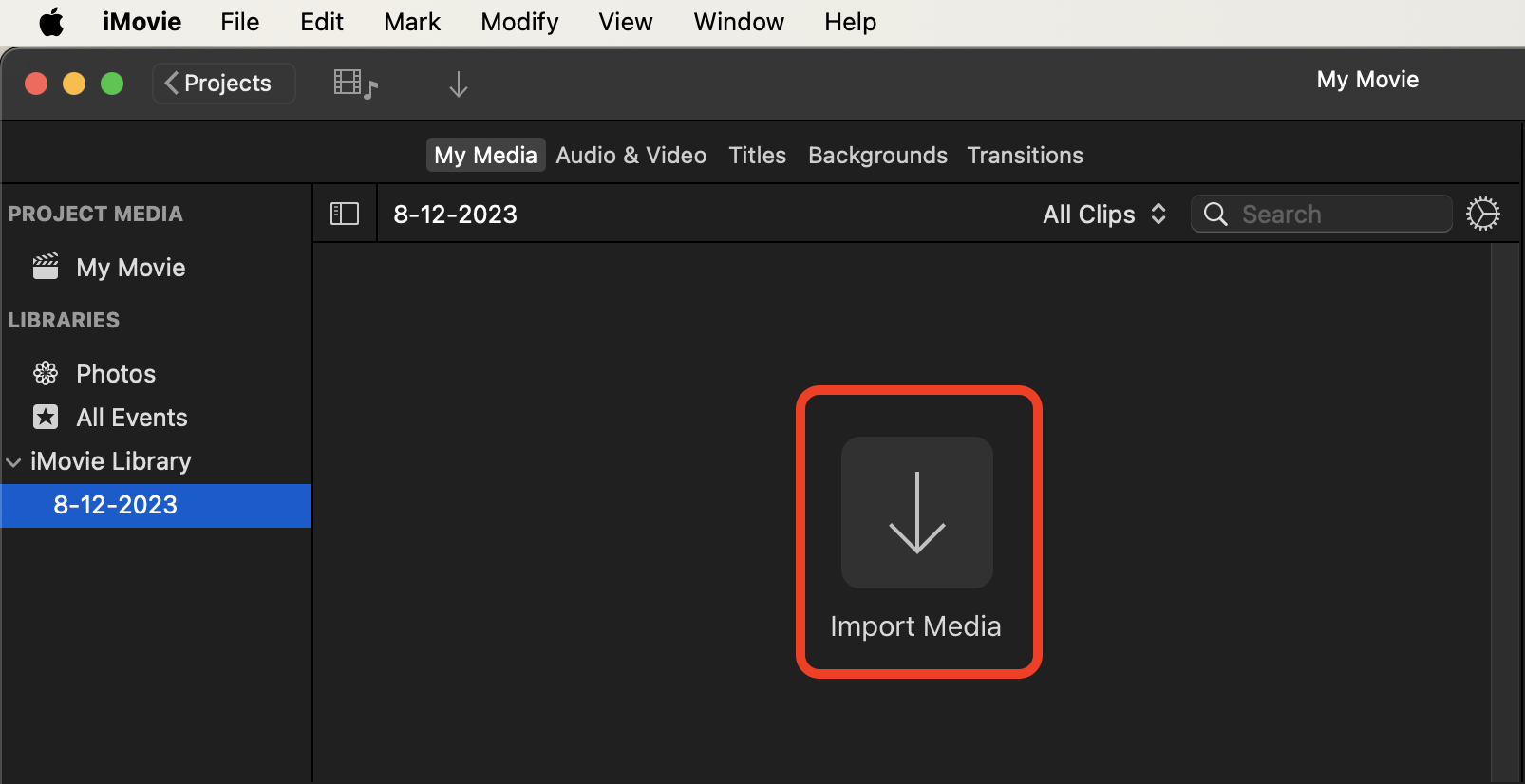
- Select the Video: Click on your video in the timeline, ready for some trimming action.
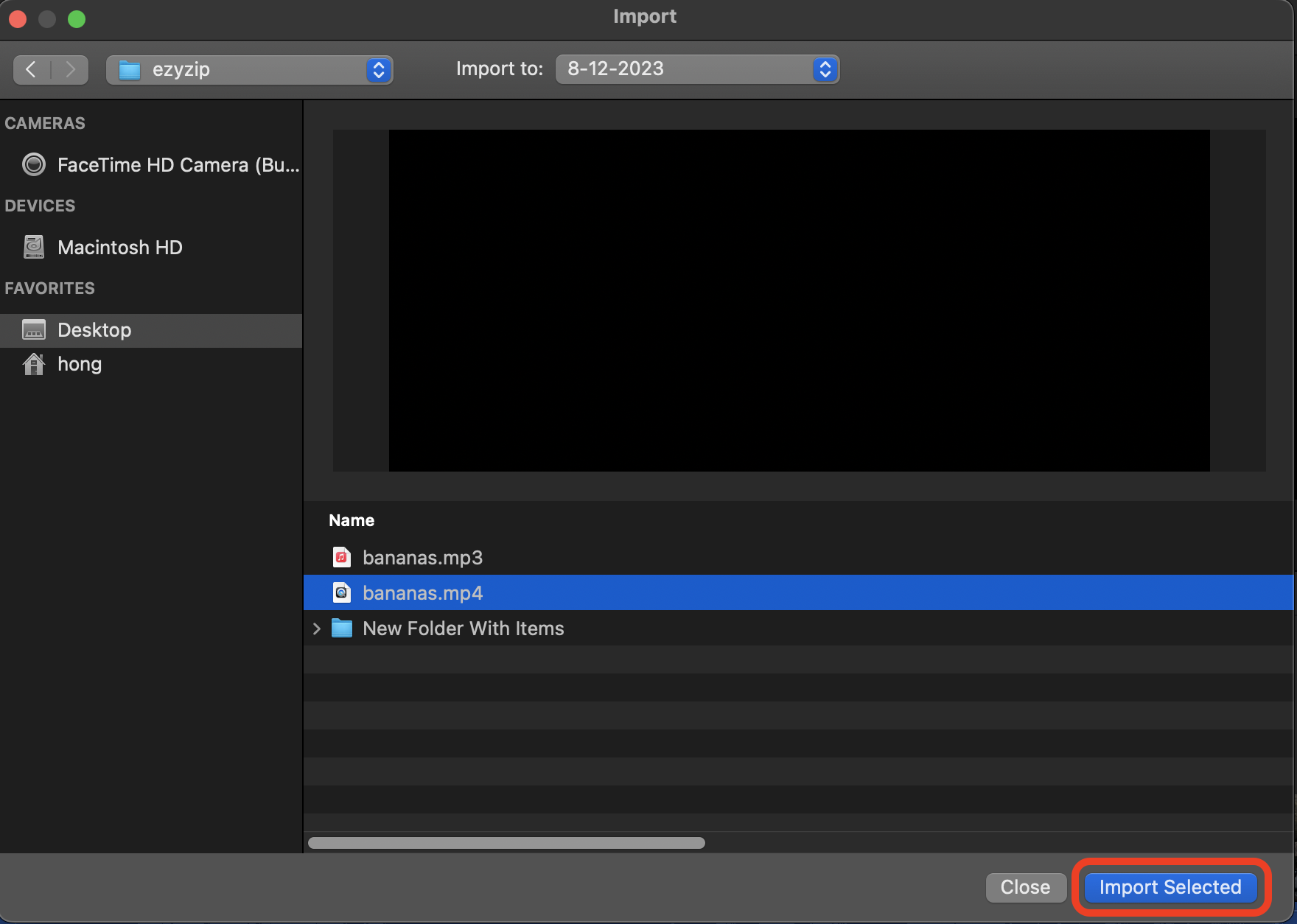
- Export: Click “File > Share > File…” and choose a lower resolution or quality. It’s like choosing the right branch to swing from – it needs to support your weight without breaking!
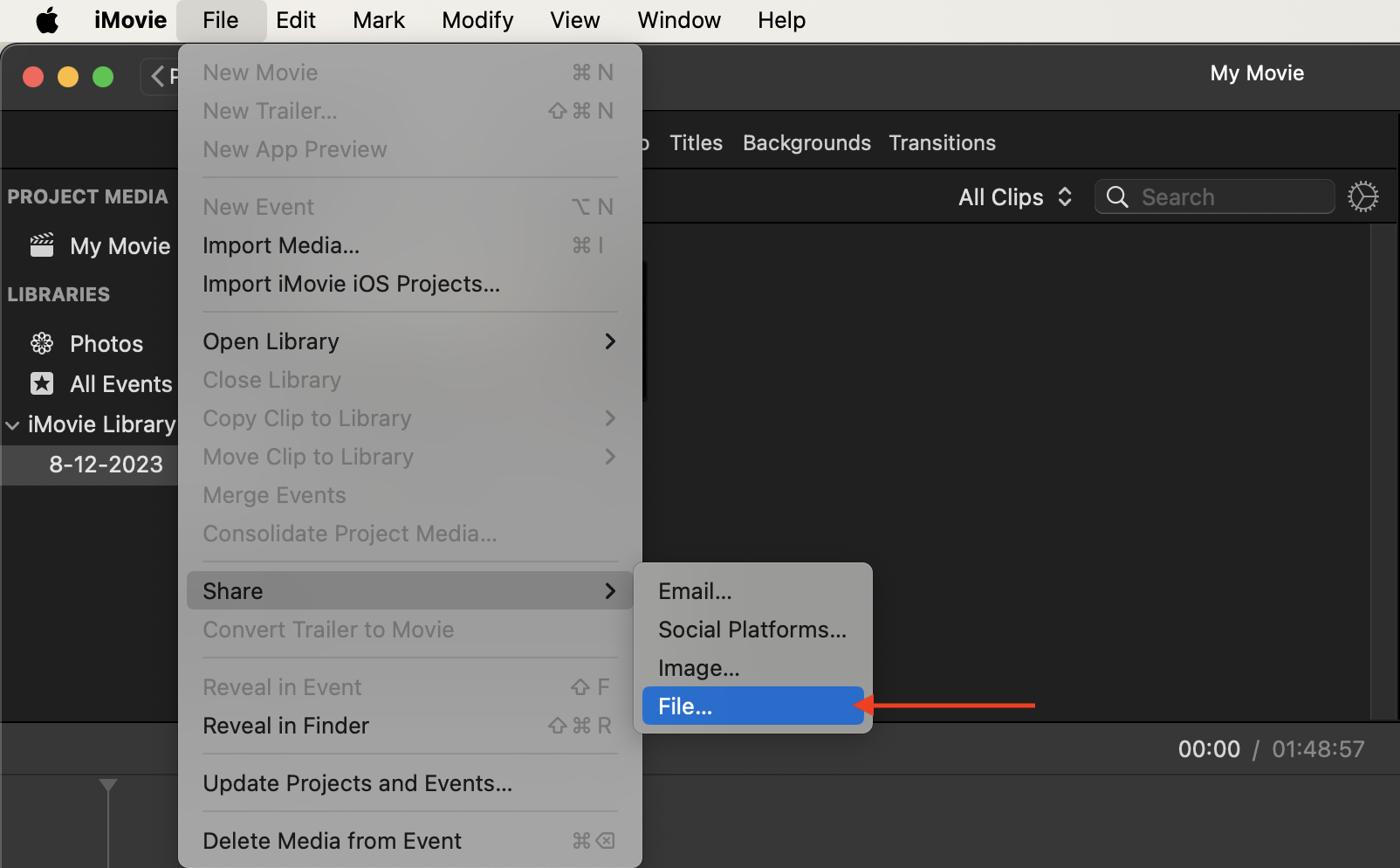
- Adjust Quality: Choose “Custom” for the quality and drag the knob to get the file under 30MB, and reduce the resolution if necessary. It’s like dieting for your video, but much easier. Click “Next” to save your file.
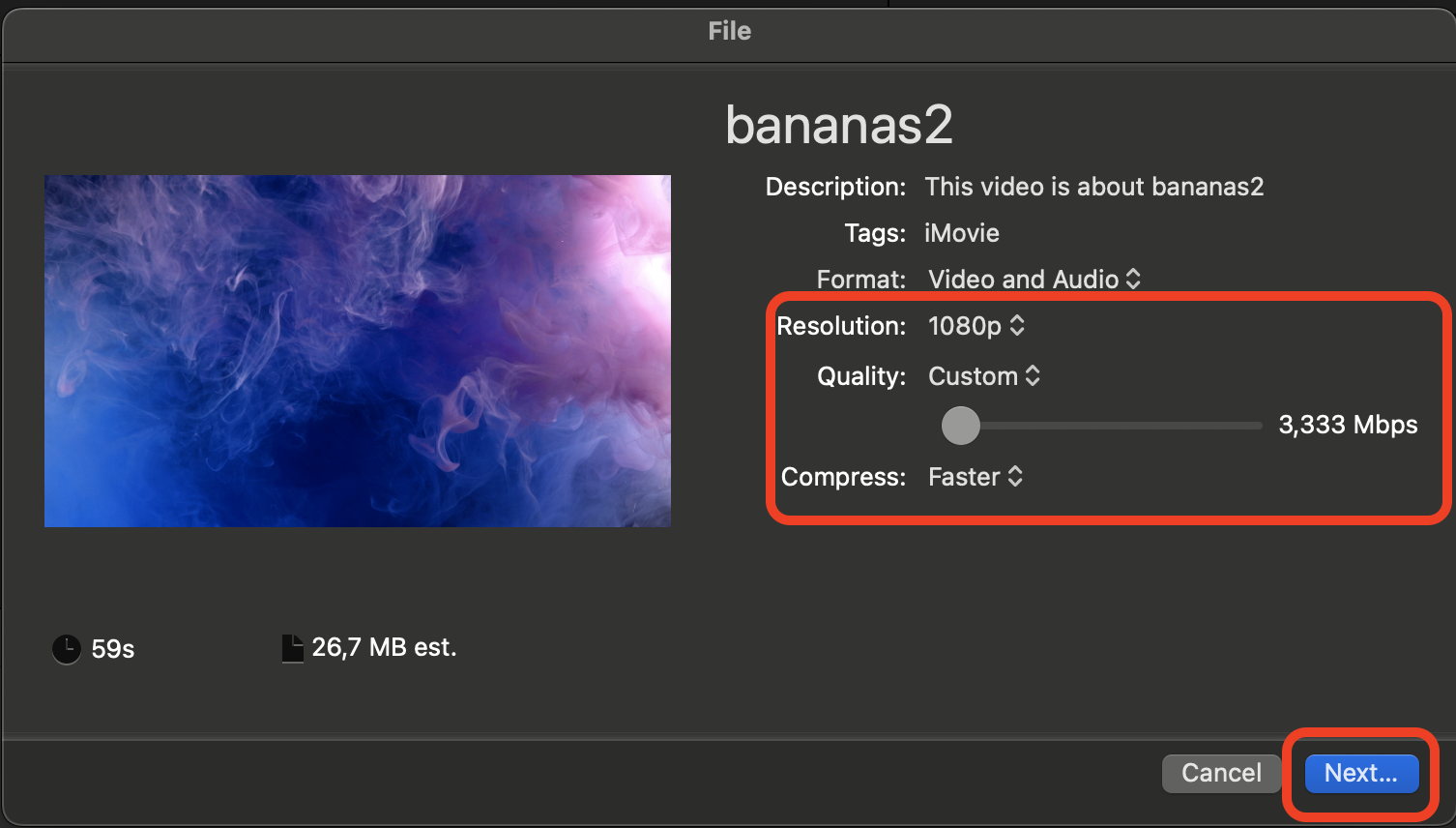
- Save: Click “Save” and Voilà, your video is now slim enough to zip through the digital jungle and onto GitHub.
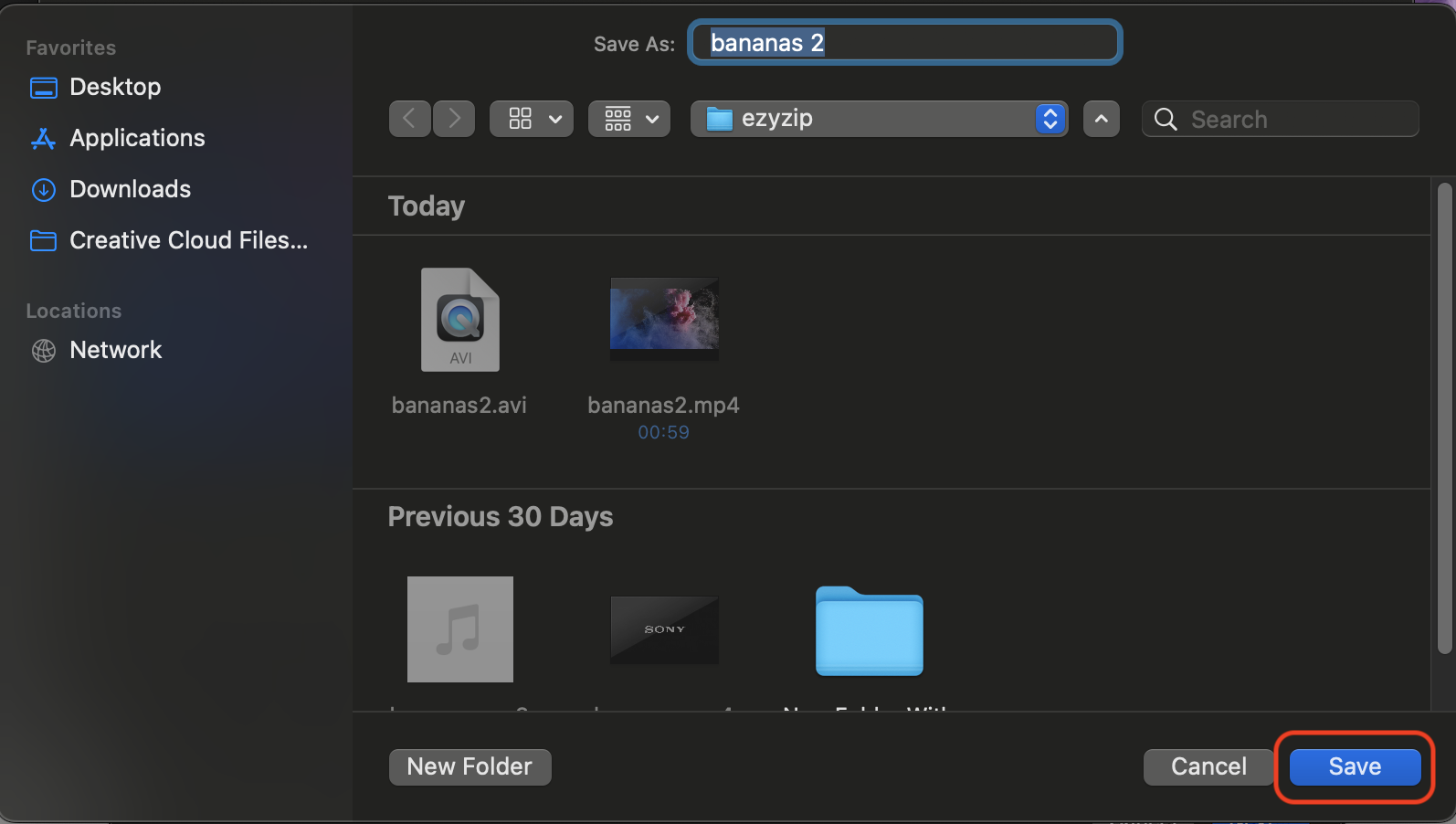
Frequently Asked Questions About Reducing Video Size for Binance
Why do I need to compress my video for Binance?
Binance has a 30MB limit for identity verification videos. Compressing ensures your video fits without losing your spot in the verification line.
Will compressing my video reduce its quality?
Like a banana loses its peel, videos lose some quality when compressed. However, with the right tools and settings, you can minimize quality loss and keep your video looking sharp.
Can I compress videos for Binance on my phone?
Yes, you can! There are numerous apps available for both Android and iOS that can help you compress videos directly from your phone.
How long does video compression take?
It depends on the size of your video and the method you’re using. Online tools are quick but depend on your internet speed, while software like HandBrake might take a bit longer but gives you more control over the outcome.
What if my video is still too large after compression?
If your video is still too large, consider reducing the resolution further or trimming unnecessary parts of the video. Remember, it’s about making your video fit Binance’s size limit while keeping the important parts in view.
With these tips and tricks, you’re ready to tackle the wilds of video compression for Binance. No more going bananas over big files; you’ve got the knowledge to zip, compress, and conquer! Happy trading, and remember – in the digital jungle, the clever monkey is king.

