Welcome to the digital jungle, where video file sizes grow as wildly as the Amazon rainforest and uploading to Vimeo feels like squeezing an elephant into a Mini Cooper. Fear not, intrepid explorer! Whether you’re a seasoned videographer or a newbie swinging through the vines of video editing, this guide will show you how to tame those beastly file sizes. With Vimeo’s 500MB limit for free basic users, it’s time to get those videos into shape - no monkey business!
Table of contents
- Method 1: Compress Videos For Vimeo Using FFmpeg With Command Line
- Method 2: Compress Videos For Vimeo on Browser Using Online Tool
- Method 3: Compress Videos For Vimeo on Windows Using HandBrake
- Method 4: Compress Videos For Vimeo on Mac with iMovie
- FAQ On How to Reduce Video Size for Vimeo
How To Compress Videos For Vimeo Using FFmpeg With Command Line
For those who like to get their hands dirty in the command line jungle, FFmpeg is your Swiss Army knife.
- Install FFmpeg: Ensure FFmpeg is installed on your device. If not, follow the easiest ffmpeg installation guide we made – it’s the ripest banana of them all!
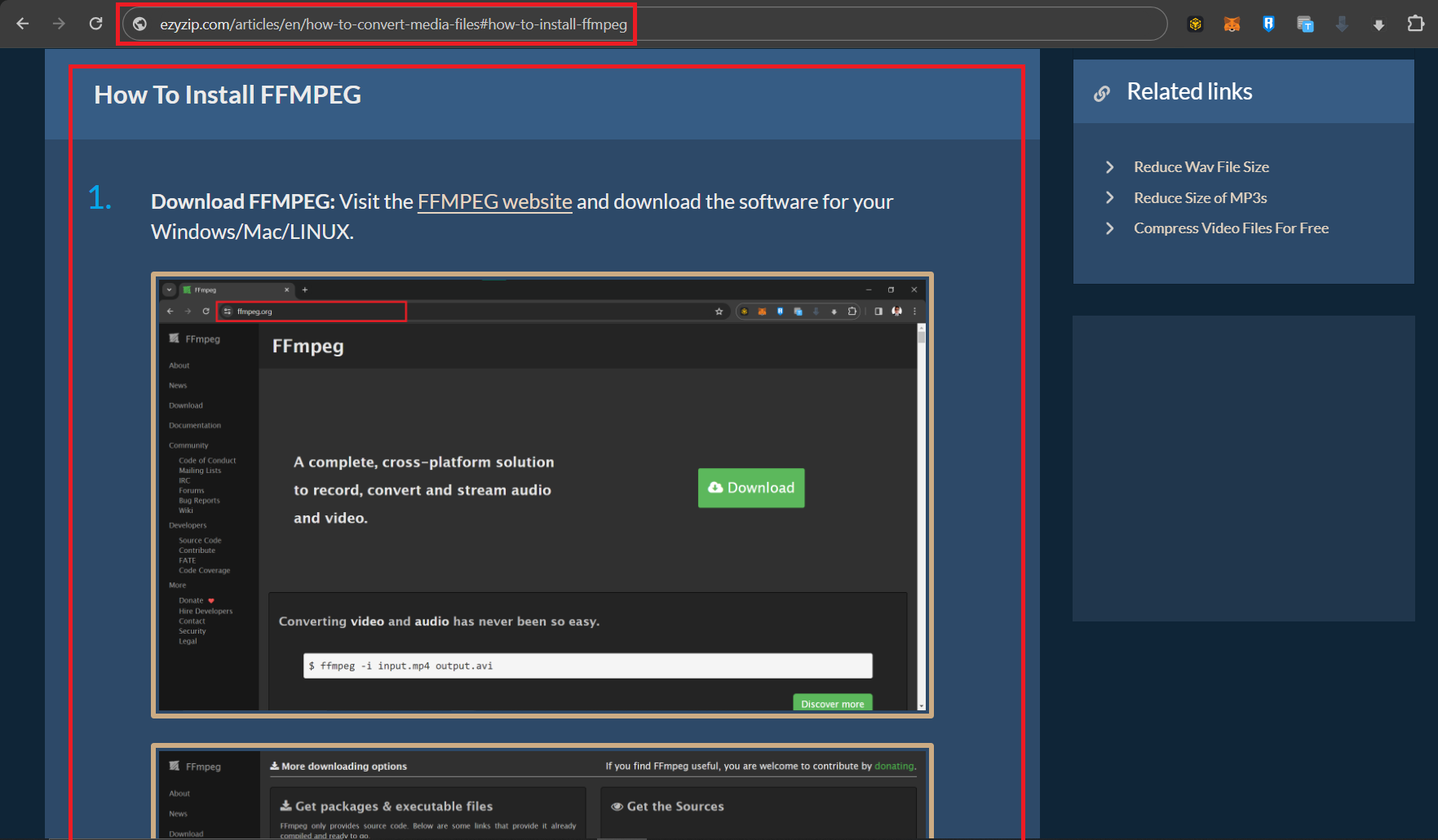
- Open Command Line: On your digital tree (computer), open the command line: Command Prompt for Windows, Terminal for Mac.
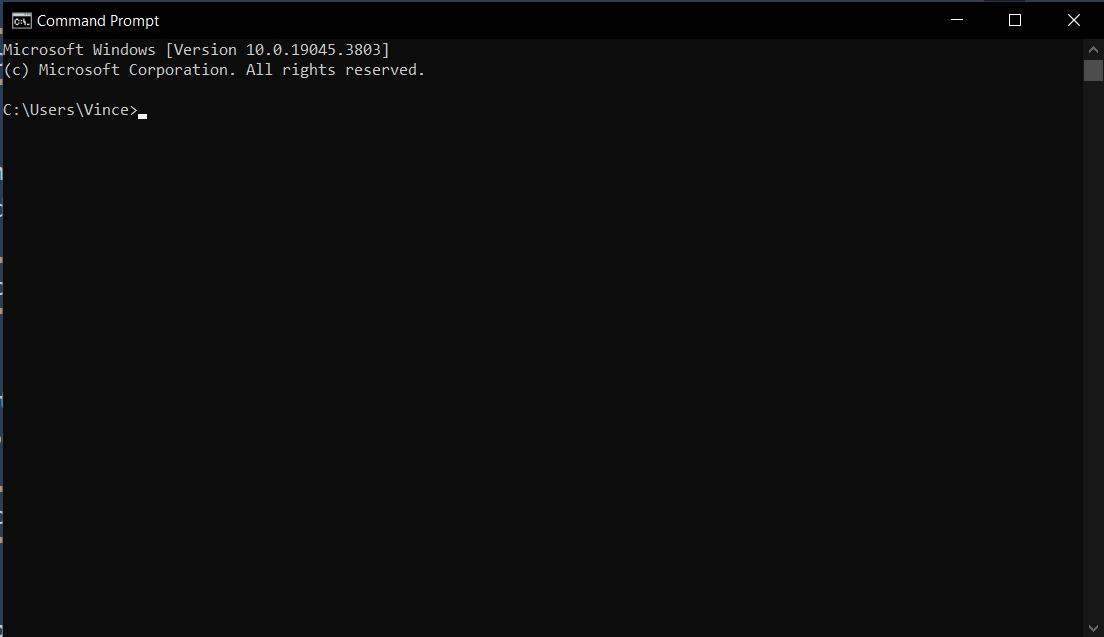
- Navigate to Video Folder: Use the cd command to swing over to the folder where your video is lounging.
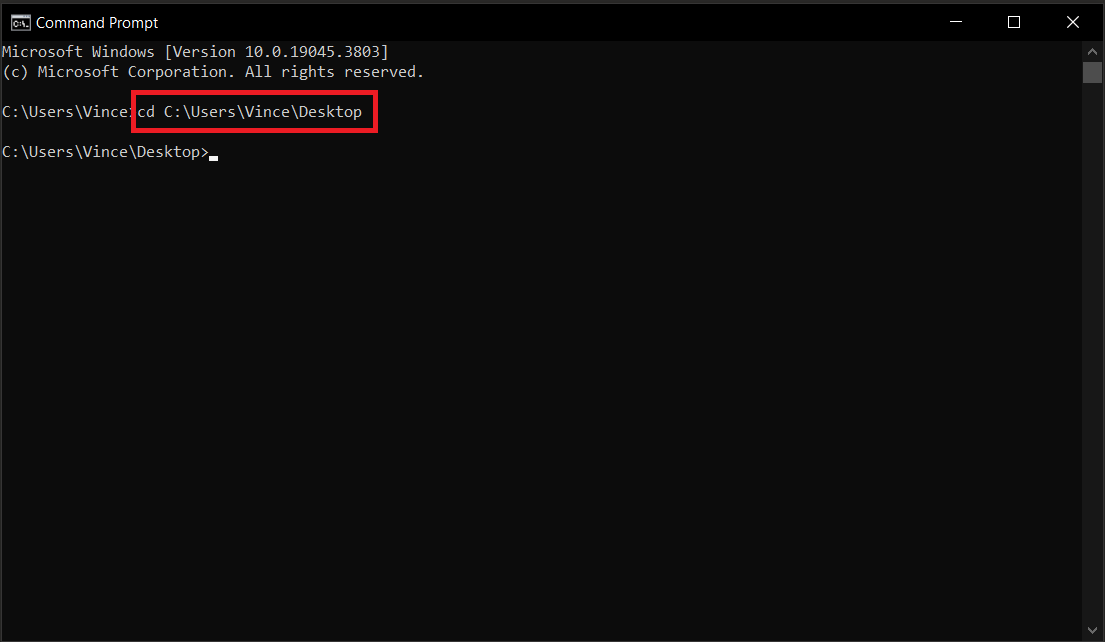
- Run FFmpeg Command: Type ffmpeg -i input.mp4 -vcodec h264 -acodec mp2 output.mp4, replacing input.mp4 with your video’s name and output.mp4 with your desired compressed file name. This command squeezes your video just right, like a gentle gorilla hug!
ffmpeg -i input.mp4 -vcodec h264 -acodec mp2 output.mp4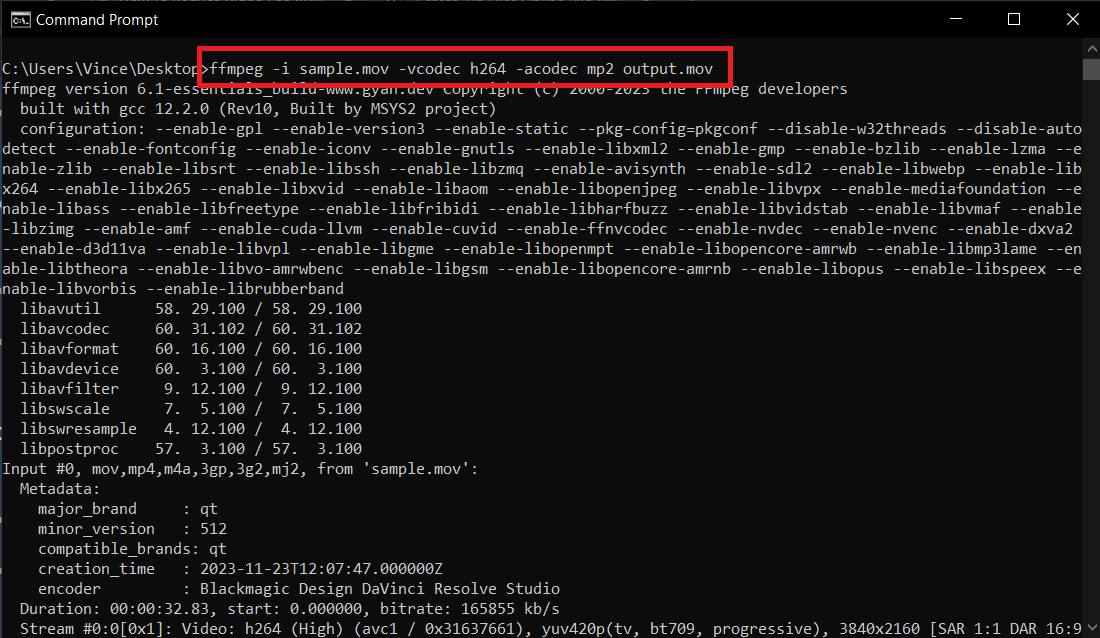
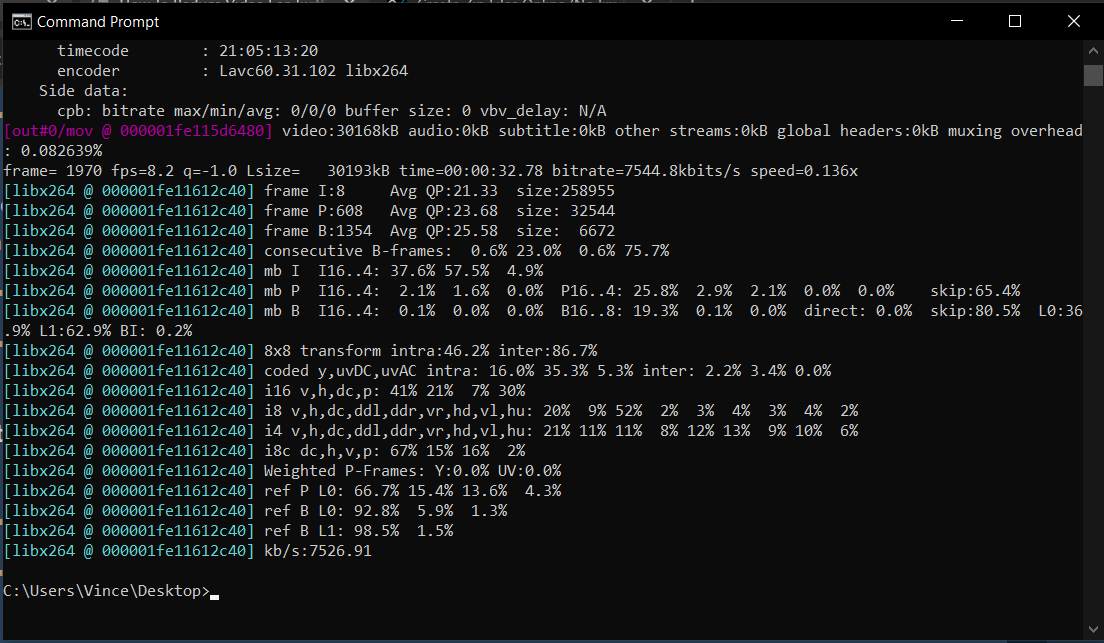
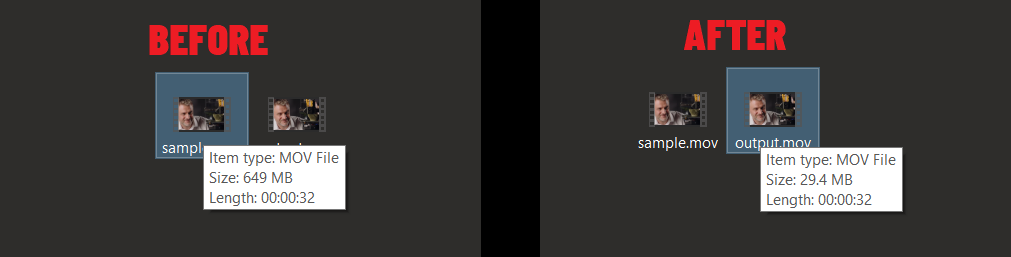
How To Compress Videos For Vimeo on Browser Using Online Tool
For those who prefer a scenic route without the command line’s thorns and thistles, ezyZip offers a clear path.
- Visit ezyZip: Swing over to ezyZip’s Video Compression Tool on your browser.
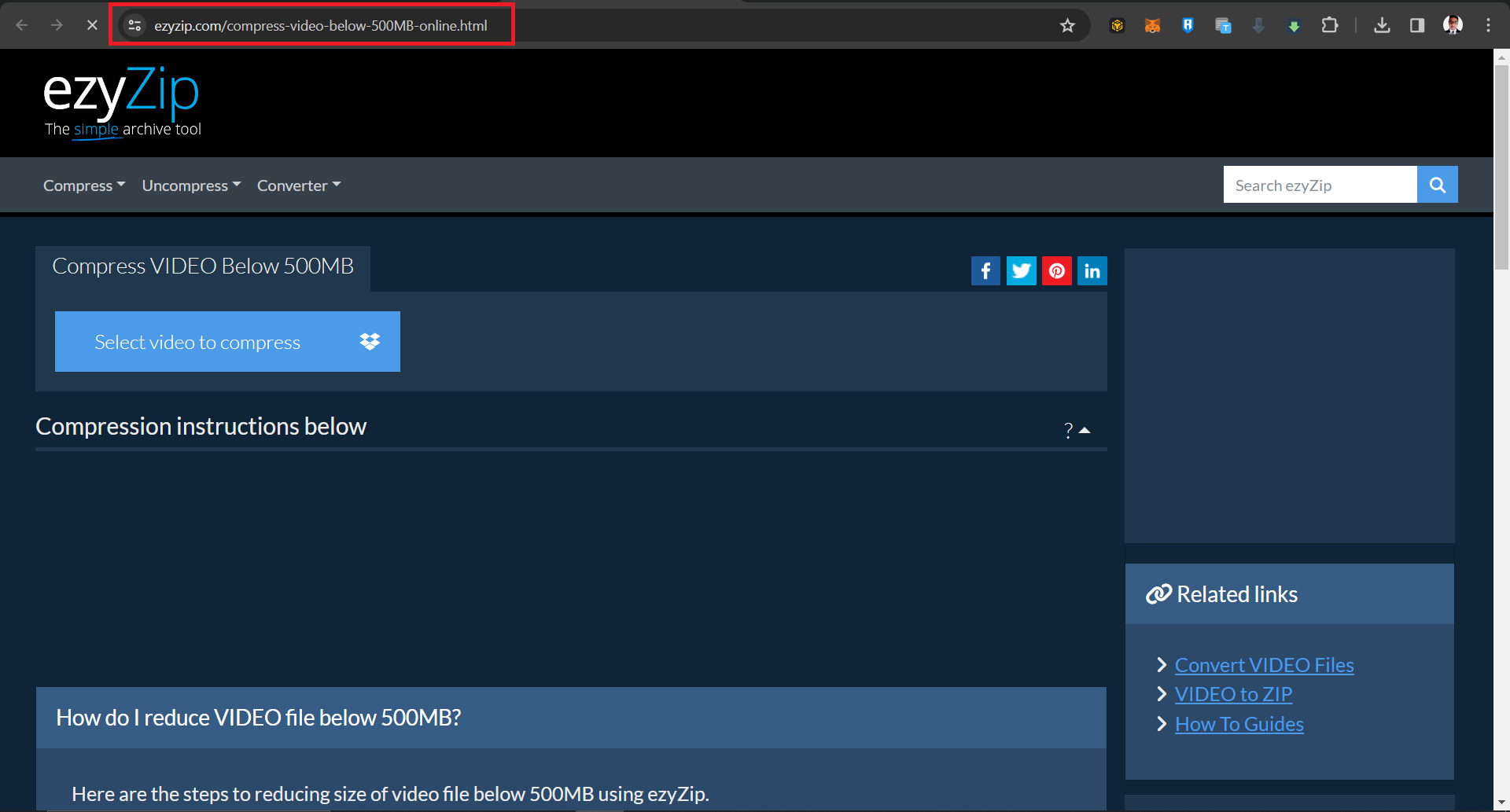
- Upload Your Video: Click “Select your video to compress” and upload the video that’s been hogging too much digital space.
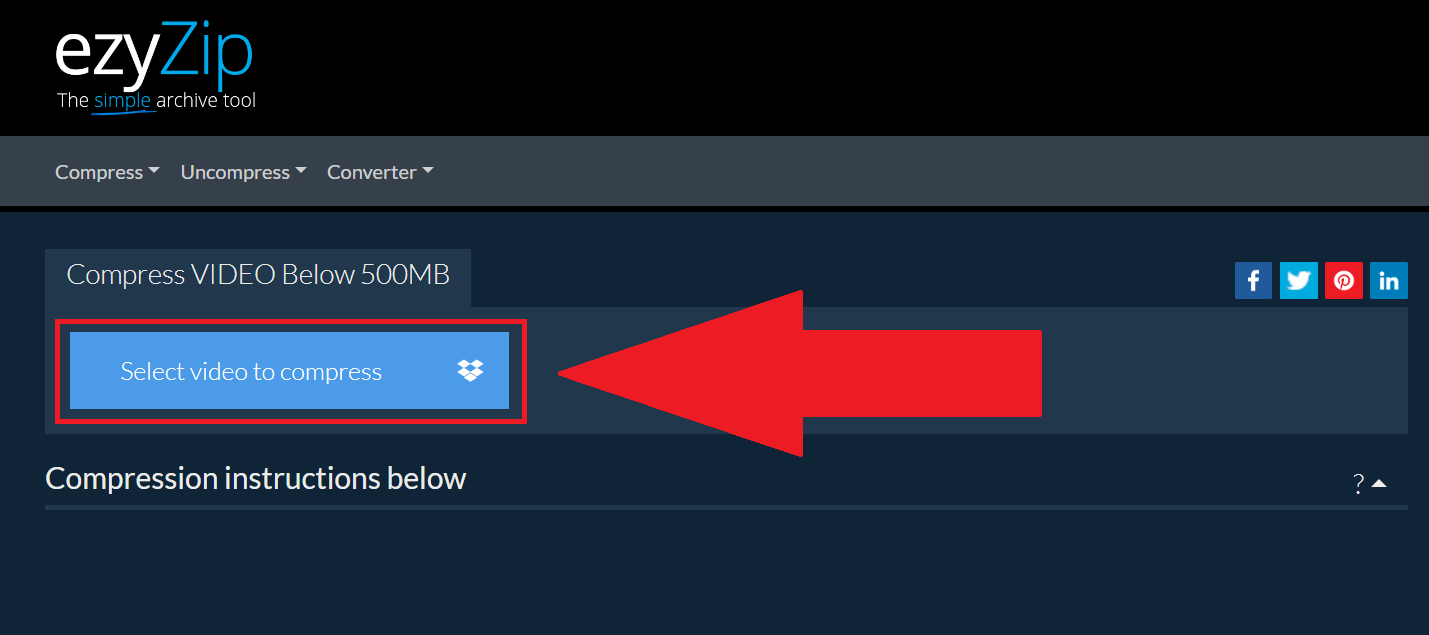
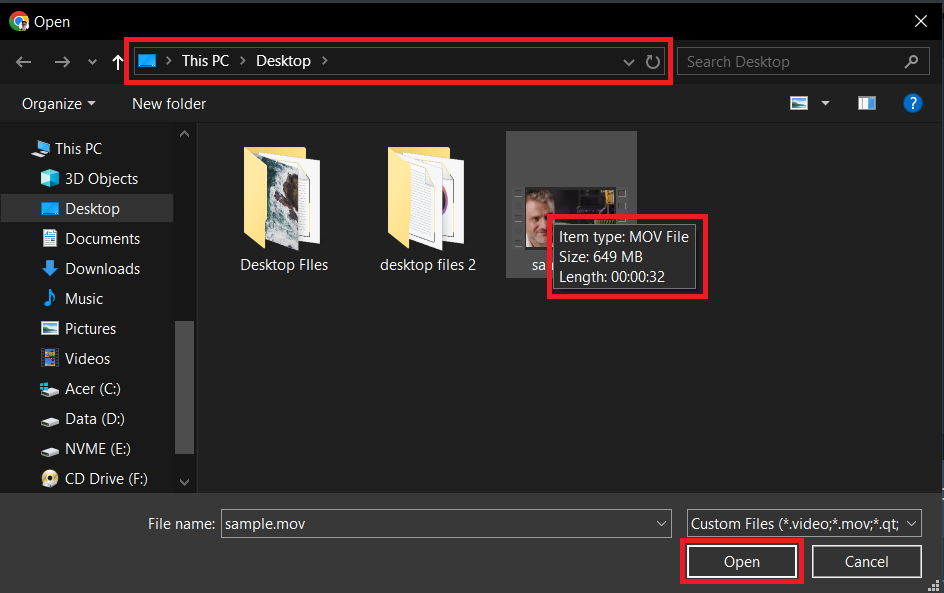
- Compress: Watch as ezyZip compresses your video, turning it from a bulky gorilla to a nimble monkey.
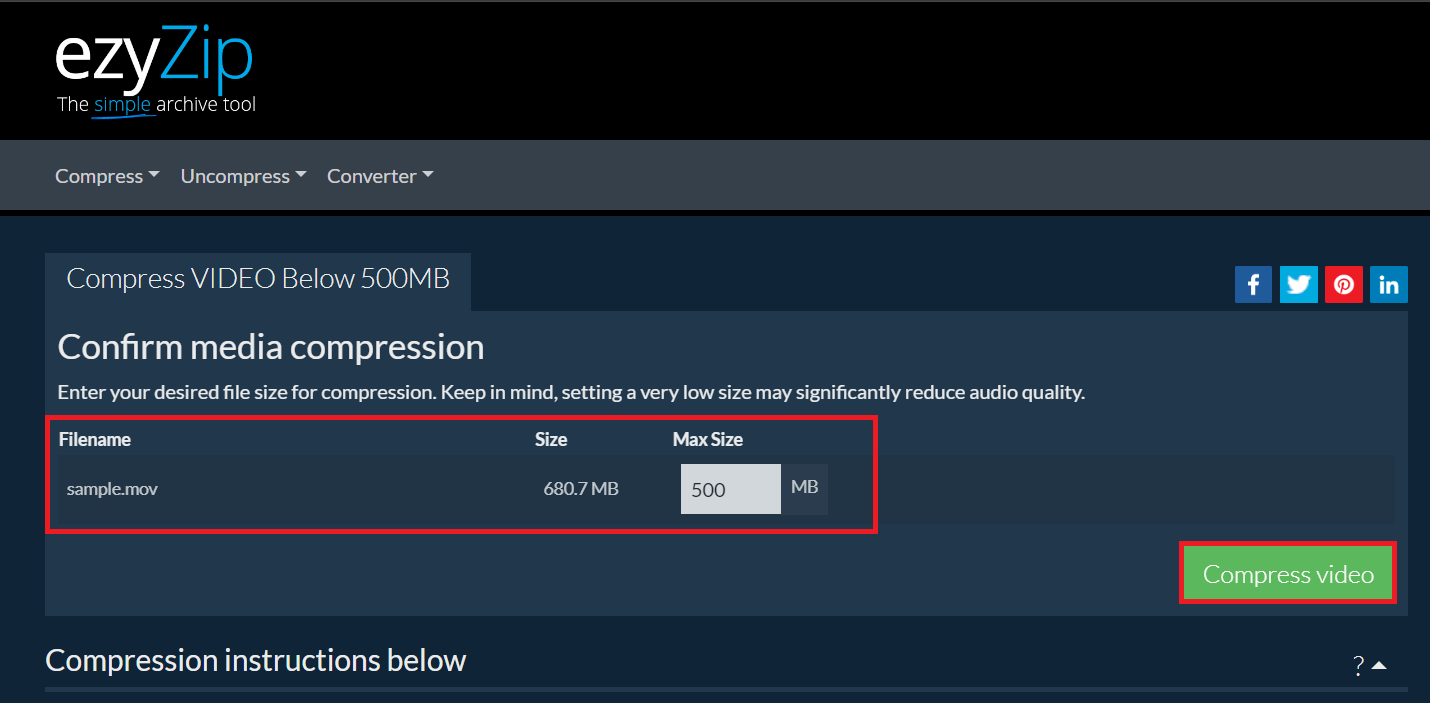
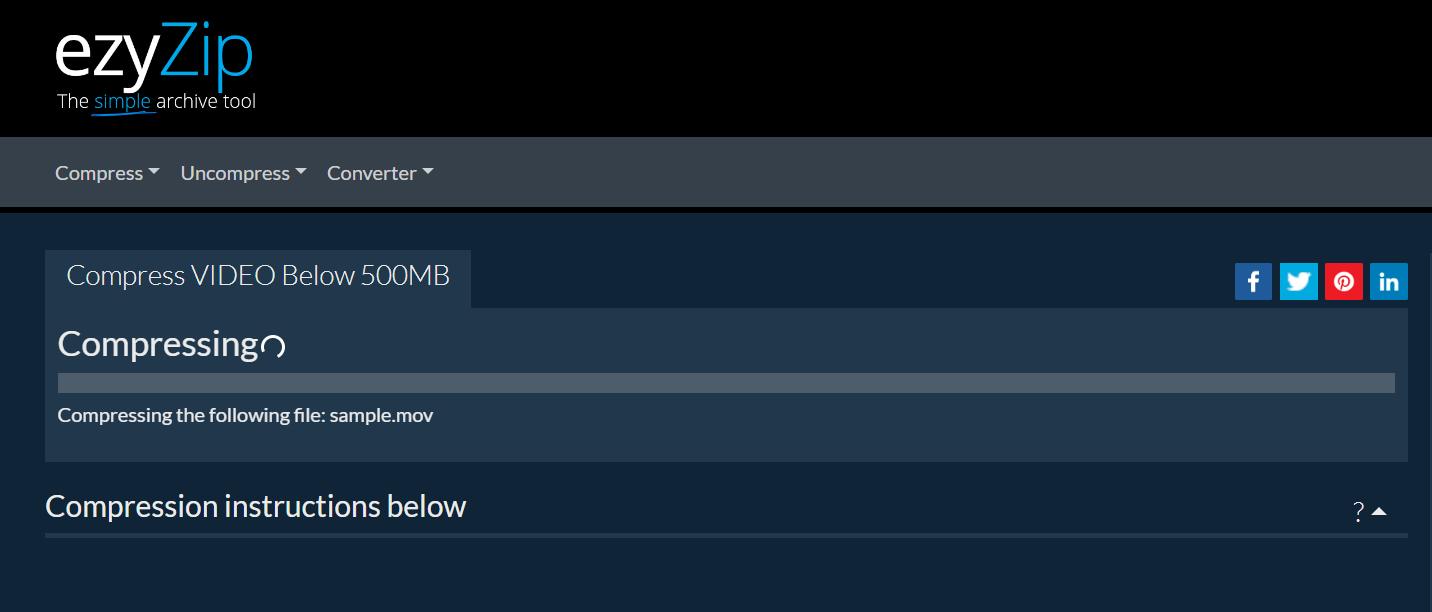
- Download Compressed Video: Download your now Twitter-friendly video, ready to be shared with your social troop!
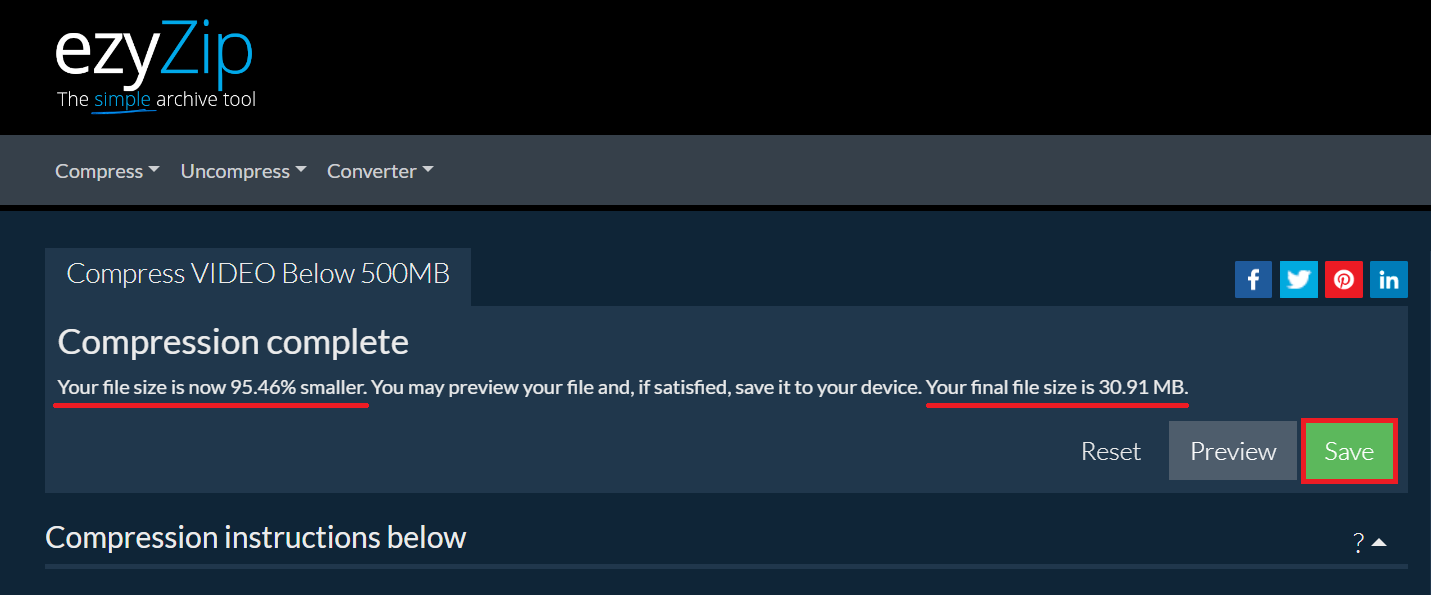
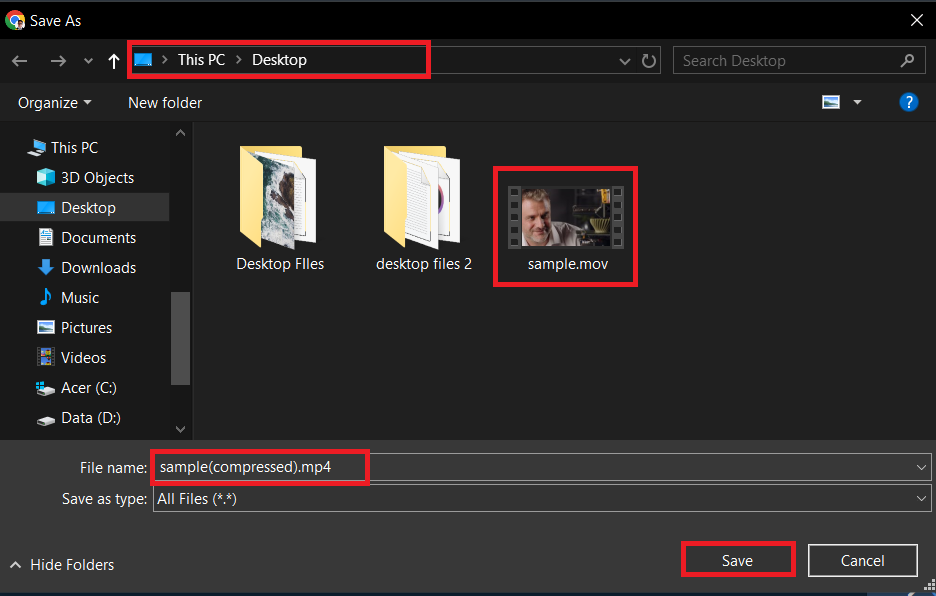
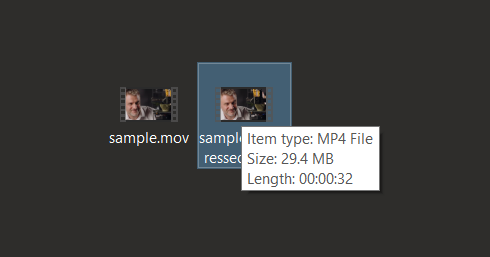
How To Compress Videos For Vimeo on Windows Using HandBrake
HandBrake is like a trusty vine for Windows users, ready to swing your videos into the perfect size.
- Download HandBrake: Visit the HandBrake website and download the software. It’s like picking the right tool from the jungle toolkit.
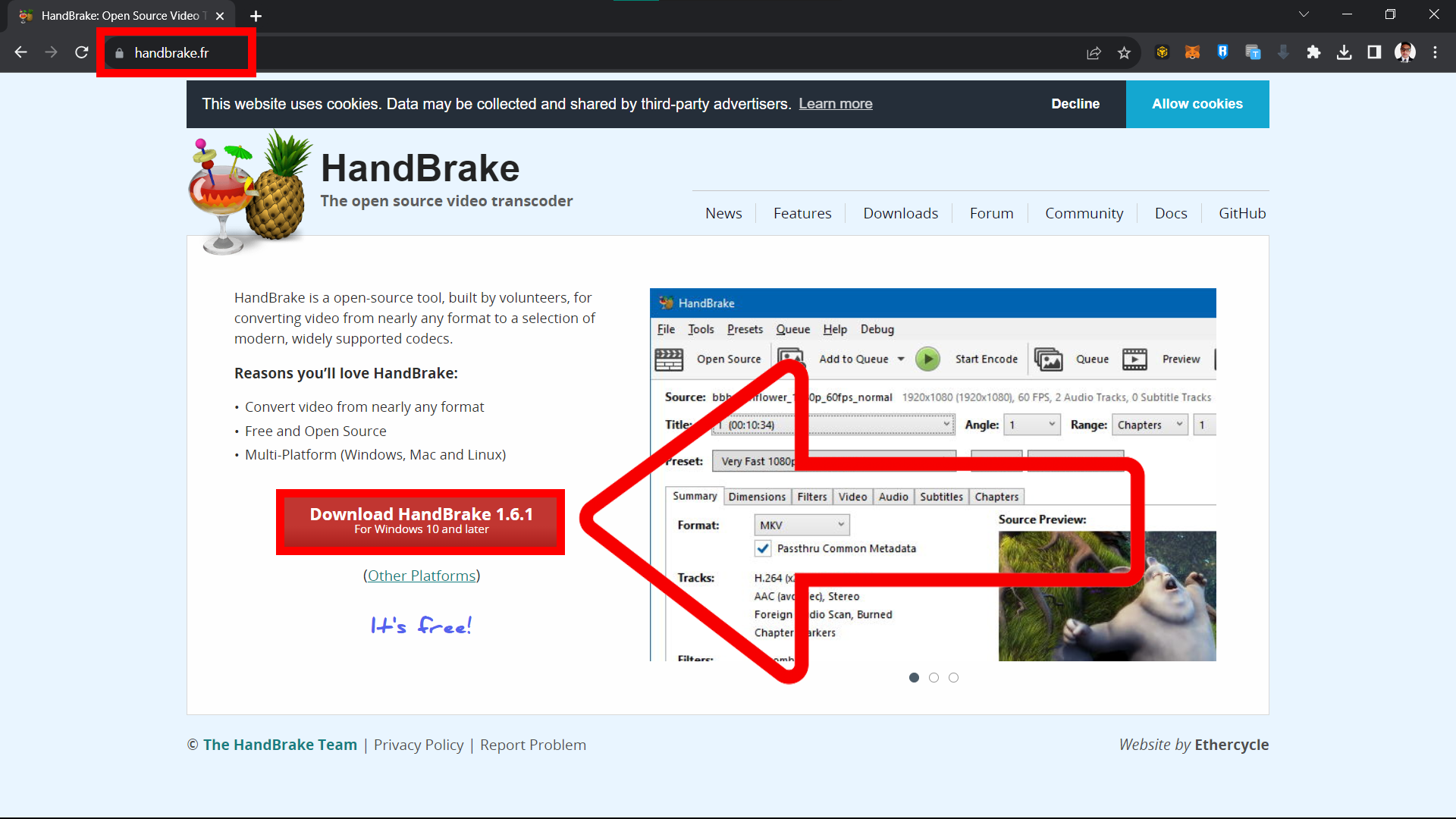
- Install & Open HandBrake: Install HandBrake and open it. You’ll find its interface more intuitive than a monkey’s playtime.
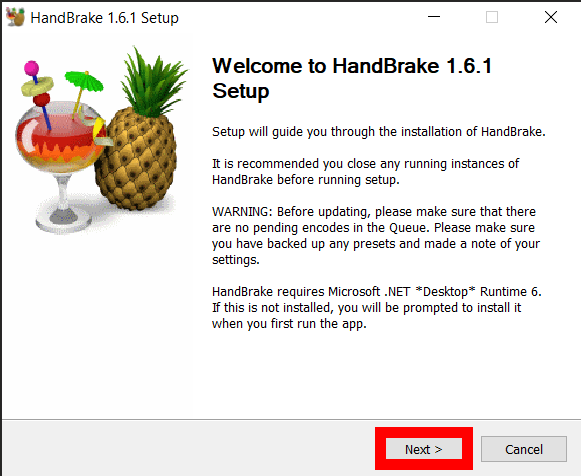
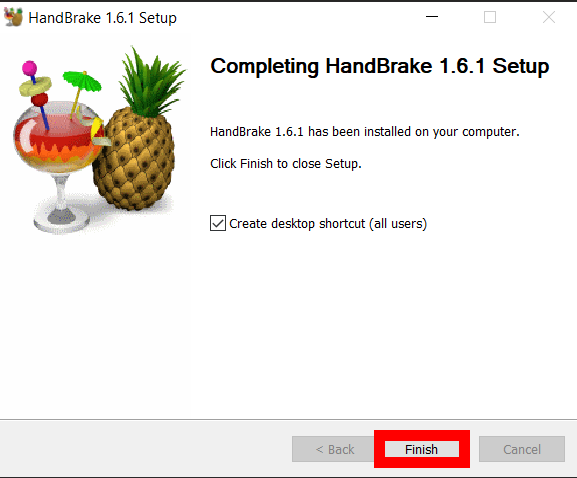
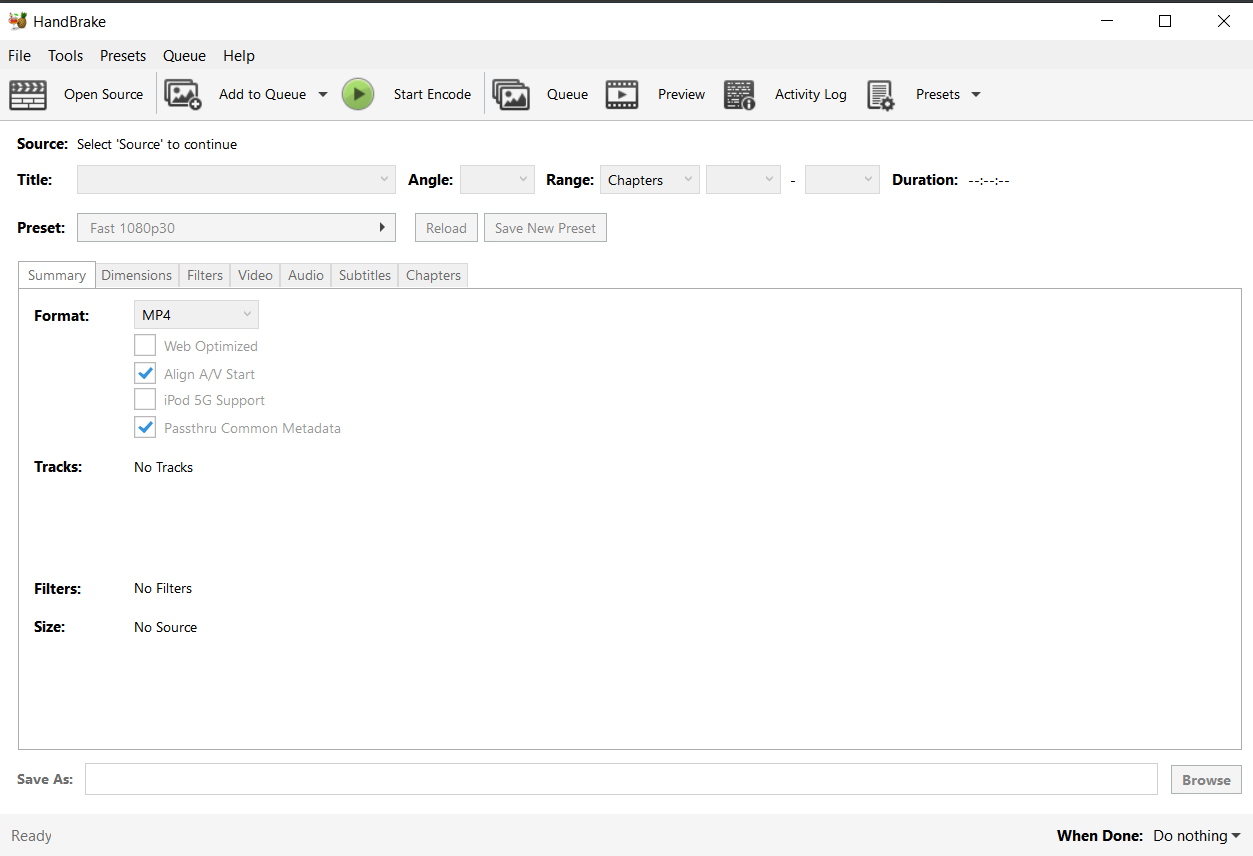
- Import Video: Click ‘Open Source’ or ‘File’ to import your video. It’s like inviting your video to a tree-swinging party.
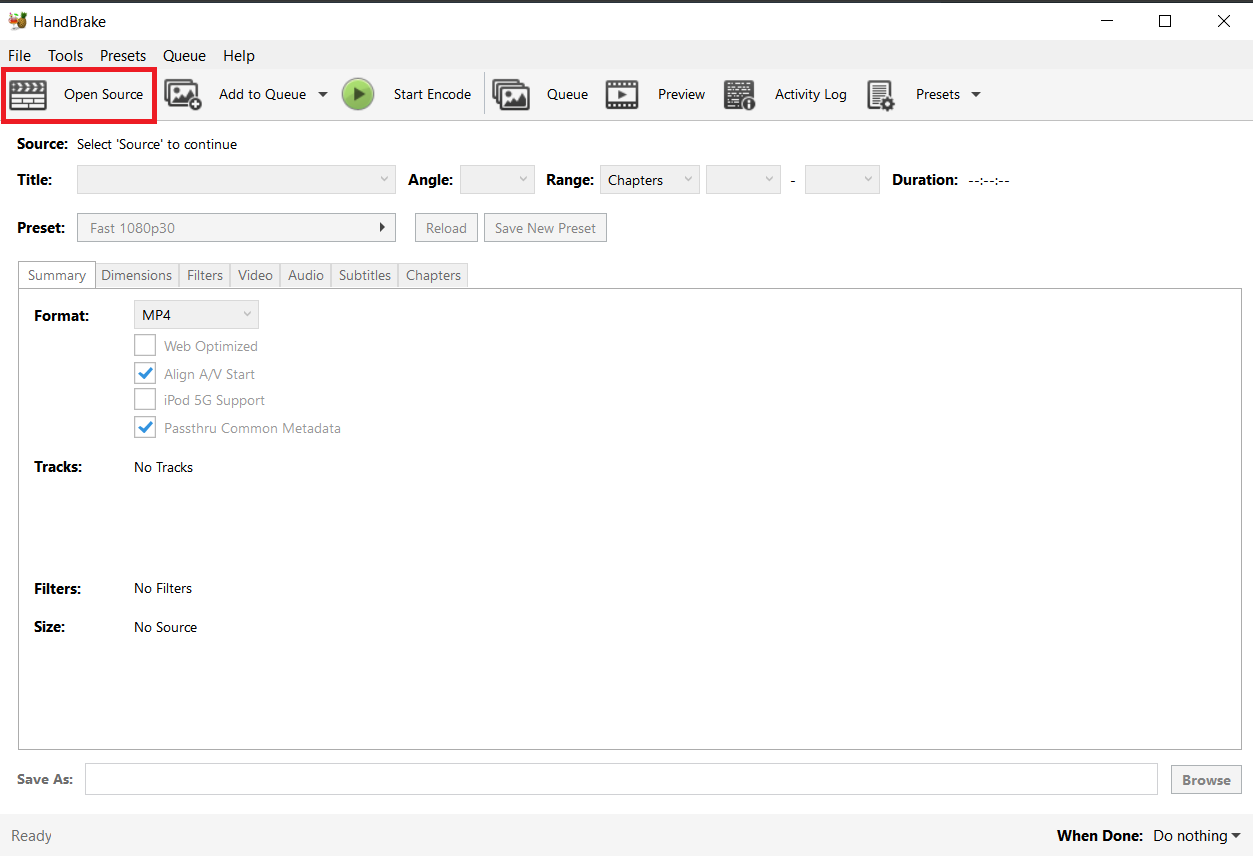
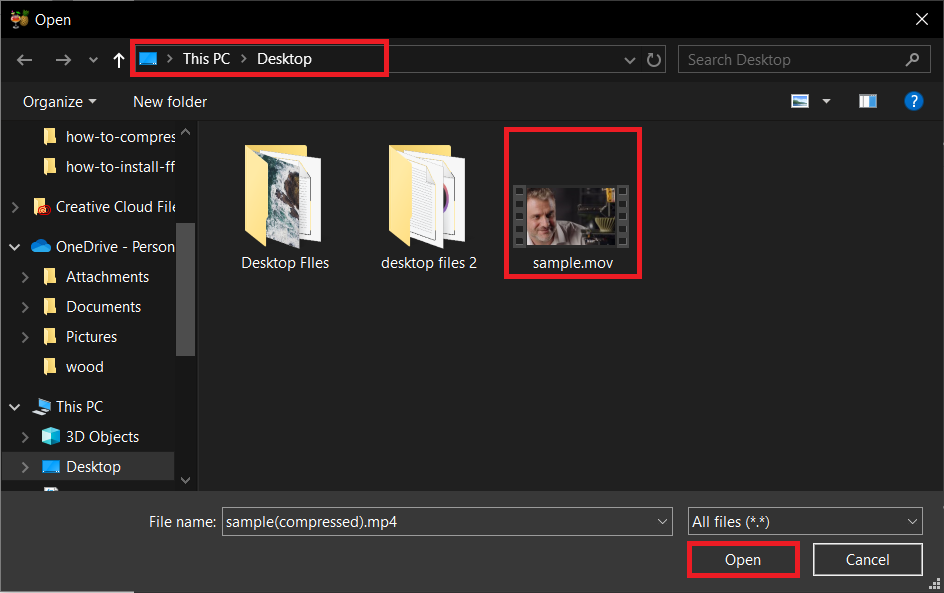
- Choose Preset: Select a preset that suits X/Twitter. HandBrake offers presets that are as tailored as a monkey’s suit.
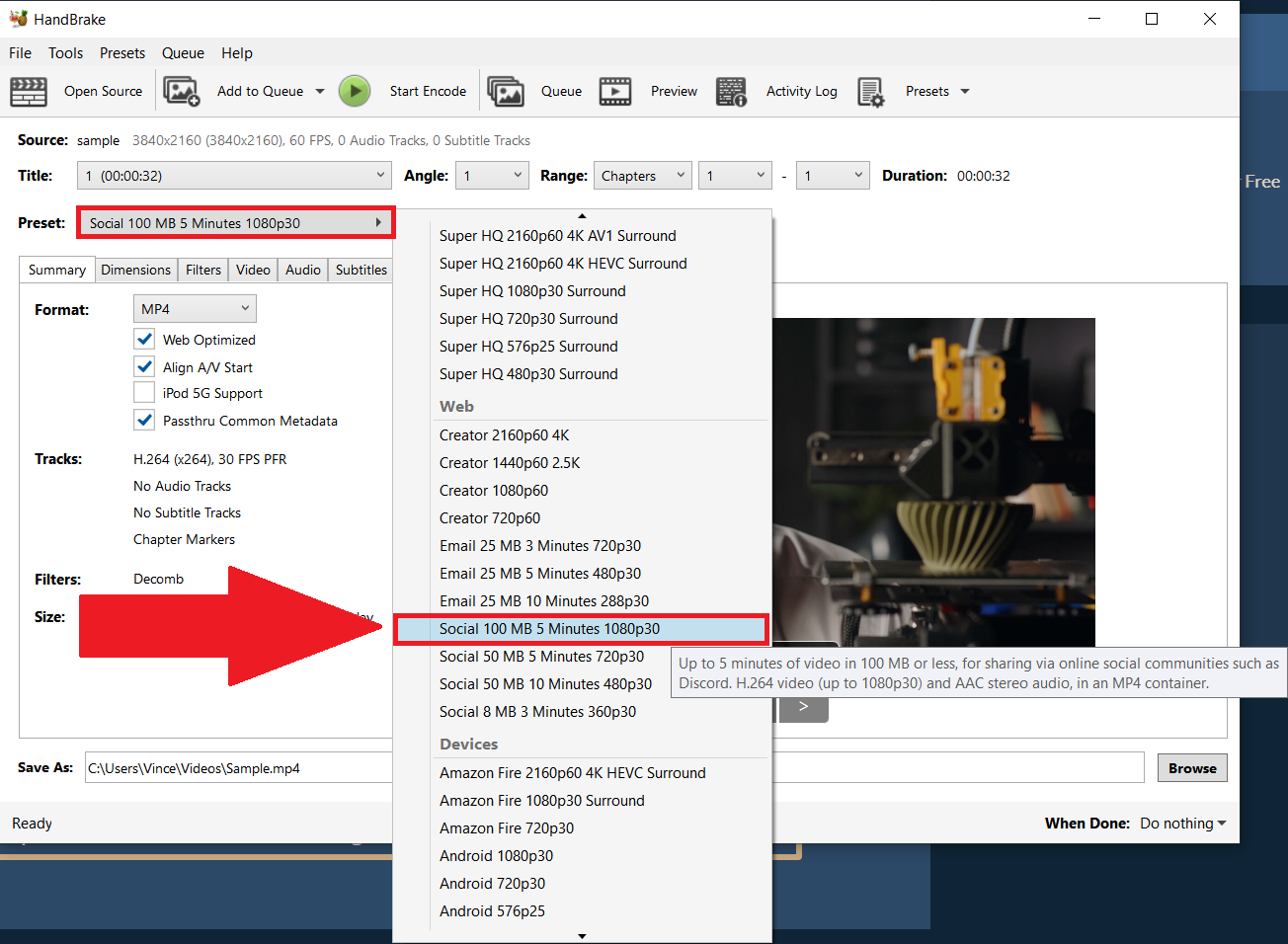
- Start Compression: Hit the ‘Start Encode’ button. Watch as HandBrake trims your video down to a vine-swinging size.
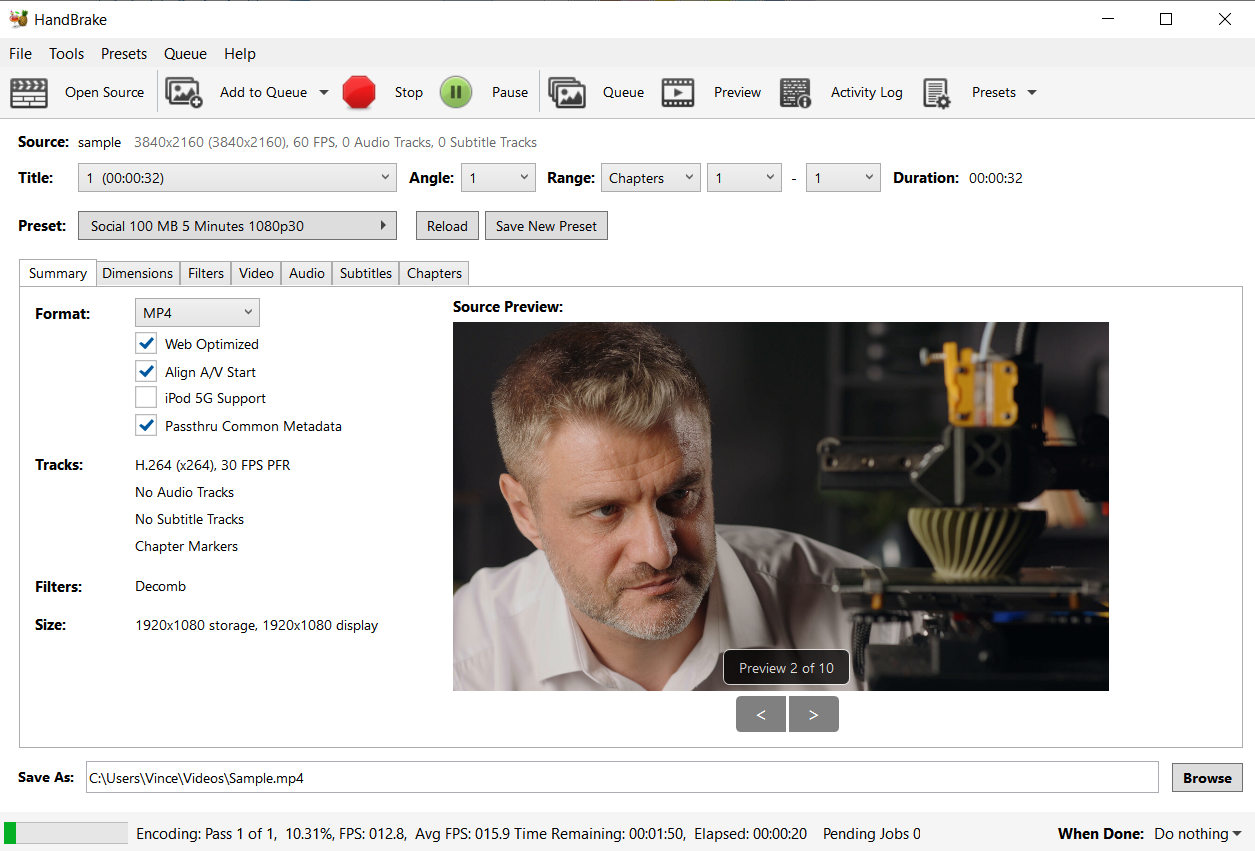
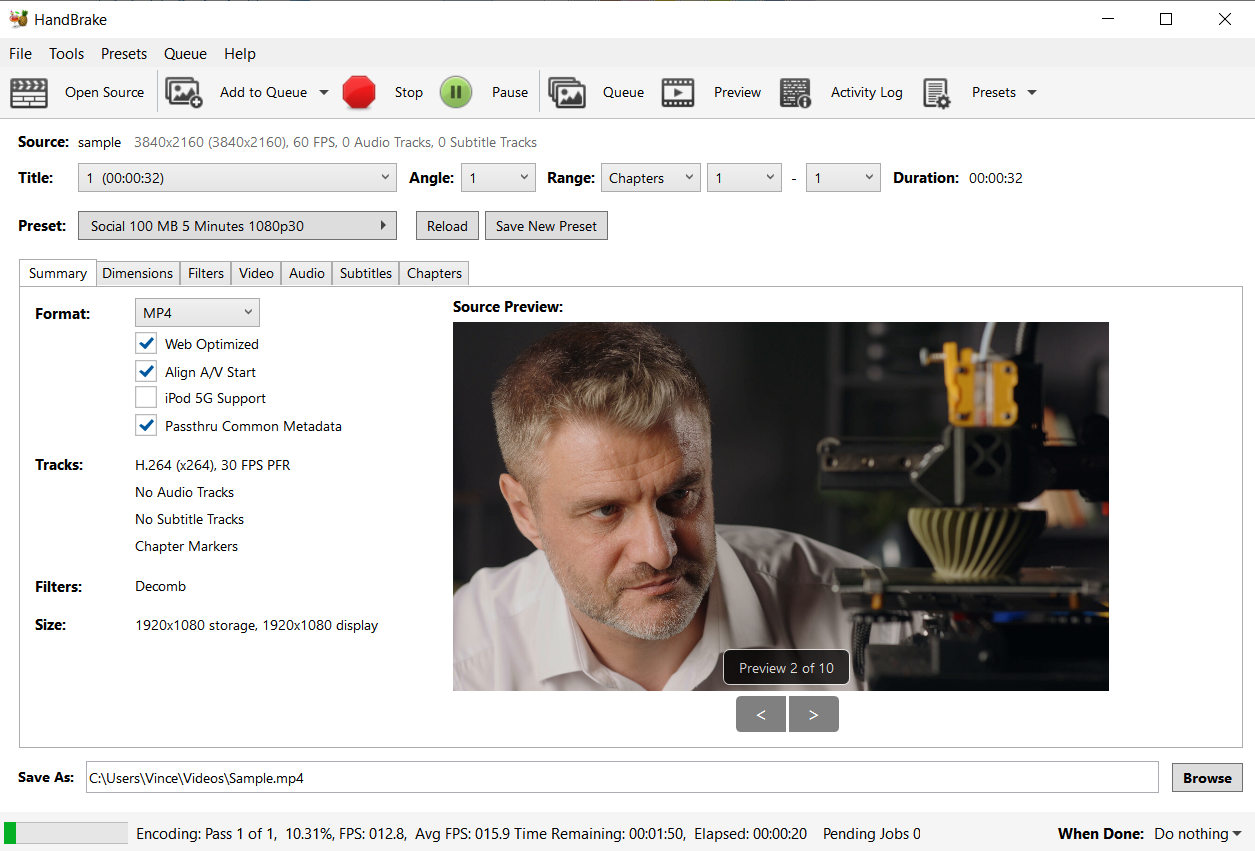
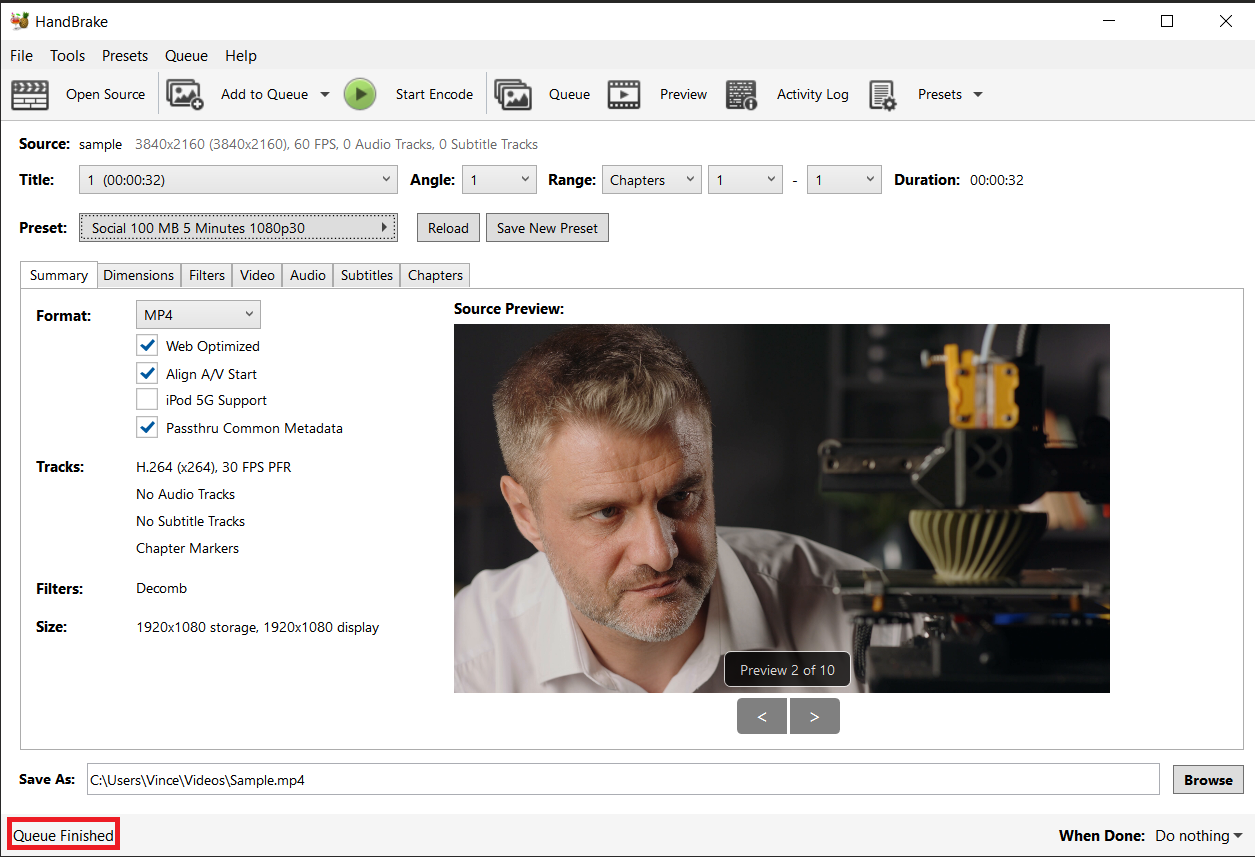
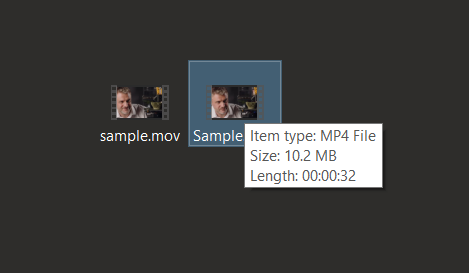
How To Compress Videos For Vimeo on Mac With iMovie
Mac users, iMovie is your native guide through the file size reduction jungle.
- Open iMovie: Launch iMovie, the Mac’s native video editing tool – it’s as intuitive as a monkey’s instinct.
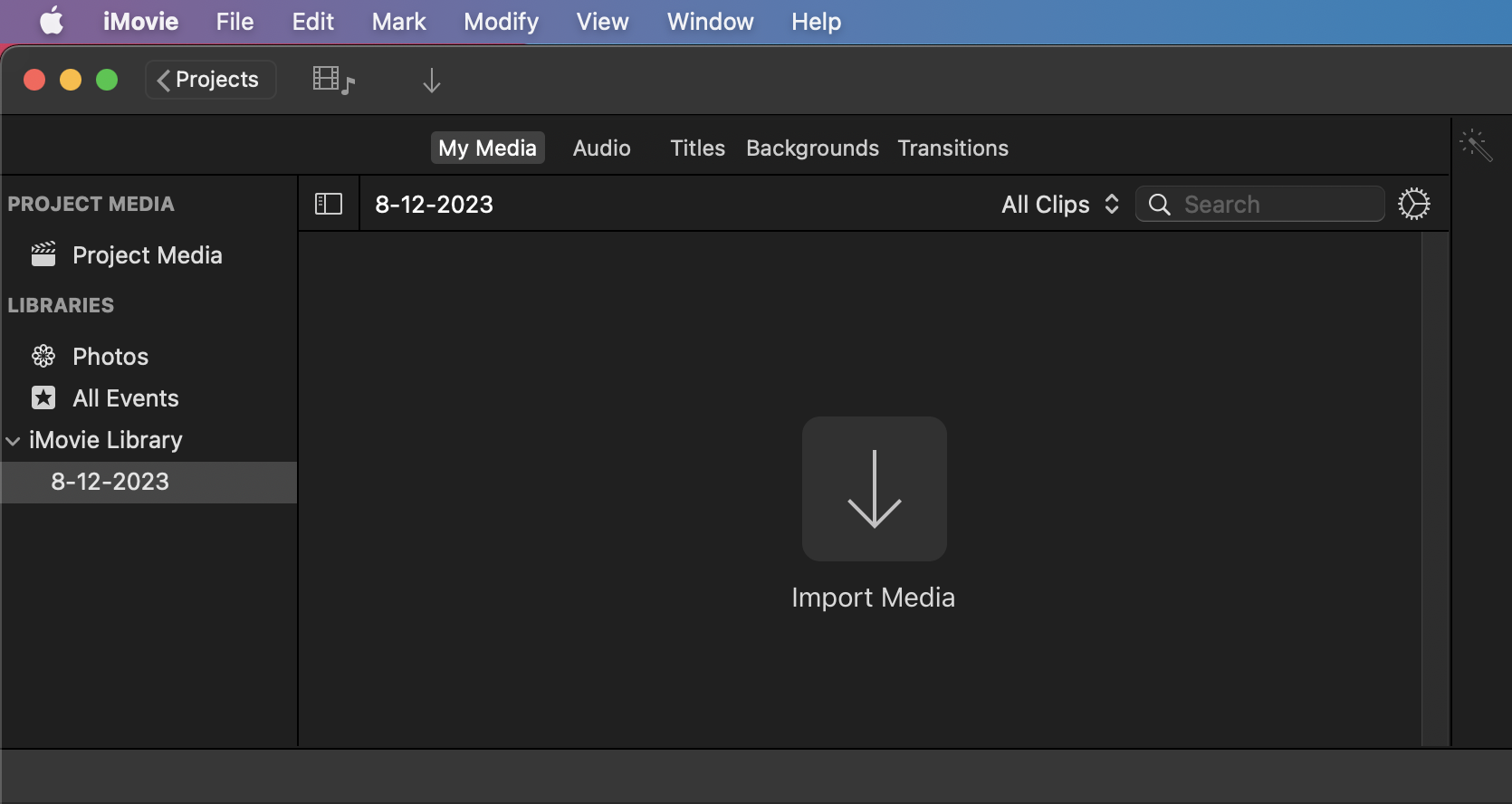
- Import Video: Drag your video into iMovie, like swinging it onto a new vine.
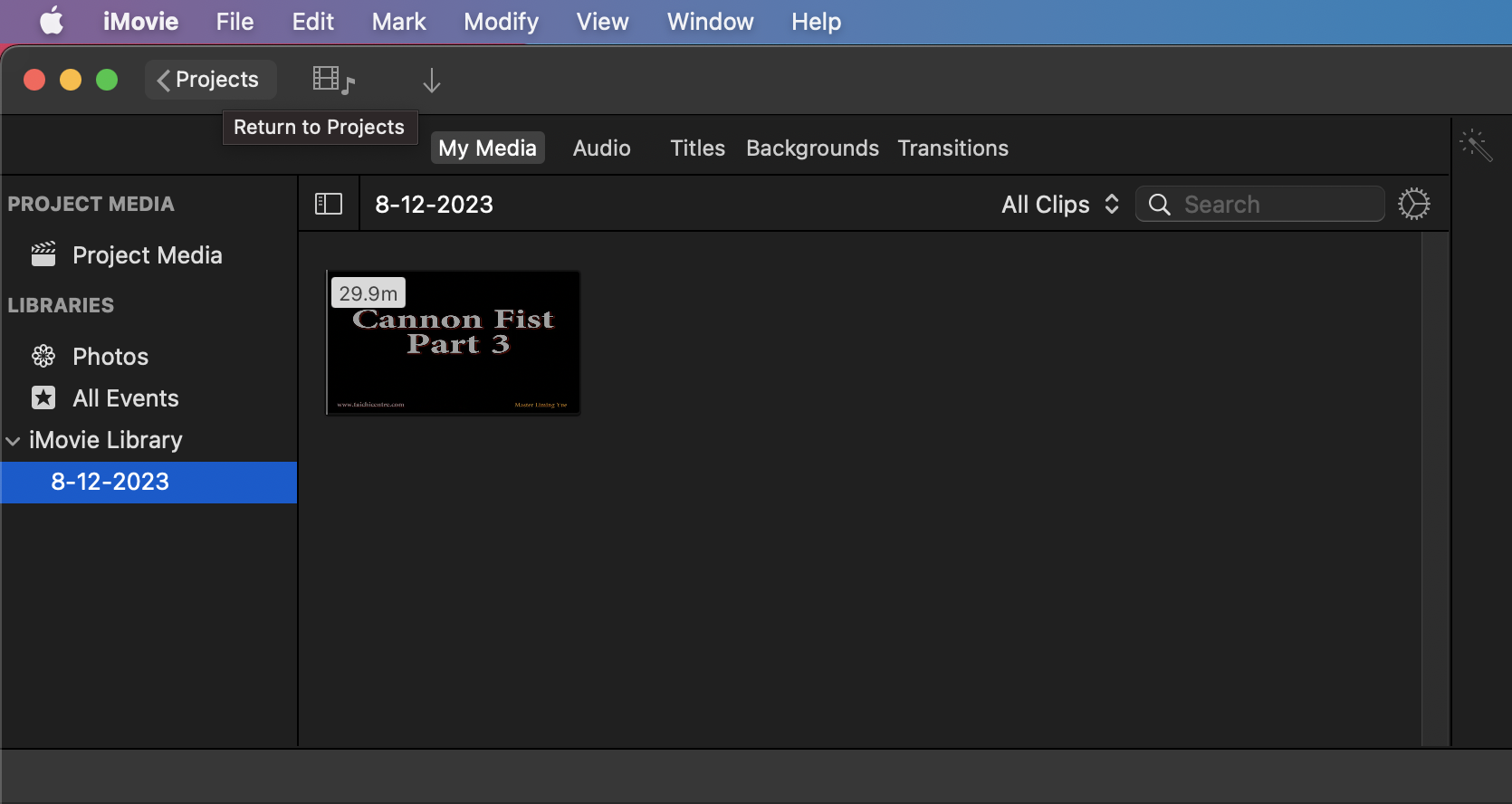
- Export with Reduced Size: Go to ‘File’ > ‘Share’ > ‘File’, and choose a lower resolution or quality. It’s like fitting your video into a smaller nest.
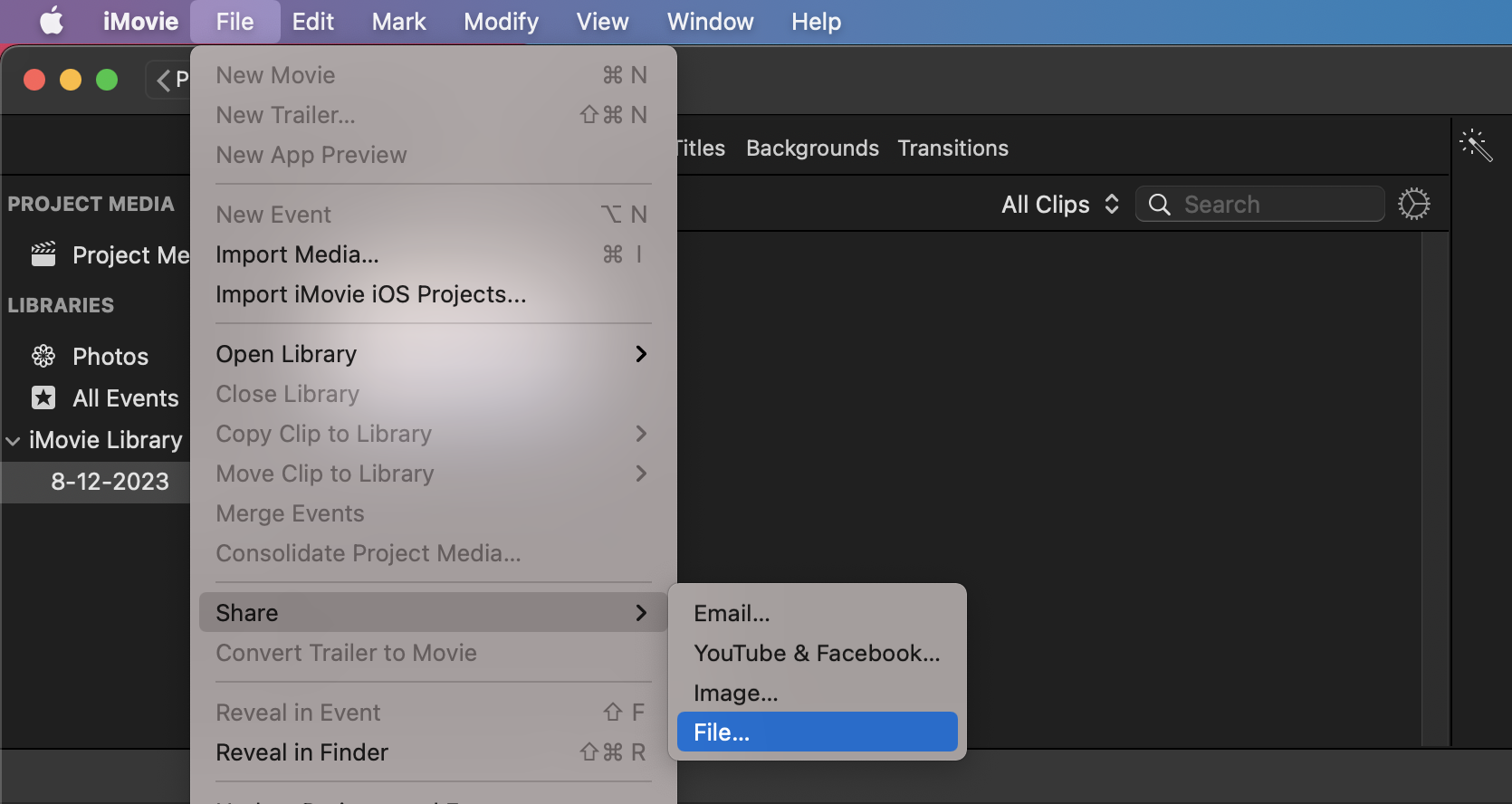
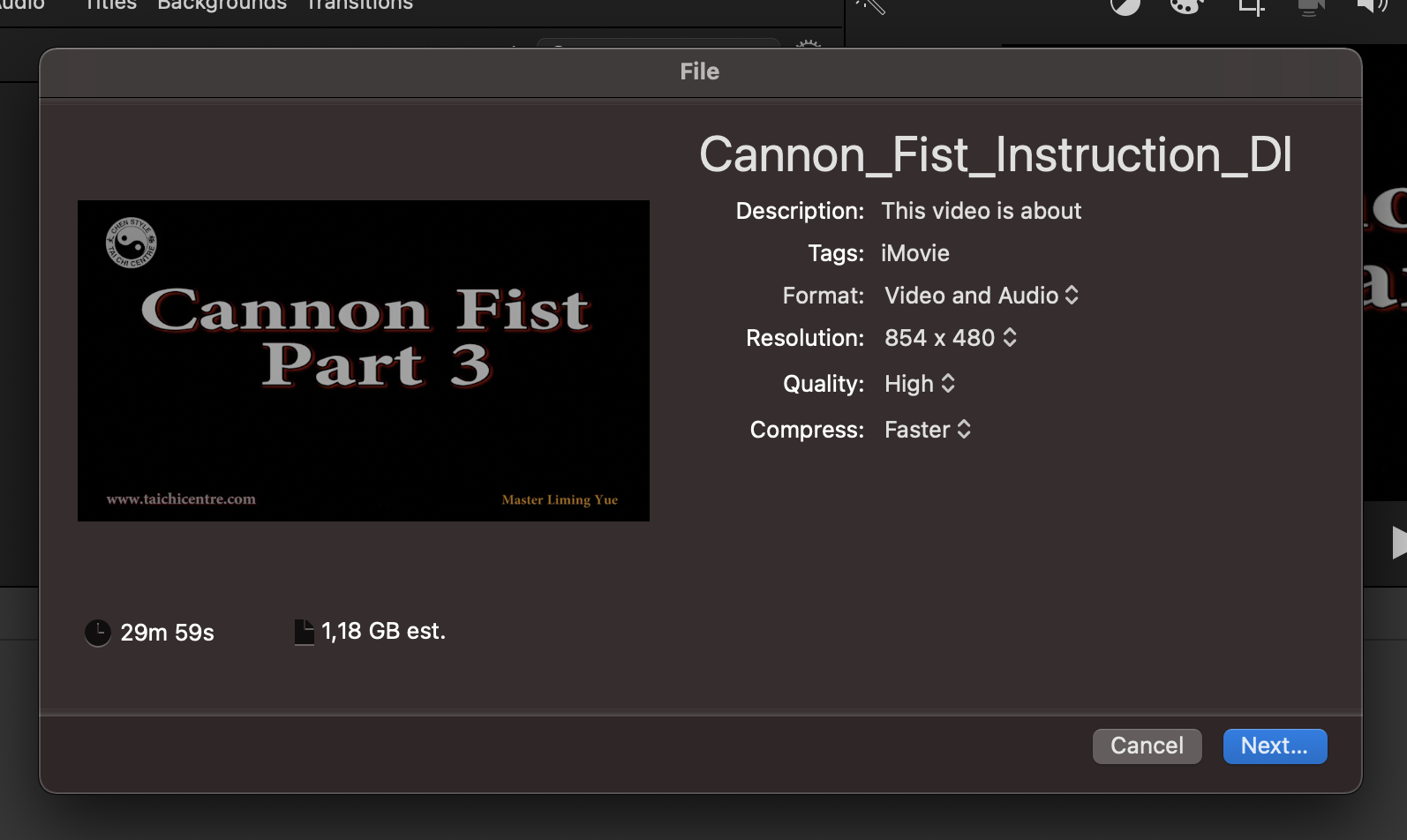
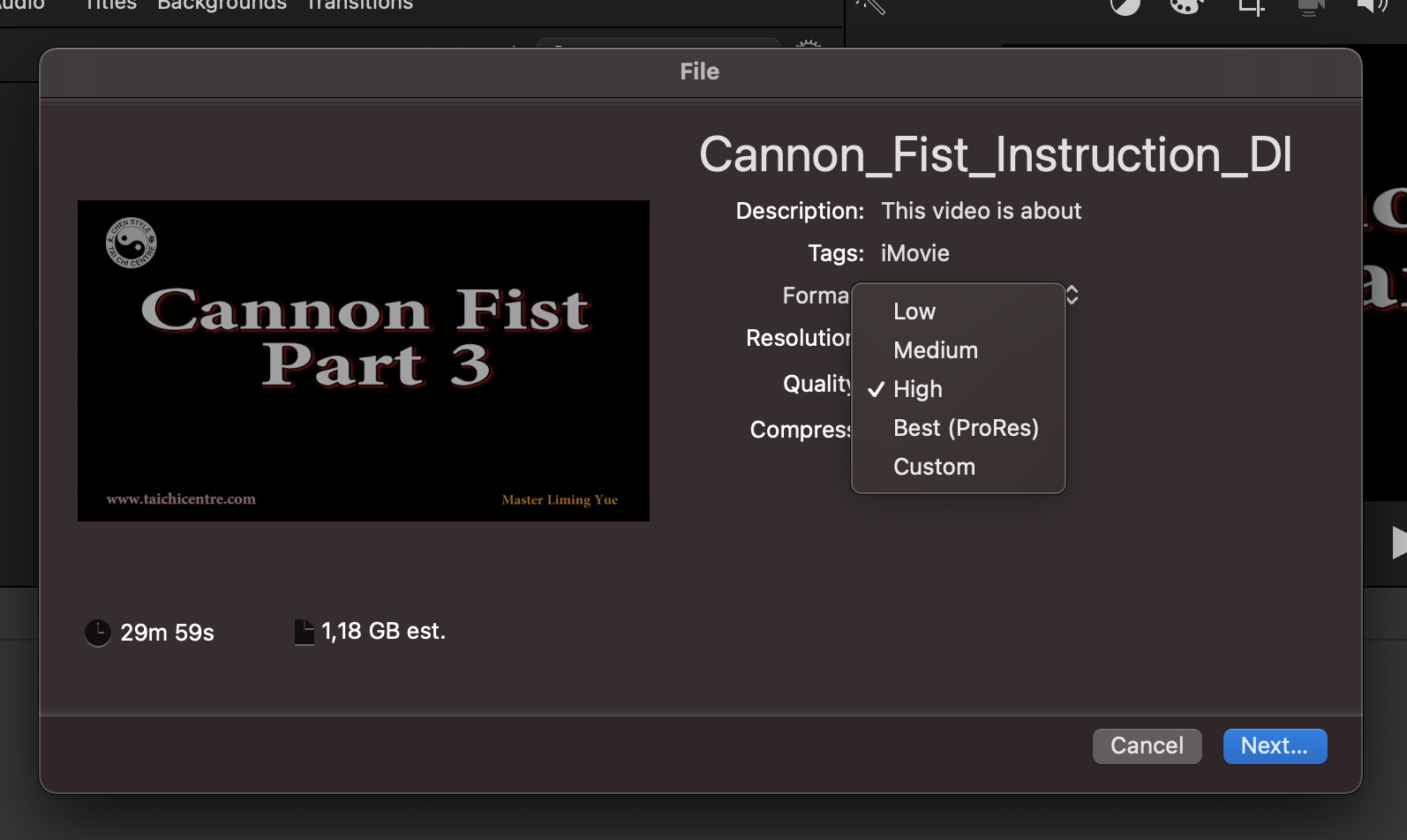
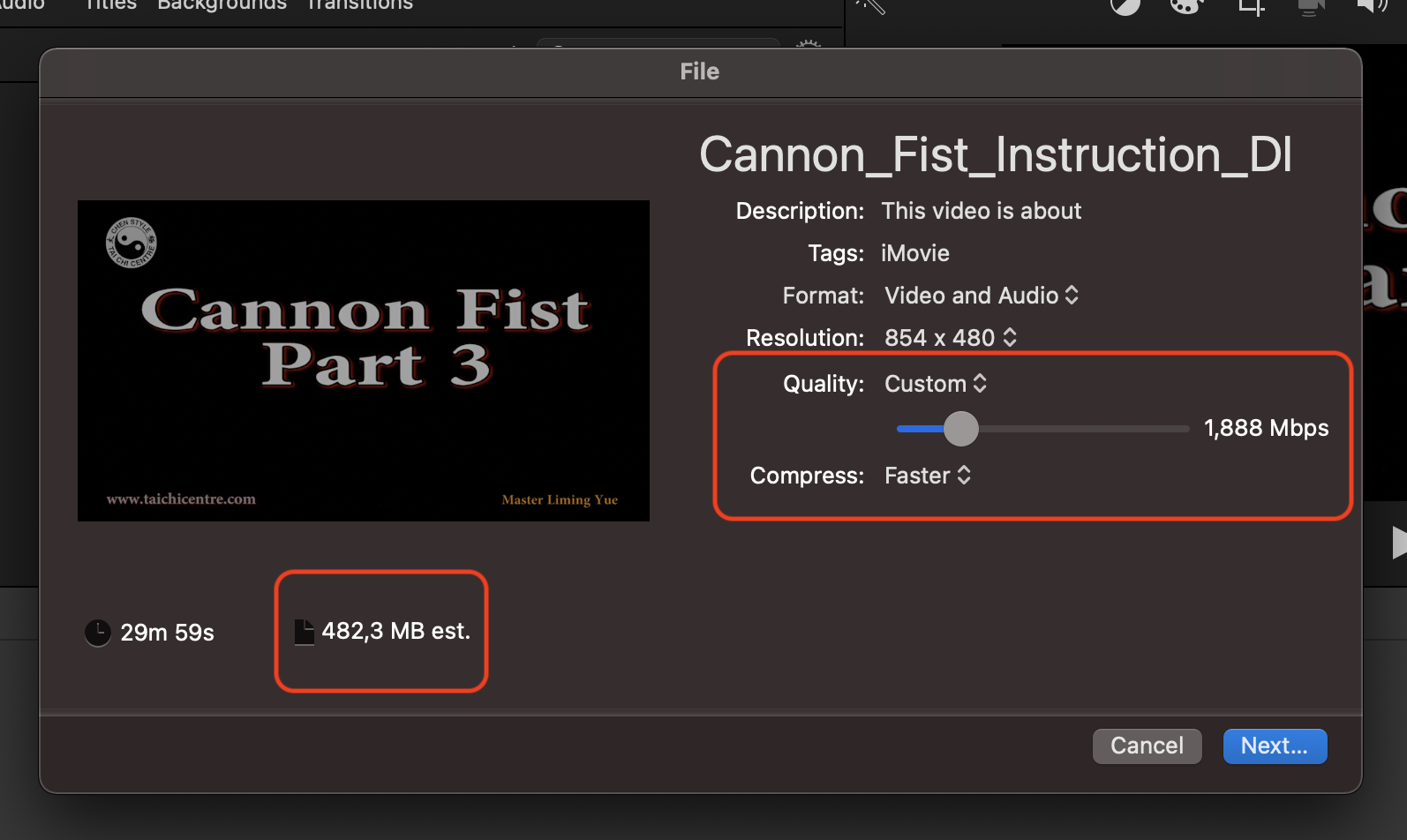
- Save & Share: Save the exported file. Your video is now pruned and primed for X/Twitter!
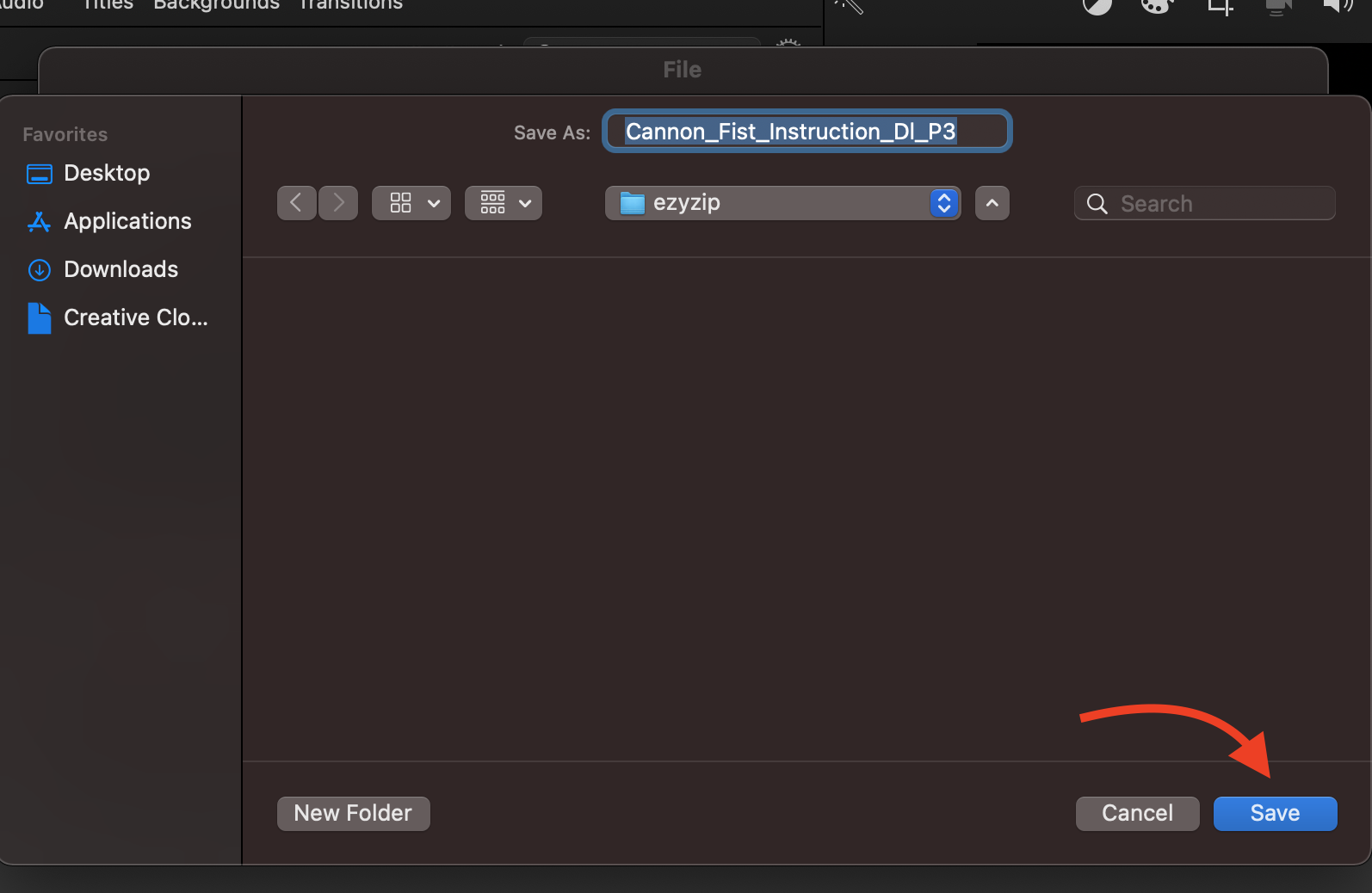
FAQ On How to Reduce Video Size for Vimeo
What if my video is still too big for Vimeo?
Try adjusting the compression settings further. It’s like finding a narrower path through the thicket - there’s always a way through.
Will compressing my video reduce its quality?
Like a monkey balancing on a vine, it’s all about balance. A slight reduction in quality can lead to significant size savings, but it’s usually not noticeable.
How long does video compression take?
It depends on the size of your video and the method you’re using. It’s like waiting for a banana to ripen - patience is key.
Can I compress videos for Vimeo on my phone?
Yes, there are apps available that can help you compress videos directly on your phone. It’s like having a mini machete in your pocket.
Why does Vimeo have a file size limit?
It keeps the jungle tidy and accessible for all explorers. Plus, it challenges you to be efficient with your video storytelling.
Remember, reducing video size for Vimeo doesn’t have to be a daunting trek through the wilderness. With the right tools and a bit of know-how, you’ll be sharing your video masterpieces in no time. Happy compressing, and watch out for those digital vines!

