Extraction instructions below
How to extract sound track from flv files?
Here are the steps to extract sound track from a flv video using ezyZip.
- To select the flv file, you have two options:
- Click "Select flv file to extract" to open the file chooser
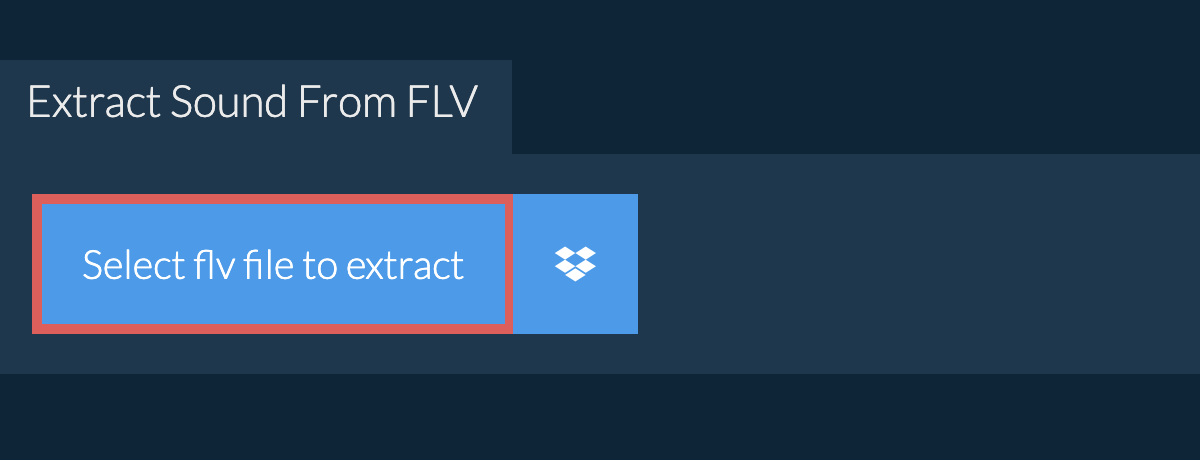
- Drag and drop the flv file directly onto ezyZip
- Click "Extract audio". It will start the conversion process which will take some time to complete.
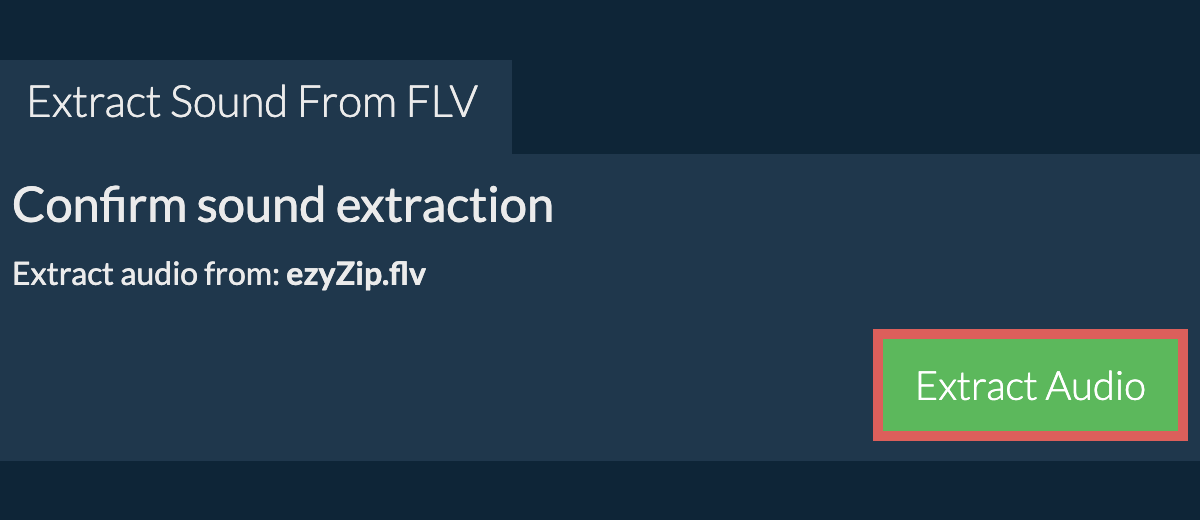
- Click on "Save Audio" to save the extracted sound file to your selected destination folder.
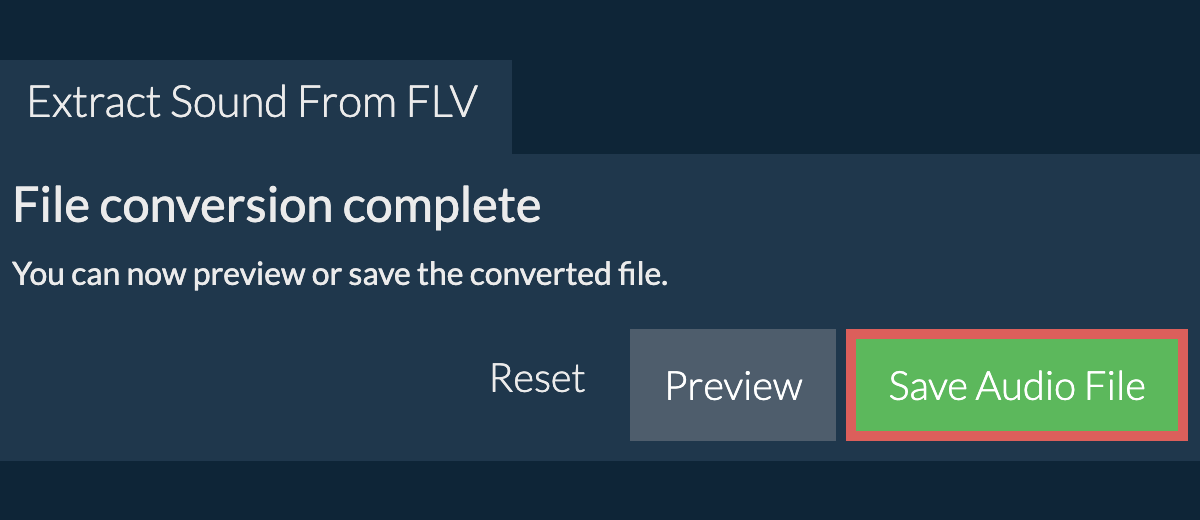
What OS and browser can extract sound from flv file?
ezyZip is an online tool that supports any OS that can run a modern browser. We have tested it to work with Windows, MacOS, Linux (e.g. Ubuntu, Mint, Debian), Android, ChromeOS (Chromebook), iOS (iPhone, iPad & iPod Touch).
We are continuously updating the system, so ensure you are using the latest version of one of the popular browsers or their variants. (e.g. Chrome, Firefox, Safari, Opera).
Please let us know via the feedback form if you have any issues.
We are continuously updating the system, so ensure you are using the latest version of one of the popular browsers or their variants. (e.g. Chrome, Firefox, Safari, Opera).
Please let us know via the feedback form if you have any issues.
Is it safe to extract audio from flv video using ezyZip?
Yes. ezyZip utilises the processing power of your own computer and browser to complete the task. No file data leaves your browser. Unsure? Turn off your WiFi when completing the uncompression. It will continue to work as no data is uploaded to the internet.
What is ezyZip?
ezyZip is a free flv sound track extractor that runs in your browser. No need to install any additional converter software. It supports a myriad of other sound extractions too.
Unlike other online media conversion utilities, ezyZip DOES NOT enforce file size restrictions or require uploading files to a server. It runs locally as a browser app, thus making it much quicker than other online conversion tools. This means you'll be able to convert large media files! This also ensures your privacy will be protected as no file data will leave your browser.
