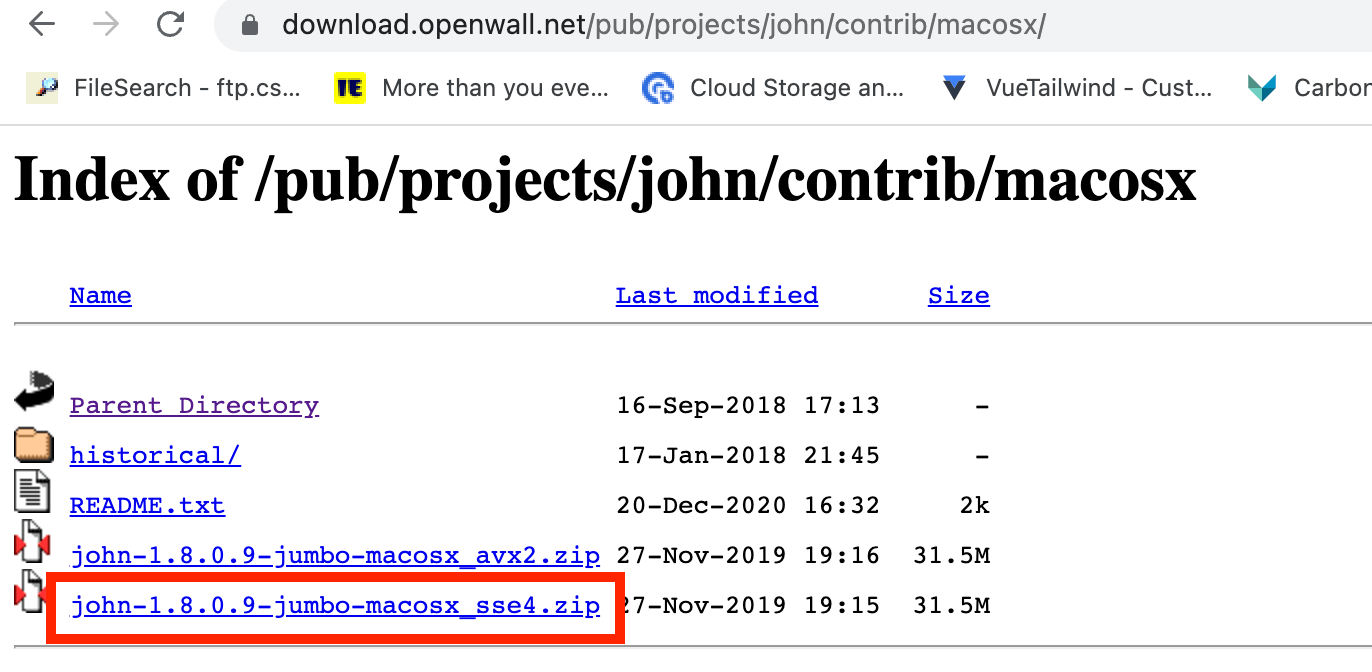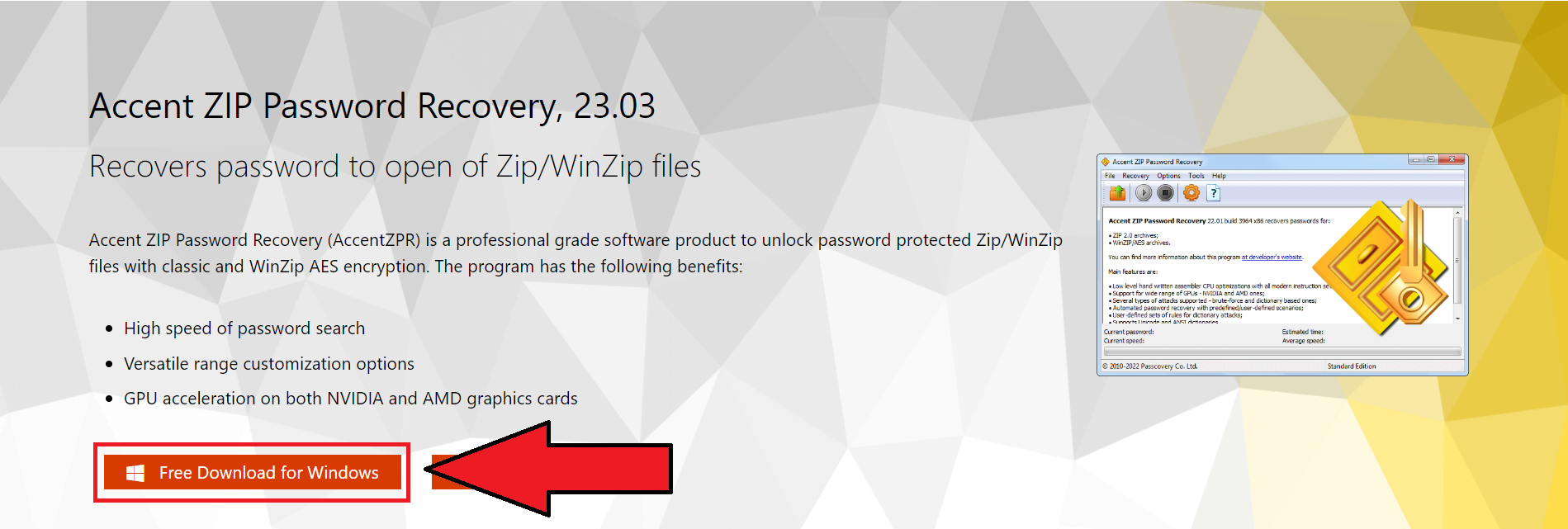Hello, fellow primates! Have you ever found yourself swinging from the digital trees, only to stumble upon a ZIP file you’ve forgotten the password to? Well, you’re not alone. We’ve all been there, scratching our heads and wondering if the password was “banana123” or “monkeybusiness”. But don’t worry, this guide is here to help you crack that nut. We’re going to show you how to remove a forgotten password from a ZIP file. It’s as easy as peeling a banana, promise!
Table of contents
- Method 1: Use John the Ripper
- Method 2: Use Online Services to Remove Password
- Method 3: Use ZIP Password Recovery On Windows
- Method 4: Get An Expert to Help You
- Method 5: Use Password Recovery Tool
- Method 6: Use iSunshare ZIP Password Genius
- FAQs
Video guide showing how to unlock and recover password from zip file.
Unlock ZIP Password Using John The Ripper
John the Ripper, often fondly referred to as JtR, is a powerful and flexible password unlocking tool that’s a favorite among many in the cybersecurity jungle. It’s a bit more advanced than the other tools we’re featuring, but don’t worry, we’ll guide you through it. Let’s get cracking!
- Download the tool: Start by downloading John the Ripper. GO to the appropriate page and download the package:
- Install the tool: After downloading, install the tool on your computer. Just double click on the package to extract it into your Downloads folder.
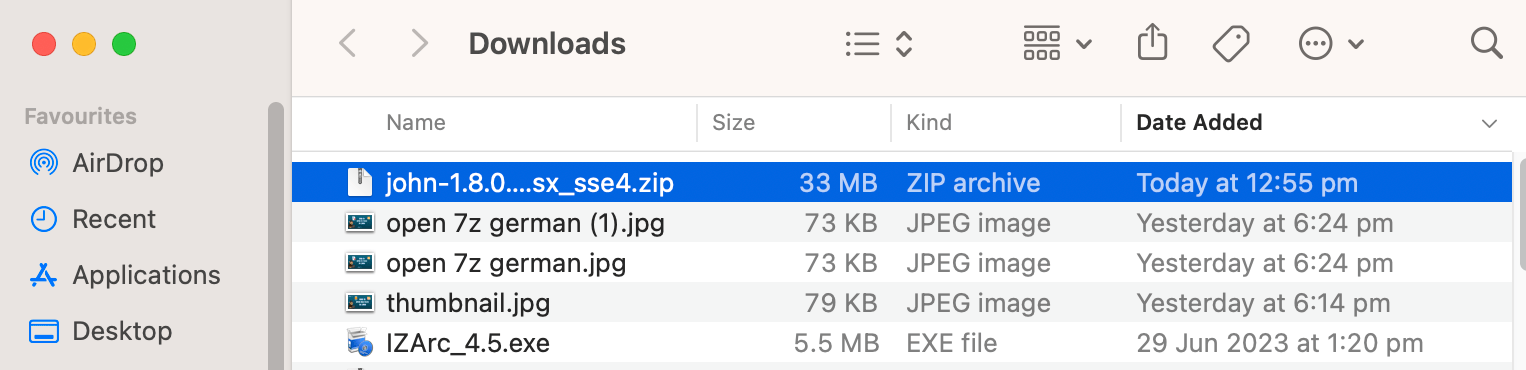
- Open the terminal: Once installed, open your terminal. This is where you’ll be running John the Ripper. It might seem a bit intimidating at first, but with a bit of monkey determination, you can do it!
- Navigate to JtR: Use the ‘cd’ command to navigate to the directory where you extracted John The Ripper, specifically the “run” subfolder. For example, if your extracted it into your Downloads folder, you would type:
cd Downloads/john-18.0.9-jumbo-macosx_sse4/run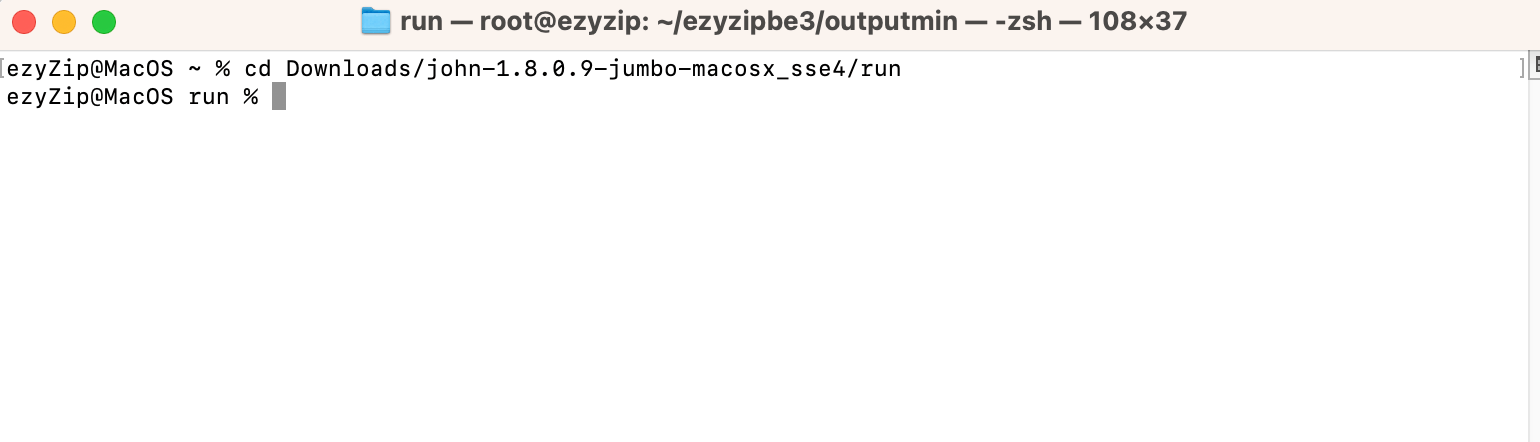
- Copy encrypted ZIP file to JtR: Copy or move the encrypted ZIP file into the same run directory. You can do this with Finder or File Manager.
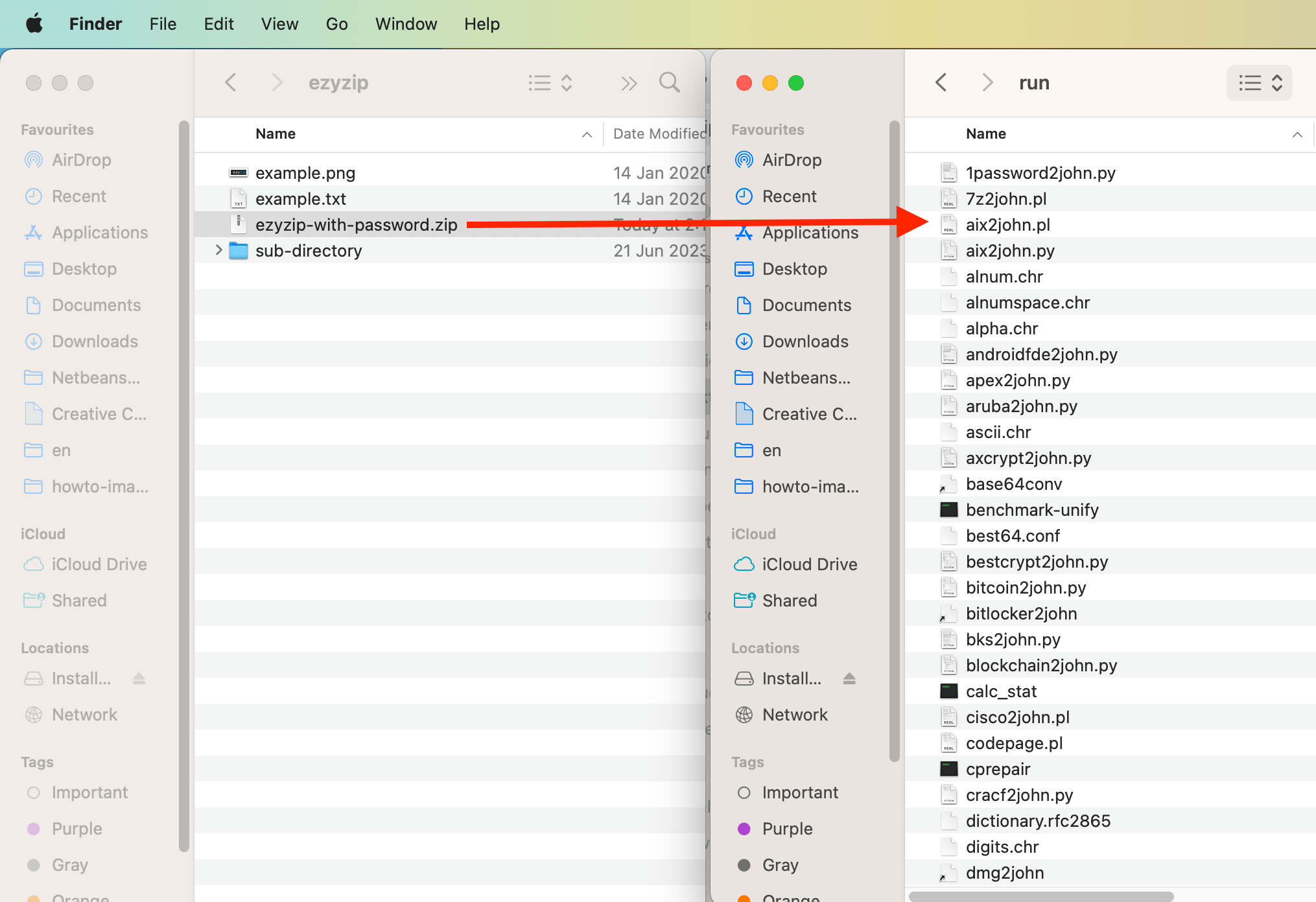
- Create a password hash file: Before you can start cracking, you need to create a password hash file. You can do this by typing:
./zip2john yourfile.zip > hashfile.txt(Replace ‘yourfile.zip’ with the name of your ZIP file)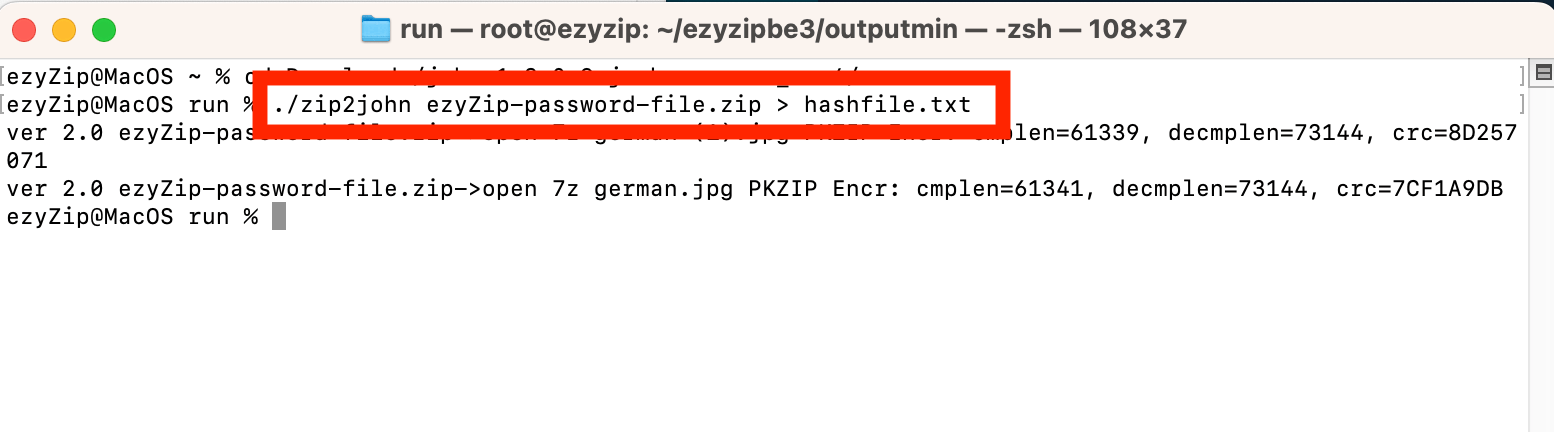
- Start the cracking process: Now, you’re ready to start cracking. Type ‘john hashfile.txt’ to start the process. John the Ripper will start trying different passwords, just like a monkey trying to crack a nut.
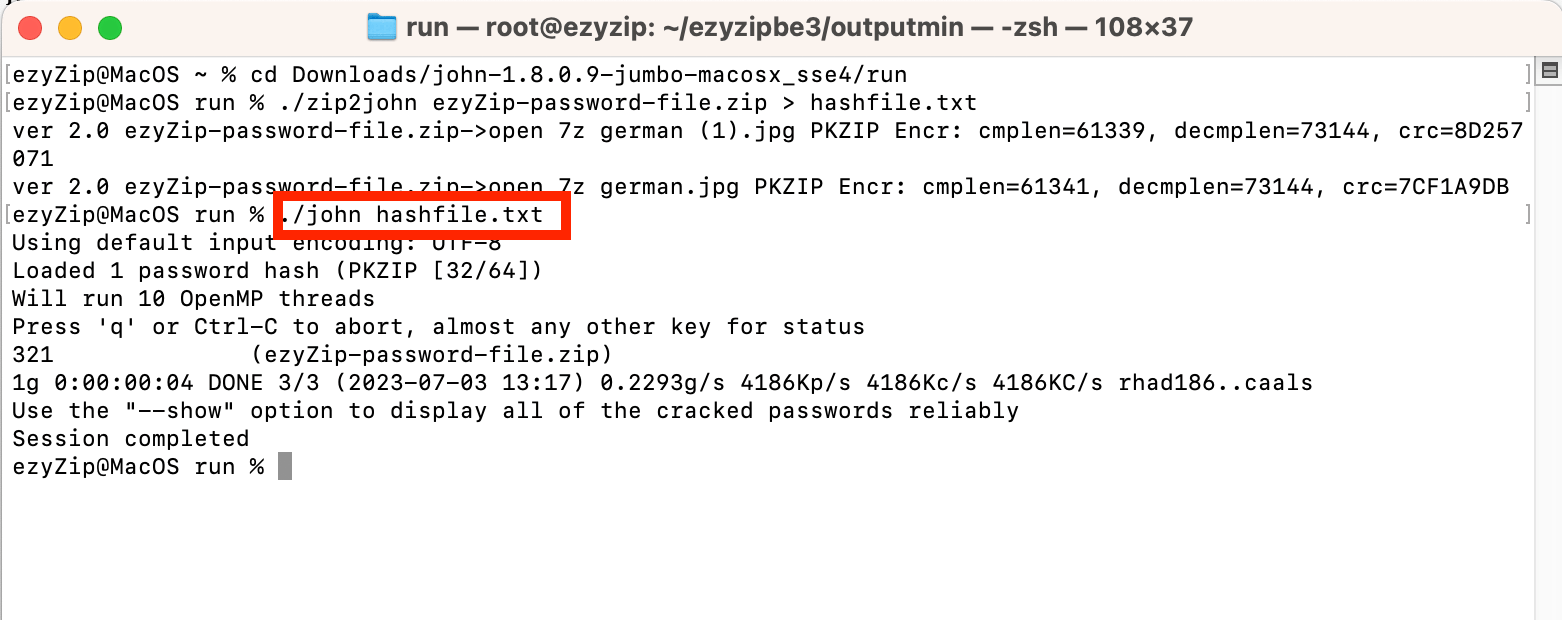
- Get your password: Once the process is complete, you can see the cracked password by typing ‘./john —show hashfile.txt’. If everything went well, you should see your password. Now, that’s what I call a cracked nut!
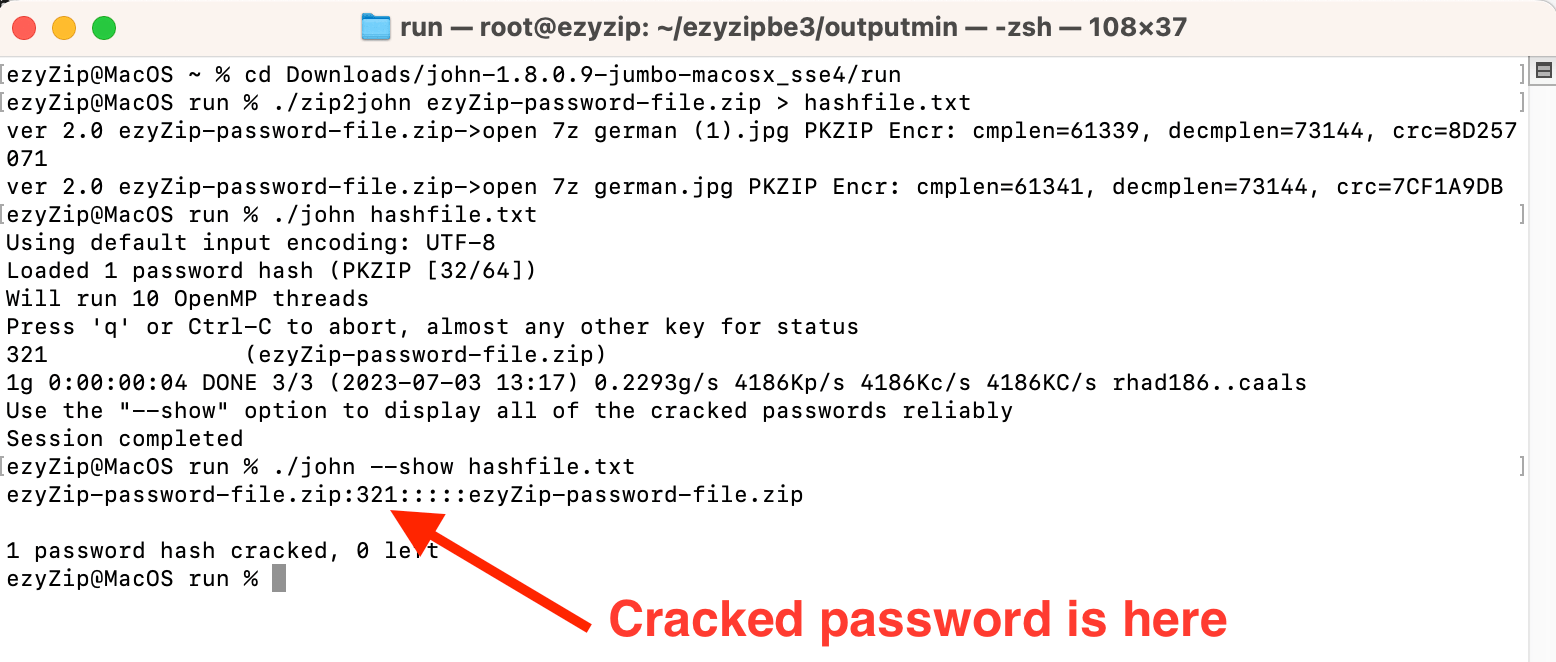 Remember, John the Ripper is a powerful tool, but with great power comes great responsibility. Make sure to only use it for legal and ethical purposes. After all, we’re civilized monkeys!
Remember, John the Ripper is a powerful tool, but with great power comes great responsibility. Make sure to only use it for legal and ethical purposes. After all, we’re civilized monkeys!
Unlock ZIP Password Using Online Services
Sometimes, you might find yourself in a situation where you don’t want to or can’t install additional software on your computer. Maybe you’re using a public computer, or maybe you’re just a minimalist monkey who likes to keep things simple. Whatever the case, you’ll be happy to know that there are online services that can help you unlock your ZIP file password. One such service is LostMyPass. It’s a reliable and user-friendly online service that can help you recover your password without the need to download or install anything. So, let’s swing over to their website and see how it works!
- Navigate to online password remover: Navigate to LostMyPass
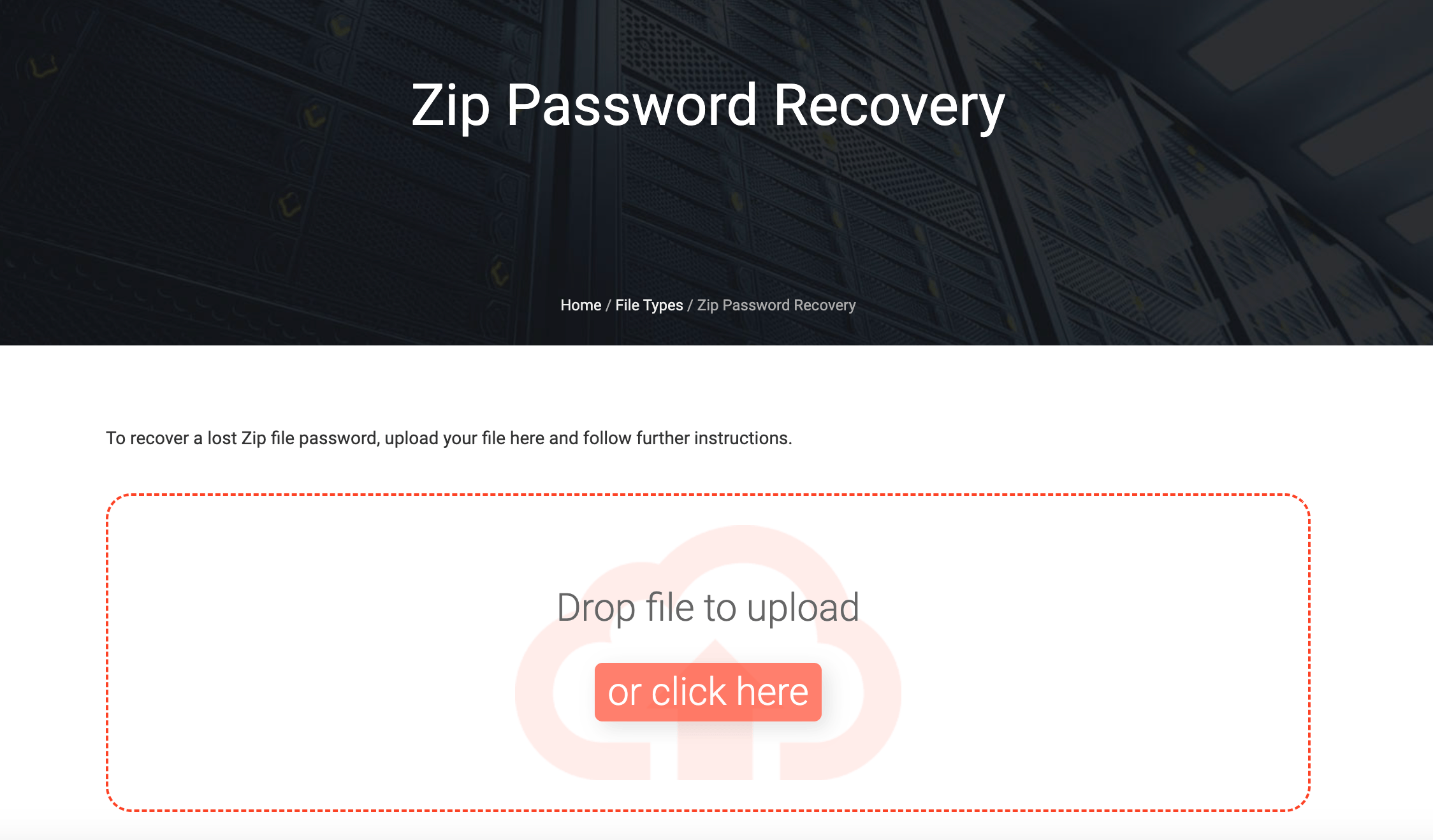
- Upload : Upload your password protected ZIP file and wait for the result. It’s like throwing your banana into the monkey crowd and waiting to see who catches it!
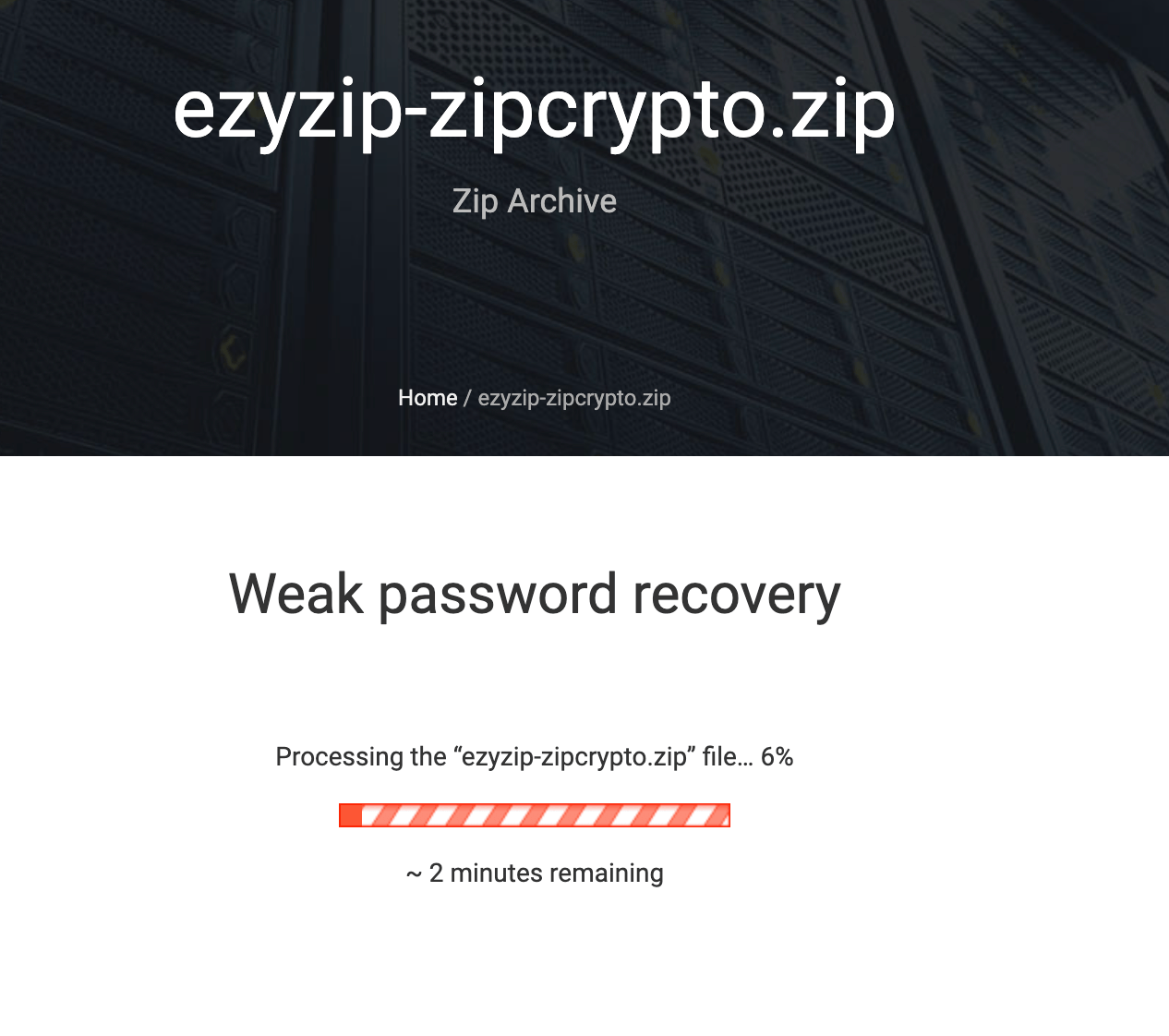
- Processing completed : Once processing is completed, you’ll get the verdict. Hopefully it’s a successful extraction. It’s like finding out you’ve picked the ripest banana in the bunch!
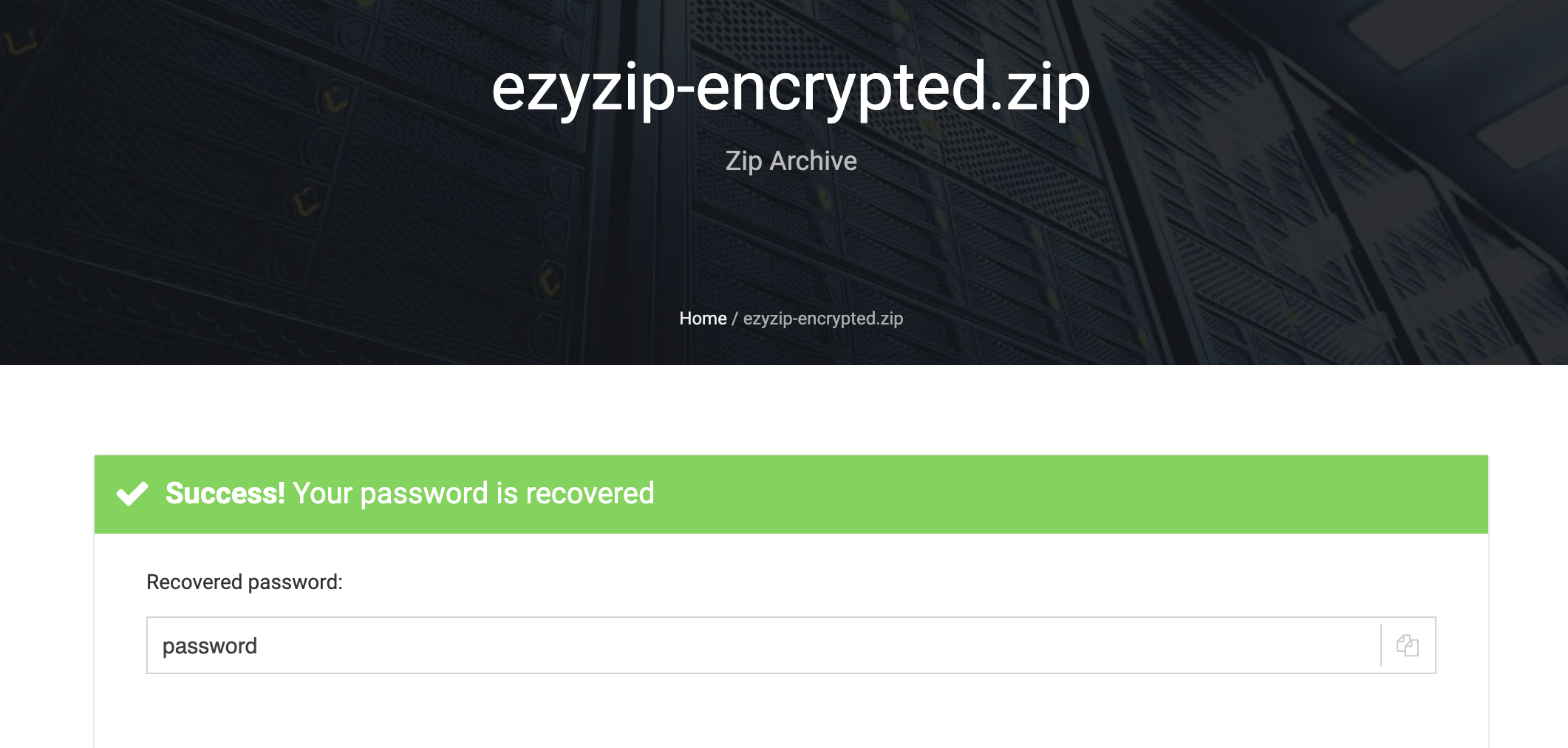
Thats all there is to it. They offer a free tier and lot of passwords are extracted at this stage. However, for more complicated recovery operations you’ll need to pay a fee. But sometimes it’s worth paying a few mango seeds for peeled bananas!
How to Unlock WinZIP Password On Windows
Finding yourself locked out of your ZIP files is like a monkey finding its banana stash locked up tight. But don’t fret! We’re going to use Accent ZIP Password Recovery, a tool that’s as handy as a Swiss Army knife in the jungle. This method is perfect for when you need a little help remembering that pesky password. Follow these steps, and you’ll be back to monkeying around with your files in no time.
-
Download the Software: First up, swing over to the ZIP Password Recovery website and download Accent ZIP Password Recovery. It’s your first step towards unlocking that digital banana stash!
-
Install Accent ZIP Password Recovery: Once downloaded, install the software by following the on-screen instructions. Think of it as setting up your vine for swinging - it needs to be done right!
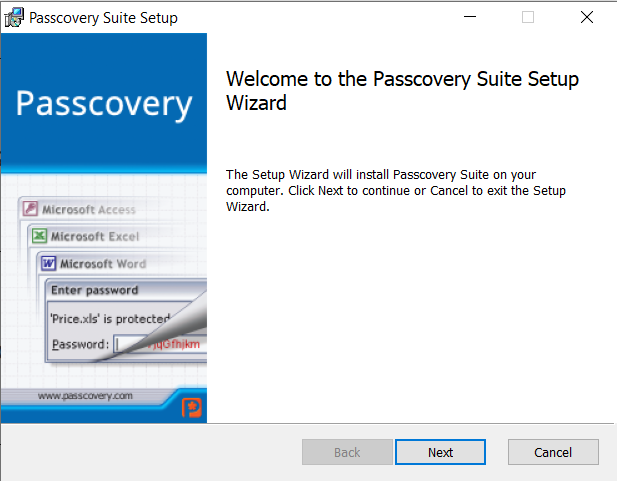
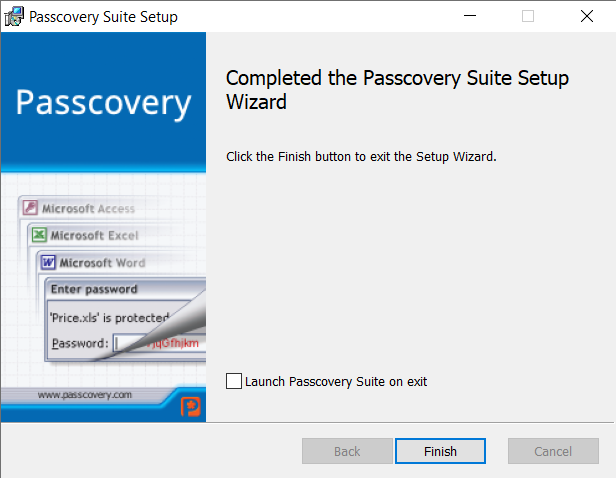
-
Launch and Load Your ZIP File: Open Accent ZIP Password Recovery and use the “Open” button to load the ZIP file you’re trying to access. It’s like finding the right tree in the jungle - make sure it’s the one with your bananas.
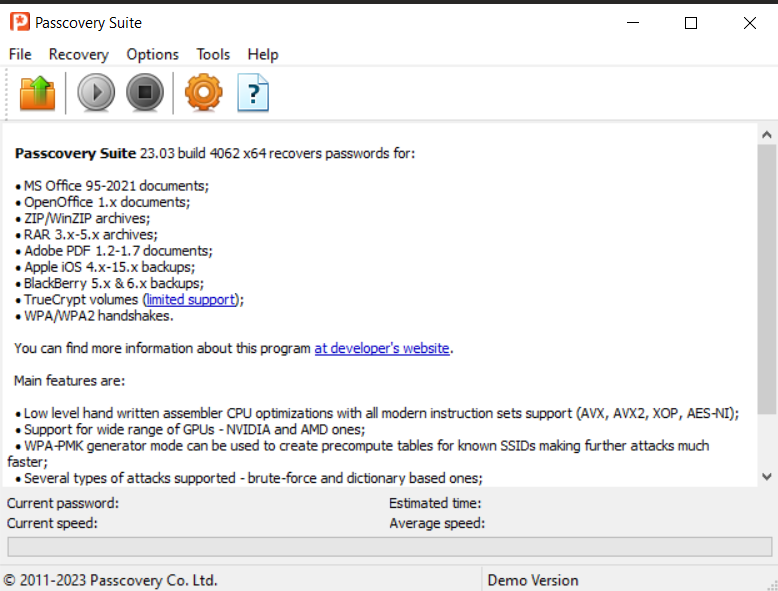
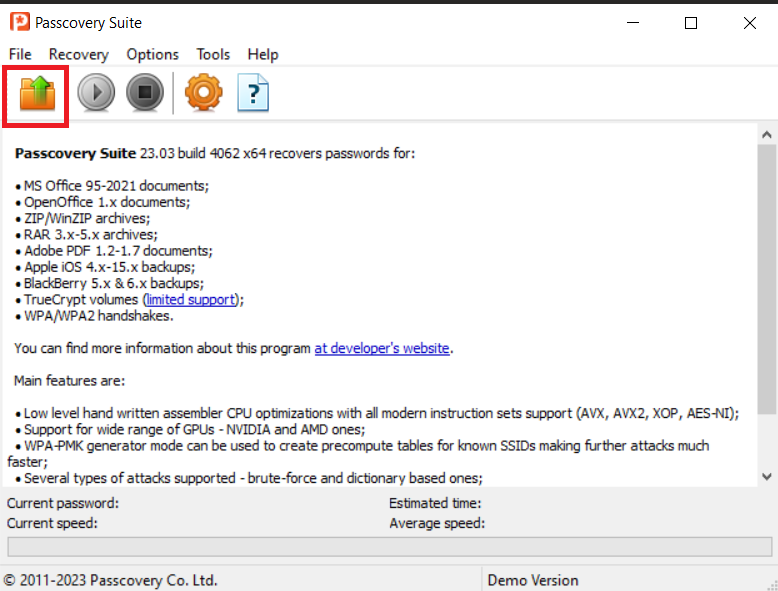
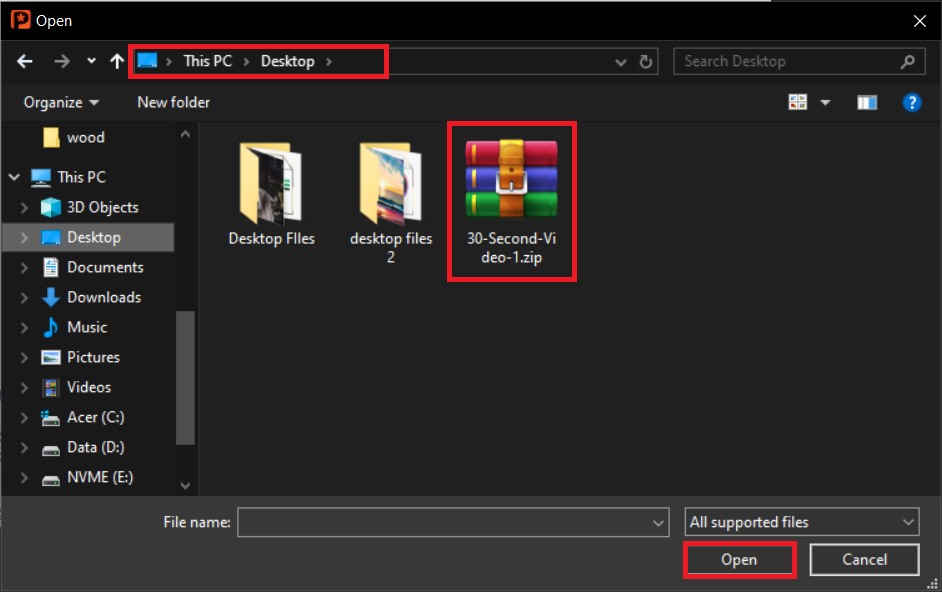
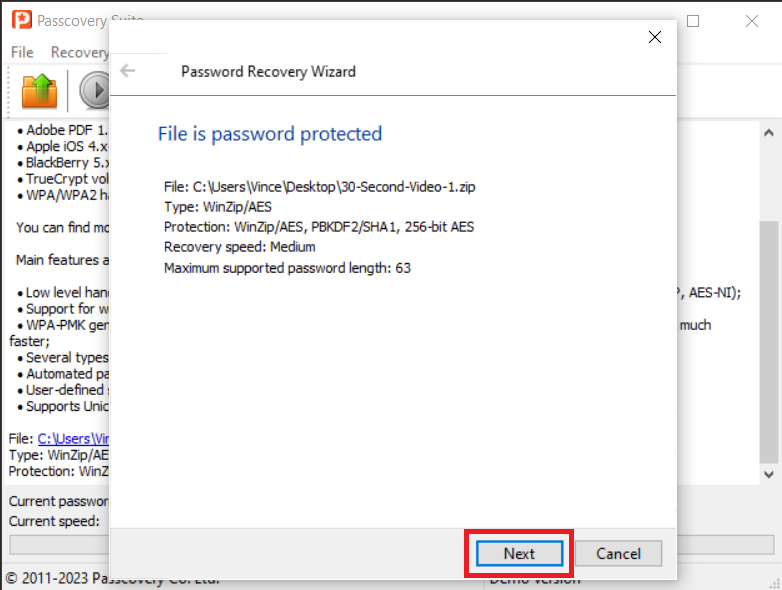
-
Select Your Attack Type: The software offers various attack methods, such as Brute-force, Mask, or Dictionary attacks. Choose the one that best fits your situation. It’s like choosing your path through the jungle - some are quicker, but others might be more direct if you know the way.
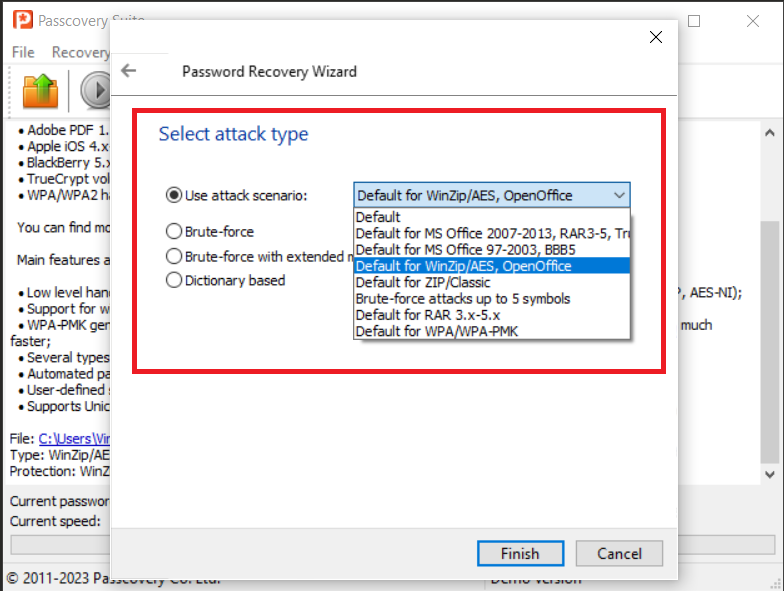
-
Start the Recovery Process: Click on “Finish” button and let Accent ZIP Password Recovery do its magic. This is the moment of truth, like waiting to see if that vine will hold your weight as you swing towards your goal.
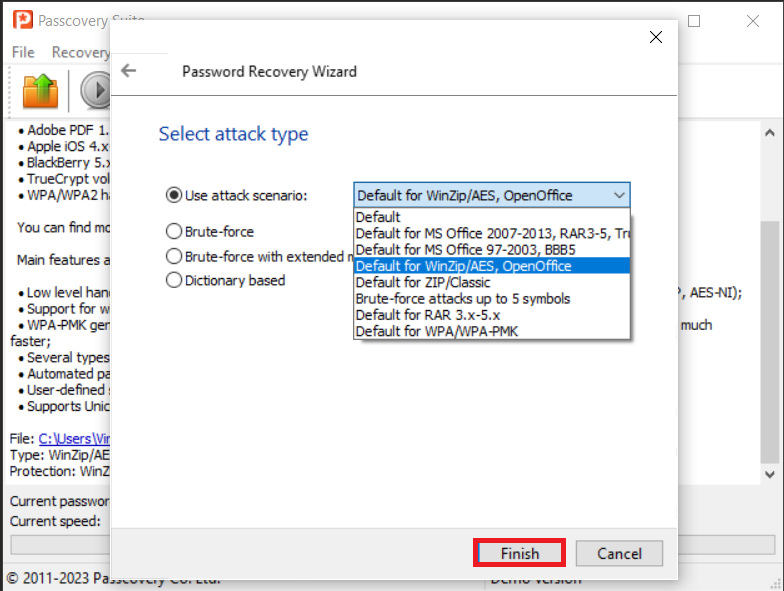
-
Retrieve Your Password: Once the software cracks the code, it’ll display your password. Congratulations, you’ve just outsmarted the digital equivalent of a tricky lock on your banana stash!
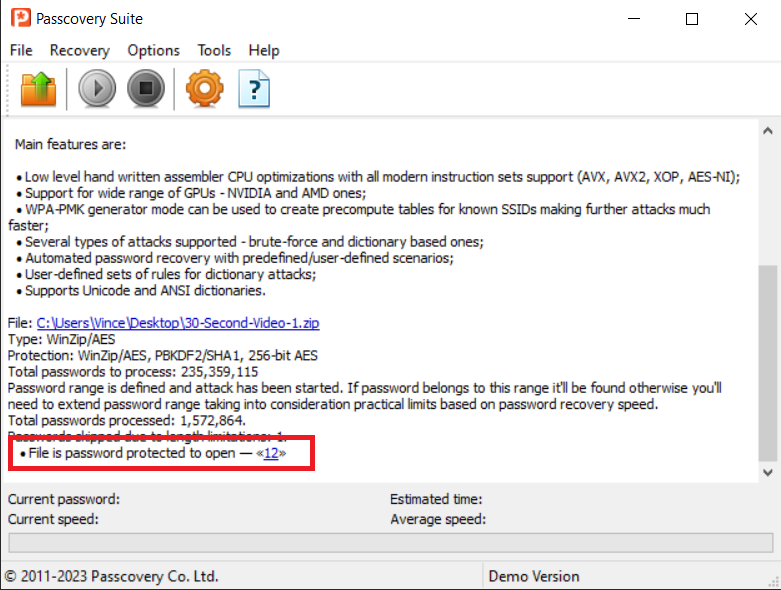
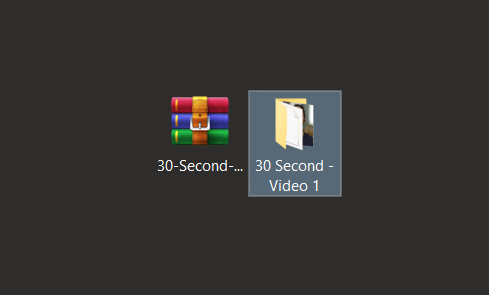
Get Expert Help Removing Password From ZIP
If this all sounds as confusing as trying to crack a coconut with a banana, don’t worry! You can simply hire an expert from Fiverr to take care of it for you. It’s like having your very own digital jungle guide!
- Navigate to fiverr: Navigate to Fiverr and search for a suitable expert. Or use one from below!
Unlock ZIP Password Using Password Recovery Tool
If you’re still going bananas over that pesky ZIP file, don’t worry! We’ve got another tool for you. PassFab for ZIP is a top-notch ZIP password recovery utility designed to recover passwords for all kinds of encrypted ZIP archives without damaging the files. Let’s see how it works!
Please note this is only available on Windows.
- Download the tool: Start by downloading PassFab for ZIP. You can find it here. It’s another reliable tool that won’t leave you swinging in the breeze.
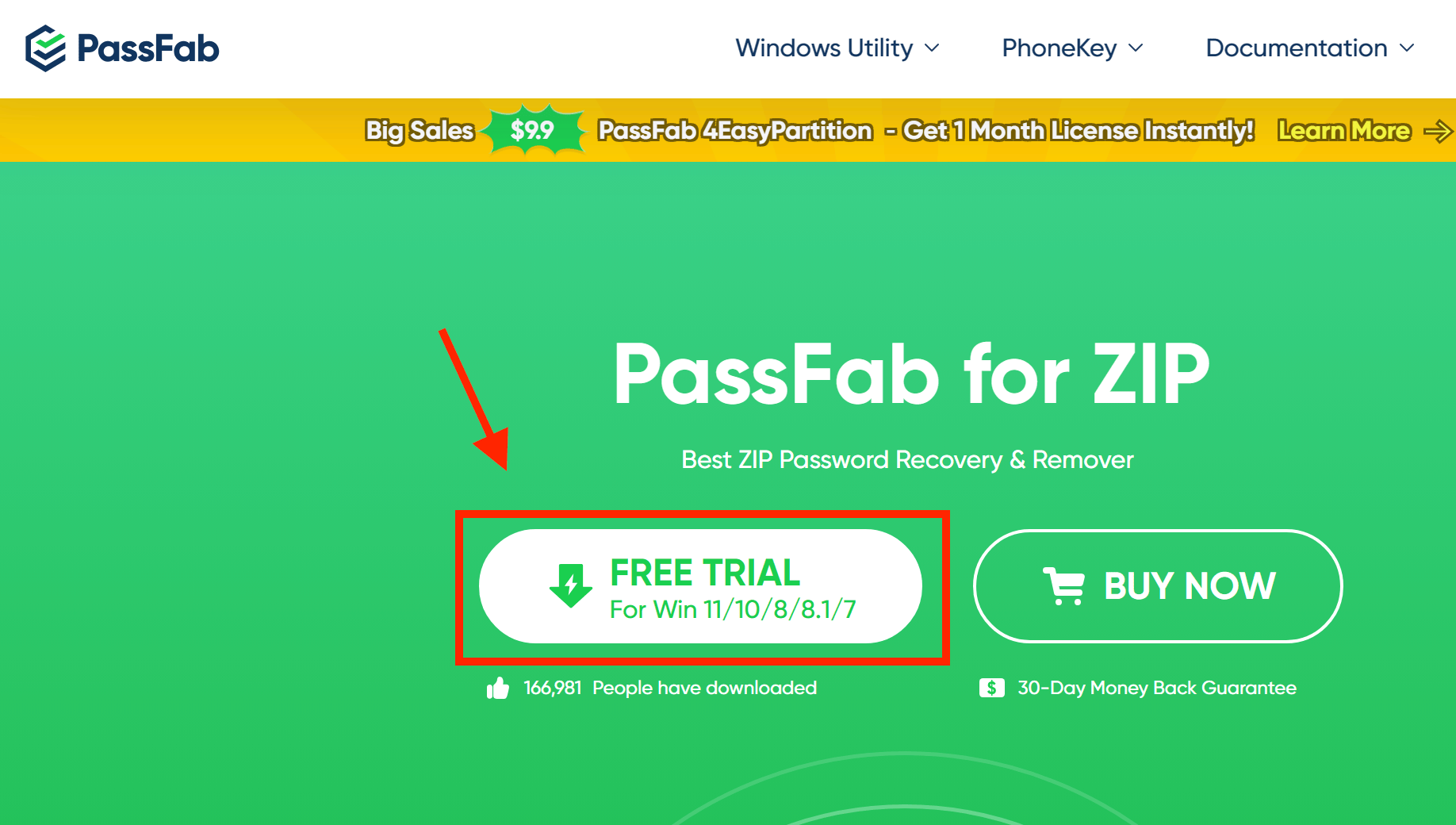
- Install the tool: After downloading, install the tool on your computer. Just follow the prompts and click ‘Next’ until the installation is complete. Even a monkey can do it!
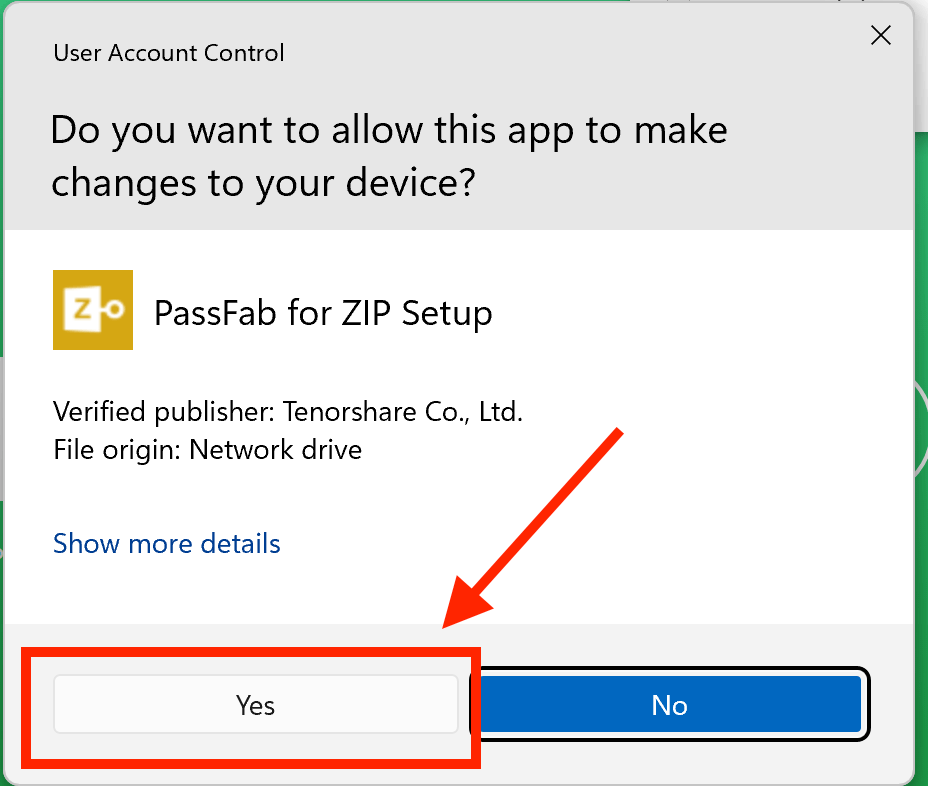
- Open the tool: Once installed, open the tool. You’ll see a user-friendly interface. No need to scratch your head over it.
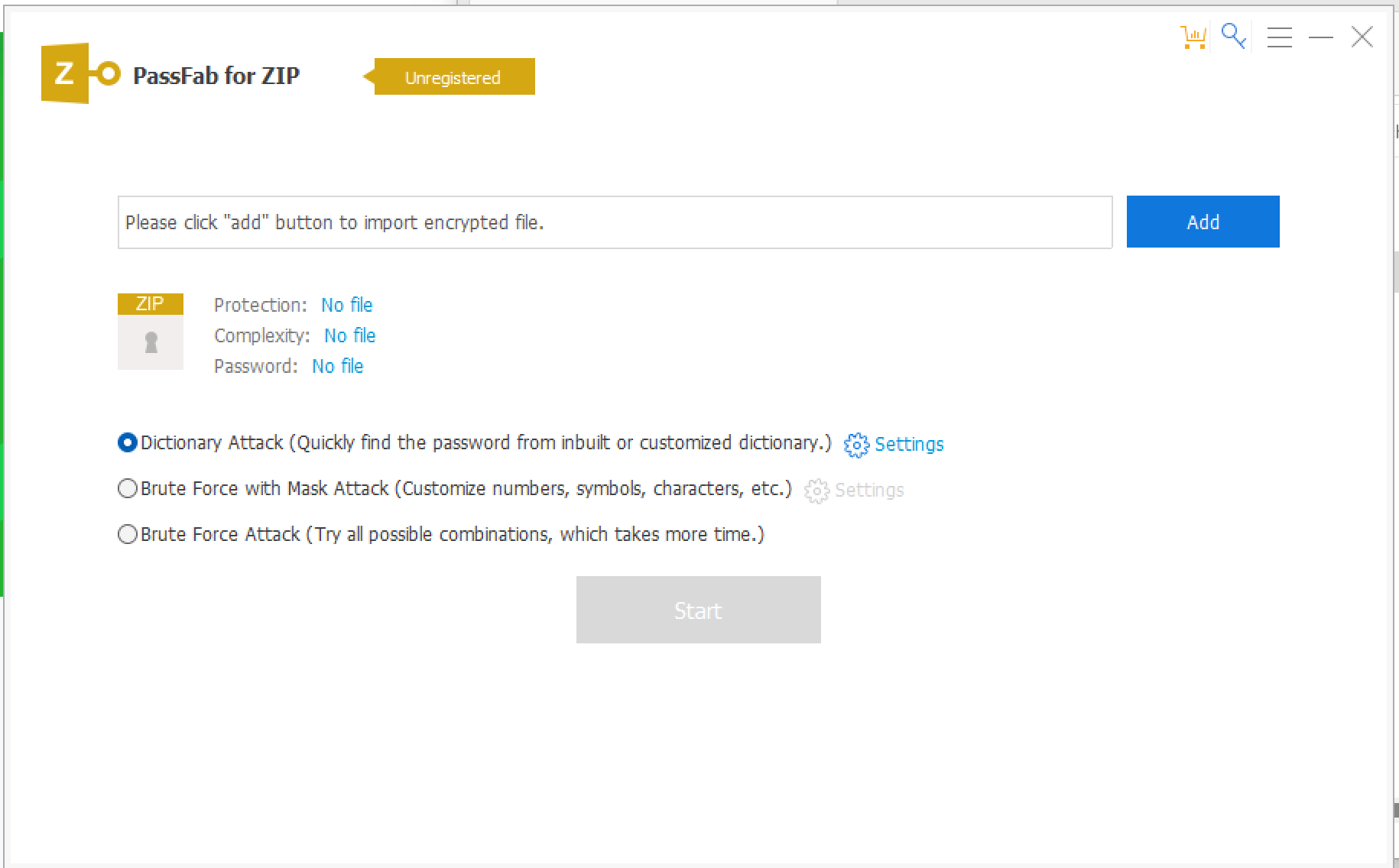
- Import your ZIP file: Click on the ‘Add’ button and navigate to your ZIP file. Select it and click ‘Open’. It’s like picking the perfect banana from the treeSure.
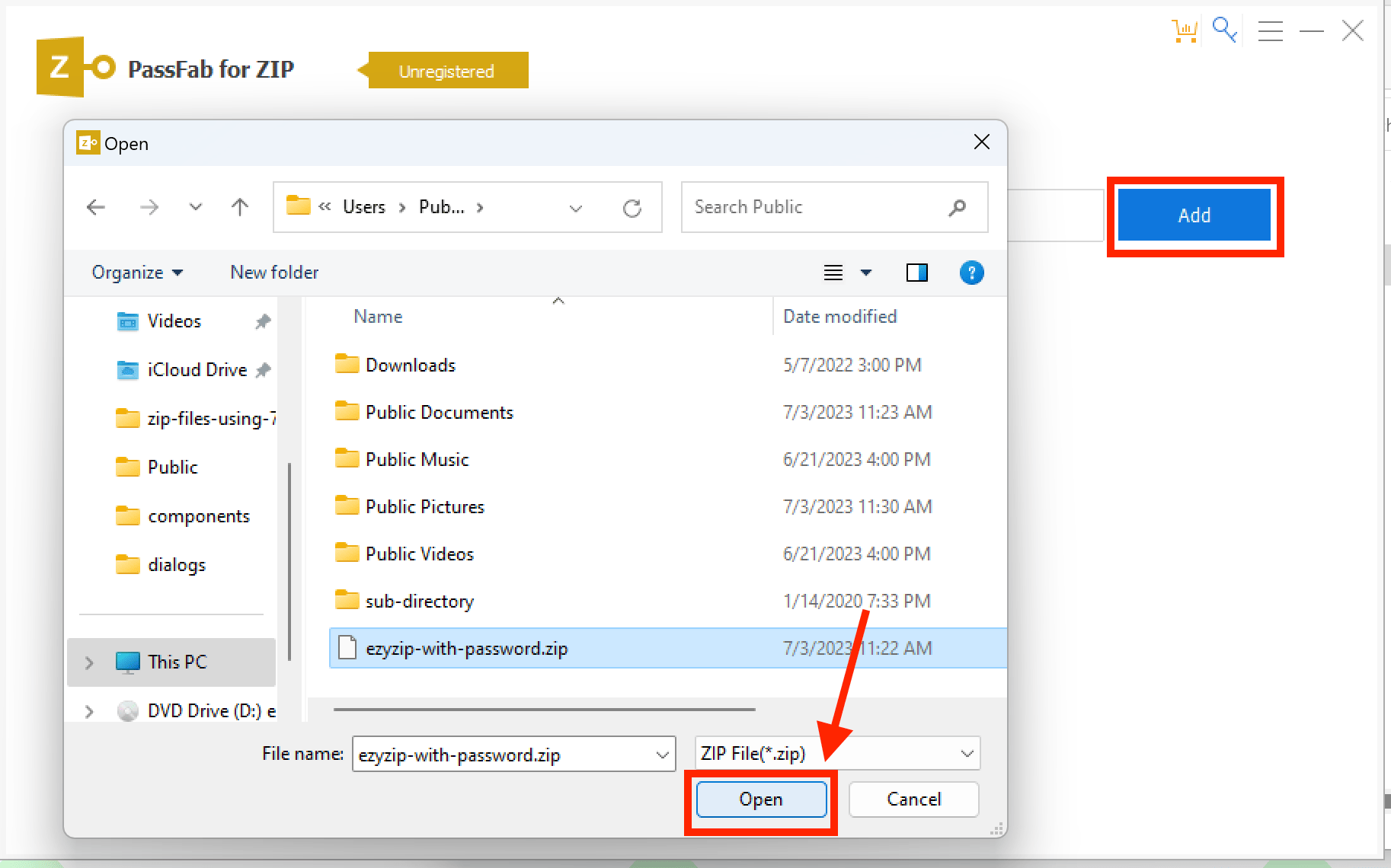
- Start cracking: Click on the ‘Start’ button to initiate the cracking.
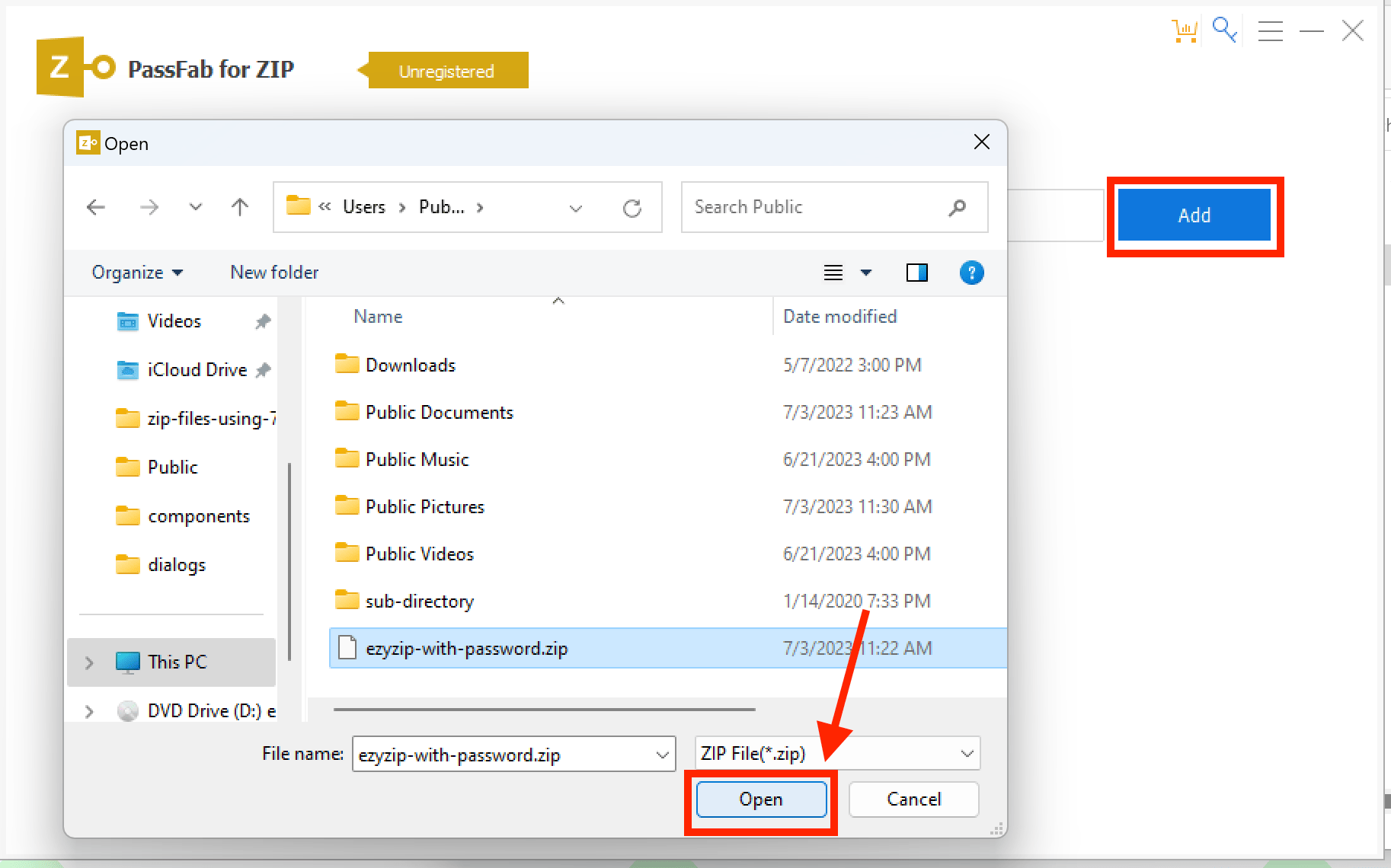
Please note that you will need to register your copy of PassFab for ZIP to gain access to the password.
Unlock ZIP Password Using Password Genius
Another tool that can help you recover lost or forgotten passwords for ZIP/WinZip/7Zip archives is iSunshare ZIP Password Genius. This tool is only available on Windows. Also, it hasn’t received an update in a while, so your mileage may vary.
Let’s dive in!
- Download the tool: First things first, you’ll need to download iSunshare ZIP Password Genius
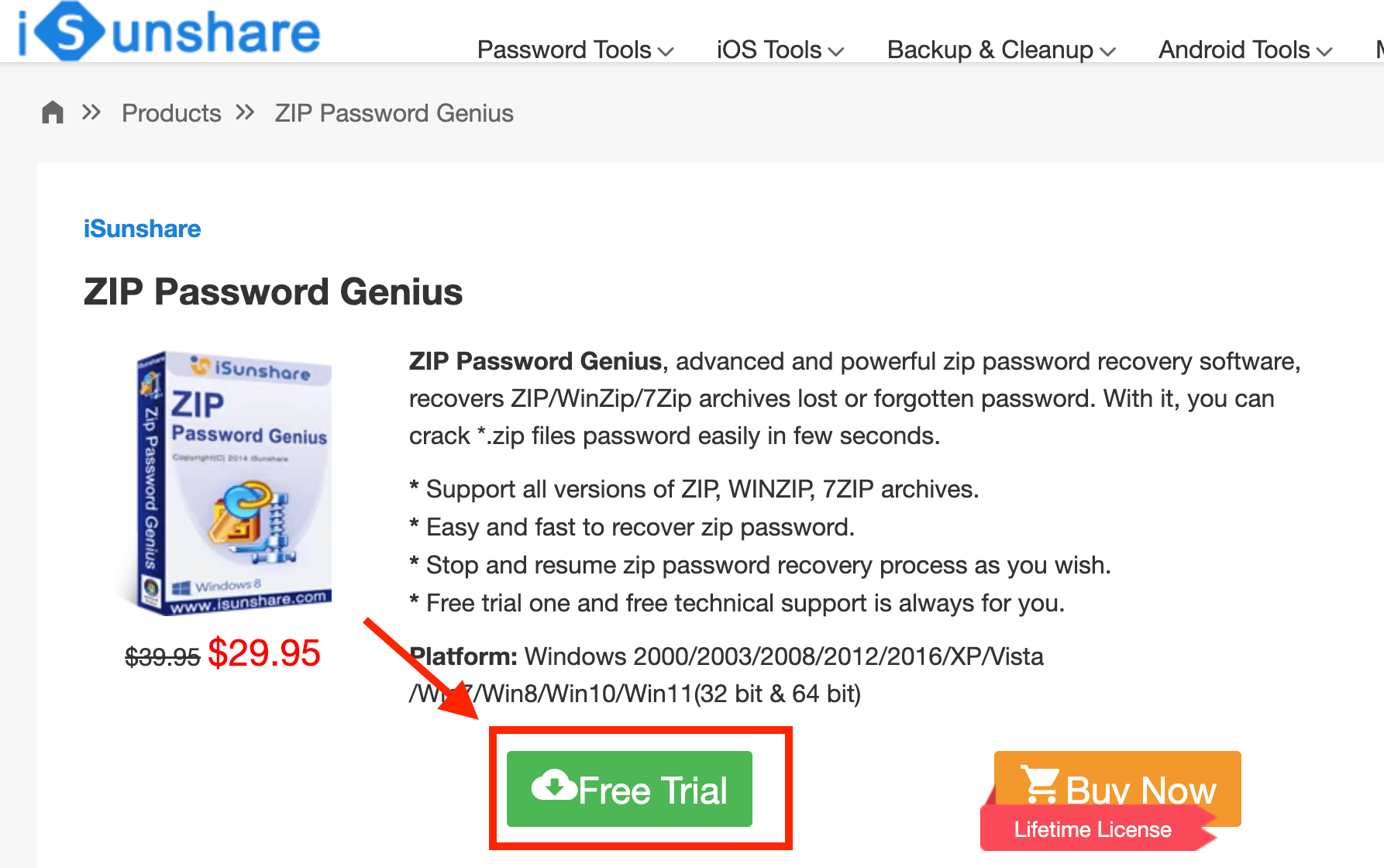
- Install the tool: After downloading, install the tool on your computer. It’s as simple as clicking ‘Next’ a few times. If a monkey can do it, so can you!
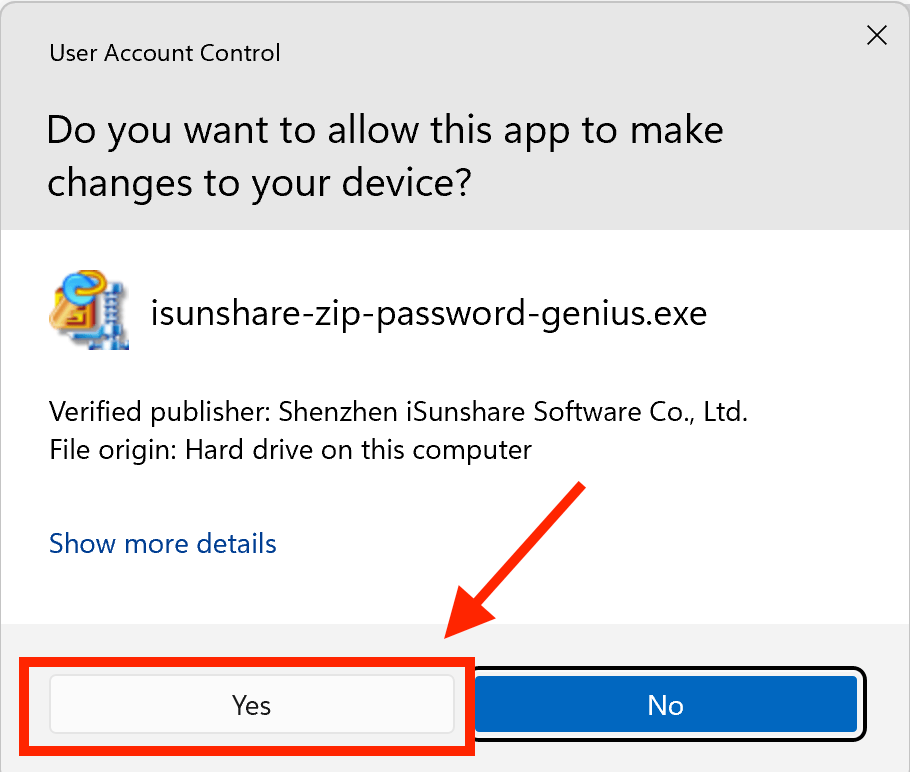
- Open the tool: Once installed, open the tool. You’ll see a simple interface, no need to go bananas over it.
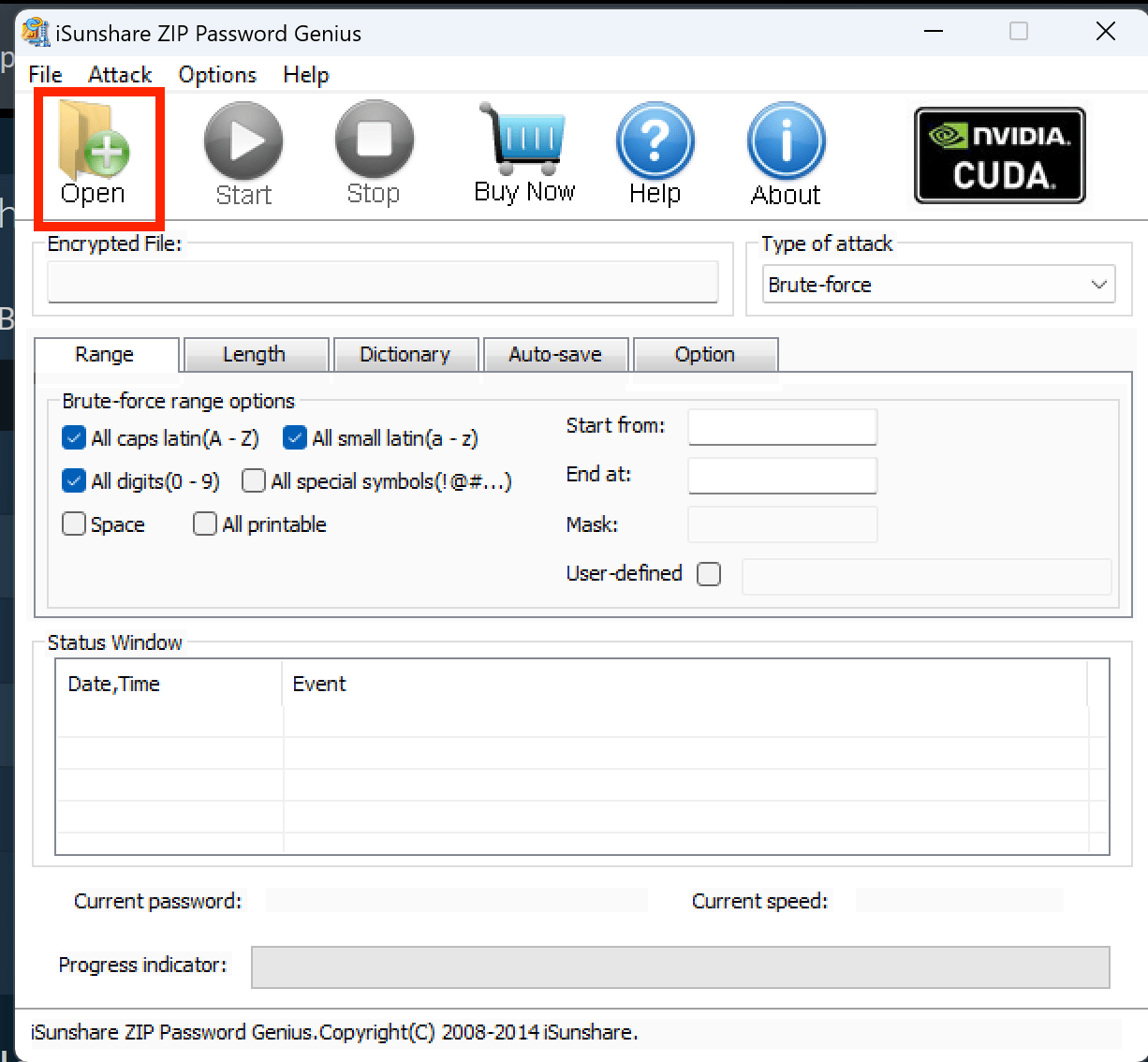
- Load your ZIP file: Click on the ‘Open’ button and navigate to your ZIP file. Select it and click ‘Open’. It’s like picking the ripest banana from the bunch.
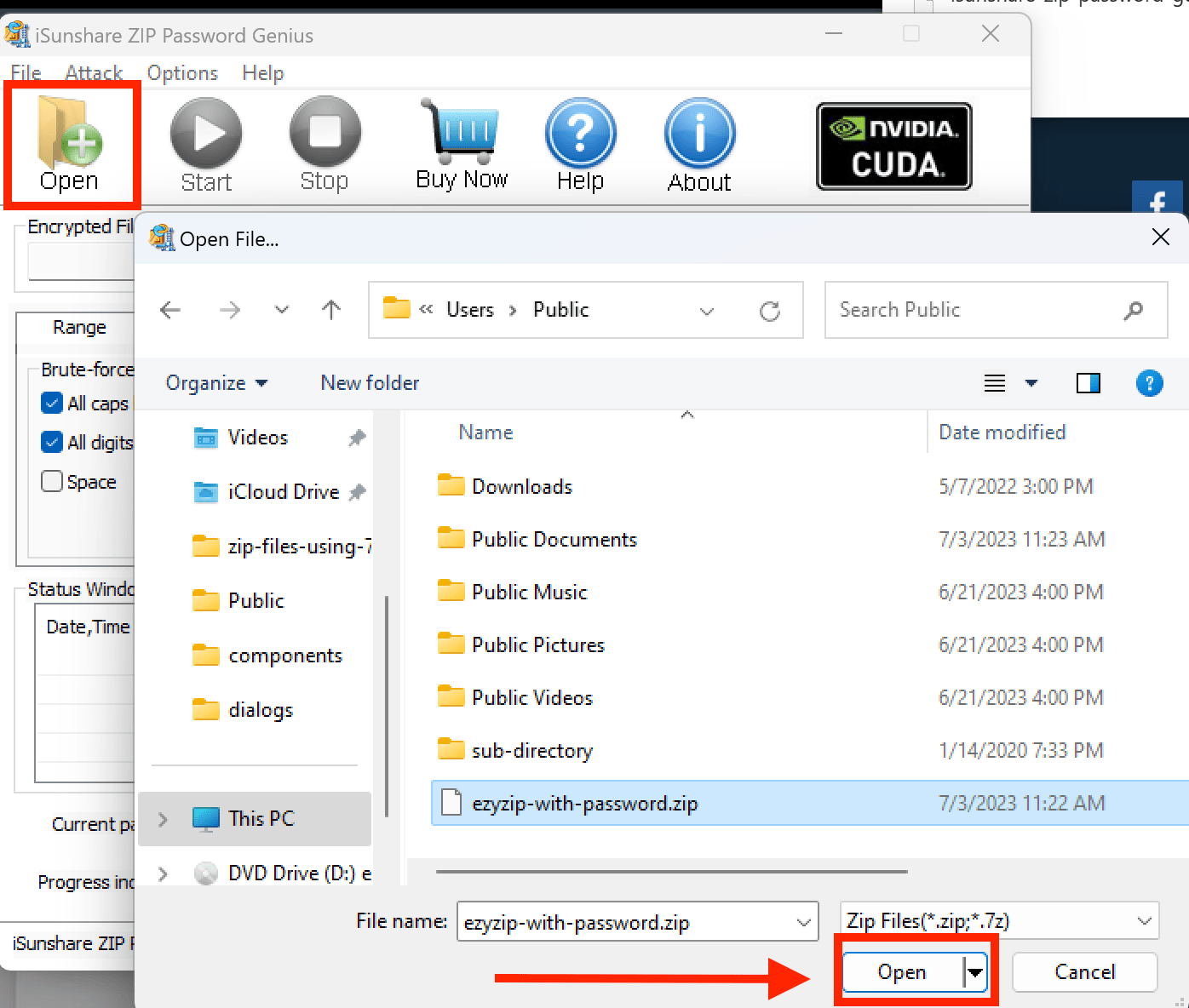
- Choose the recovery type: Now, choose the type of recovery you want to perform. iSunshare offers four attack methods: Brute-force, Mask, Smart, and Dictionary attack. If you remember a part of your password, you can choose ‘Mask’. If you have no clue, choose Brute-force attack. It’s like choosing between a banana and a bunch of bananas.
- Start the recovery process: Click on the ‘Start’ button to begin the recovery process. Sit back, relax, and let the tool do its magic. It’s like waiting for a banana to ripen.
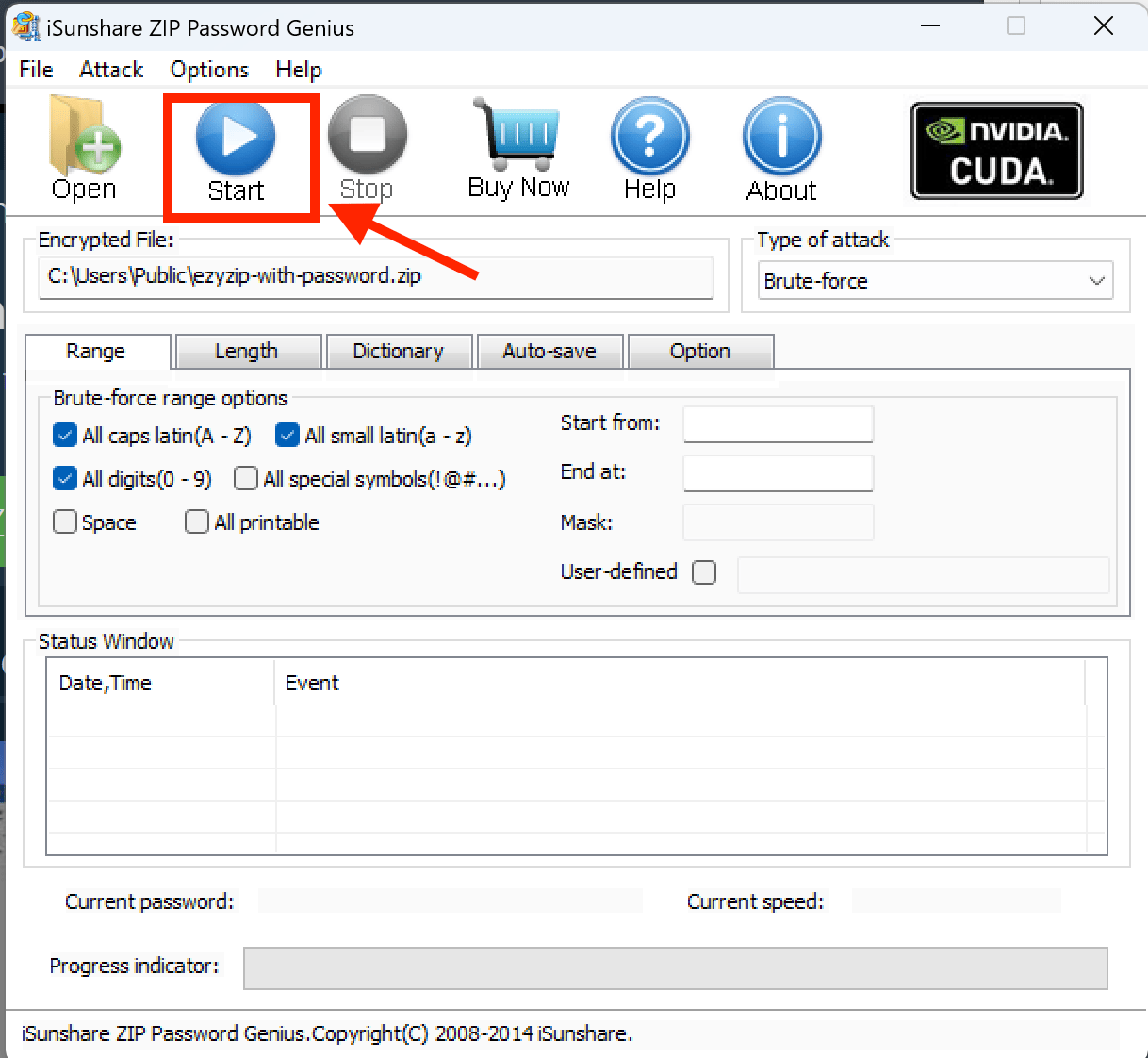
- Get your password: Once the process is complete, the tool will display your password. Now, that’s what I call a ripe banana!
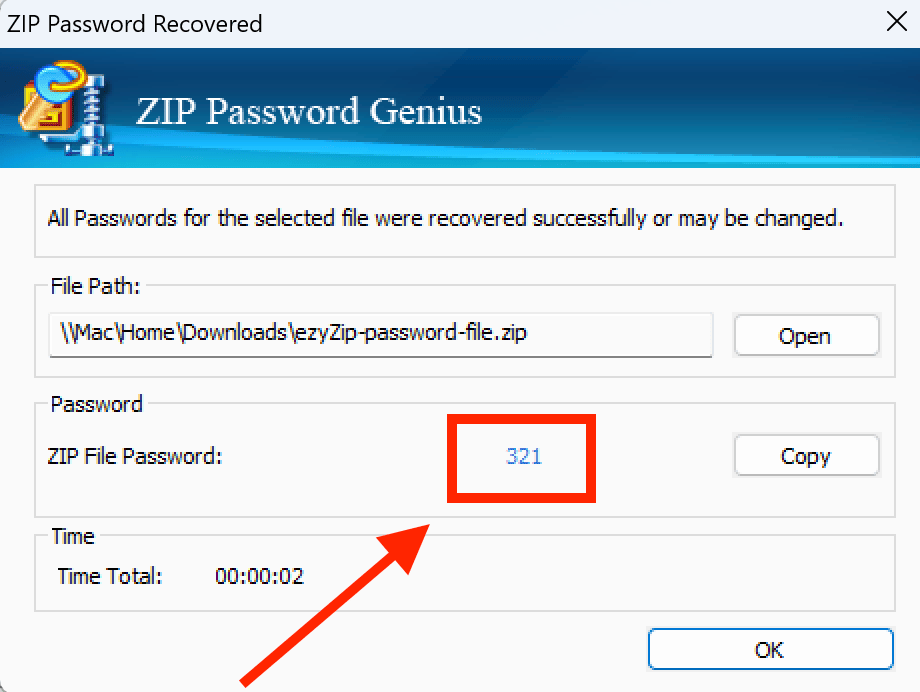
Please note that the free trial will only recover passwords that are 3 characters long. However, it will tell you if it managed to recover the password. Also it appears to only work with the older ZipCrypto encryption. It crashed when attempting to recover a ZIP file encrypted using the newer AES encryption.
FAQs
1. Why would someone password-protect a ZIP file?
Just like monkeys hide their favorite bananas from fellow primates, people add password protection to their ZIP files to keep the contents safe from unauthorized access. It’s all about keeping those digital treasures secure!
2. Can I remove a password from any ZIP file?
Well, to unlock the banana stash (or in this case, the ZIP file), you’d ideally need the password. If you’ve forgotten it, some tools might help you recover or remove it, but there’s no guarantee. Your best best is to try one of the zip password recovery tools mentioned above!
3. Is it legal to remove passwords from ZIP files?
If it’s your own ZIP file or you have permission, then sure! But trying to crack someone else’s ZIP file is like sneaking into another monkey’s treehouse without an invite. It might be illegal and definitely isn’t cool in the jungle ethics code.
4. How secure are ZIP file passwords?
ZIP file passwords can be as tough as coconut shells, especially if they’re long and complex. Honestly depends on the encryption method used. Zipcrypto offers low-end encryption that can be fairly easily cracked whilst the newer AES encryption is more robust and will require extra processing power and tricks to crack the password of zip file.
But remember, no archive file is entirely raid-proof if a determined monkey (or hacker) sets their mind to it.
5. Can I re-add a password after removing it from a ZIP file?
Absolutely! Once you’ve taken a peek inside or decided to change the password, you can zip it back up and set a new password. It’s like changing the hiding spot for your favorite banana.
6. Why can’t I open a password-protected ZIP file even with the correct password?
Sometimes, even with the right banana key, the treasure chest doesn’t open. The file might be corrupted, or there could be an issue with the software you’re using. Always double-check everything and maybe try a different tool.
7. What if I forget the password to my ZIP file?
If you lose the map to your banana treasure, it can be a bit tricky. Try one of the online tools or apps mentioned above and see how you go!