Welcome to the jungle of digital memories, where the vines are made of cables and the trees are brimming with folders of old photo files. If you’re swinging from branch to branch in search of a way to view those ancient pictorial treasures, fear not! Your friendly neighborhood monkey is here to guide you through the thicket with humor and expertise. Whether you’re dealing with formats as old as the fossils or just trying to reminisce about the good old days, we’ve got the tools to help you peel back the layers of digital aging. No more monkeying around with incompatible viewers or outdated software; it’s time to get those memories in view!
Table of contents
- What Are Old Photo Files?
- Method 1: View Old Photo Files Online
- Method 2: View Old Photo Files on Windows
- Method 3: View Old Photo Files on Mac
- Method 4: View Old Photo Files on Linux
- Method 5: Convert Old Photos to a Modern Format
- Frequently Asked Questions
Video guide showing how to view photos online using your browser.
What Are Old Photo Files?
Before we dive into the how-to’s, let’s take a moment to understand what we mean by “old photo files.” Imagine a time when digital cameras were as big as a gorilla’s fist and storing photos required something called a “floppy disk.”
Over the years, as technology evolved, so did the formats used to save these photos. From the ancient BMPs to the once-popular TIFFs and the mysterious RAW files, these formats are the digital equivalent of finding an old, yellowed map in your attic. They may hold treasures (or just a good laugh at old hairstyles), but unlocking them can be a challenge.
These files are often unsupported by modern software straight out of the box, making viewing them feel like trying to read hieroglyphics without a Rosetta Stone. But fear not, for where there’s a will (and a bit of monkey wisdom), there’s a way!
How To View Old Photo Files Online
In the vast jungle of the internet, there’s a nifty tool that swings to the rescue, allowing you to view over 70 image formats without the need to download any software. Think of it as finding a banana in a coconut shell – surprisingly easy and satisfying!
- Find Your Photos: Gather all the old photo files you wish to view. It’s like rounding up the troop for a family portrait.
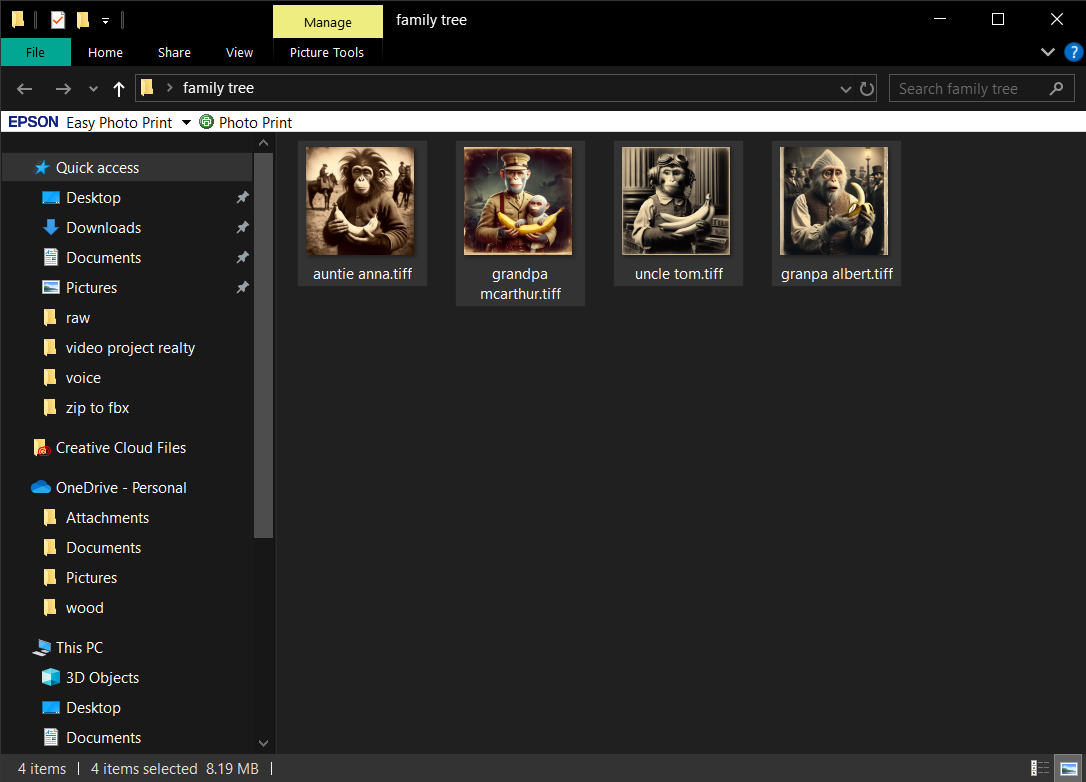
- Visit the Site: Swing over to EzyZip’s Online Viewer. It’s your digital vine for this adventure.
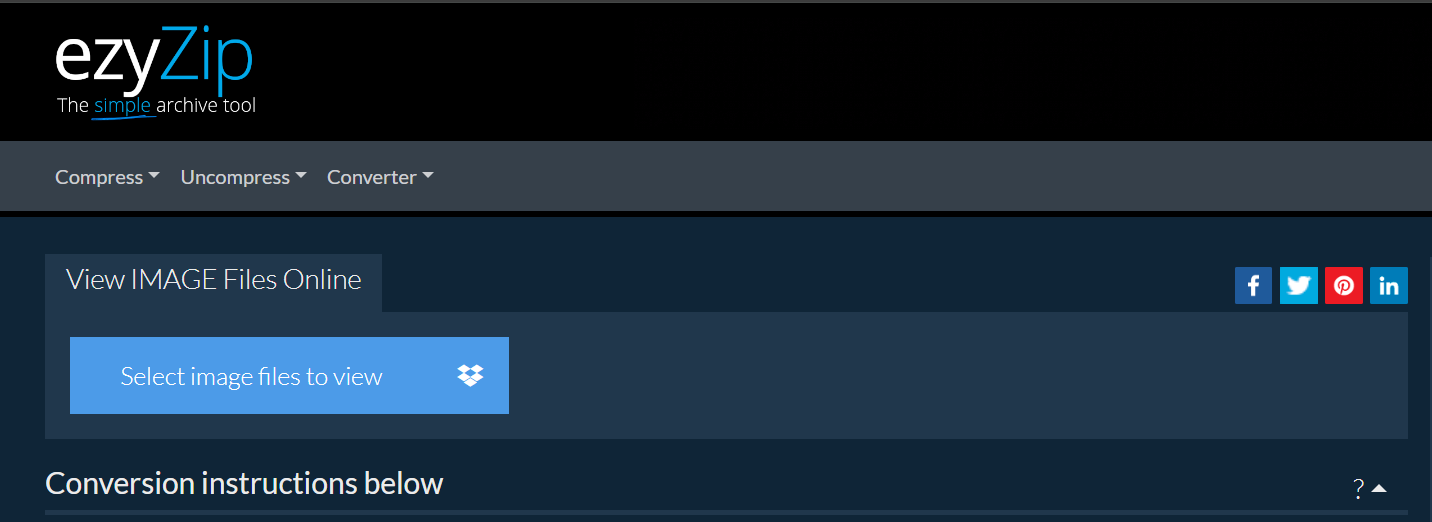
- Upload Your Files: Click on the “Select image files to view” button and select your old photos. Watching them upload is as thrilling as finding a hidden banana stash!
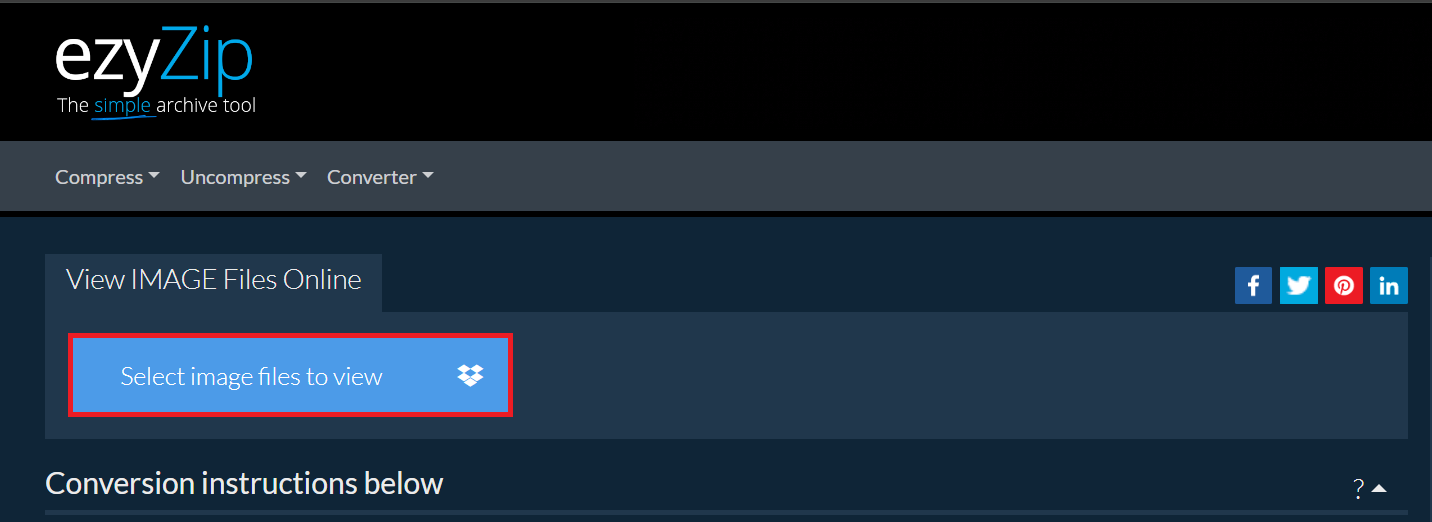
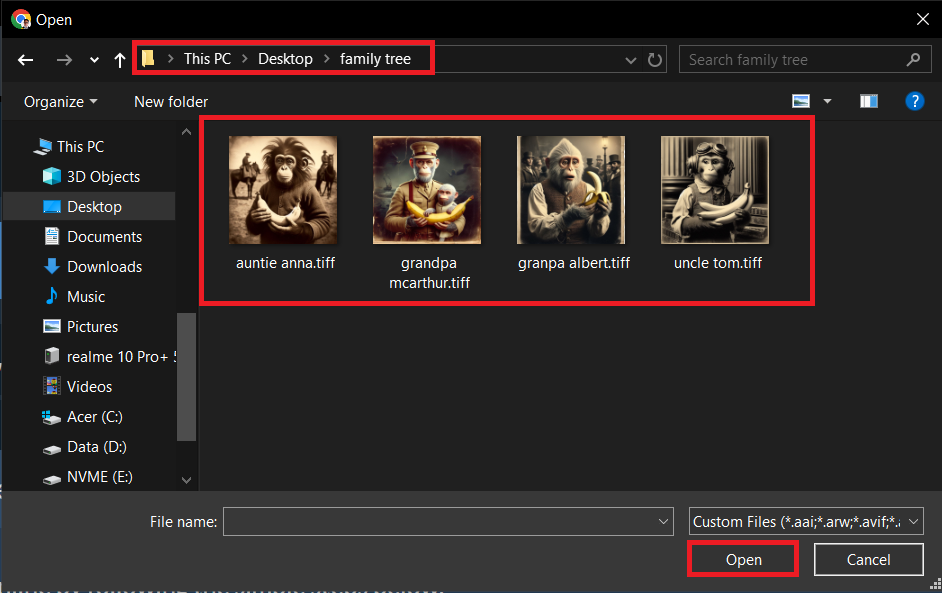
- View Your Photos: Once uploaded, your photos will be displayed on the screen. Click on “View Images”. It’s like flipping through an old album, but without the dust!
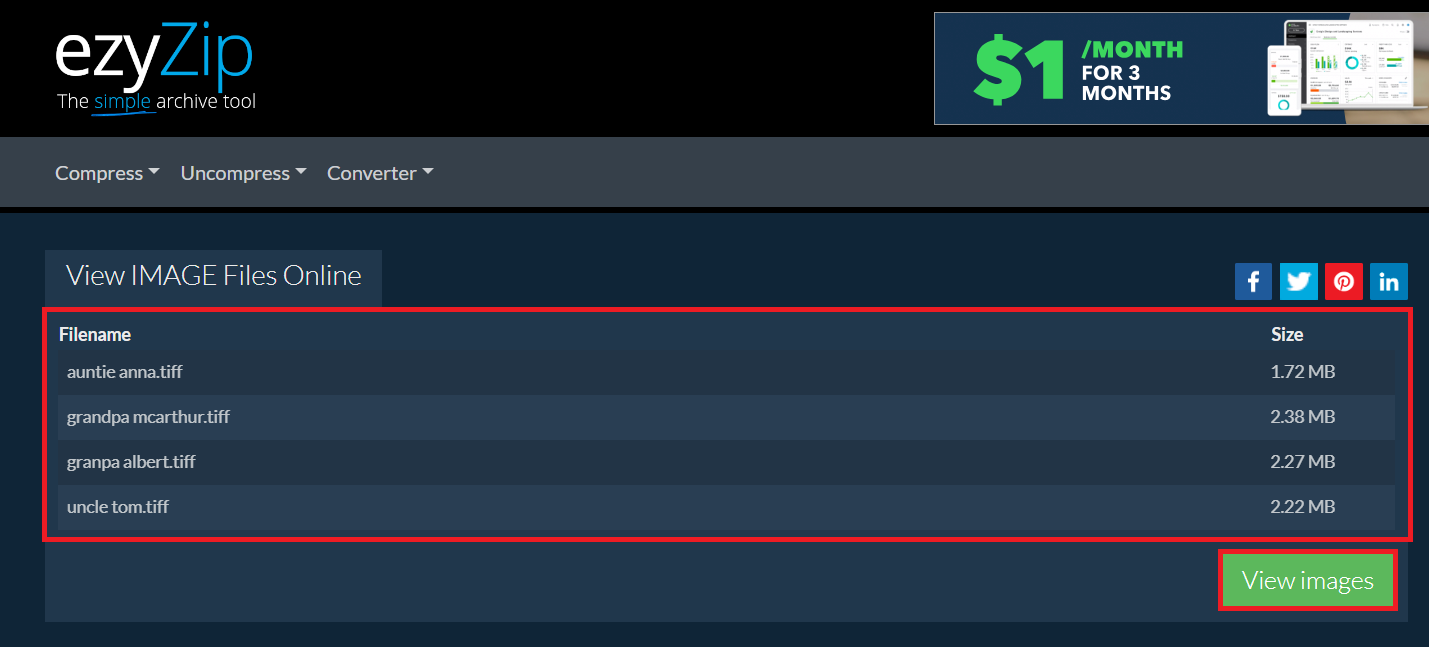 Click on “Preview” button to see the images in a new tab.
Click on “Preview” button to see the images in a new tab.
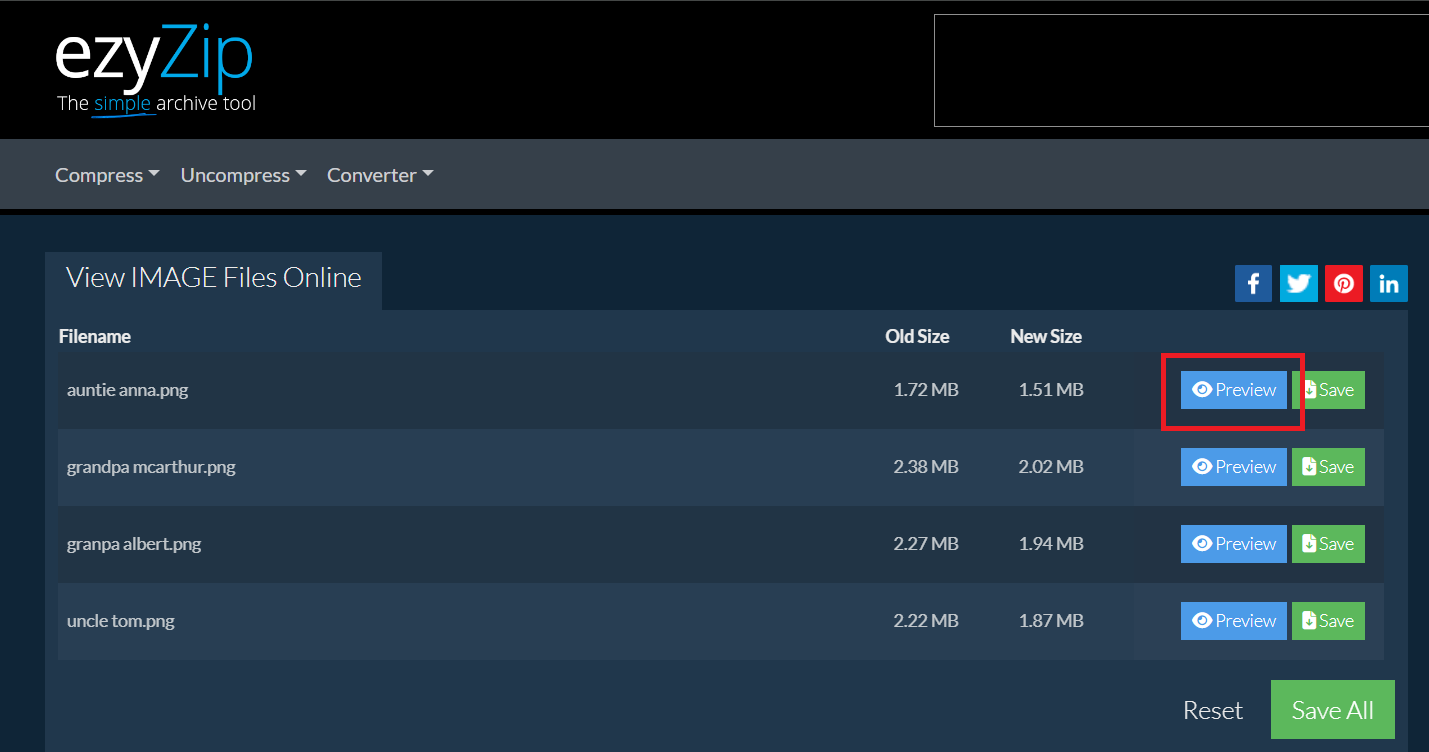
How To View Old Photo Files on Windows
Navigating the Windows jungle can be tricky, but with the right tools, it’s easier than peeling a banana.
- Open File Explorer: Start your expedition by opening File Explorer. It’s the map to your treasure.
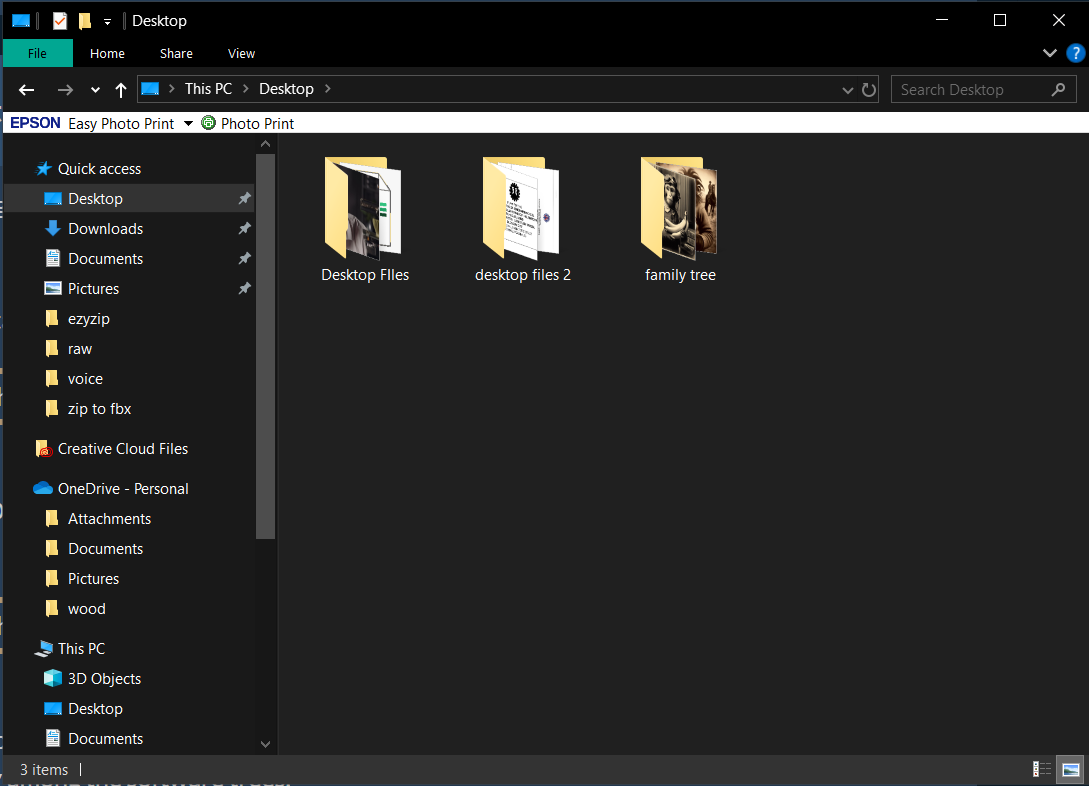
- Locate Your Photos: Dive into the folders where your old photo files are stored. Keep an eye out for any lurking spiders.
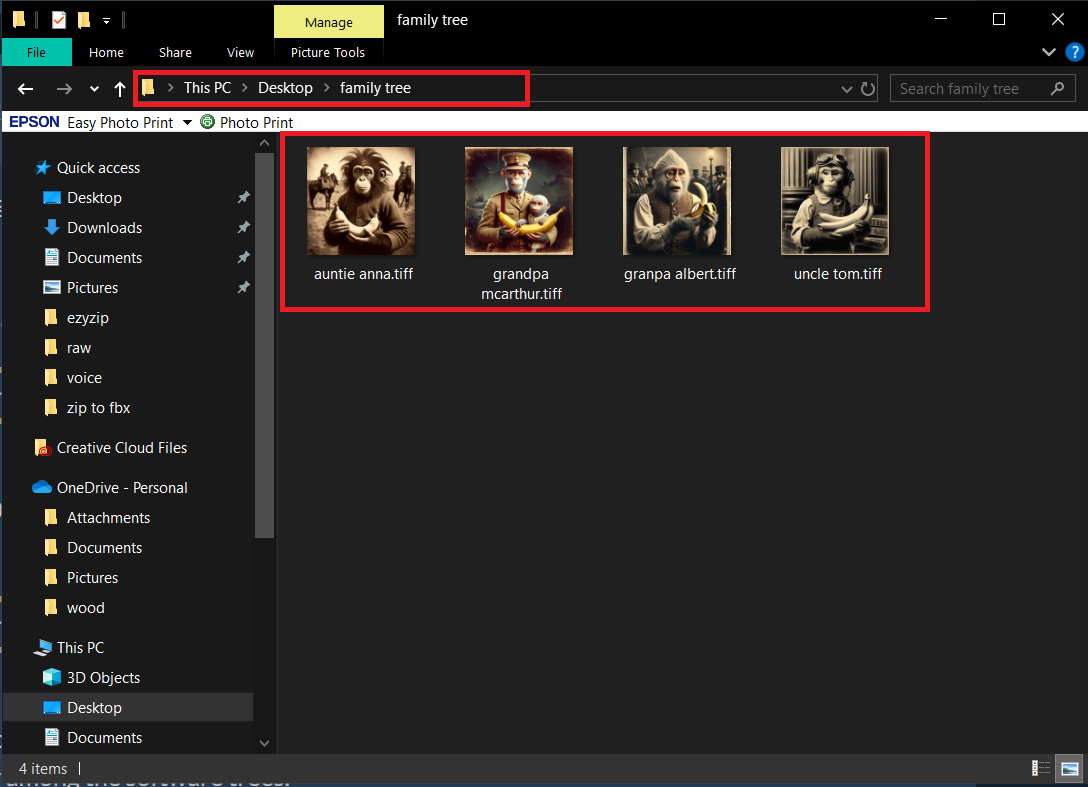
- Use Photos App: Double-click an image file. Windows should automatically open it with the Photo Viewer app, a friendly monkey among the software trees.
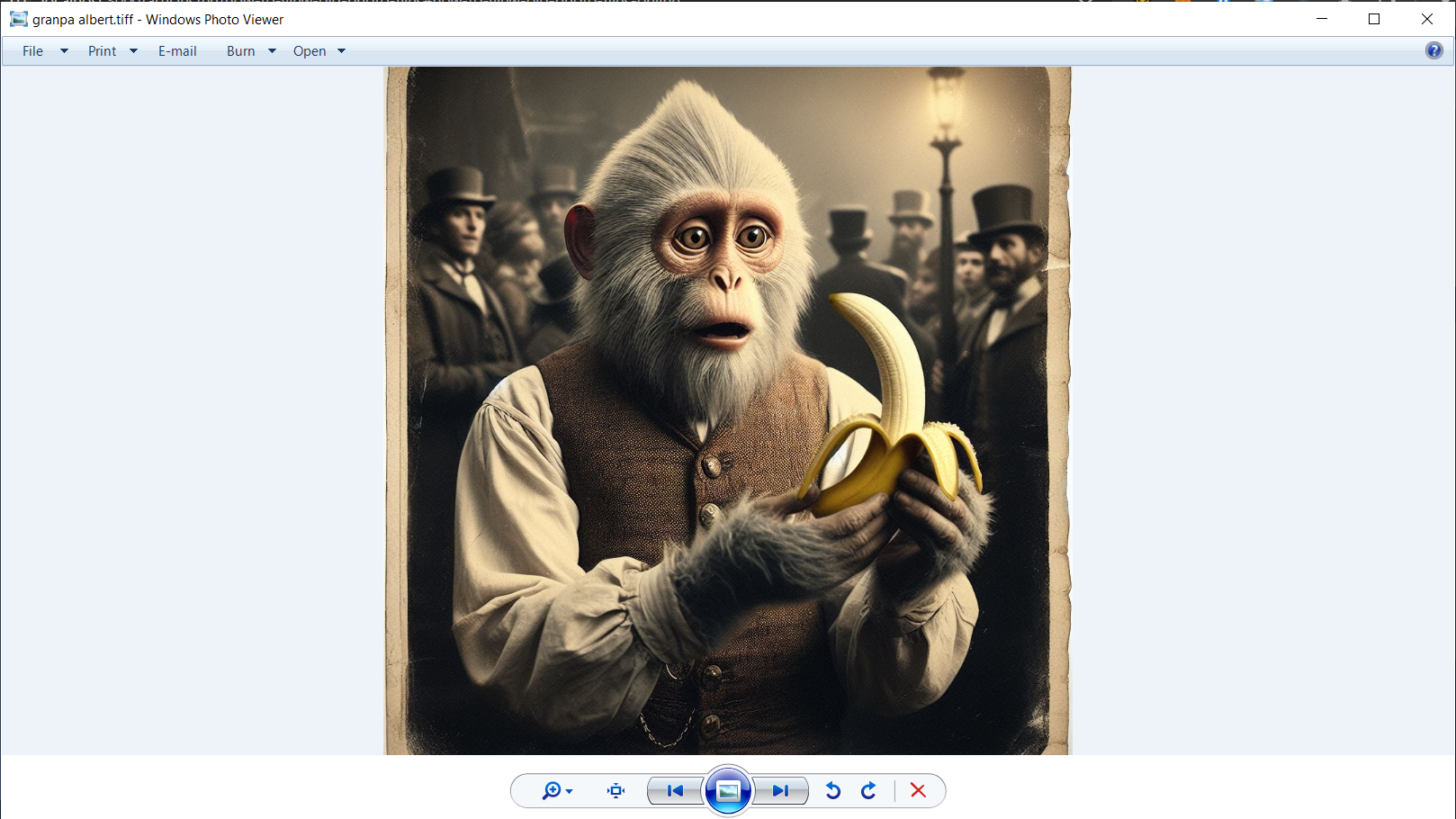
- Alternative Software: If the file format is older than the idea of peeling bananas with your feet, consider downloading a third-party image viewer that supports a wide range of formats.
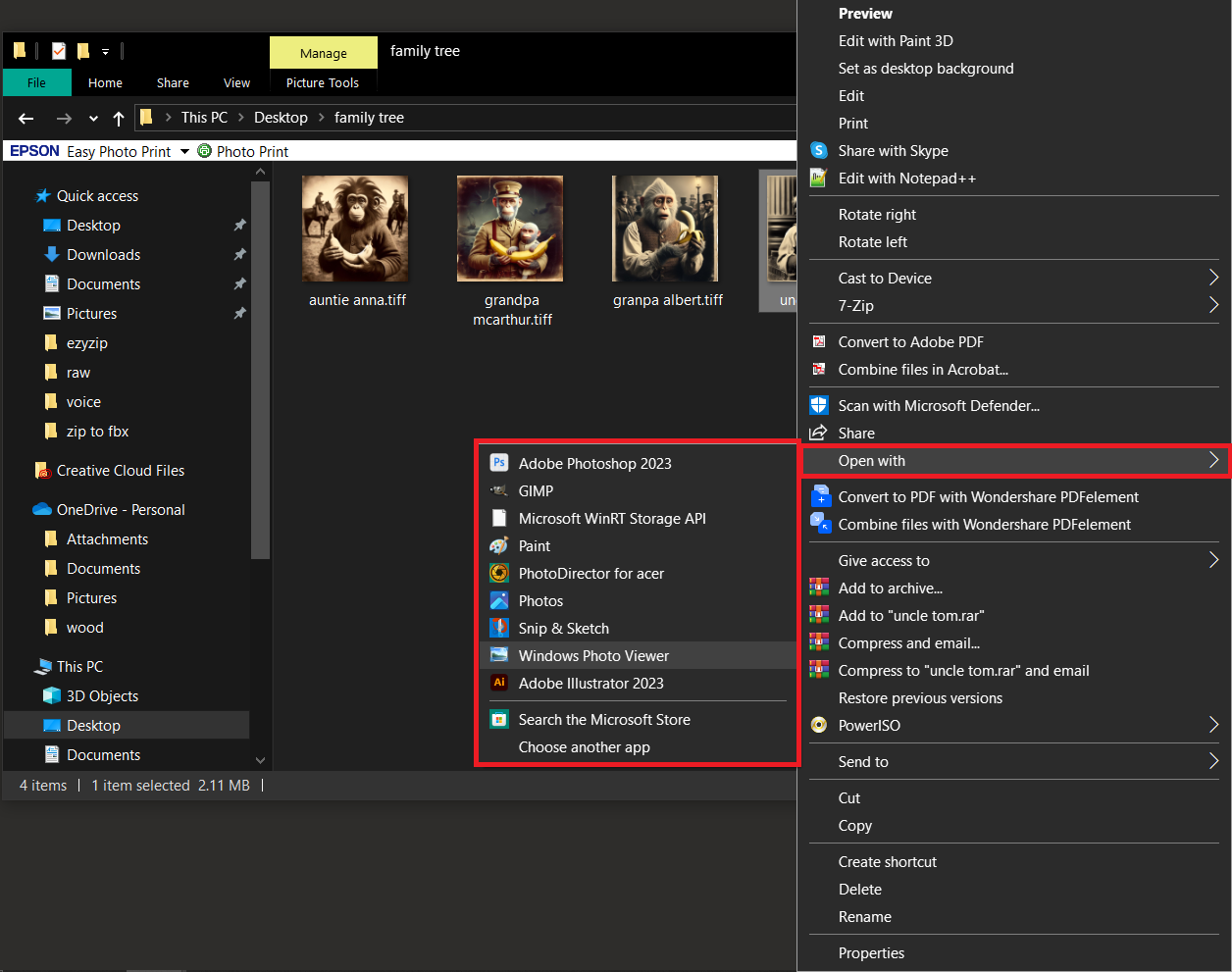
How To View Old Photo Files on Mac
Mac is like the canopy of the forest; it offers a great view but you need to know how to climb.
- Open Finder: Begin your ascent by opening Finder. It’s your rope ladder to the treetops.
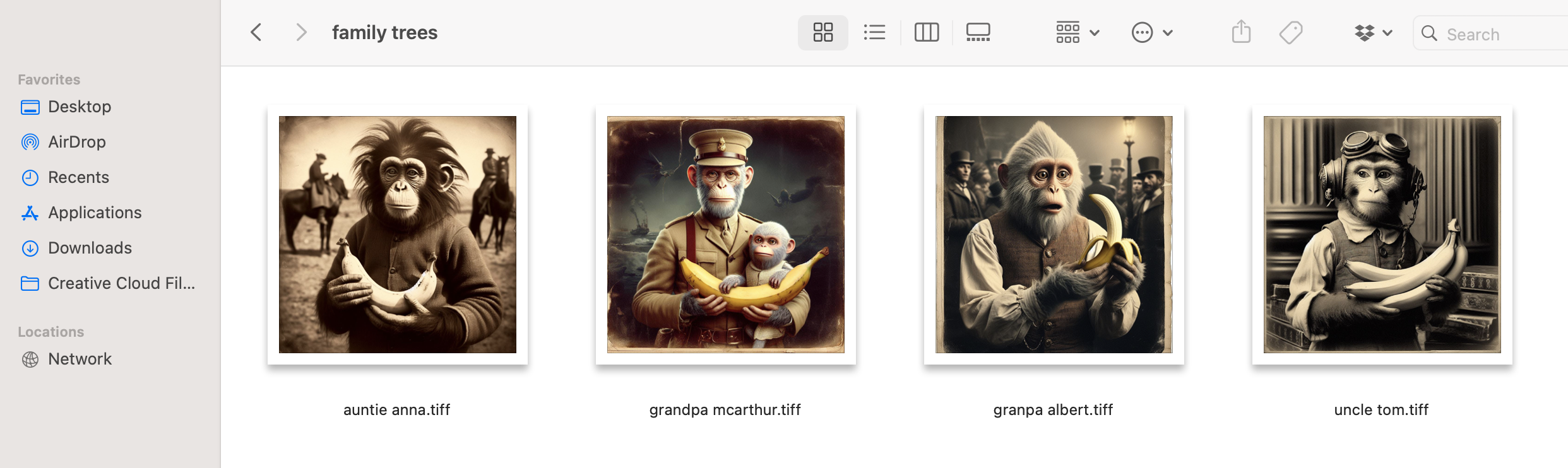
- Find Your Photos: Search through your branches (folders) for the old photo files. Beware of the occasional coconut drop.
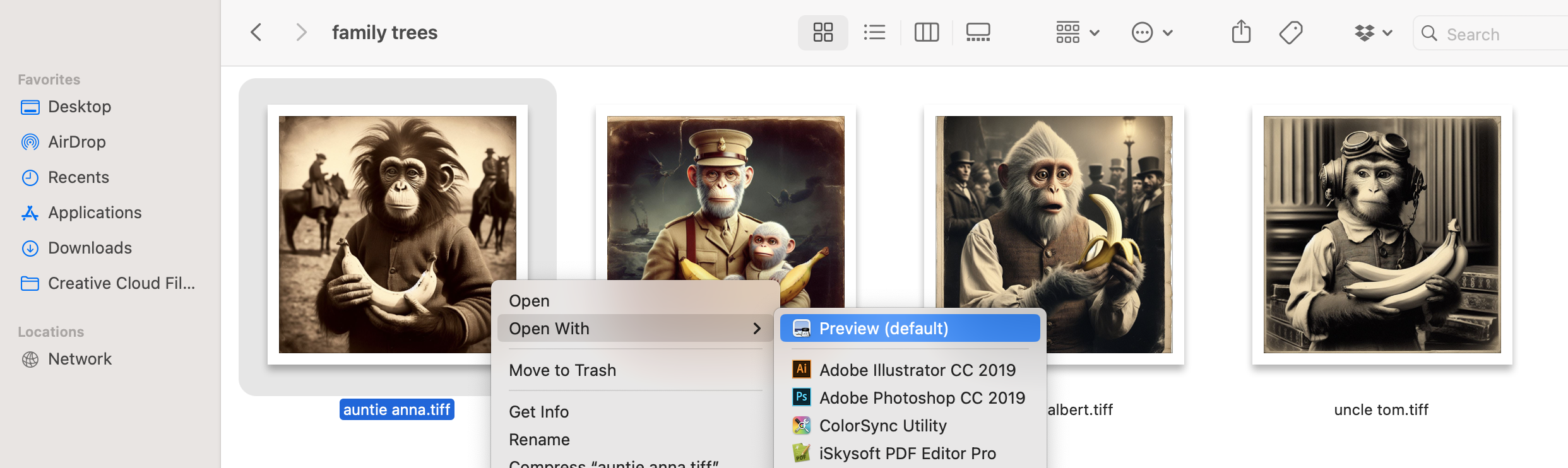
- Preview the Photos: Double-click on a photo to open it in Preview. Mac’s Preview is like a friendly toucan, ready to show you the sights.
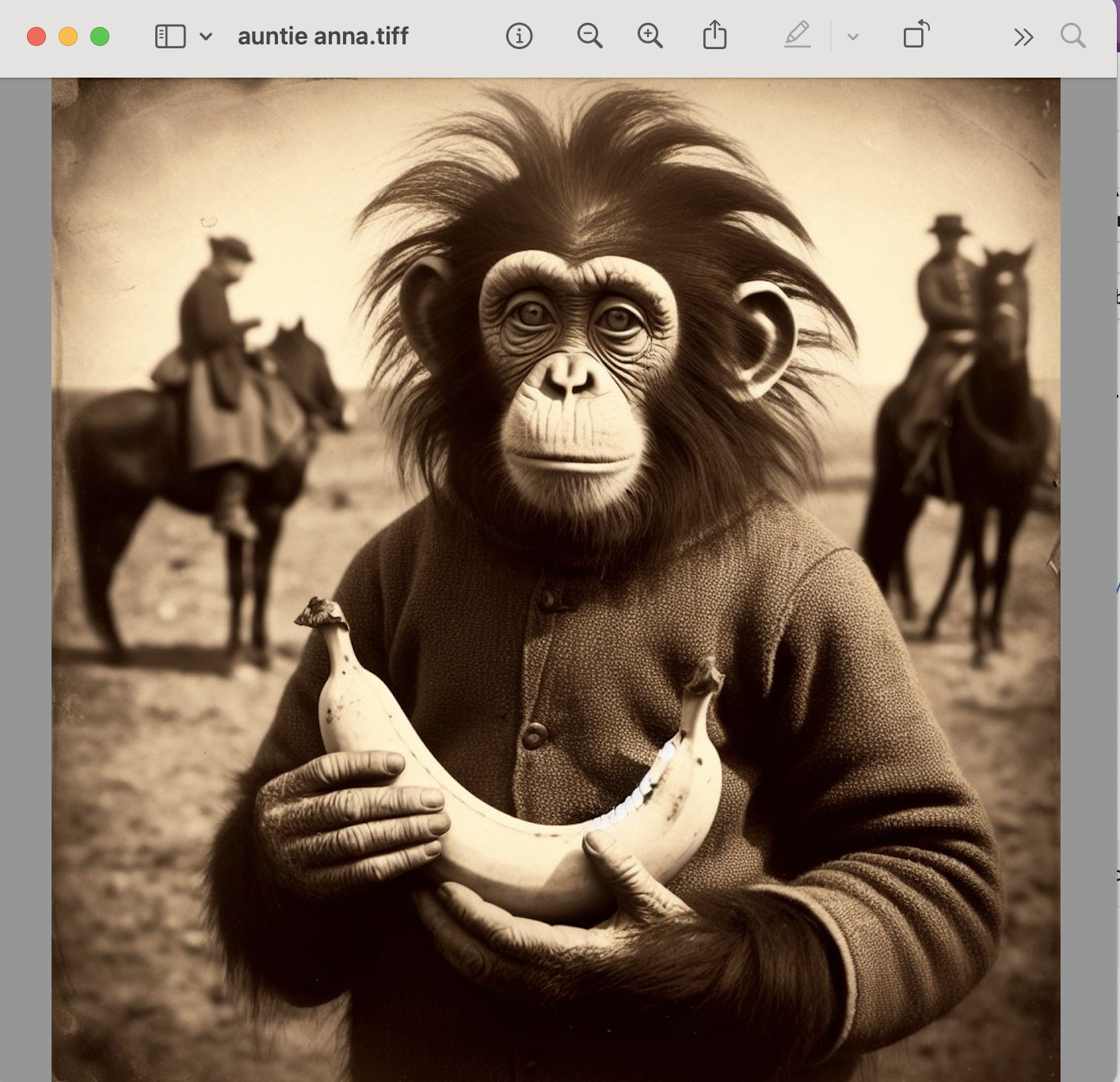
- Consider Alternatives: If some files are as stubborn as a gorilla, look for third-party software that can handle diverse formats.
How To View Old Photo Files on Linux
Linux is like the dense underbrush of the forest; powerful for those who know how to navigate it.
- Open Your File Manager: Whether it’s Nautilus, Dolphin, or another, it’s your machete through the thickets.
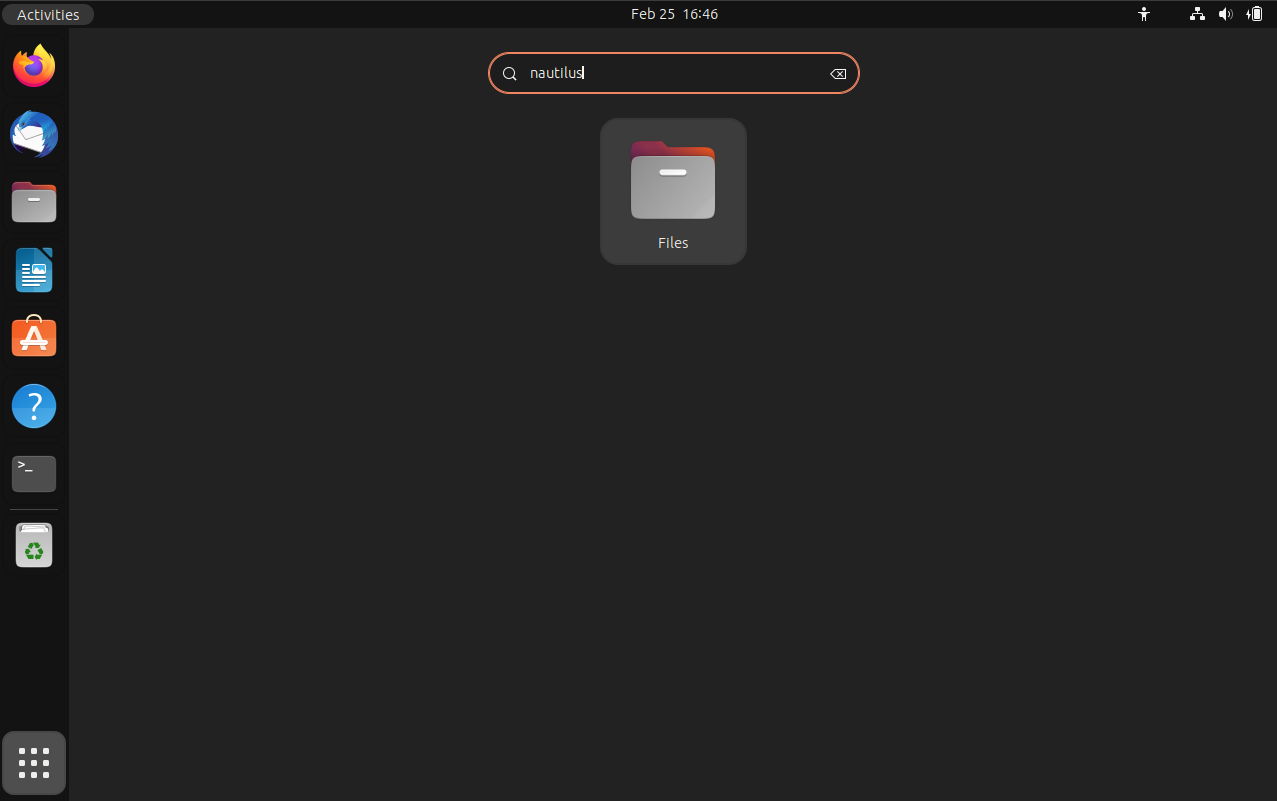
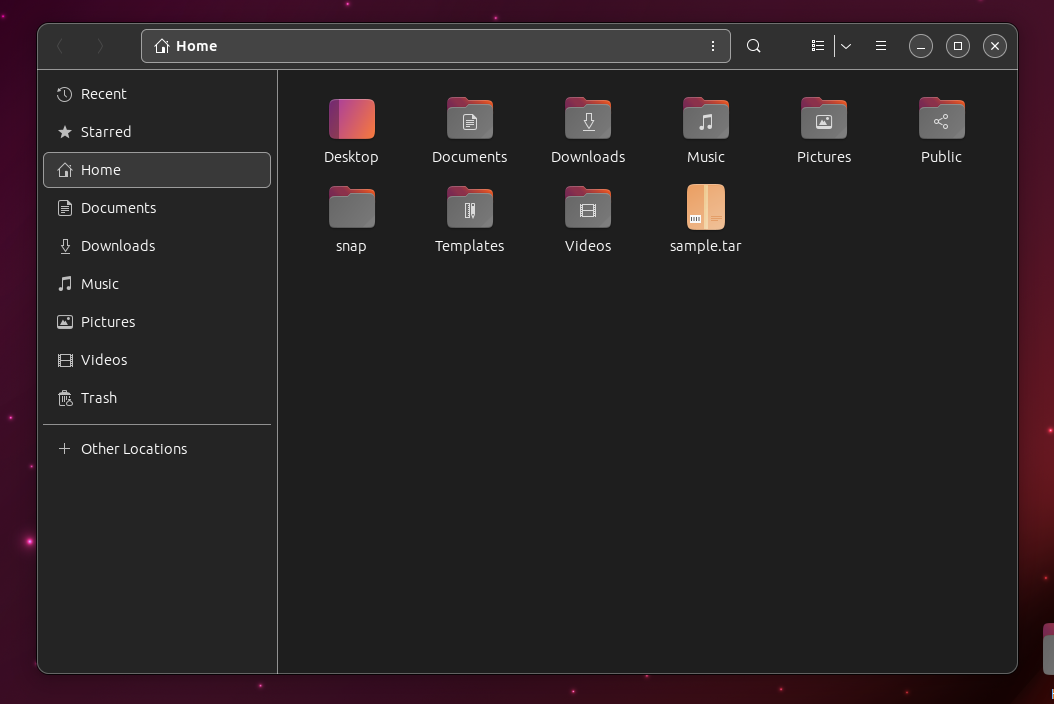
- Locate the Files: Search the undergrowth for your old photo files. Watch out for hidden roots.
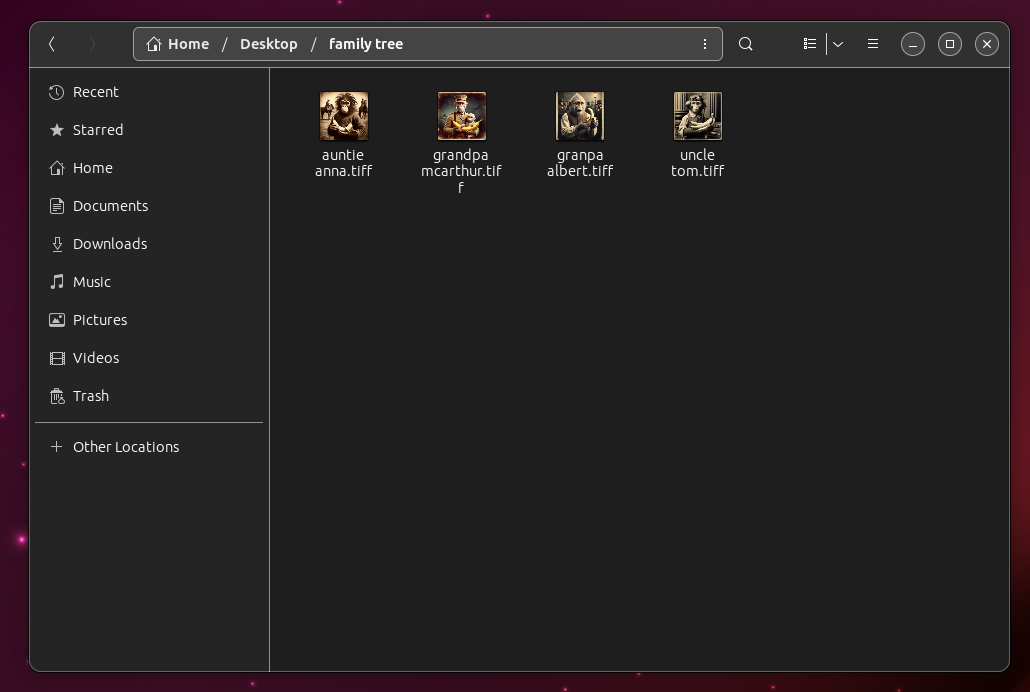
- Use an Image Viewer: Linux has several, like Eye of GNOME or Gwenview. They’re your friendly forest guides.
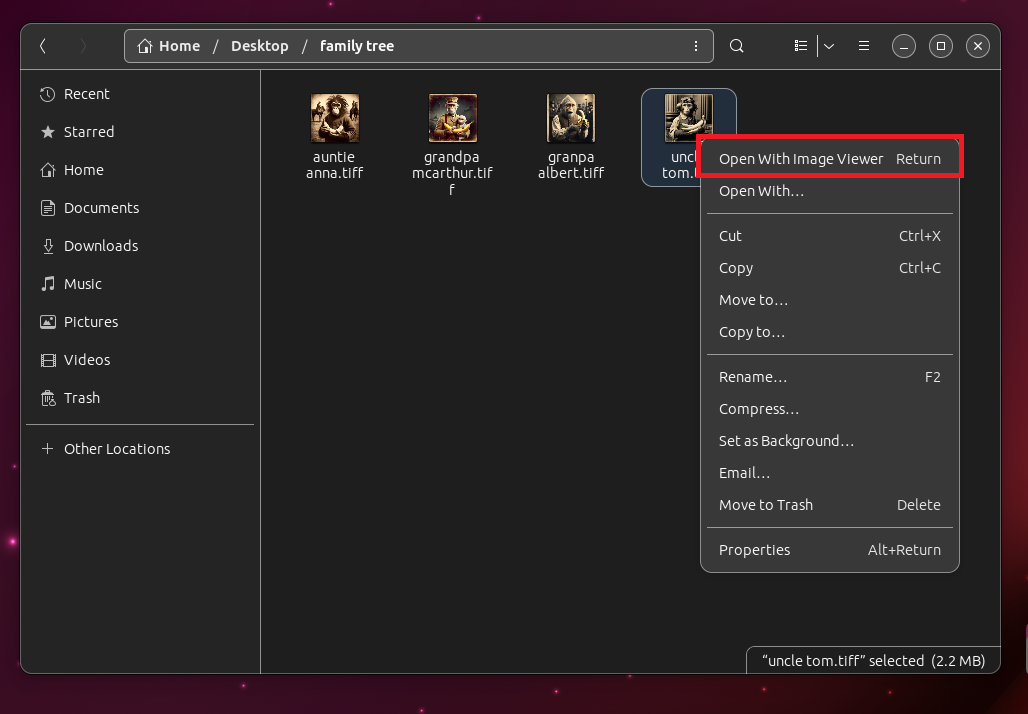
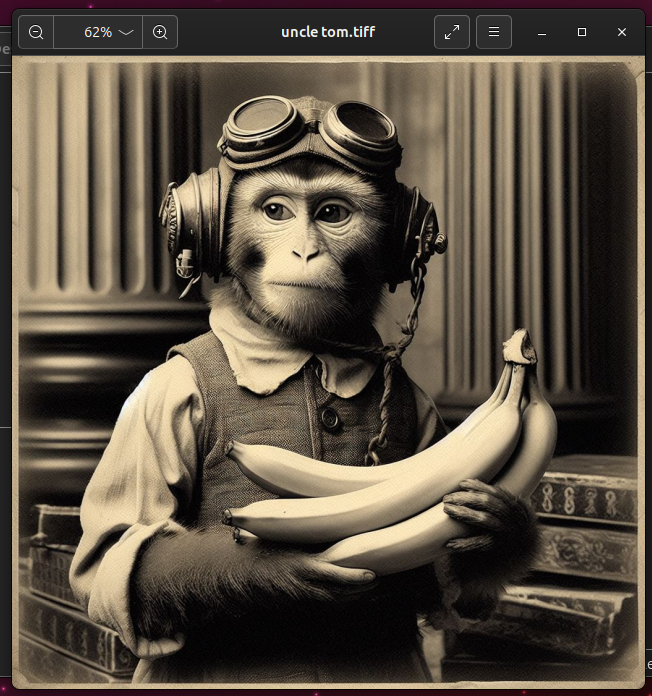
- Install Additional Software: For the most elusive files, you might need to install extra software. It’s like calling in the forest’s best tracker.
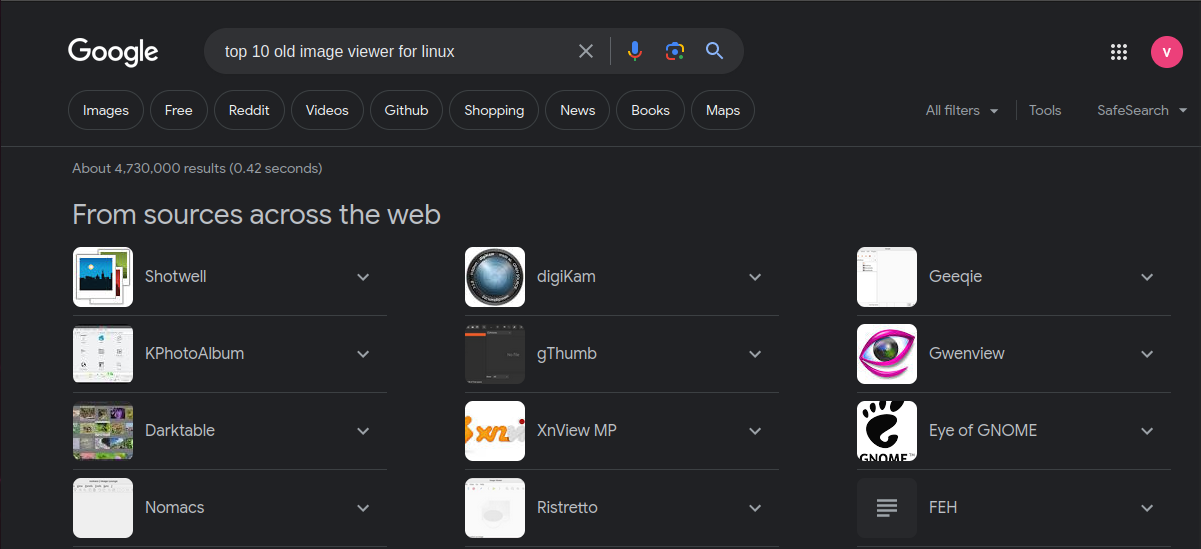
How To Convert Old Photos to a Modern Format
Sometimes, the best way to preserve old memories is to convert them into a more common format, like turning an ancient relic into a keychain.
- Choose Your Photos: Select the old photo files you wish to convert. It’s like deciding which bananas to take on your journey.
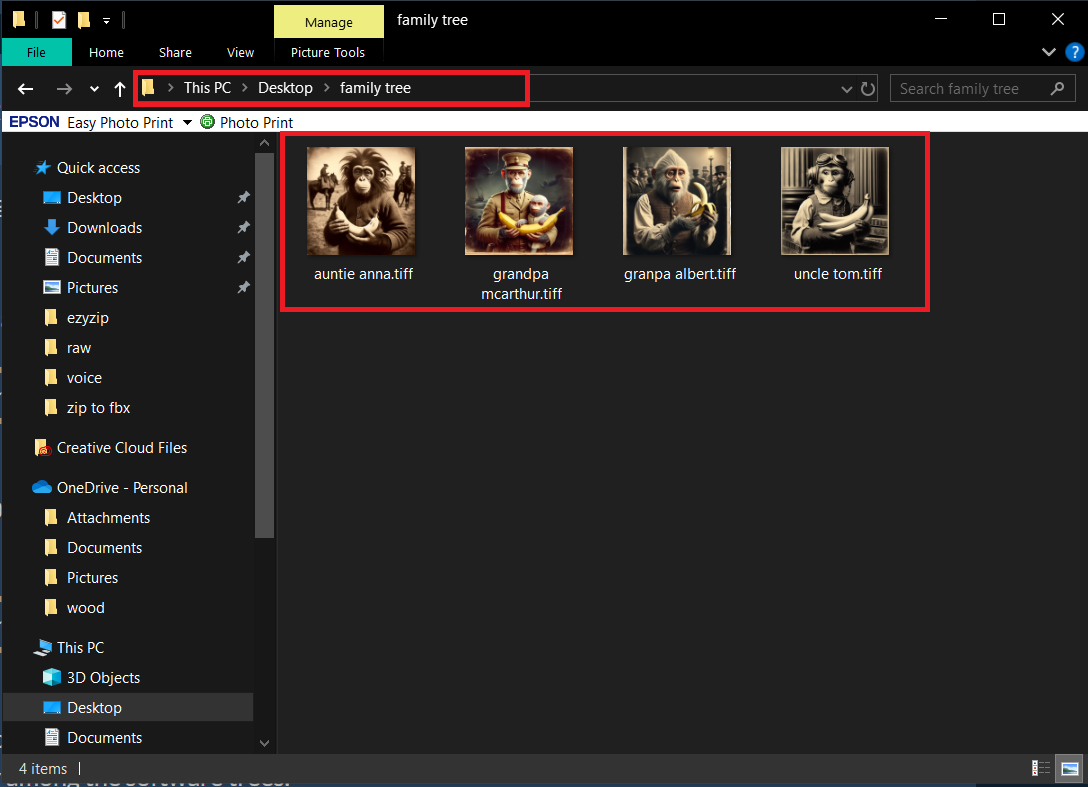
- Use an Online Converter: Visit EzyZip’s Convert Images tool. It’s like finding a magical waterfall that transforms anything it touches.
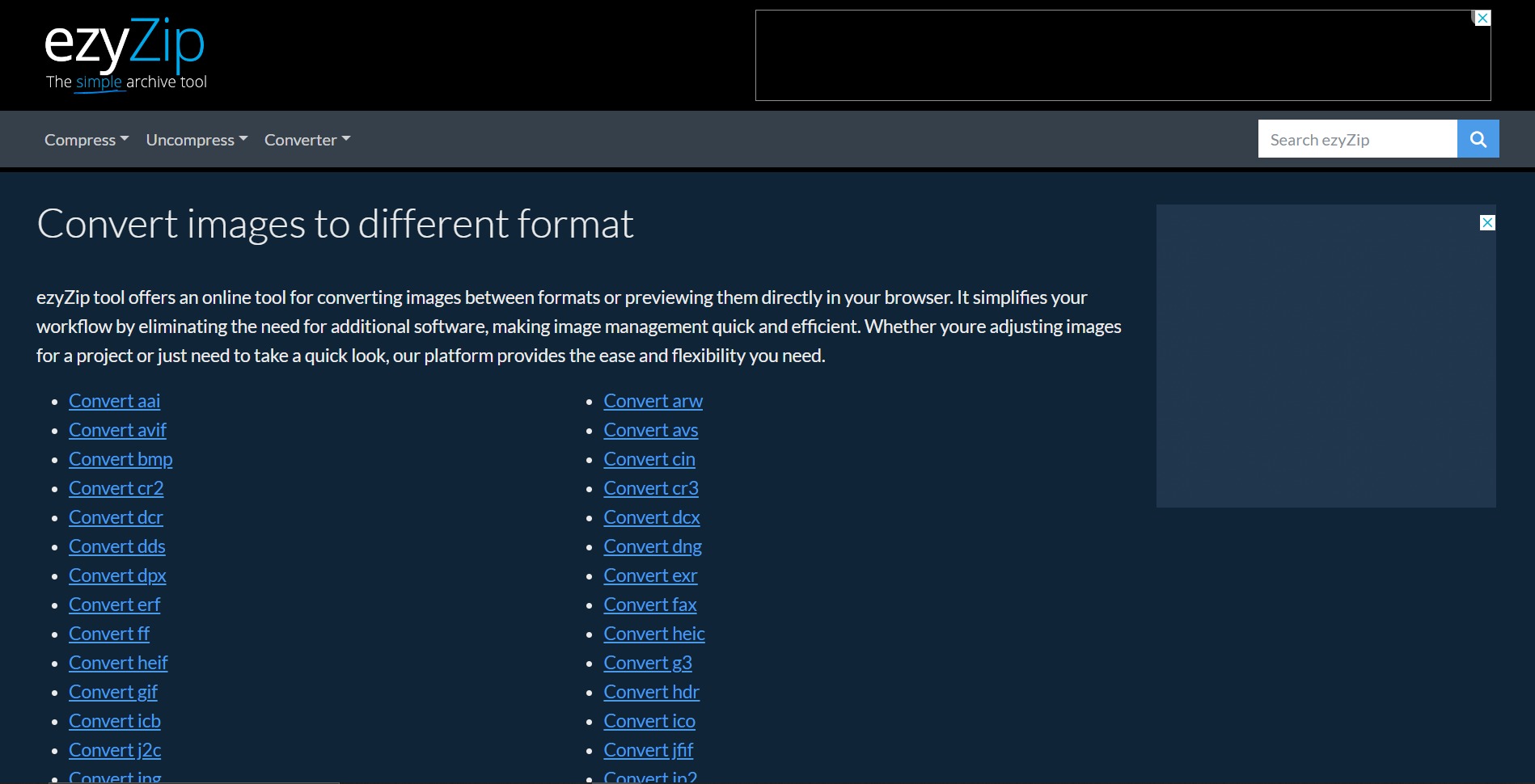
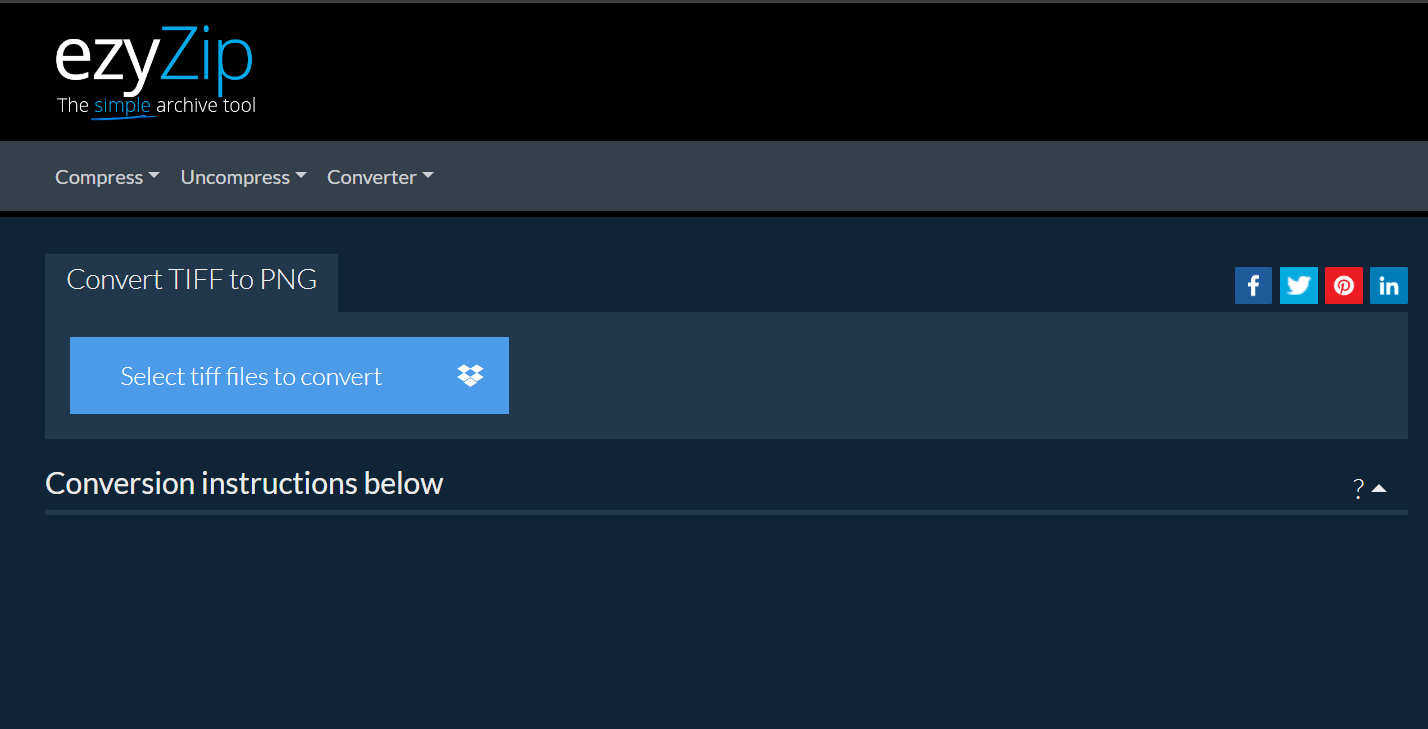
- Upload and Convert: Upload your files and choose the format you want to convert them to. Watching the conversion is like witnessing a caterpillar become a butterfly.
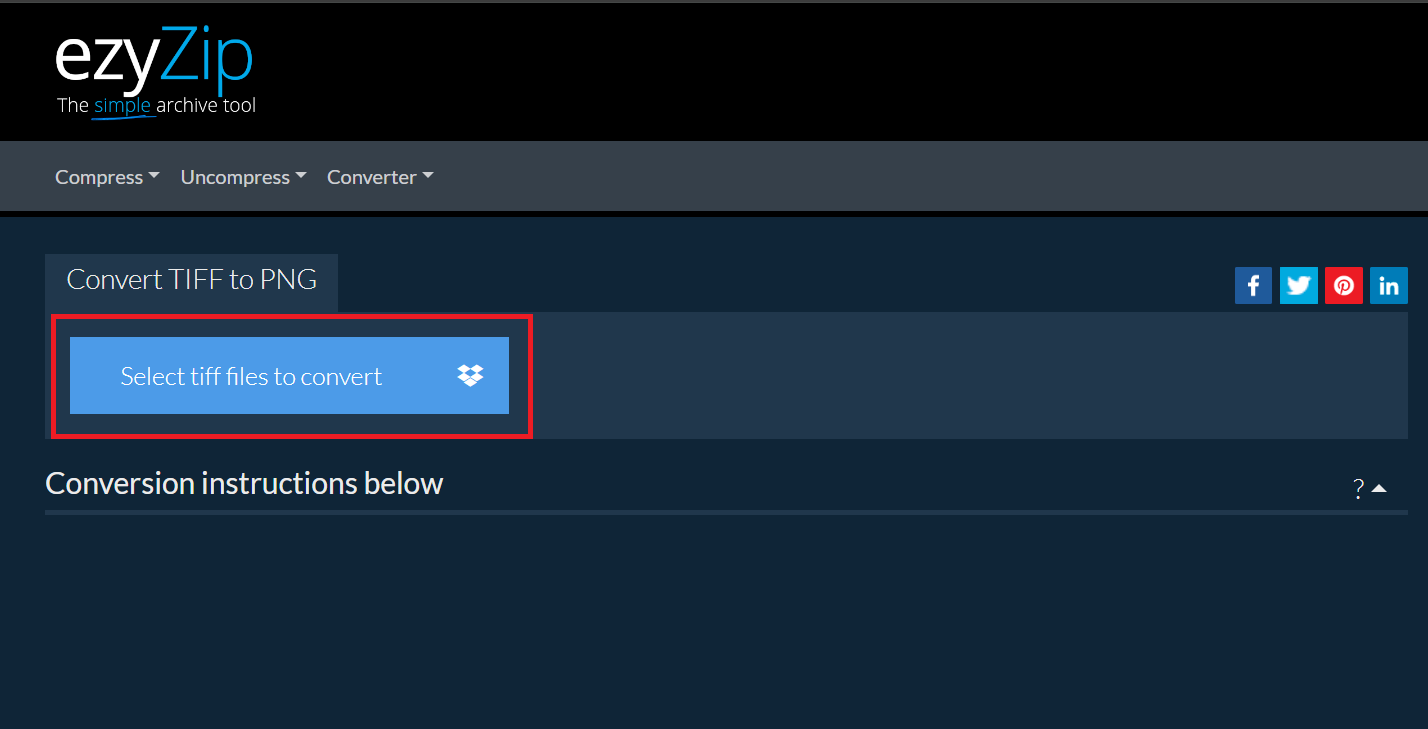
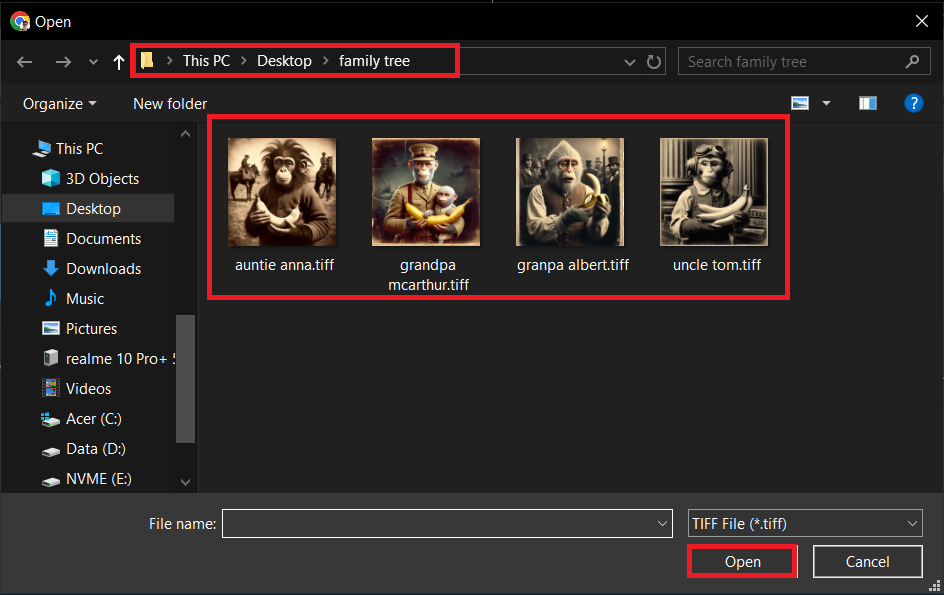
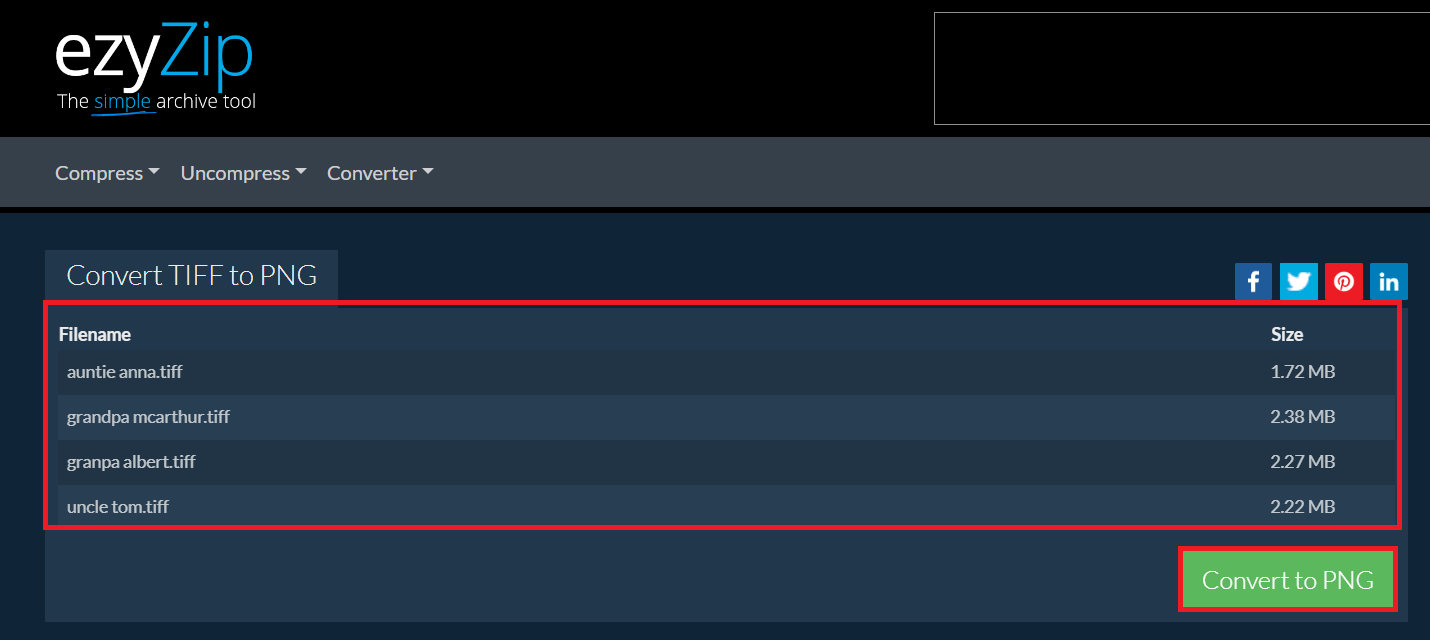
- Download Your New Photos: Once converted, download the updated files. They’re now ready to be viewed on any device, like a well-traveled monkey with stories to tell.
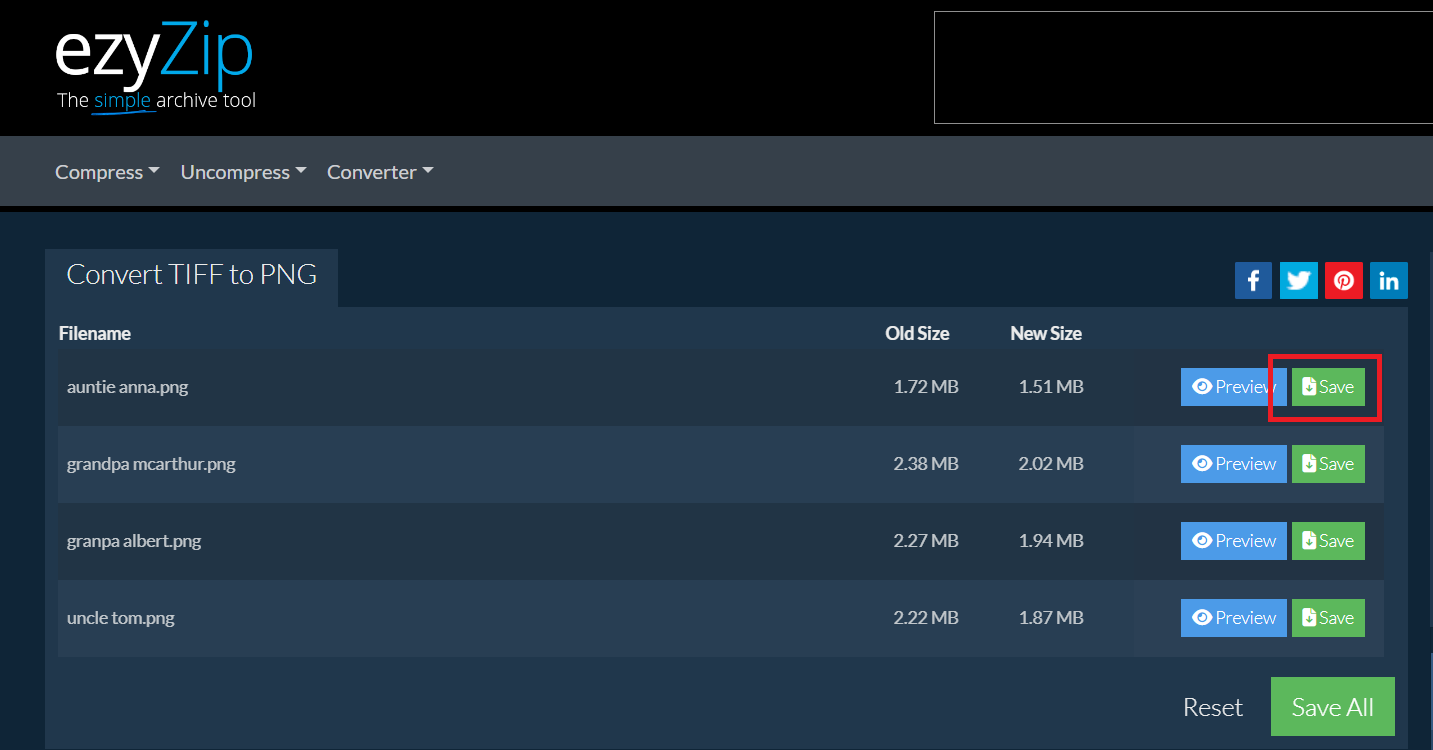
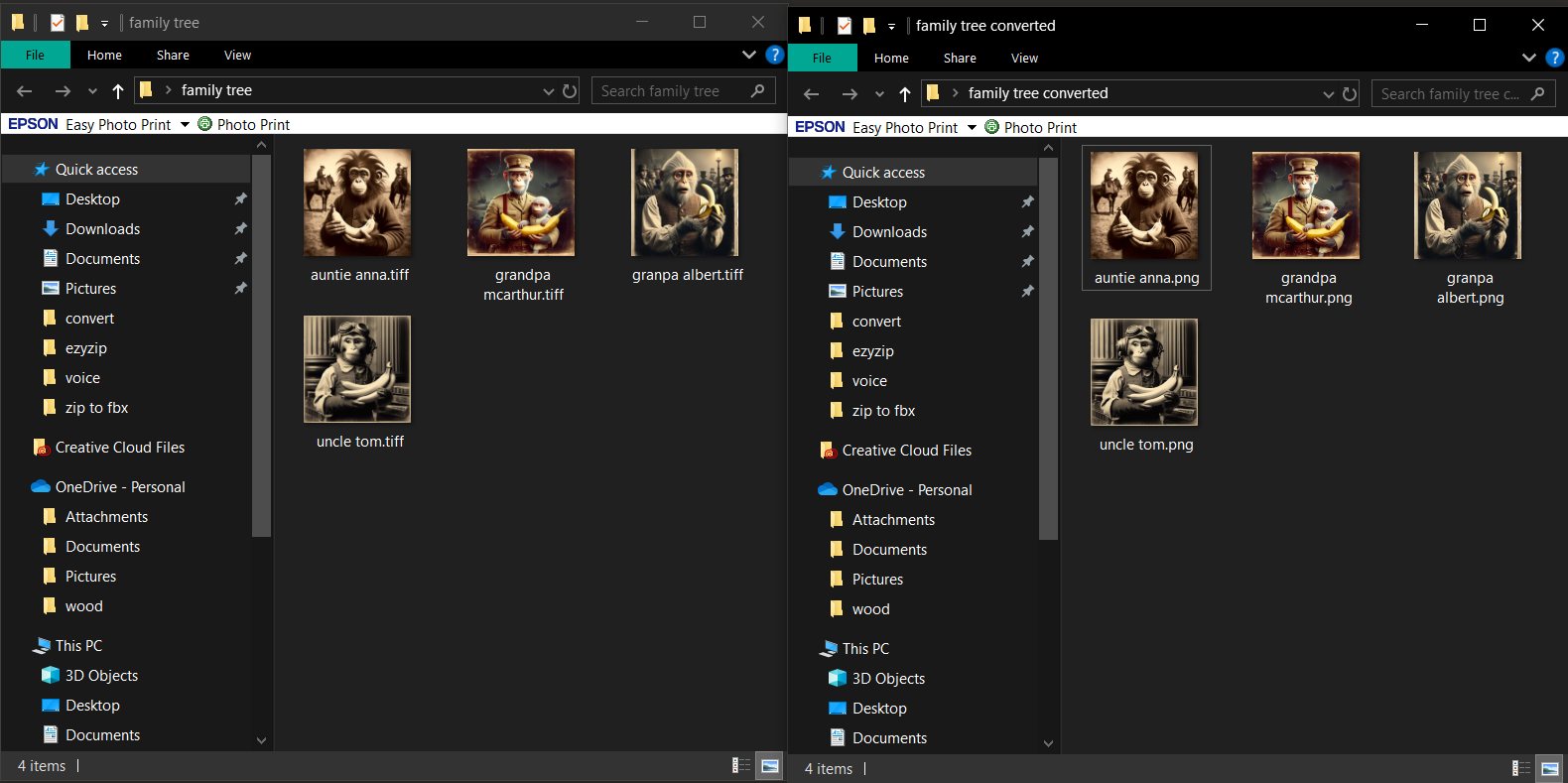
Frequently Asked Questions
What old photo formats can be viewed with ezyZip?
The ezyZip photo viewer supports the following image formats and extensions: aai, arw, avif, avs, bmp, cin, cr2, cr3, dcr, dcx, dds, dng, dpx, exr, erf, fax, ff, heic, heif, g3, gif, hdr, icb, ico, j2c, jfif, jng, jp2, jpeg, jps, jxl, k25, kdc, mac, mef, miff, mng, mpo, mrw, nef, orf, otb, pbm, pcd, pct, pcx, pdb, pef, pfm, pgm, pgx, phm, picon, png, ppm, psd, raf, ras, raw, rla, rle, rw2, scr, sfw, sgi, sr2, sun, tga, tiff, tim, vda, viff, wbmp, webp, wpg, xcf, xpm, xv.
What if I can’t open a file even after trying these methods?
It’s a jungle out there when it comes to archiving software. If you’re going bananas over a stubborn file, consider reaching out to a tech-savvy friend or a professional. Sometimes, it takes a troop to solve a puzzle.
Are online tools safe for converting personal photos?
Generally, yes, but always look for tools that respect your privacy and delete your files after conversion. It’s like making sure your banana is peeled only when you’re ready to eat it.
How can I import old photo files from various devices into my computer?
To import old photo files, connect your device (SD card, USB drive, phone, or camera) to your computer. Use an application like the Windows Photos app to easily import these files. Ensure your device is unlocked and set to the correct USB mode for transfers.
What are some ways to organize a large collection of old photo files?
Organize your photo collection by creating folders or albums in a photo management app, such as the Windows Photos app. This helps in categorizing and finding specific photos more easily.
Can I edit old photo files to improve their quality or appearance?
Yes, many photo viewing and editing applications offer tools to adjust photo quality, apply filters, or edit appearance. The Windows Photos app provides straightforward options for enhancing your images.
How do I access old photo files stored on cloud services like OneDrive or iCloud?
Connect your cloud service account (OneDrive or iCloud) to your photo management application. This integration allows you to access and manage your cloud-stored photos directly from the app.
What should I do if I accidentally delete an old photo file?
If the file was stored on OneDrive or iCloud, check the service’s recycle bin or deleted items folder. You may be able to recover the file for a limited time following deletion.
Remember, viewing old photo files doesn’t have to be a wild expedition. With these tools and tips, you’ll be swinging through your digital memories with ease and joy. Keep exploring, and who knows what treasures you’ll find in the depths of your digital jungle!

